Despite being the most reliable and coveted desktop accounting software, QuickBooks frequently faces issues. The company file, which saves all information pertaining to projects, finances, invoices, bill, and clients, can easily get damaged. When a company file gets damaged one of its most critical components, the transactions, become prone to corruption and eventual loss. And since the transactions are where the data and information really reside, QuickBooks transaction repair at the earliest is imperative in order to continue working with the application hassle-freely.
Why company file transactions become damaged?
- Regardless of the version of QuickBooks you’re using, some common triggers play a major part in damaging company file transactions:
- Sudden power surges can cause hard drives to accidentally overwrite data where it affects a company file
- Quitting QuickBooks without first gracefully exiting the company file
- Network glitches when QuickBooks is being used over a network. The slightest of glitch can change the data stream being exchanged over the network and corrupt transactions
- Oversized company files get corrupted easily
- If you use Journal Entries instead of the preferred data entry methods for Account Receivable, Accounts Payable, Inventory, and Payroll, you are putting company file at risk. This applies for the use of any non recommended methods of using QuickBooks
- If your system is infected by virus, malware, or other similar data threats, it could damage company file and as a result also corrupt the transactions
- Using QuickBooks when the system is running low on resources like RAM, memory, process clock speed, etc.
- Unfortunately, several of the above causes of QuickBooks transaction damage are unknown and unpreventable. But, the good news is that you can do a lot to revive the application if transactions get damaged. With the right tools, you might also be able to recover all of your transaction data intact.
Manual Steps to fix damaged transactions in QuickBooks
Manual QuickBooks transaction repair involves the following steps:
1. Resolve data damage in the company file
Intuit offers inbuilt Rebuild and Verify utilities to detect and fix minor damages within company files. Before resorting to more advanced repair techniques, try these:
- Launch QuickBooks
- From the File menu, click Utilities -> Rebuild Data.
- Click OK if you receive a prompt to backup your company file
- Once rebuild completes and you receive confirmation, initiate the verify procedure by clicking Utilities -> Verify Data from the File menu
- If the Verify utility finds problems, you will be prompted to ‘Rebuild Now’ or ‘View Errors’. Click on ‘Close’ and review the QBWin.log or the QuickBooks.log files to find the actual issue and initiate appropriate scripts to repair the company file.
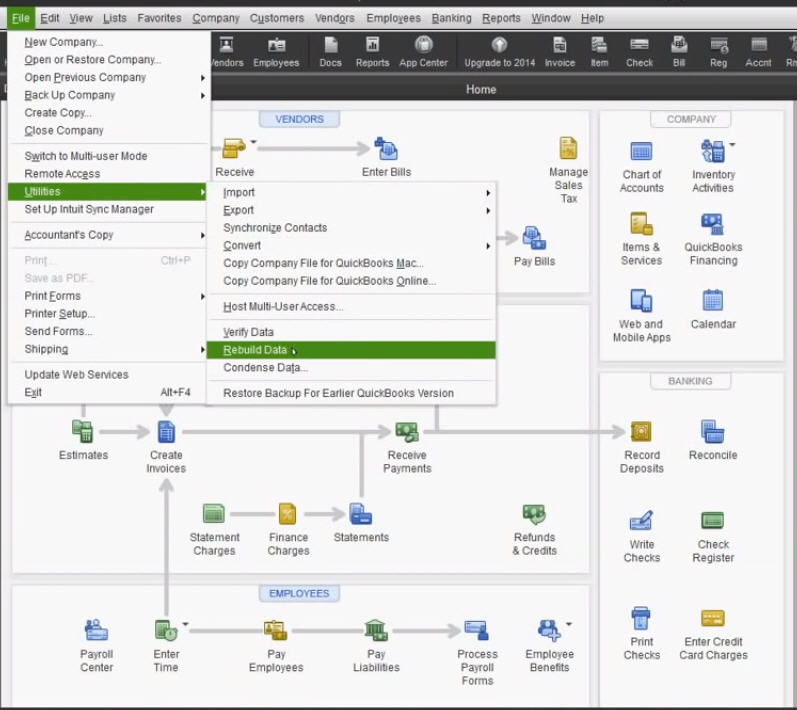
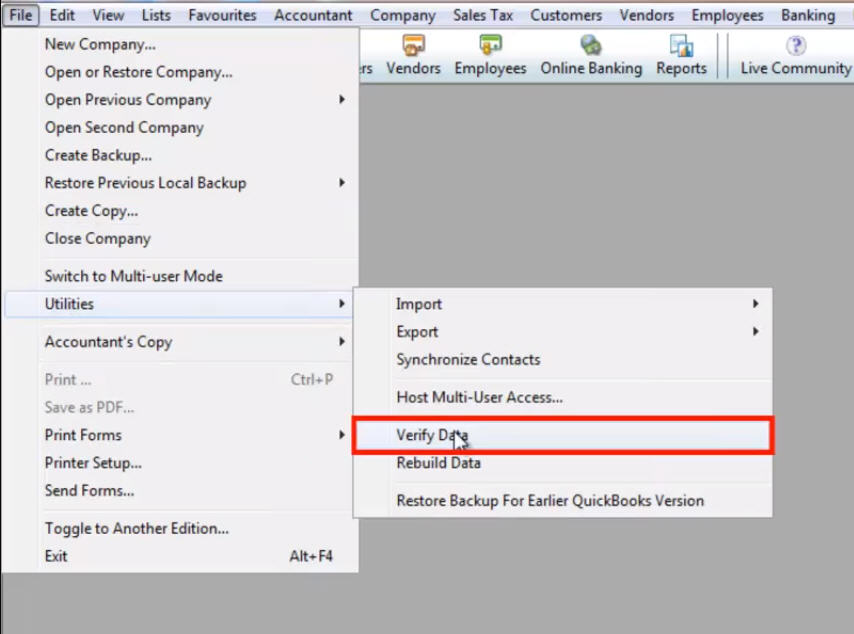
Note: This procedure might be a bit too technical for some users. Hence, perform this only if you are comfortable with scripts. Else, try some other easier repair techniques at discussed at the end.
2. Once the company file has been repaired, identify the damaged transactions
3. Depending upon the issues identified in the QBWin.log file, apply appropriate fixes:
a. Transaction out-of-balance
- Open the damaged transaction and add an item to it
- Now click on ‘Save & Close’
- Reopen the damaged transaction
- Remove the item added above
- Again click on ‘Save & Close’
b. Damaged link or date
- Open the damaged transaction and change the date drastically, for example, 20 years later
- Click on ‘Save & Close’
- Reopen the damaged transaction
- Change the date back to original
- Again click on ‘Save & Close’
c. Damaged item history
- Open the damaged transaction and go to the first blank item line
- Tab to the Description field
- Add three dots or periods there …
- Click on ‘Save & Close’
Easier, Automated method to fix damaged transactions in QuickBooks
If manual methods don’t work or you’re uncomfortable viewing QuickBooks log files and following the script based repair method, there’s an easier and more efficient way of repairing company files and damaged transactions. Try Stellar Recovery for QuickBooks Software. Backed by advanced algorithms to find and fix minor as well as major QuickBooks errors, this QuickBooks file repair utility lets you perform the repair without hampering the file components. You can even recover critical details of the company, customers, vendors, and employees using this reliable product.
Wrapping it up
QuickBooks company files can get corrupted easily. If it happens, don’t panic. Your financial records and transactions aren’t lost. You can recover them easily by manually repairing the company file. If manual techniques don’t work or if you’re looking for a simpler repair mechanism, use Stellar Repair for QuickBooks Software.
















 6 min read
6 min read





