Physical damage to a Mac hard drive can't be avoided given the electro-mechanical nature of the device. Generally, a hard drive gets scratches or dents due to jerks, mishandling, or ageing. These damaged areas are called bad sectors.
In case the bad areas of the platter contain stored data, then the data turns inaccessible. You can't read the data or write anything on to the bad areas through the read-write head. The presence of bad sectors on your hard drive is detected when some of your files throw an error while you try to access them. Or, when your Mac freezes frequently or shuts down abruptly. Read on to know how to fix your hard drive containing bad sectors.
Check Hard Drive's SMART Status Using Disk Utility
Disk Utility uses SMART (Self-Monitoring, Analysis, and Reporting Technology) to check the status of your startup disk. The information provided by the application is not comprehensive, but you can at least know whether your hard drive is OK or failing. Also, Disk Utility may not support SMART on your external storage device.
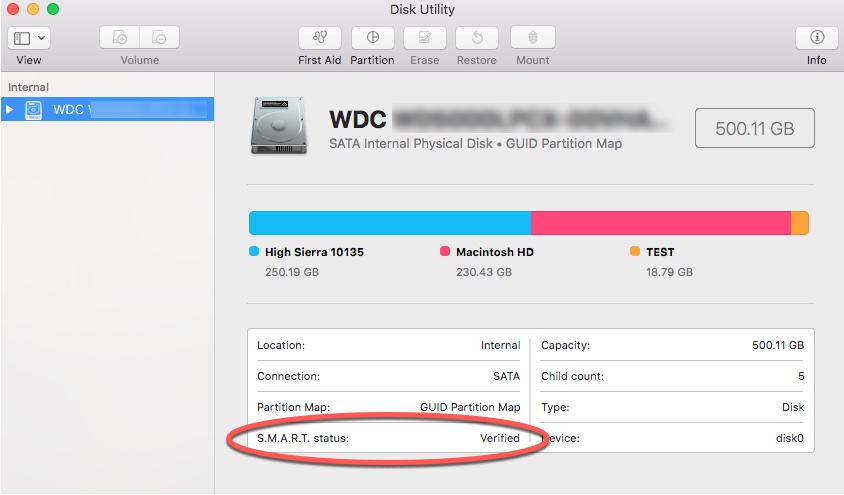
Use First Aid of Disk Utility to Repair the Hard Drive
You can't fix the bad sectors. But you can, of course, deallocate the storage space occupied by bad sectors so that it is not used anymore. You lose some hard drive space after the deallocation, but your Mac will function properly. Disk Utility allows you to repair your hard drive and fix disk issues. The steps to repair hard drive are as follows:
a) Start your Mac, then press and hold Command + R keys until the Apple logo appears.
b) Go to the macOS Utilities window, select Disk Utility, and click Continue.
c) Select the Mac hard drive from the sidebar of Disk Utility and click the First Aid tab.
d) Click Run to repair the hard drive. If the repair fails, then erase the drive and reinstall macOS.
Use Restore of Disk Utility to Clone Hard Drive
To create a clone of a Mac hard drive that is failing, follow the steps shared below:
a) Connect a target drive of equal or larger size than the Mac storage drive.
b) Go to Applications > Utilities > Disk Utility to launch Disk Utility.
c) Select the target drive from the sidebar and click the Restore tab.
d) Click the "Restore from" pull-down menu and select the source drive, then click Restore.
e) Once the cloning of your troubled Mac hard drive is over, click Done.
Use Drive Monitor to Map Bad Sectors & Clone Drive
Stellar Data Recovery Professional for Mac bundles Stellar Drive Monitor tool, which can be used to map bad sectors of your Mac hard drive and even create a clone of the drive. Steps to map bad sectors and clone your Mac hard drive are as follows:
a) Download and install Stellar Data Recovery Professional for Mac on your MacBook, iMac, or Mac mini.
b) Watch the following video on how to recover data from a Mac storage drive that might have bad sectors:
Conclusion
Mac hard drive accumulates bad sectors due to ageing and usage. You can fix the hard drive containing bad sectors by using the Disk Utility's First Aid feature. If the drive is about to fail, you can clone the drive using the Restore feature of Disk Utility. Then, replace the hard drive with the clone.
Besides Disk Utility, Stellar Data Recovery Profession for Mac can be a valuable asset. The software bundles Stellar Drive Monitor tool that can help you live-monitor your Mac hard drive for temperature, performance, and health. Plus, you can use the drive to map bad sectors and clone the drive if it is failing to prevent data loss. Also, the data recovery software is compatible with macOS Ventura and earlier macOS versions.














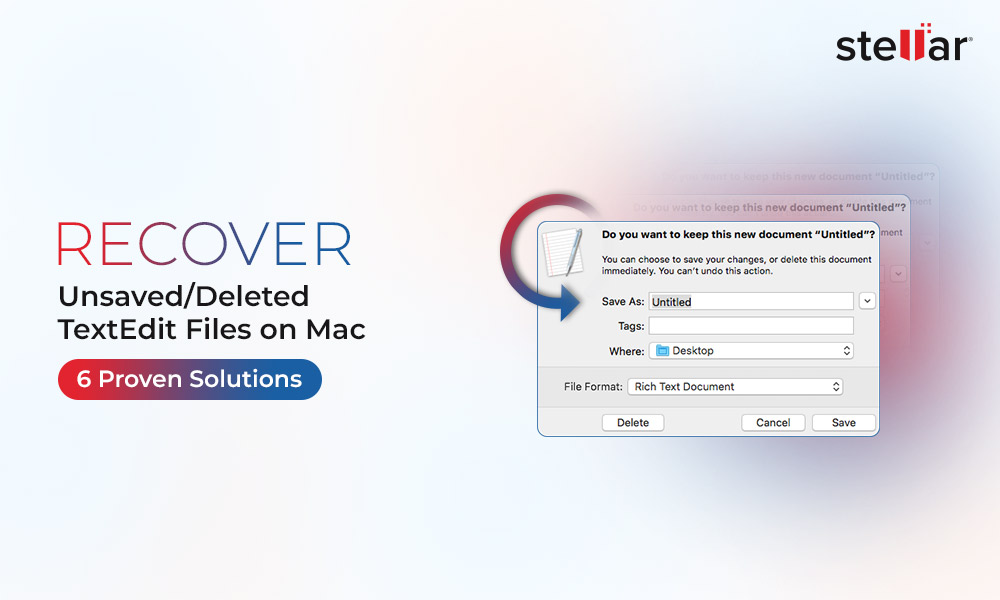
 5 min read
5 min read





