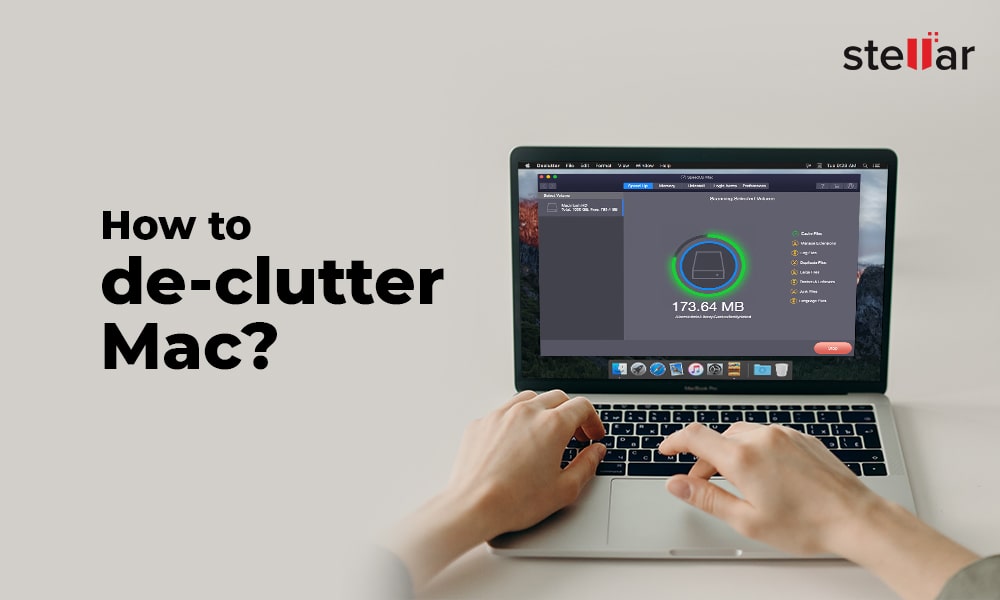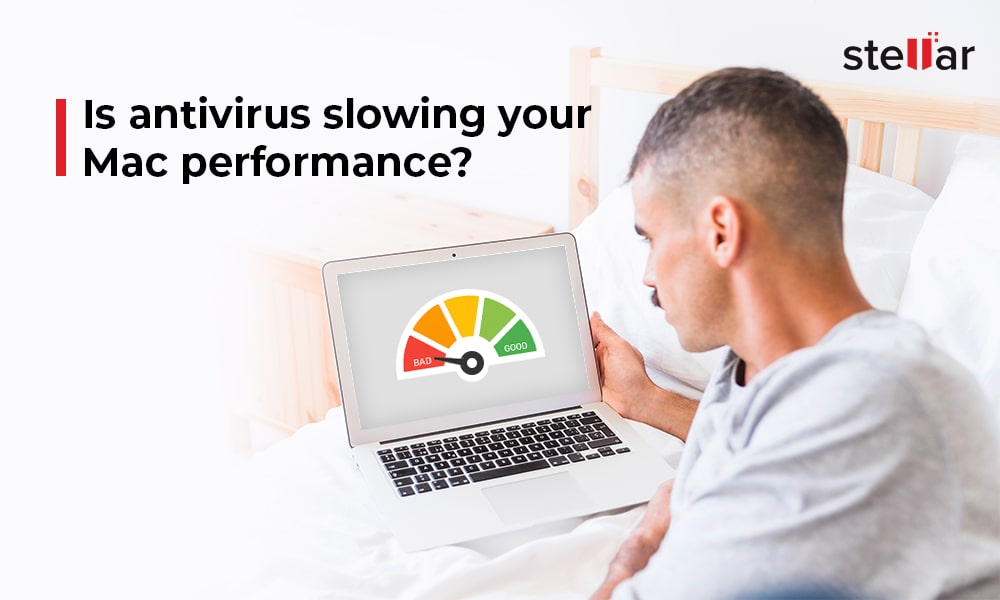Duplicate files are those files that share the same characteristics viz. name, extension, size, etc. but are present on more than one location in Mac storage drive. Duplicate files don't add any extra value but waste your Mac storage space. So to free up drive space on your Mac, you should find and remove all duplicate files. The next sections describe various ways to remove duplicate files from your Mac for free.
1. Manual Method to Remove Duplicate Files
Search duplicate files in macOS by scouring through your Mac hard disk or SSD. When you find the duplicate files, keep only one file at your desired Finder location and remove all the clones. The process of finding and removing duplicates can be simplified as follows:
Step 1) Open Finder from Dock. Go to Apple menu > File > New Smart Folder.
Step 2) In the New Smart Folder window, click the plus (+) button from the top-right corner.
Step 3) Specify search parameters such as Kind, File Type, etc. Click Other for more options.
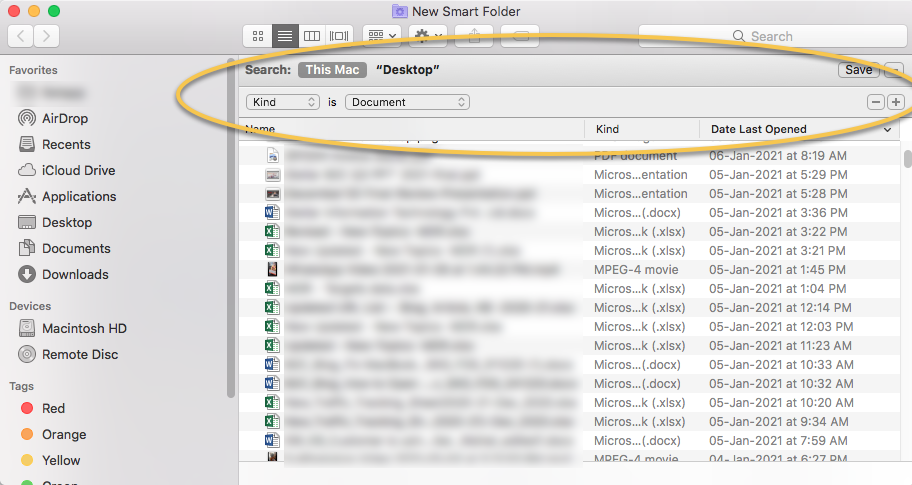
Step 4) From the search list based on the search parameters, find and remove the duplicate files.
Finding every duplicate file and deleting it manually is a tedious & time-consuming task. To fast track this process, you can use a software.
2. SpeedUp Mac Software to Remove Duplicate files
Stellar SpeedUp Mac is an innovative cleanup software that helps you search and remove duplicate files with a click of a button. Steps are as follows:
Step 1) In macOS Mojave or later, give Full Disk Access permission to SpeedUp Mac to make it run effectively.
Step 2) Download and install the 30-day free SpeedUp Mac software on your MacBook, iMac, or Mac mini. Launch the software.
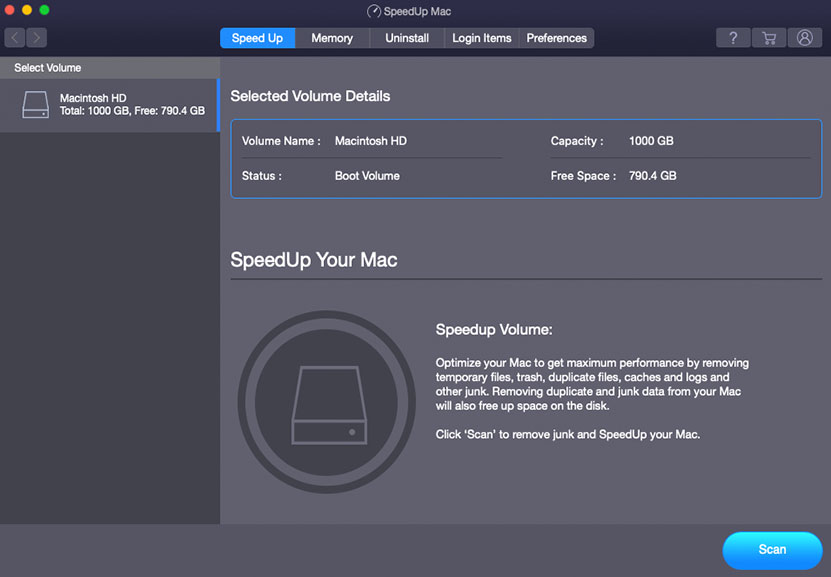
Step 3) From the toolbar, click the Settings button. Select Preferences from the drop-down menu.
Step 4) From the left pane, select Files. Click the Duplicate Files tab from the right pane.
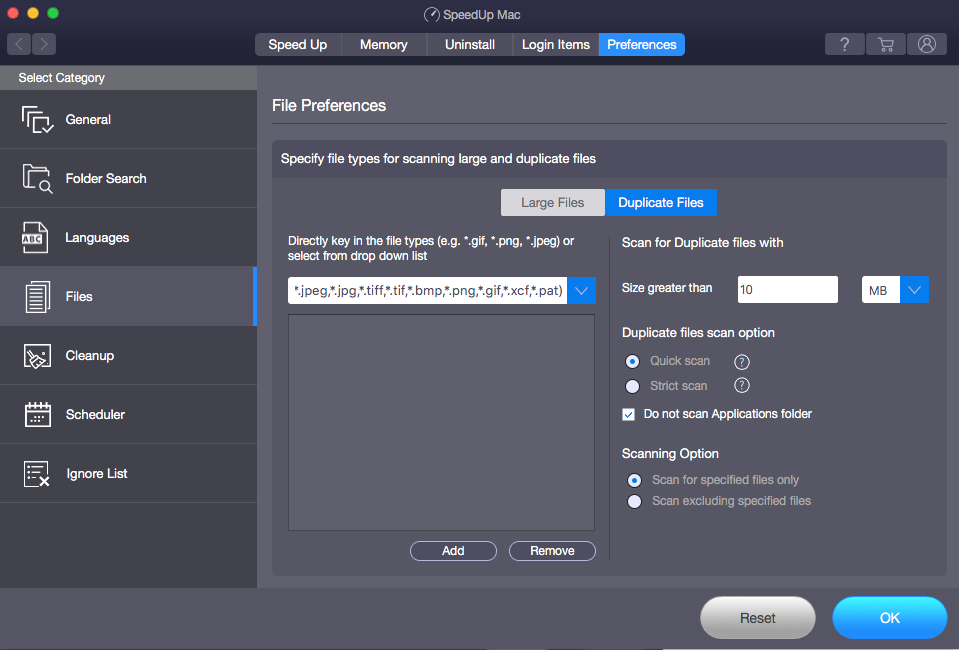
Step 5) In the Size greater than box, specify the size to scan for duplicate files. Select scan type and scanning option, then click OK.
Step 6) Click the General tab. Under the Files section, select Duplicate Files and unselect the rest. Click OK.
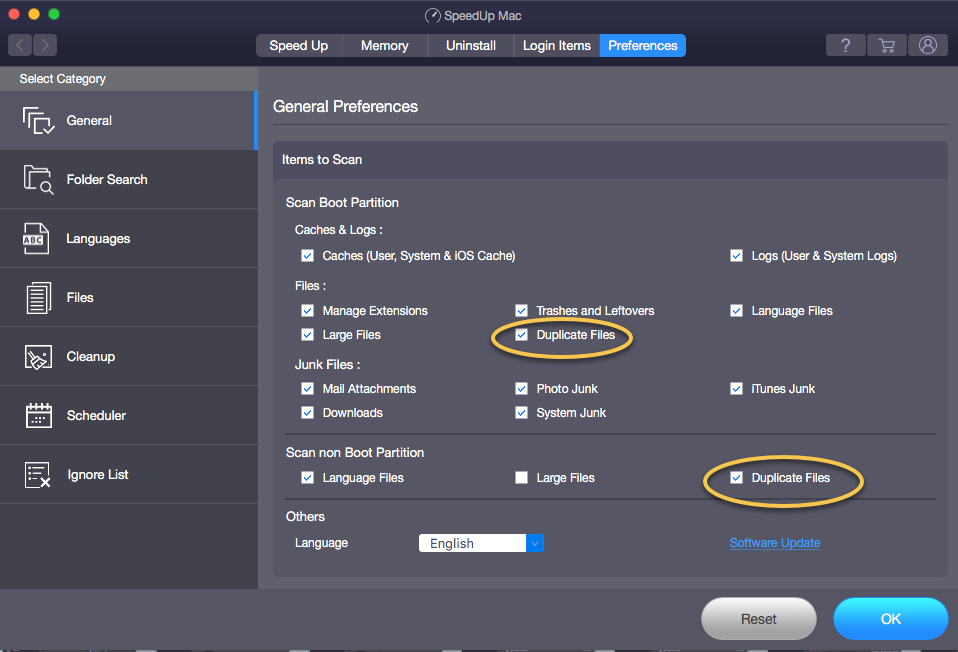
Step 7) Return to the launching screen and select a suitable volume to scan. Click Scan. Once the scan is over, click Duplicate Files from the left pane.
Step 8) In the right pane, find all the duplicate files. Keep one and remove all duplicate files. Click OK.
Conclusion
Use SpeedUp Mac to remove duplicate files from Mac for free with a click of a button. Furthermore, schedule the cleanup task at an explicit time to automate the optimization of your Mac. Download the software now to avail the 30-day free trial.











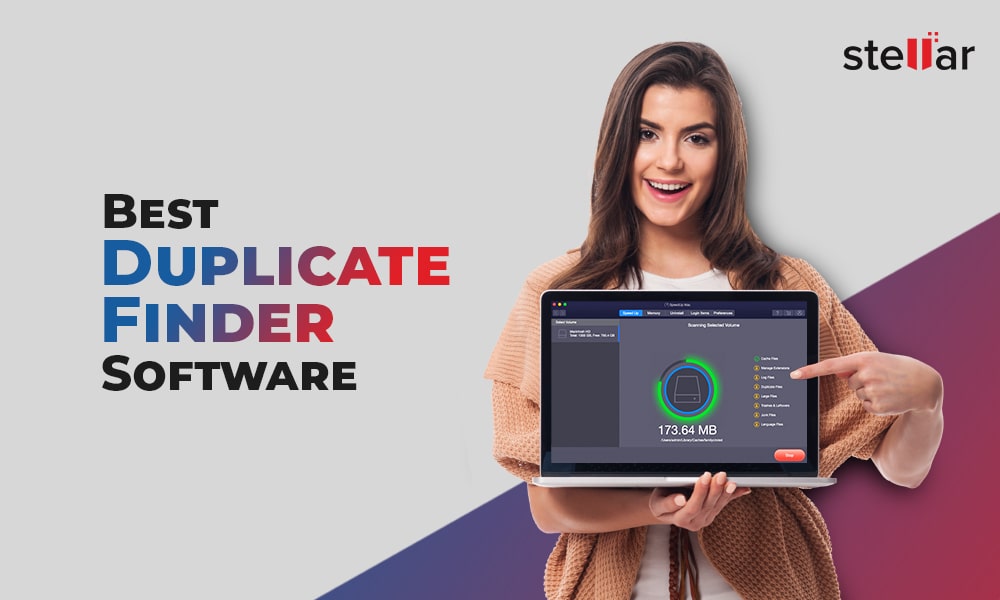
 5 min read
5 min read