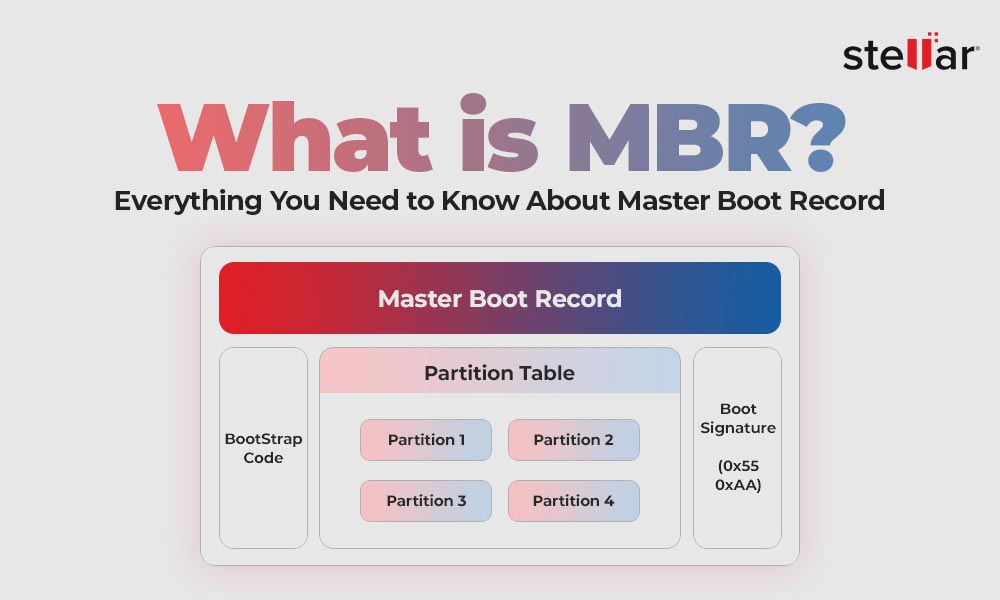You can do several amazing things on your computer, like designing, video editing, gaming, etc. And it all becomes possible with different programs, apps, or software installations. However, there are times when you don’t need some programs anymore; so you decide to uninstall them from your system. Accidentally, you may end up uninstalling or deleting an important app/software in the process.
Is there a way to get it back? Thankfully, Yes! The deleted app recovery is possible. Here, we’ll guide you with some quick & easy ways to recover uninstalled programs. However, before that, let’s understand what happens after uninstalling a program or app.
Reasons for Uninstalling a Program
There could be many reasons why anyone uninstalls a program from the system. However, the most common reasons are as follows:
Lack of Disk Space:
The most common reason for uninstalling or deleting an app or software is insufficient space on your system. The system may run slowly or hang due to insufficient disk space. Since removing a program makes the space available on the disk, users prefer to uninstall or delete the program. Further, a Windows update also removes incompatible programs from the system.
Trial Duration Ended
Programs with free trial versions are certainly good to try out. However, they do come with an expiration date. So if you want to continue using that particular software, you’d purchase its paid version. Otherwise, you’d want to uninstall it from your system.
App No Longer Needed
If your system has some software installed on your system that is no longer required, you may want to remove it from the system.
What happens when a program is uninstalled?
When you uninstall a program, app, or software from Settings by following Apps > Apps & features options, all the associated files to the program will be removed from your system. The data files that the program generates will also be deleted. In addition, the system settings that were changed after installing the program or software will be reverted to default. You won’t be able to check the removed software installation files and setup in Recycle Bin. If you wish to access the uninstalled program again, you’d need to reinstall it.
How to Recover Uninstalled Programs?
If you mistakenly deleted or uninstalled some programs from your system and now want to recover them, follow the below methods.
#1 Perform System Restore
System Restore is a Windows built-in recovery feature that, if enabled, constantly keeps capturing screenshots of all the changes made to your system with the current working state. Each screenshot is referred to as a ‘restore point’ that helps restore your system to default or a chosen point settings.
Note: When you perform System Restore, it can fix several system errors and help you restore deleted apps or programs, but it will remove the system setting changes post that chosen restore point, affecting system files, Windows update, registry settings, device drivers, applications, and programs.
To perform System Restore, follow the given steps:
- Open the Search bar, type Create a restore point, and click Open.
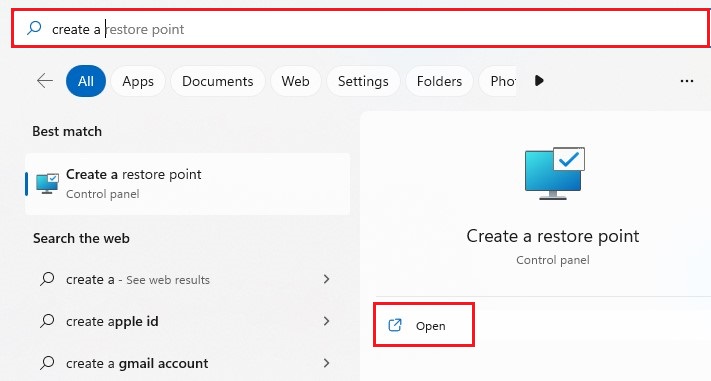
- On the System Properties window, move to the System Protection tab and click System Restore.
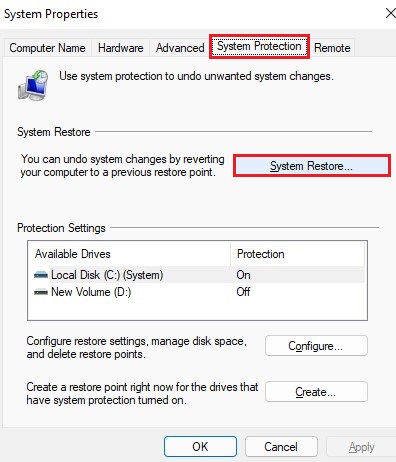
- Click Next to proceed further.
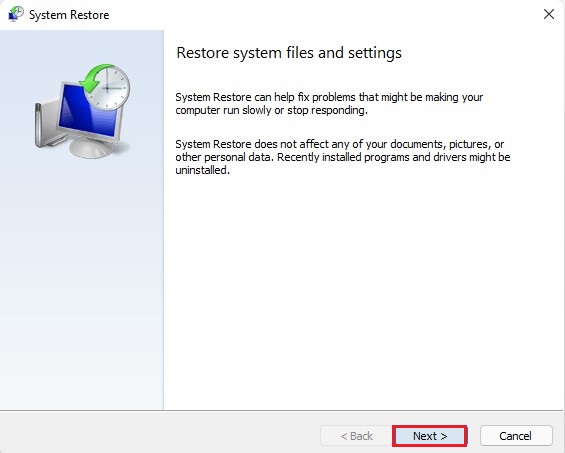
- Select the restore point and click Scan for affected programs. After that, you’ll see a list of the programs that will be affected due to this recovery operation.
After this, click Next.
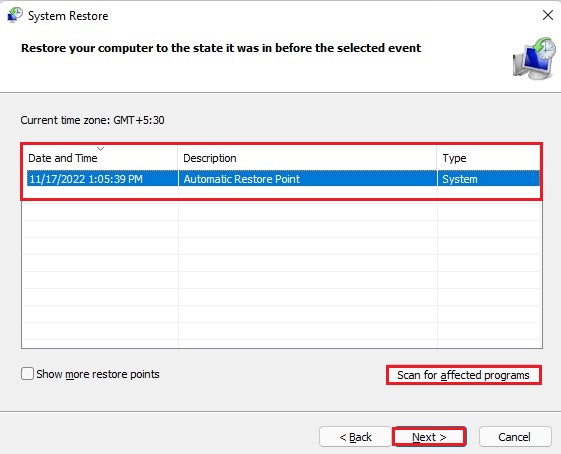
- Finally, click Finish to complete the process.
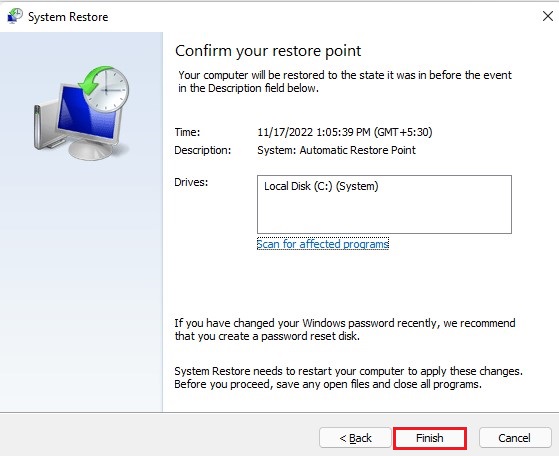
- Your system will restore to the selected restore point, and hopefully, you’ll regain access to the uninstalled programs.
#2 Choose a Dedicated Data Recovery Software
If performing System Restore doesn’t help you recover uninstalled programs, you can use dedicated data recovery software, such as Stellar Data Recovery for Windows. It is a powerful yet easy-to-use software that can help perform deleted app recovery, formatted drive recovery, corrupted system data recovery, and other operations. Follow the given steps to restore deleted apps, software, or uninstall programs:
- Download, install, and run Stellar Data Recovery for Windows on your PC.
- On the ‘Select What to Recover screen, click All Data > Next.

- Then, select the location, folder, or drive from where you uninstalled or deleted the apps. Usually, all the programs are installed in C: drive. So, choose C: drive and click Scan.

- The scanning process will initiate. Once completed, you’ll see a list of recovered files. Locate the program file to retrieve and click Recover.

- Next, click Browse to choose the destination to save the retrieved program/app, and finally, click Start-Saving to store the program there. It should restore deleted apps and uninstall programs on Windows.
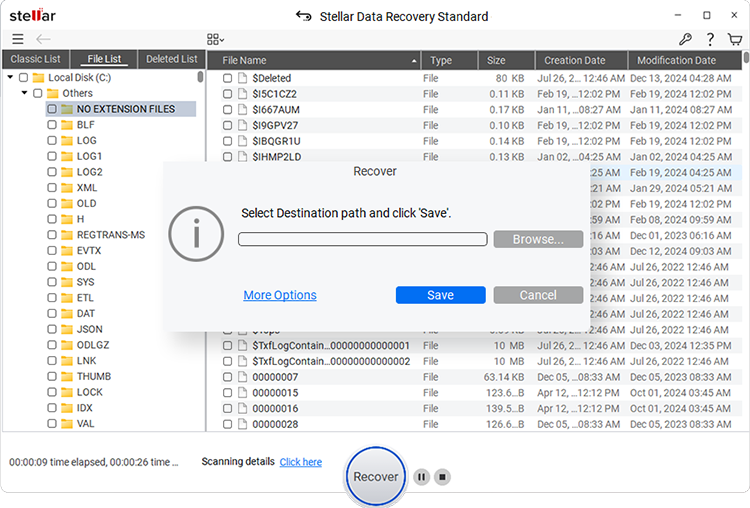
However, the deleted app recovery or recovering uninstalled programs is possible with the above methods. Therefore, you should always be careful while cleaning up junk or unwanted data from your system. Creating a backup is the best practice to prevent your programs from accidental deletion or uninstallation. If you have a backup of all the important files, folders, programs, documents, emails, etc., it could save you from the great hassle of finding the solutions to get them back. Additionally, keep data recovery software handy always to attempt timely recovery.















 9 min read
9 min read-1505.jpg)