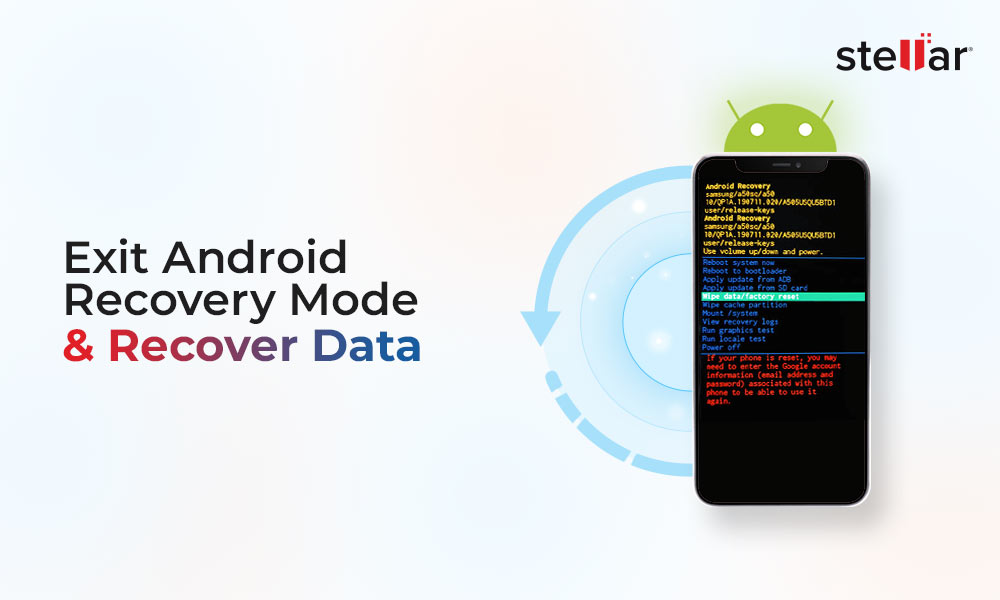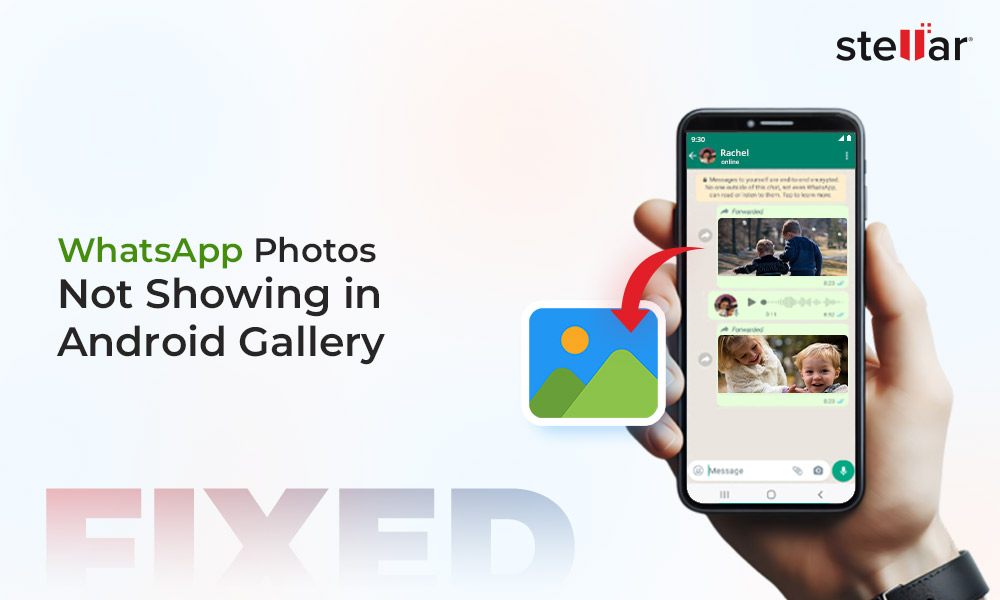If you have landed on this blog, you might relate to one or more of these scenarios.
- You accidentally deleted a snap/photo from the Snapchat app without downloading it.
- You deleted a saved snap from your phone gallery.
- You reset your device and cannot login back to Snapchat.
- You are unable to access your Snapchat photos and videos.
If you are facing any of these above issues or unable to find and access your Snapchat photos and videos, don’t worry we have got you covered. This blog discusses the various ways to recover your Snapchat photos and videos from an Android device and guides you on how to create a backup of your Snapchat data. But remember, unsaved Snapchat photos received on chat messages, and unsaved stories that are on Snapchat server cannot be recovered.
How to Recover Snapchat Photos from an Android device?
Pay Attention! The recovery method for your Snapchat photos from an Android device will depend on how you lost or deleted them. For example, if you deleted your Snapchat videos and photos from the Gallery, you can recover it from the Trash Bin/ Recently deleted folder in your gallery. However, if you deleted them in the Snapchat app, you must try another recovery method. Let’s understand each method.
Method 1: Recover from your Android Gallery Trash
When you delete a photo or video from your Android device, it does not get removed from the device storage but is stored in a trash bin or recently deleted folder in the Gallery. So before you lose hope, you can anytime recover them from the trash bin after 30 days of deletion.
- Go to the Android device Gallery app.
- Scroll to the end and look for the Recently Deleted folder.
- Now, locate your deleted Snapchat videos and photos.
- Select the files and then click Recover/ Restore to save them back to the Gallery.
But you need to act fast, as after 30 days, your photos and videos deleted from the gallery will get permanently removed.
Method 2: Recover from Google Photos
Google Photos is a cloud-based photo backup tool that can help you backup and restore your Android device photos and videos, including Snapchat files. So, if you have deleted Snapchat images from your gallery and can’t find them in the recycle bin, you can easily recover photos from Google Photos app.
Simply follow the below steps:
- If auto-sync is enabled in Google Photos, then go to your Google Photos.
- Now head to the Collection menu and look for the Snapchat folder.
- Search the folder for your deleted Snapchat photos and restore them.
- If you do not find the deleted images in the Snapchat folder, go to Trash folder located at the top.
- Now search your deleted Snapchat Photos and videos in the Trash and restore them.
You can restore lost or deleted photos and videos from Google Photos only if it was previously backed up. If you deleted the snap/ photos from the Snapchat app, you cannot recover them from the Google Photos app.
Method 3: Recover Snapchat Photos from Cache
Android devices have a cache memory for each application. This is a temporary storage space for each application that maintains records of all essential data like photos, chats, videos, and contact details. This cache data proves useful if you are somehow unable to login or access your Snapchat app on an Android device. However, due to certain restrictions, the contents of these folders can only be accessed on a computer.
Follow steps to recover Snapchat photos from cache memory:
- Connect the Android device to a computer via USB cable.
- Access the file manager on your device to navigate to the Android folder. Open the folder and click on the Data folder in it.
- Next, you will see a list of applications installed on your Android device. Here, locate the folder named ‘com.snapchat.android’ and look for the Cache folder.
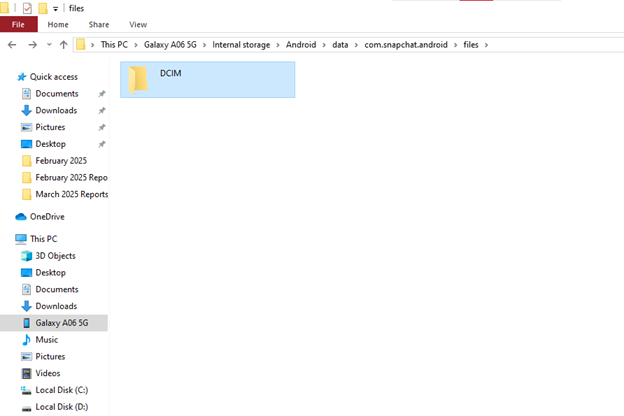
- Now, open and recover Snapchat photos from here.
- Sometimes, Snapchat photos in this folder are appended to .nomedia extension.
- Click and hold the photos you aim to retrieve and remove the extension by renaming it.
This method is useful if you deleted the photos and videos from the Snapchat app.
Method 4: Recover Snapchat Photos from Google Drive
Google Drive is a popular cloud storage platform that allows you to auto-sync your Android device and create a backup of your data, including photos, videos, audio, text, etc. You can access the backup even if the data gets erased from the mobile device.
You can store up to 15GB of files on Google Drive, including your Snapchat data. The data storage, access, and download process is quite simple on Google drive.
Let’s try downloading Snapchat data:
- Open pre-installed Google Drive on your Android devices. Click on My Drive option to see all your Snapchat photos.
- Select the ones you wish to restore and right-click on the photos. Click on the Download option from the pop-up menu.
Also, if you frequently connect your Android device to a PC and take manual data backups, you may be able to recover Snapchat photos from the recent backup folder formed on your PC. If not, you may try the methods mentioned above.
Method 5: Recover Snapchat Photos and Videos with Android Data Recovery Tool
While the above solutions have certain limitations, one tool can help you recover your deleted photos and videos from the Android device. No matter how you deleted the Snapchat videos or photos, whether from the Gallery or the Snapchat app, you can use Android data recovery software to retrieve Snapchat photos from Android device storage.
Here are the instructions to use the software:
- Download Stellar Data Recovery for Android software on your computer.
- Enable USB debugging on your Android device and then connect your Android device or external drive with it.
- Select the type of data you want to recover, e.g. Photos, Videos. Then, click Next.
- Once your Android phone is connected, click Scan to initiate the scanning process.
- Once the scanning is completed, preview and select the recovered data & click Save to restore them to a desired location.
If you save all Snapchat photos in the camera roll, sync it with cloud storage options like Google Photos. Otherwise, you can create a copy of your Snapchat data, including all the photos, videos, or chats in the Snapchat memory.
How to take backup of your Snapchat data?
To take a backup of your Snapchat data, you can simply download the data from Snapchat.
- Open the Snapchat app, and select the Bitmoji app, now click on the Settings icon on the top-left of your profile page.
- Scroll down to the bottom and click on My Data option.
- Go to select data to include section.
- Now toggle the Export your Memories, Chat Media, and Shared Stories option to enable it.
- Scroll to the end and click Next. Now, select the date range for which you need your Snapchat data.
- Check and confirm your email ID, and then hit Submit.
- Now check your email ID for the mail and follow the instructions to access the copy of your Snapchat data.
This will help you create and access the copy of your Snapchat data.
The Bottom Line
To sum up, data erasure from social media platforms like Snapchat is a probable despite Android devices being quite adept at keeping data backup. Hence, you must try the given methods to recover your downloaded Snapchat photos from laptop or external drives.














 5 min read
5 min read