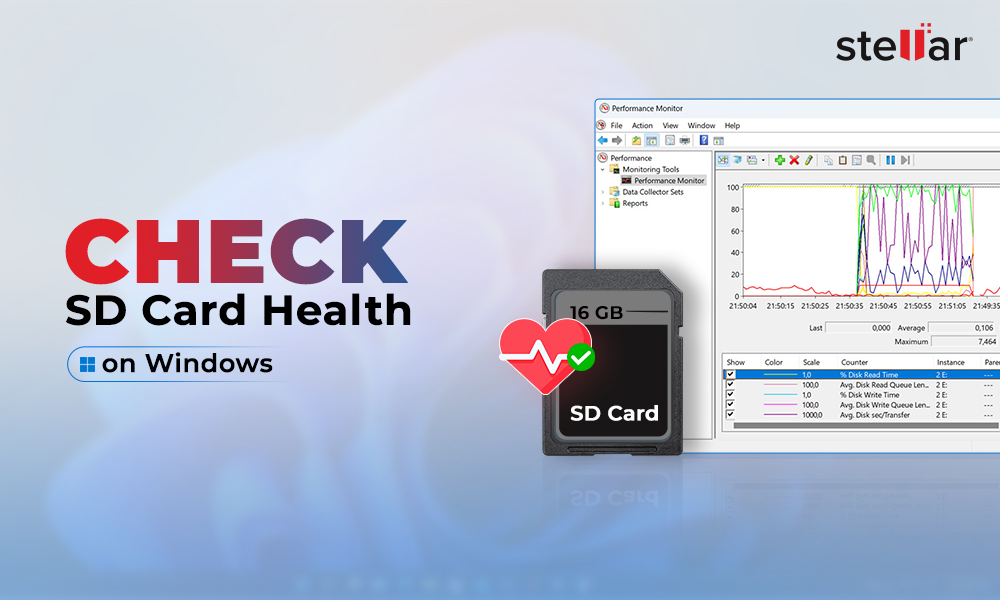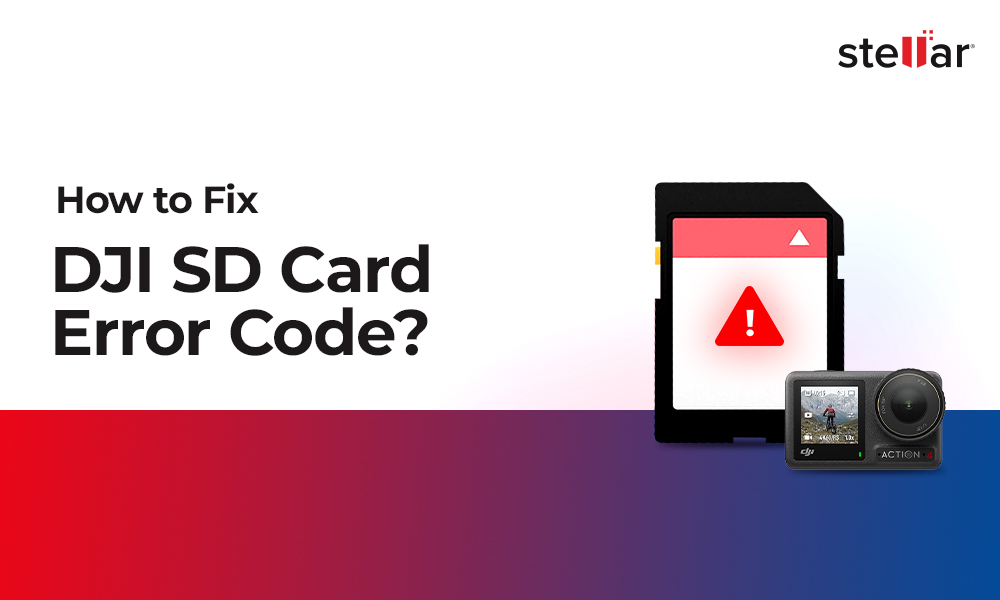‘I want to recover MOV video footages from my formatted drive. Is there a way to get them back?’
‘My MOV video is not able to play on Mac, gives error – ‘QuickTime could not play MOV’’
Your MOV video can get corrupt, distorted, truncated, and unreadable by Mac or Windows. You may also lose your MOV video files due to accidental deletion, formatting, malware, and power failure etc.
Do not worry.
Whether the video is from drone, DSLR, digicam, android phone, hard drive, memory card, or SD card, MOV video is recoverable and can be repaired.
The best part is that now you have a single solution for both MOV video recovery and repair. Developed by Stellar Data Recovery, Stellar Photo Recovery Premium is an efficient tool to recover lost/deleted videos and also fix truncated, corrupt, or unreadable MOV videos.
Solutions to Recover & Repair Lost/deleted or Corrupt MOV Videos
Use Video Recovery & Repair Software
MOV file format is popularly used to save short videos and movies on PC drives and external media. You can quickly and safely recover lost/deleted MOV videos saved on any drive or storage media with the help of Stellar Photo Recovery Premium. The application performs MOV video recovery as well as repair from damaged, corrupt, formatted, inaccessible drives and storage media.
The software is the best choice for multimedia files recovery and repair due to:
- Recovery and repair in single application
- User-friendly interface
- Faster scanning speed
- Batch recovery and repair
- Safe and secure
- Recovery and repair of several types of videos, photos and audio files
Steps to recover lost/deleted MOV videos
- Download, install and launch Stellar Photo Recovery Software
- On the home screen of the software - Select the file location from where you want to recover your videos. Click Scan to start the scanning process. You can also click on Advanced Settings to set scan for only MOV files to considerably reduce the scanning time.
- After completion, you'll see that all the recovered MOV videos listed on the left pane. You can preview them in the right pane.
Note: If you do not see the required videos in the list, opt for Deep Scan option at the bottom.
- Select videos that you need and Recover
- In the dialog box, specify the location to save the video files. Click Save. All the videos get saved at the specified location.
Steps to Repair corrupt MOV videos
Step 1: On home page of the software, click Add File.
Step 2: Click Repair to fix the added corrupt videos
Step 3: The repairing process begins. You can view the progress bar.
Step 4: A Repair process completed message appears after the successful repair of the selected files. You can preview the repaired videos by clicking on Preview option. Click Save Repaired File.
Other Methods to MOV Video Recovery
- Reinstall the driver: When your PC does not recognize the storage media containing the MOV files, reinstall your Windows drivers.
- Recover via Quick Access: Recently viewed or edited files are present in the Recent Files folder. Navigate through Quick Access in the File Explorer. All the Recent Files including your MOV videos will be listed. You can save your MOV video from here.
- Recover from backup: Recover MOV videos from the backup in Cloud or other external media.
- Recover from Recycle Bin: Look for your deleted MOV files in Windows Recycle Bin or Mac Trash.
Other Methods to MOV Video Repair
- Upgrade video drivers: Update video drivers on your PC to play MOV videos properly.
- Repair damaged MOV videos with VLC Media Player: To fix minor corruptions in MOV videos, use video repair feature of VLC Media Player.
Conclusion:
The above ways will help you to recover and repair lost MOV videos. Although you can first try the manual methods but the trusted Stellar Photo Recovery Premium is the assured solution to Recover and Repair lost or deleted MOV videos.


















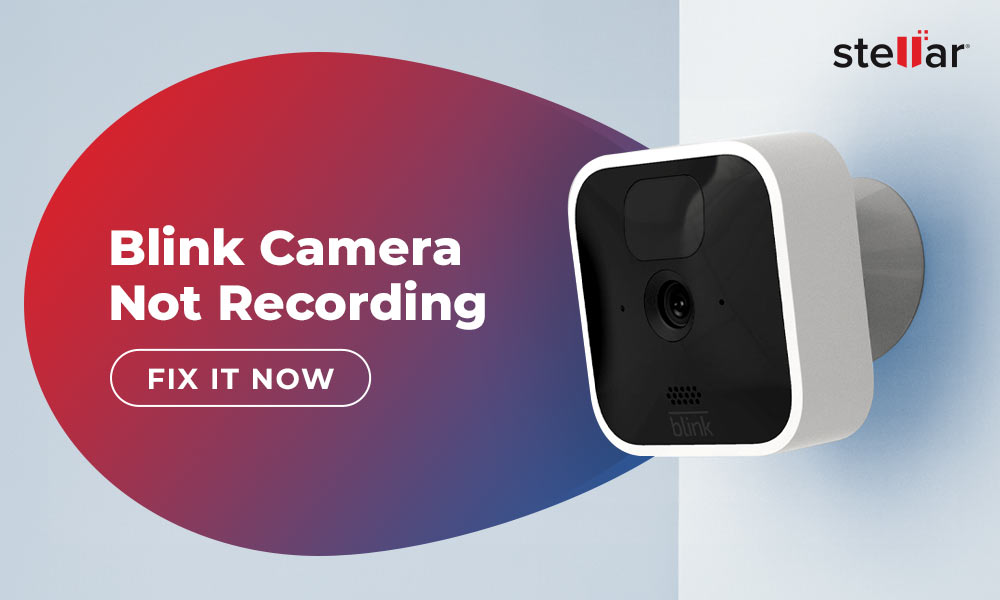
 6 min read
6 min read