What if your MacBook‘s startup disk gets corrupt, and you don’t have another Mac to install recovery software and recover your data? Instead, you have a Windows OS with you.
At first, you may be in a deadlock as you can’t boot into your Mac and recover data using a Mac recovery software but only have a Windows computer at your disposal. Don’t worry; this post shares 3 ways you can recover data from a Mac hard drive to Windows PC.
There are 3 methods to recover data from a Mac hard drive on a Windows PC:
- Stellar Toolkit for Data Recovery
- Cloud services
- Time Machine
Why You May Need to Recover Data from Mac Hard Drive to PC?
- Hardware failure
- Corrupted macOS
- Accidental Mac formatting
- Physical damage
How to Recover Files from Mac on Windows using Data Recovery Software
I. Recover Data using Stellar Toolkit for Data Recovery
- Launch the Stellar Toolkit Data Recovery on your Windows. Go to Recover Data.
- Select All Data to recover all types of lost or inaccessible file types. Otherwise, customize your scan.
- Select the connected and listed Mac HFS/HFS+ volume under the Select Location window. Then press Scan.
- Let the software run a full Scan on your Mac's HFS drive. After the scan process, the software will list the recovered files on the left side of the interface.
- Select the files you want to recover and click Recover.
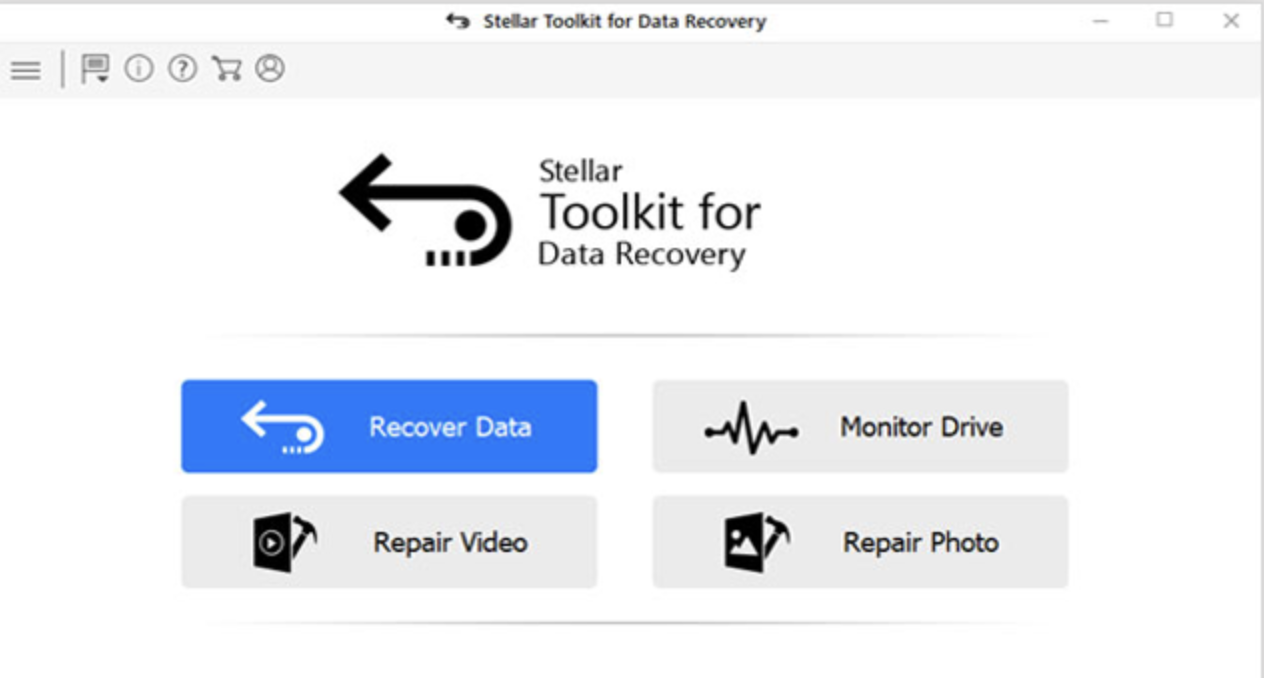
Alt: Stellar Toolkit Data Recovery > Recover Data
II. Restore Data from Mac to Windows PC using the Cloud Services
-
Open any web browser on your computer and go to iCloud.com.
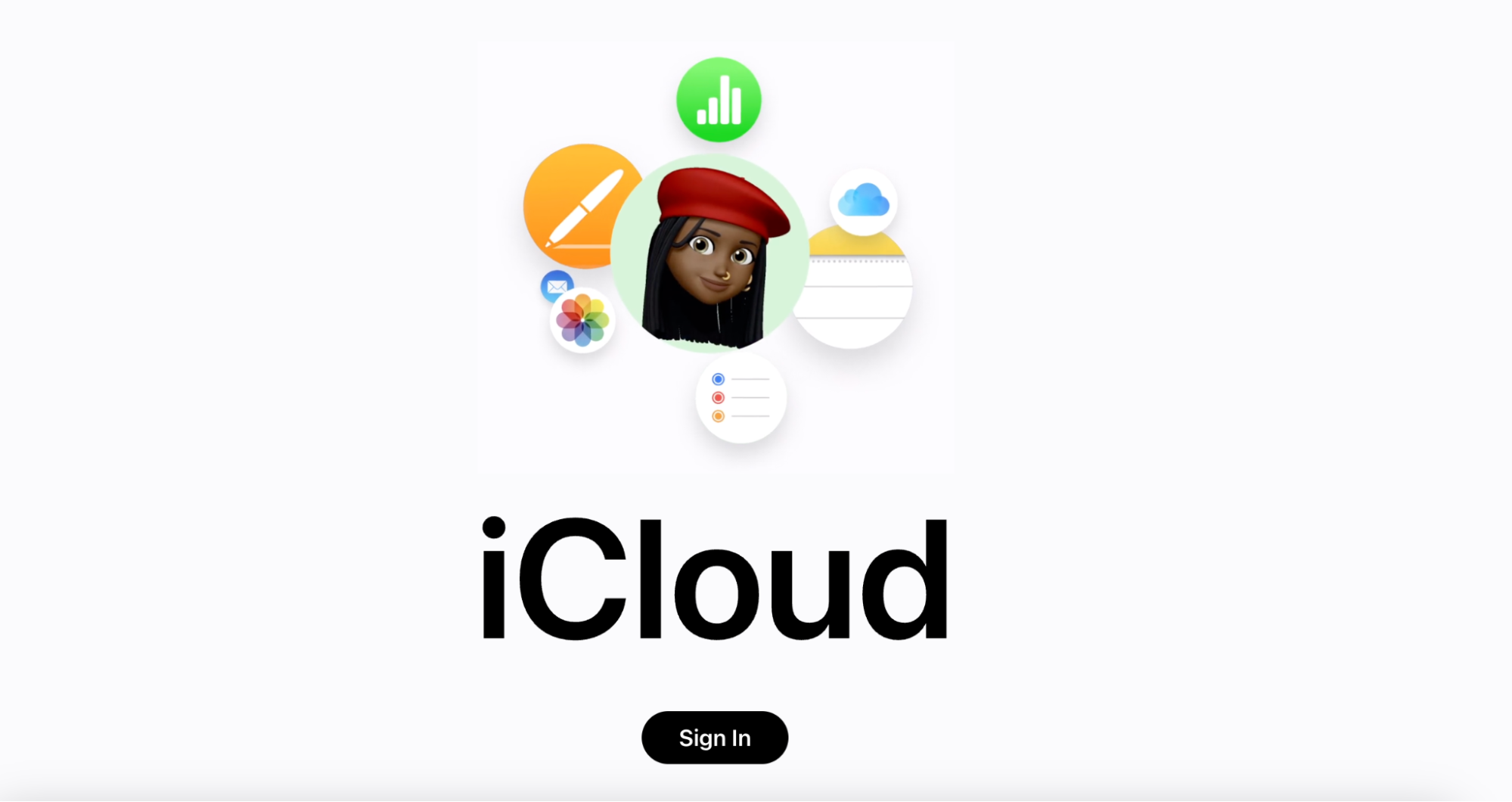
Alt: iCloud web-page
-
Enter the email and password for your Apple ID and click the arrow icon to get into your iCloud account.
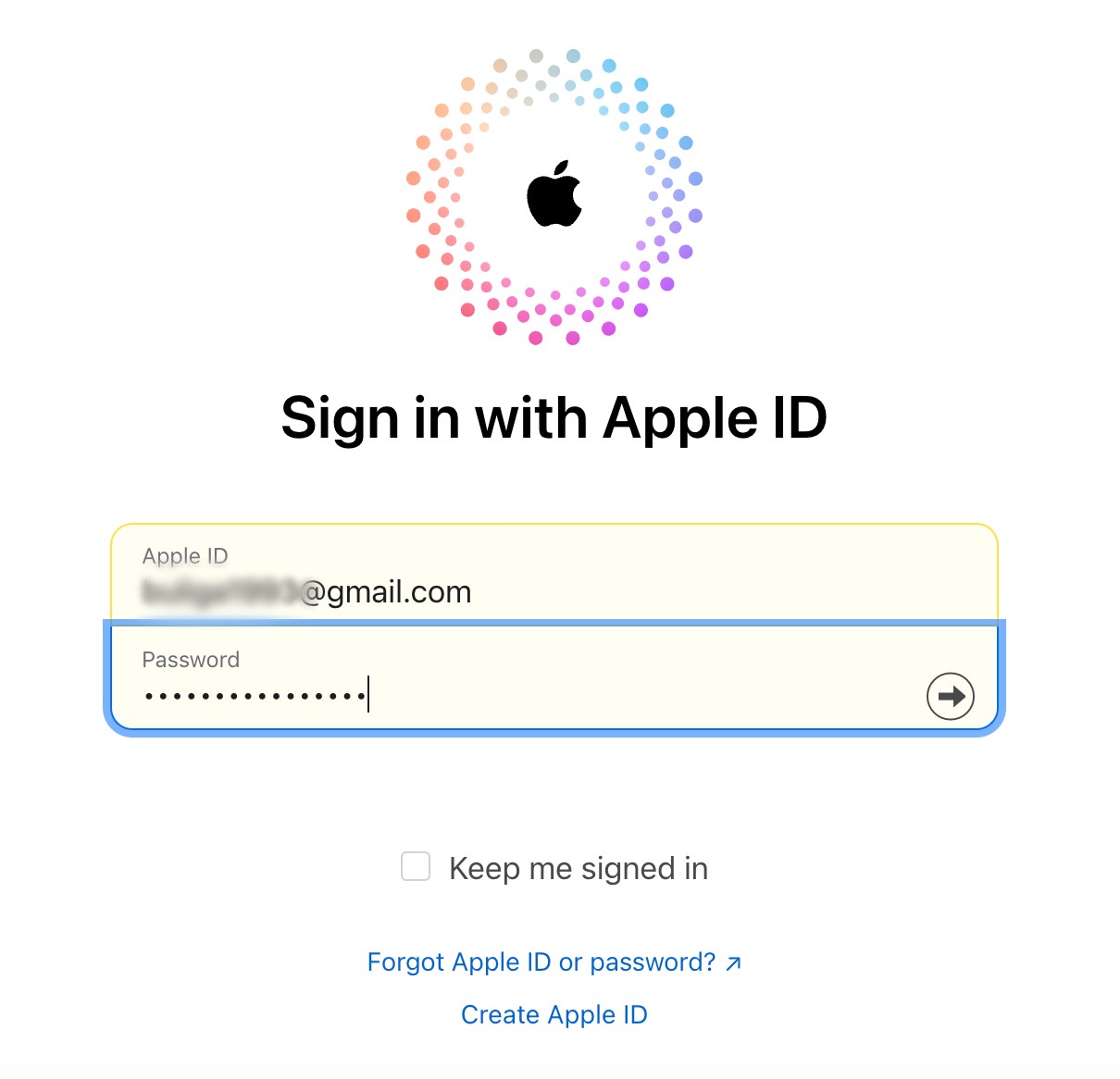
Alt: iCloud sign-in page
- Now, go to the iCloud dashboard.
- Click the iCloud Drive icon and download any files you need.
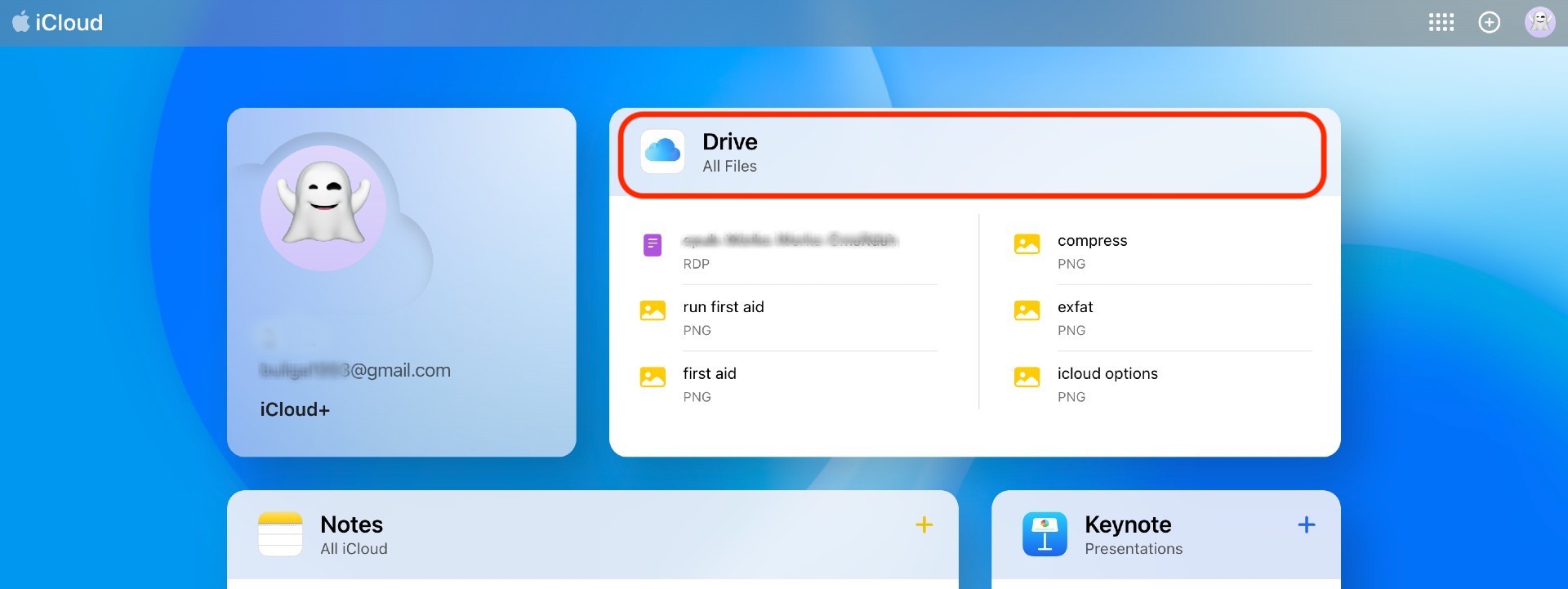














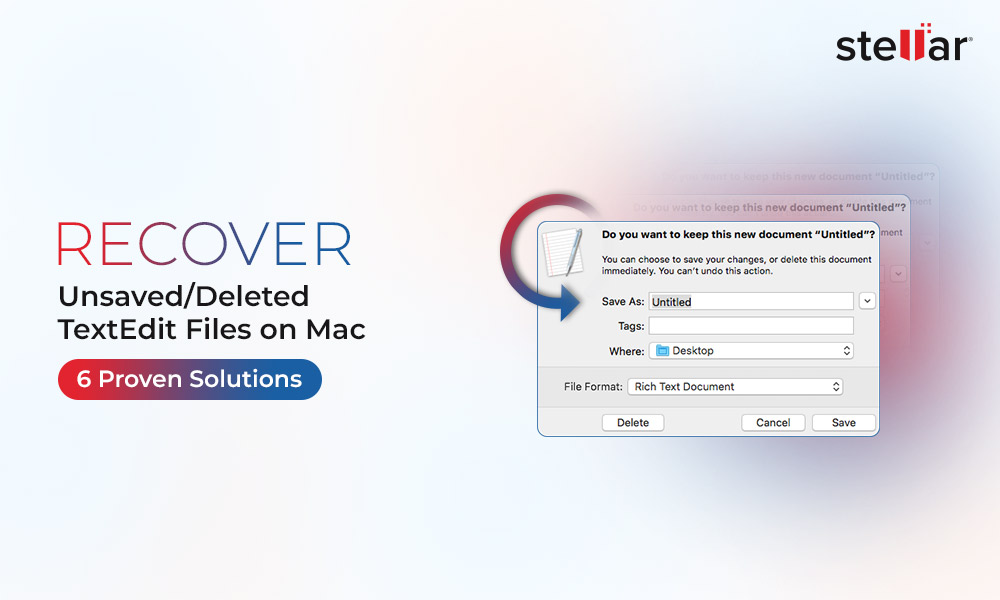
 5 min read
5 min read





