But What is a Kernel Panic Error?
A kernel panic is a safety measure imposed by the macOS kernel when it encounters a fatal error that can lead to major data loss. It also safeguards macOS file system & hardware from possible damages. This panic may be caused due to many reasons, most of which arise from third-party applications, a failing storage drive, troublesome logic-board, and application errors. Luckily, in most cases, a kernel panic error can be resolved by merely rebooting the Mac. While other scenarios that prevent the OS from booting optimally may require an expert's diagnosis and repair.
Resolve White Screen of Death
This error is usually identified after updating the system when the MacBook or iMac starts up but halts with a white screen. There are several ways you can resolve this issue; some of the methods are mentioned below:
- Reboot into Safe Mode: Rebooting the Mac into safe mode can resolve most of the minor problems. If the computer runs properly in safe mode, try running it normally. It’s most likely your Mac will function smoothly.
- Reset the NVRAM and SMC: The process is explained in detail in Top 10 Mac Problems and Their Solutions
Resolve Grey Screen of Death
Similar to the White Screen of Death, the Grey Screen of Death is most likely to appear after an operating system update. Follow the below steps to resolve the problem of Grey Screen of Death in MacBook and iMac:
- Boot into Safe Mode: This is a feature in OS X and macOS that allows you to troubleshoot the Mac. Once you are in safe mode, the first thing you should do is clear the cache on the Mac and then remove any recently installed applications. By utilizing safe boot, you can also check the probable file system errors. If the errors are detected, the repair is performed automatically. Restart the Mac, and hopefully the problem is resolved. If not, then follow the subsequent solutions.
- Reset PRAM/NVRAM: Read Top 10 Mac problems and Their Solutions
- Use Disk Utility to Repair Start-up Disk: This is another great feature of a MacBook or iMac. It allows you to repair a wide range of disk issues including the White Screen of Death. Follow the below steps to repair your Mac using Disk Utility: Read How to Repair Disk on Mac
- Restart the Mac holding the Command and R keys
- Release the keys after Apple logo appears
- Click Disk Utility and continue
- Choose the disk to repair
- Click First Aid button.
- Reinstall macOS: If all the approaches fail, you can reinstall the macOS using a new feature available in macOS called Reinstall macOS. Don’t worry, this won’t change your files and folders (unless you do not erase your startup disk); it will install a fresh copy of macOS. Reinstalling macOS is the most decisive answer to all your OS problems.
Resolve iMac Restart Loop
Resetting NVRAM, booting the iMac in safe mode, or using Disk Utility to repair disk are the most common methods that can help resolve restart loop in your macOS. Additionally, you can try disconnecting all peripheral devices and restarting the MacBook or iMac.
You are in luck if you have a Time Machine backup as you can use it to erase the macOS and reinstall a working copy of the OS.
Mac Data Recovery via a Bootable Recovery Drive
The potential of kernel panic to cause massive data loss is the most critical threat to a Mac system. If you have lost your data because of kernel panic, a Mac data recovery software can help you recover those data.
Stellar Data Recovery Professional for Mac is a unique data recovery software that supports creation of a recovery drive. If your macOS has crashed or not-booting due to kernel panic then leverage this software and recover your data conveniently.
Follow the steps in the video to feasibly and quickly recover data lost due to kernel panic error.
Conclusion
Kernel panic error is critical for Mac users and must be resolved without delay, as it can lead to severe data loss. In this article, we have provided methods through which you can repair different kernel panic errors like the White Screen of Death, Grey Screen of Death, and iMac restart loop. We have also suggested a data recovery software – Stellar Data Recovery Professional for Mac to help you recover your inaccessible data. This is one of the most advanced Mac data recovery tools available in the market, which helps you to create a recovery drive and boot a crashed Mac system for the purpose of data recovery.














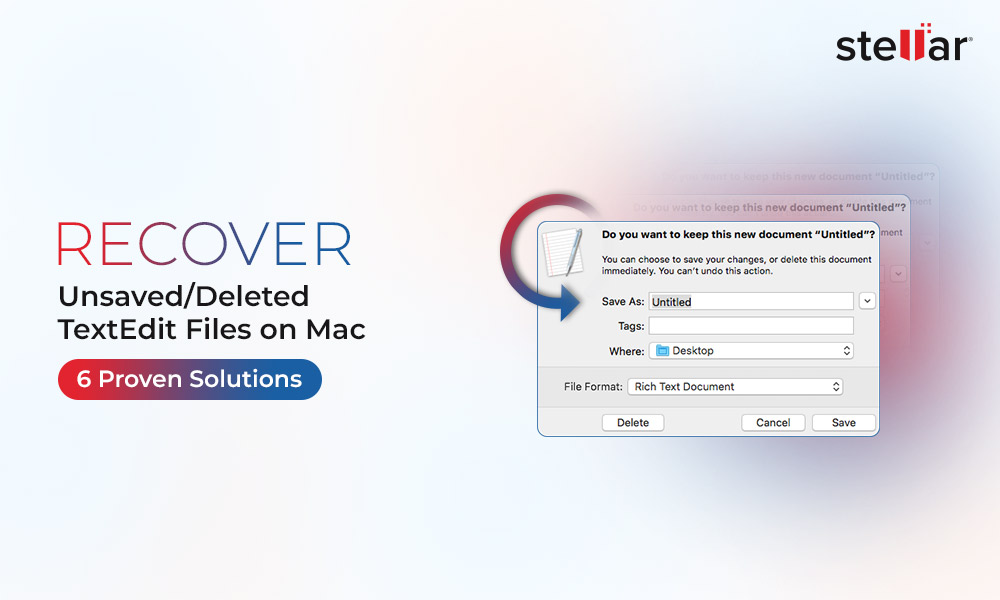
 5 min read
5 min read





