Recover Data from Missing Mac HDD
An APFS, HFS+ formatted Mac external hard drive can go missing from the Finder due to cryptic disk errors. The most common reason is disk corruption, which may occur due to a damaged partition map, or simply due to prolonged usage of the data storage device. Other reasons can include malware infection, bad blocks, and disk permission errors. In such a situation, data recovery on Mac whose external hard drive is missing becomes a priority. In yet another scenario, you may have large files and folders on your Mac external drive that are occupying memory space. However, when you plug the storage device into a Mac computer it cannot detect these files and folders.
Quick Tips for Missing Hard Drive
We store all our personal data in Mac external hard drives in an attempt to save internal storage space and to prevent data loss. But, even with all our precautions, we can encounter the catastrophic situation of data found missing from the external hard drive. Imagine the agony when you are unable to access your important files from an external drive. Therefore, it is crucial to take all measures to protect data loss from the external hard drive.
Initially, here are a few steps you can try to recover data from your missing Mac external hard drive.
- Go to Finder and select ‘External Hard Drive’
- Check if External Drive Light is ON
- Verify the USB Connection
- Run Disk Utility First-Aid Repair
Note: The above-mentioned basic operations would not fix a severe problem with your missing external drive. Hence, try the fixes stated below :
1. Use a Hard Drive Adapter
This method is recommended only for experts hence proceed only if you are comfortable with this option.
Connect your external hard drive to the Mac using a hard drive adapter, which has IDE (Integrated Drive Electronics also called PATA for Parallel Advanced Technology Attachment) and SATA (Serial Advanced Technology Attachment) connector at one end and a USB connector at the other. Follow the below steps to successfully connect your hard drive to your Mac:
- Remove the outer casing of the external hard drive by unbolting the screws using the appropriate screwdriver
- Once the hard drive is exposed, you will find two ports
- Connect the power supply and SATA or IDE connectors appropriately (be careful as to not damage the pins)
- Connect the USB to the Mac
Once the external hard drive resurfaces on Mac you can get access to your stored files conveniently. Using this method is at your own discretion due to the risk involved. However, if you are looking to recover data from a missing external drive using a much user-friendly method and without opening up, the troubled external drive then continue reading further.
2. Recover Data from the Missing Mac External Drive
If both the basic and advanced methods fail to work, then instantly try a data recovery software that can help you recover files from missing external hard drives. Stellar Data Recovery Professional for Mac software is known to salvage photos, videos, audios, documents, emails, and other important files and folders from a missing or unmounted external hard drive. This is highly reliable software with an easy-to-use G-U-I. The software runs flawlessly on the latest macOS Ventura and supports 32-bit and 64-bit architecture. Keeping the price in mind, this software is a class apart from its competition because of the comprehensive data recovery features it harbors. The software can recover data from a wide range of external storage devices including but not limited to WD My Passport, Elements, Duo, Toshiba, Seagate, Lacie, Transcend, SanDisk, Kingston, and more.
Conclusion
Photos and videos are memories in time captured in frames. Losing them due to your own mistake or a hardware failure such as logically missing Mac external hard drive can be disheartening. The blog provides various troubleshooting methods to recover data from such situations. Further, with the help of Stellar Data Recovery Professional for Mac, you can easily scan the missing external hard drive for data recovery. This is a highly reliable software that can recover data from any external or internal storage device.














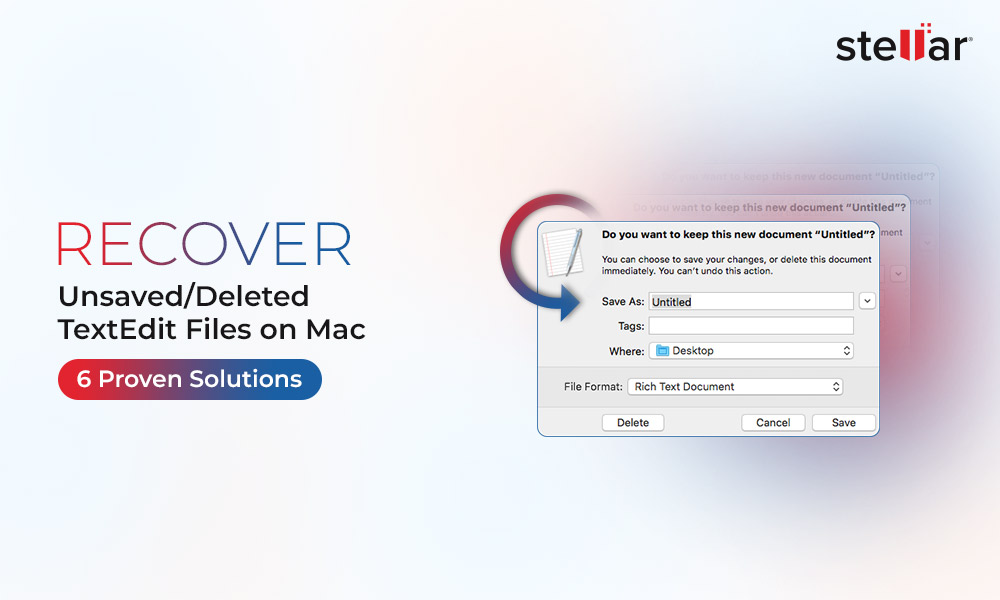
 5 min read
5 min read





