Most Mac users erase data before selling or giving away their Mac to another user. Doing this is necessary as it helps secure privacy and prevents anyone from misusing your confidential data. In most scenarios, you intentionally erase your data and files. But in some cases, you do it mistakenly.
Most people may assume that file erasure and file deletion are synonymous. However, there’s a major distinction between the two, which determines whether it is possible to recover files.
Let’s move ahead to understand the difference between erasure and deletion.
File Erasure Vs. File Deletion: What Makes Them Distinct?
In our day-to-day conversations, we interchangeably use erasure and deletion, as both are similar and help remove unnecessary files from our Mac devices.
For an average user, File deletion means simply deleting a file and moving it to the Bin. However, the Option + Command + Delete key combination is used to delete files permanently. These deleted files seem to be gone forever, but they remain on the drive until they are overwritten. Hence, there is a possibility of recovering them.
On the other hand, File Erasure or wiping means removing file/s from a Mac and making it irrecoverable. Erasing a file requires specialized software or advanced commands that overwrite the files with random binary data. The erasure algorithms used by such software completely wipe the data beyond recovery. Therefore, the chances of recovering erased files on a Mac are negligible.
Here is a table depicting a clear distinction between file erasure and deletion.
|
| File Erasure | File Deletion |
| Mechanism | Data is overwritten multiple times with random binary patterns. This sanitizes the storage drive and makes it impossible to recover. | Data is not deleted, but its address from the MFT or Master File Table is deleted. Its space is marked as ‘Free’ or ‘Ready to be occupied.’ |
| Application | Using a specialized erasure software. Such software utilizes complex data erasure algorithms to overwrite and destroy confidential files using binary patterns. | When the delete button is used, files go into the Bin, from where they can be restored. In case of Option + Command + Delete key combination, the files are permanently deleted, which too can be recovered, provided there has been no overwriting.
|
| End Result | The data is overwritten, and wiped off without any traces. This makes the drive ready to be reused. | The space occupied by the original data becomes empty and ready to be reused. |
| Possibility of Recovery | Data recovery is impossible. | Yes, deleted data can be recovered using a data recovery software, provided there is no overwriting. |
In short, you can still recover deleted files on Mac. However, there are zero chances of recovering files lost after performing data erasure.
Need for File Erasure
As mentioned earlier, the need for file erasure stems from the need to securely dispose of confidential data and the storage devices carrying it. Hence, to avoid data leaks and prevent any misuse of private or personal information, the preferred method to securely remove traces of data is data erasure.
Need for secure file erasure –
- Prevents unwanted data leaks
- Prevents data misuse
- Prevent privacy breaches
- Prevent identity loss
To erase data from a computer securely, you would require a professional file eraser that complies with industry standards and safeguards privacy and data.
Is it Possible to Recover Erased Files on Mac?
No, there is no possible way to recover files that have been erased using a data eraser.
Note – If you have permanently deleted some important files on your Mac system using the Option + Command + Delete key combination, look no further and use Stellar Data Recovery Professional for Mac. It is a powerful tool that helps you recover files lost in various data recovery scenarios, such as file deletion, formatting, and unbootable Mac.
Methods to Recover Erased Files on Mac
While no manual method exists to recover erased files on Mac, there are methods to restore a backed-up or previous version of erased files.
Method 1: Recover Erased Files Using Time Machine Backup Drive
Time Machine is a built-in utility on Mac systems for creating automatic data backups on configured storage drives. Time Machine periodically backs up various files on the external drive while saving local snapshots on the Mac itself. If you have enabled Time Machine on your Mac, use it to restore the files that have been erased. Here’s what to do –
- Connect the Time Machine backup drive with your Mac.
- Click on the Time Machine icon in the Menu Bar. It is at the top-right corner.
![]()
- Click on Enter Time Machine in the drop-down menu.
- Click on the location from where the file went missing.
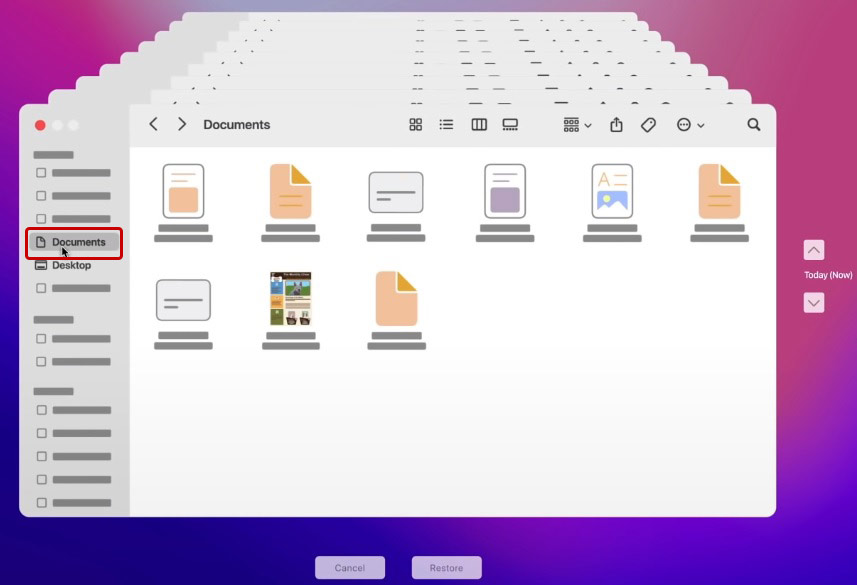
- If you don’t remember the location, search for the file by clicking the Search icon in the top-right corner.
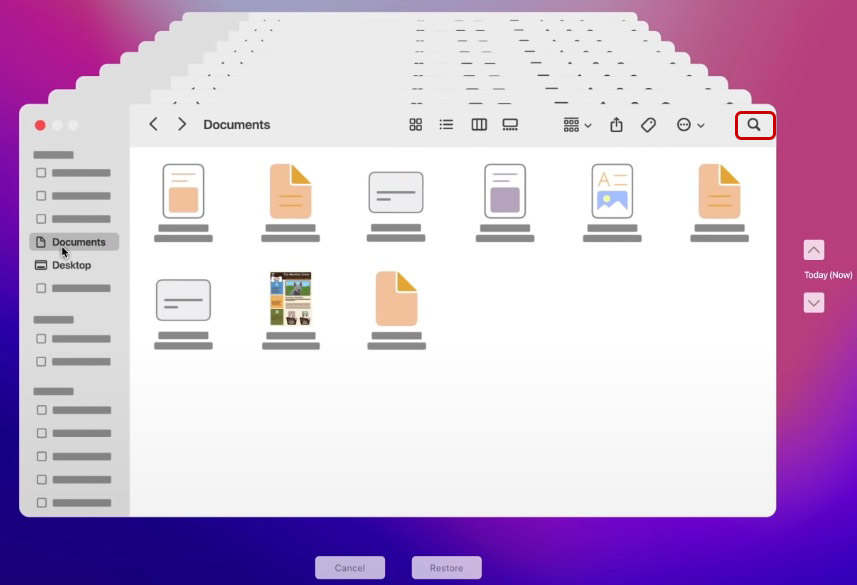
- Use the arrow keys to navigate between the backups.
- Once you have found the version of the missing file, select it, and click on Restore.
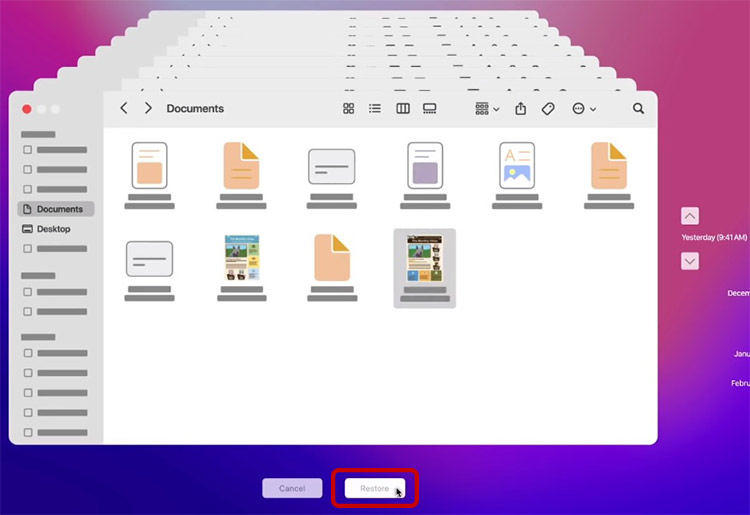
Method 2: Recover Erased Files Using iCloud Drive
If you have not enabled Time Machine on your Mac but have regularly taken backups of your data on iCloud, use it to restore missing files on your Mac. iCloud Drive is a cloud backup service used by every Apple Mac, iPod, iPhone, and iPad user. This helps keep the device’s storage from getting full while keeping the files available at all times. To recover data from iCloud Drive on a Mac –
- Click the Search icon in the top-right corner to open Spotlight Search.
- Search for iCloud Drive and press return.
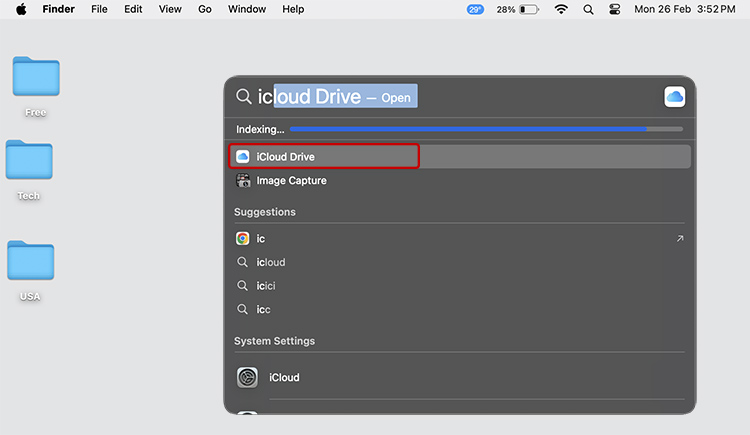
- Locate the file in the iCloud Drive you want to restore.
- Select it and double-tap on it.
- Click on Copy.
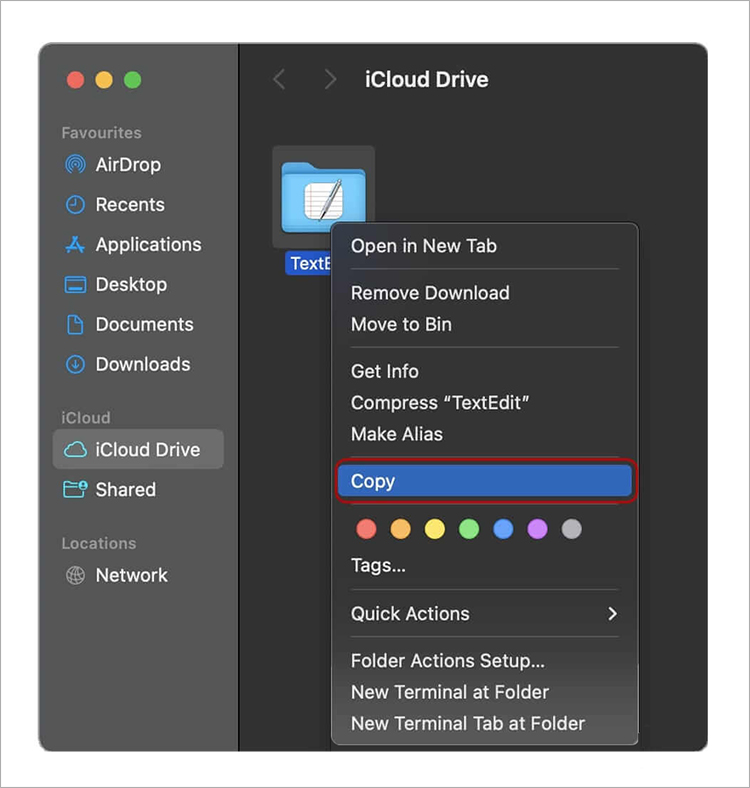
- Paste it at your desired location.
You can also go to the iCloud website to recover recently deleted files from the iCloud backup.
Method 3: Restore Erased Files from Other Sources
If you have taken a backup of your files on an external hard drive or other USB media device, use that to restore erased files on Mac. If there is a backup of your important files in your email, download and use it.
No More File Loss on Mac
Recovering lost files on a Mac is quite simple. However, the recovery depends on whether the files were deleted or erased. It is easy to recover deleted or lost files. However, when it comes to recovering erased files on Mac, the task seems impossible, as data erasure overwrites the old data with random data.
If you want to recover lost files on Mac, use Time Machine, iCloud backups, or an external drive backup to restore your missing files quickly.












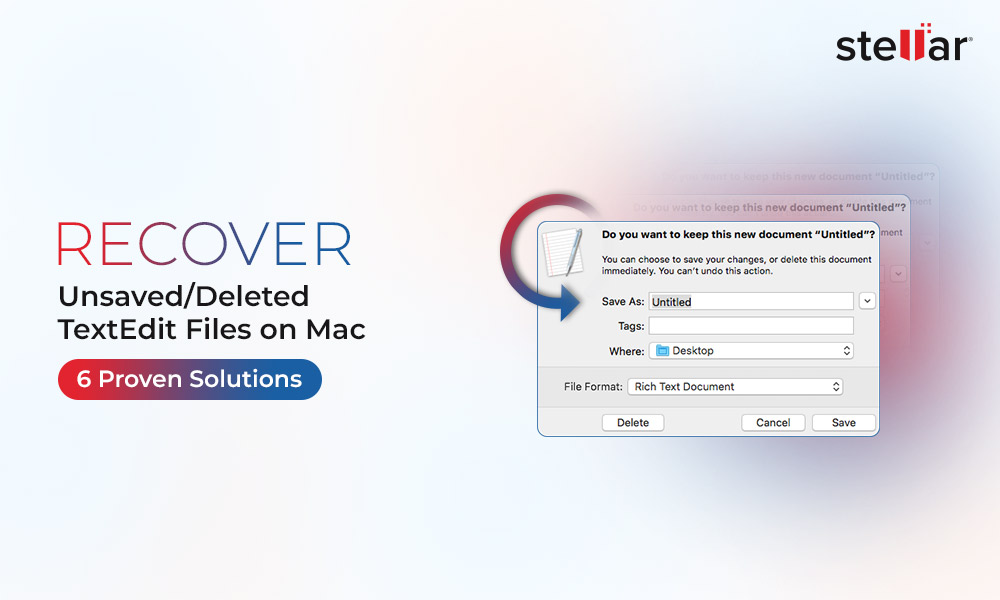
 5 min read
5 min read





