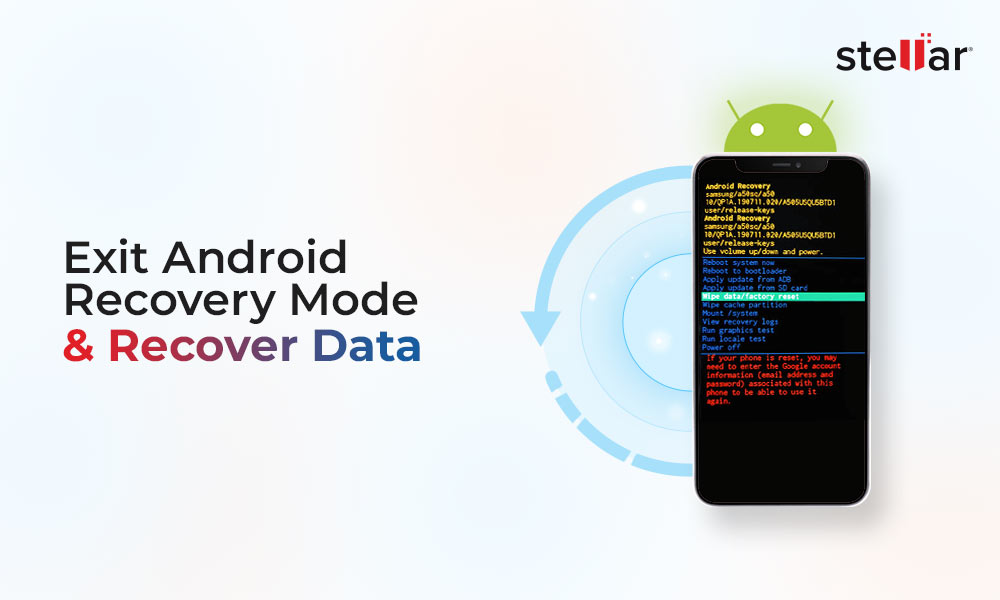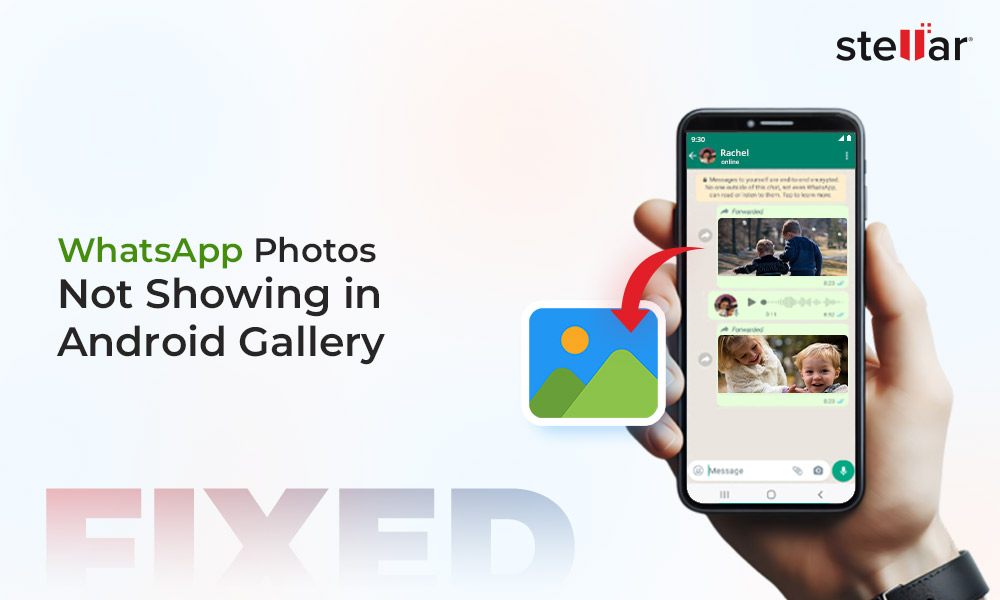We all know how special and precious your Android phone photos are. But what happens when those photos suddenly vanish from your Android gallery? If you are panicking and wondering why photos disappeared from Gallery on an Android device, read this guide to get all the answers.
Whether your photos suddenly vanished from your gallery or you accidentally deleted them; there are effective ways to get them back. This blog will discuss some simple yet uncommon troubleshooting steps to get back lost and disappeared photos from a gallery on an Android device.
Why Do Photos Disappear from the Gallery on Android?
There could be different reasons behind photos disappearing from Gallery on Android devices, and we're here to help you understand what might have gone wrong. Let’s look at some common causes of photos disappearing from Android gallery:
• Accidental Deletion: An Android device user can accidentally tap the wrong button and permanently delete photos from the Gallery without intention.
• Storage Full: When your Android phone or tablet runs low on internal storage space, the Gallery app may automatically hide or remove some photos to free up memory.
• App Errors: Sometimes, issues with the Gallery app, like corrupted data or software glitches, can cause it to fail to display all your images properly.
• Software Update Bugs: After a new Android operating system update, temporary bugs or glitches may hide or delete pictures from your gallery.
In simple words, photos could go missing due to accidental deletion, insufficient storage, incompatible apps, or software update problems. But don't worry! We've got some super easy methods to help you recover those lost memories in no time.
How to Find Photo Disappeared from Gallery on Android?
Where did they go? Where did my photos disappear from gallery on Android device? But instead of worrying about the issue, there are some simple steps you can try to find and recover those missing photos. Let’s check them out.
Check Recently Deleted Folder
Check your "Recently Deleted" folder. Many Android phones have a special folder that temporarily stores photos and files you've recently deleted. You can usually find this folder in your main gallery app. Just open the gallery, look for a "Recently Deleted" or "Trash" section, and see if your missing photos are there. If so, you can easily restore them.
Check Hidden Folders
If the "Recently Deleted" folder doesn't have your photos, they may be hidden somewhere on your device. Android allows you to hide photos in secret folders or vaults, so check any hidden folders in your gallery with the help of your computer’s “Show Hidden Files and Folder” feature. You can also use a file manager app, or any vault app to search for all hidden folders on your Android device.
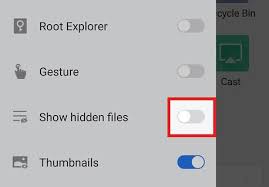
Check Cloud Backups
Finally, if you regularly back up your photos to the cloud, you may be able to recover them from your cloud storage. Check your Google Photos, Dropbox, or other cloud storage apps to see if your missing photos are still saved there. You can then download them back to your Android device.
Restart Your Android Device
If your photos have suddenly disappeared, the first thing you should try is restarting your Android phone or tablet. Sometimes, a simple restart can help resolve any temporary glitches or issues that may be causing the photos to disappear. Just turn off your device, wait a few seconds, and then turn it back on. Check your gallery again; there are chances that your missing photos will reappear.
Clear App Cache and Data
Another common reason photos disappear from the gallery on an Android device is an issue with the gallery app or other photo-related apps on your device. To fix this, you can try clearing the cache and data for these apps. Simply go to your device's Settings, find the Gallery or Photos app, and select "Clear Cache" and "Clear Data." This will reset the app without deleting your actual photos.
If you still don’t see the photos that disappeared from the gallery on your Android device. Don’t worry! In the next section, we’ll discuss an advanced method for getting back the disappeared photos on your Android device.
Use a Professional Android Data Recovery Tool - Recover Lost Photos with Stellar
The first step is to try using a professional Android data recovery tool. Stellar Data Recovery for Android is a powerful software designed to scan your device and find any deleted or missing photos. It allows you to easily recover different file types, including photos, videos, contacts, documents, messages, and more, from an Android device.
Here's how to use Stellar to recover your missing Android photos:
-
Download and install the Stellar Data Recovery for Android software on your computer.
-
Connect your Android device to the computer using a USB cable. The software will automatically detect your device. Follow the on-screen instructions for USB Debugging your Android device.
.jpg)
-
In the “Select What to Recover” page, select the Photos option. The software will now scan your Android device to locate any deleted or lost photo files.
.jpg)
.jpg)
-
Select the photos you want to restore, then click the "Save" button to save them to a location on your computer.
That's it! With just a few simple steps, you can use Stellar Data Recovery for Android to get back all your precious lost Android photos.
Steps to Prevent Photos from Disappearing on Android
To make sure your Android photos don't disappear again, you must try and implement these easy steps:
-
Back up your photos to Google Photos or other cloud storage. This keeps them safe online.
-
Regularly transfer photos from your phone to your computer or an external hard drive to create a local backup.
-
Don't delete photos directly from your gallery. Move them to a folder first before deleting them.
-
Clean up your phone's storage by removing unused apps and files. This will prevent any “storage full” issues.
-
Keep your Android software up-to-date. Updates help fix bugs that could cause photo loss or disappearance.
-
Be careful when using camera or gallery apps. Use only trusted apps to avoid accidental deletions.
Following these simple steps will help you prevent your precious Android photos from disappearing. Don't let a few missing photos ruin your memories!
Wrapping Up:
By following the simple solutions, you can easily get your photos back. Remember to check the recently deleted folder, clear the gallery app cache and data, and restore from Google Photos, if needed. No matter how your photos disappeared from the gallery on an Android device, you can rely upon Stellar Data Recovery for Android to get them back. To prevent future photo losses, enable Google Drive backups or create manual backups. With these easy steps, you can keep your precious Android memories safe and accessible.















 5 min read
5 min read