
- Restore unsaved CDR files using backup
- Put Back deleted CorelDRAW files using Trash
- Restore permanently deleted CorelDRAW files using Time Machine
- Recover CorelDRAW files using a free Mac data recovery software
CorelDRAW Graphics Suite is a useful software that allows you to create vector illustrations, tracing, page layout, web graphics, and animation on your Mac along with editing photos. But like other files, you can also lose CorelDRAW (.CDR) files on your Mac due to various reasons.
Common Reasons for the Loss of CorelDRAW Files
- Deletion of CorelDRAW files through Command + Delete keys
- App or Mac crash before saving a newly created CorelDRAW file
- Corruption of CorelDRAW files due to malware or virus
- Formatting a storage volume containing CorelDRAW files
- Deletion of Mac volume containing CorelDRAW files
In such situations, get back your CorelDRAW files by using the techniques shared below.
1. Restore unsaved CDR files using backup
CorelDRAW software comprises a native back up feature that saves a backup copy of your edited photo at regular intervals. If you haven't enabled this option yet, then do it using the following steps:
Launch CorelDRAW software on your Mac. From the top Menu Bar, go to Tools > Customization. Then, from the sidebar, click the Save option.
Under the Save section on the right pane, ensure the checkbox "Backup original file before saving" is selected.
Also, ensure that the "Back up every" checkbox is selected. Then, specify a minimum time of 5 minutes to restore the unsaved CDR file with the least editing loss.
Next to the "Always backup to:" option, select the Specific folder option, and specify the drive location where you want to save your unsaved CDR file. Click OK.
When a new CDR file is unsaved due to the app or Mac crash, CorelDRAW will prompt you to save the file. Or else, you can go to the specified folder to access your CDR file.
2. Put Back deleted CorelDRAW files using Trash
macOS stores all your deleted files in Trash. So, you can look for your deleted CorelDRAW (.CDR) files from your Trash folder. Steps to restore the deleted CorelDRAW files are as follows:
Go to the Trash folder from your Dock on Mac.
Search your missing CorelDRAW (.CDR) files.
Select the files, secondary-click, then choose Put Back.
Your CorelDRAW files will restore to the original location. In case you can't find the deleted .CDR files, you might have emptied your Trash folder without looking into its stored content.
3. Restore permanently deleted CorelDRAW files using Time Machine
When you have an up-to-date backup of your Macintosh HD through Time Machine, you can quickly restore your lost or deleted CorelDRAW files. Steps are as follows:
From the top Menu Bar, go to Time Machine > Enter Time Machine.
Navigate to the previous backup using the Timeline or Up or Down arrow.
Locate the .CDR files and restore them to your Mac.
4. Recover CorelDRAW files using a free Mac data recovery software
In case you can't find your CorelDRAW files, recover them by using a free data recovery software for Mac.
The tutorial video and software steps are as follows:
Download and install *Stellar Data Recovery Free Edition for Mac on your MacBook, iMac, or Mac mini.
Launch the software. Select Photos from the 'Select What to Recover' screen, then click Next.
From the toolbar, select the Settings icon. In the Settings window, click Supported File Types.
From the list of the supported formats, select CDR file type and unselect others. This way, the tool scans only the CDR files (a time-saving tip). Close the window.
Select Macintosh HD from which you lost your CorelDRAW files, toggle on Deep Scan, and click Scan. The software scans the lost CDR files from the Mac volume.
Select the scanned CDR files and click Recover. Click Browse to specify a different drive location, then click Save.
*Stellar Data Recovery Free Edition for Mac allows free scanning and preview and recovers up to 1 GB of deleted data for free. To recover more than 1 GB of recovered data, upgrade the software to Stellar Data Recovery Professional for Mac. Also, the software comes with a 30-day money-back guarantee, so activate with complete confidence.
Conclusion
Restoring lost CorelDRAW files is easy. You can restore the deleted .CDR files through the backup feature of CorelDRAW, Trash, or Time Machine. In case nothing helps, try free file recovery tool for Mac to rescue CorelDRAW files from your Mac SSD, hard drive, or any Mac-based external storage drive.
Stellar Data Recovery Free Edition software works with macOS Catalina and earlier.














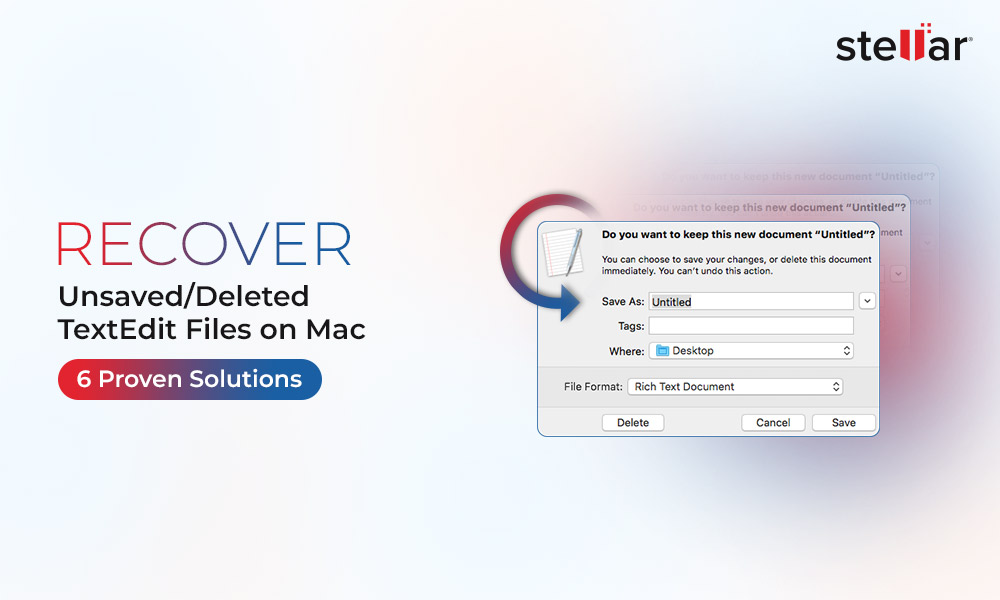
 5 min read
5 min read





