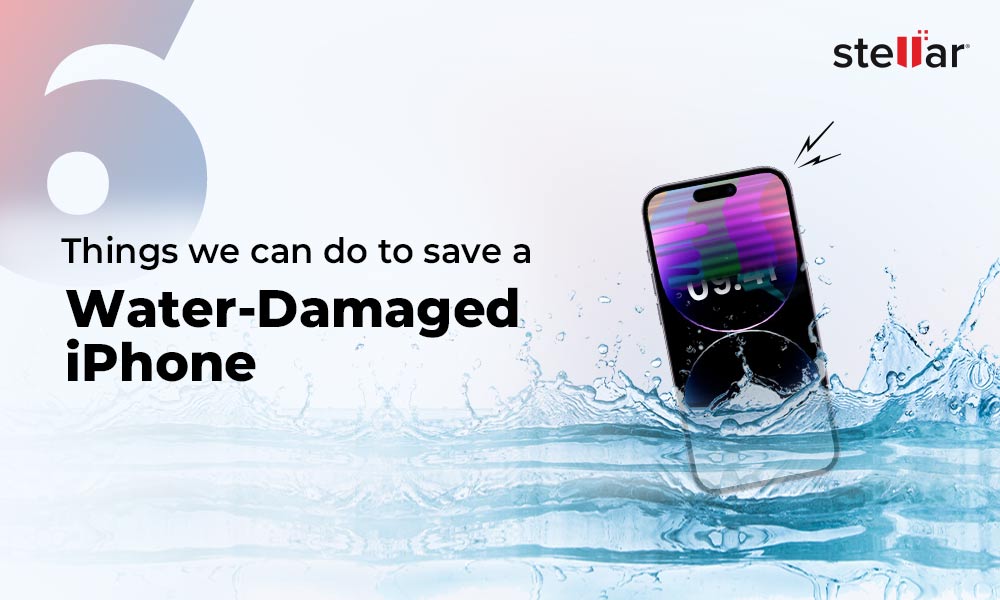Safari is a popular web browser among users due to its intuitive interface and seamless integration with iOS. One of the best features of Safari is Safari bookmarks, which helps you save website URLs for fast and easy access.
However, your carefully curated bookmarks may get accidentally deleted or lost after an OS update, or for some other reason. Read this guide if you’re looking for solutions to recover deleted or lost Safari bookmarks.
Where do Safari bookmarks go after deletion on iPhone?
Unlike photos and videos, Safari bookmarks do not go to the Trash folder when you accidentally delete them; they are simply removed from the device storage.
This is because the Safari bookmarks are stored in a specific database on the iPhone. Luckily, the bookmarks are retained by your iPhone’s file system and can be recovered.
Can I find lost or deleted Safari bookmarks on an iPhone?
If you have accidentally deleted the Safari bookmarks, they can be retrieved in several ways.
Method 1 - Recover using iCloud
If you have enabled iCloud Sync for your Safari bookmarks, you can retrieve the lost bookmarks from your other Apple devices. iCloud will automatically sync and back up your Safari bookmarks.
Steps to recover the deleted Safari bookmarks using iCloud:
- On your iPhone, go to the Settings app, and tap on your Apple ID at the top.
- Scroll down and tap on iCloud and ensure that the Safari option is toggled on.
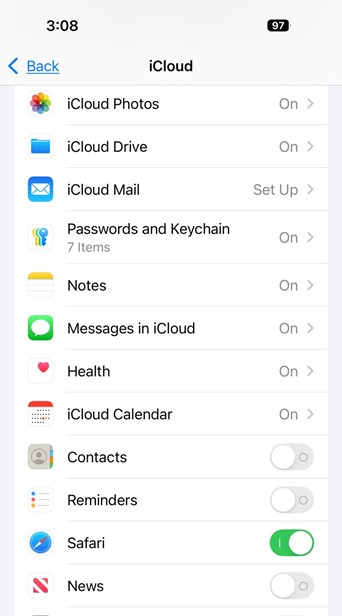
- Now, on any other Apple device login with the same Apple ID.
- Open the Safari browser and check if the deleted Safari bookmarks are restored.
Method 2 - Recover using Finder
If you have previously created a backup of your iPhone using Finder on a Mac device, you can restore your Safari bookmarks from the backup.
Steps to recover the deleted Safari bookmarks using Finder:
- Connect your iPhone to your computer and open Finder.
- In Finder, click on your iPhone, then click on the "Restore Backup" button.
- Select the most recent backup that was created before deleting the Safari bookmarks.
- Now, click on Restore.
However, if you don’t have a backup of your Safari bookmarks, you can try the below methods.
Method 3 - Recover deleted Safari Bookmarks with iPhone Data Recovery Software
If you don't have a backup of your deleted or lost Safari bookmarks, the only way to recover them is to use iPhone data recovery software. However, only a few advanced tools, like Stellar Data Recovery for iPhone, can recover deleted Safari bookmarks. You can try this software for free here.
To recover deleted safari bookmarks on iPhone with Stellar Data Recovery for iPhone, follow the steps below.
- Download and install Stellar Data Recovery for iPhone on your Mac or Windows computer.
- Connect your iPhone to the computer using a Lightning or Type C cable.
- Now, you need to select Trust this PC on your iPhone device to allow the iPhone to establish connection with the computer.
- Run the software; it will automatically detect your device.
- Now, select the Recover from iPhone module.
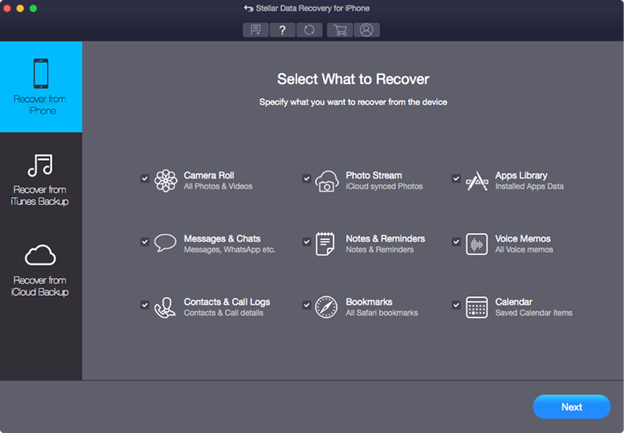
- In the Select What to Recover page, select the Bookmarks (All Safari Bookmarks) option and then hit Next.
- Now, click on the connected device on the screen and hit Scan. It will display the estimated time required to scan your device for the deleted Safari bookmarks.
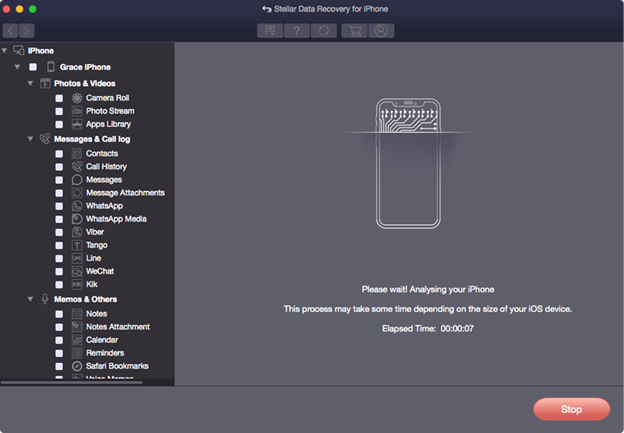
- The software will then scan your iPhone's storage and look for any deleted or lost Safari bookmarks.
- Once the scan is complete, you'll see a list of the recoverable safari bookmarks.
- Preview the recovered bookmarks and then hit the Save button to recover your deleted bookmarks to your computer.
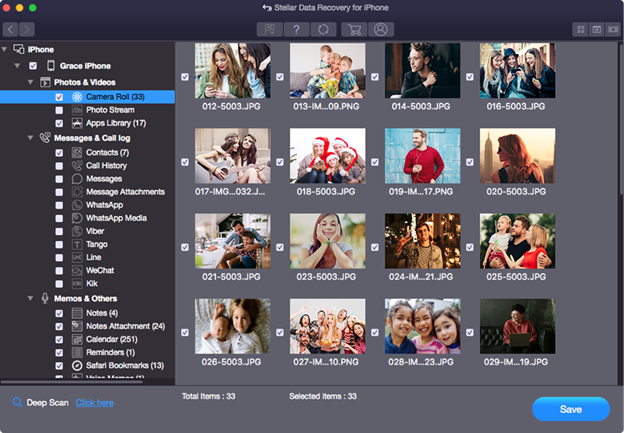
How Can Your Favorite Safari Bookmarks Disappear or Get Lost on an iPhone?
There are some reasons why your Safari bookmarks might vanish or get lost on your iPhone:
- Accidental Deletion - It's common to accidentally delete a bookmark while browsing on your iPhone.
- Sync Issues - A problem with the sync settings or process could also lead to bookmarks deletion on your iPhone devices.
- Third-Party Browser issue - Sometimes, even third-party browser apps can interfere with your Safari bookmarks and remove them from the device.
- Buggy iOS Update - When you update your iPhone's operating system to a newer version of iOS, there's a chance that some of your Safari bookmarks are removed or deleted.
- iPhone Reset - Performing a factory reset or restoring your iPhone from a backup can cause you to lose your Safari bookmarks.
- Malware infection - In many cases, malware or viruses on your iPhone could hide or delete your Safari bookmarks.
Conclusion
If you have deleted your Safari bookmarks, you can easily recover them from your iCloud backup. But this method is time-consuming and works best if you had previously backed up all your Safari bookmarks to your iCloud backup list. However, if you don’t have a backup, you can try recovering Safari bookmarks with Stellar Data Recovery for iPhone.













 4 min read
4 min read