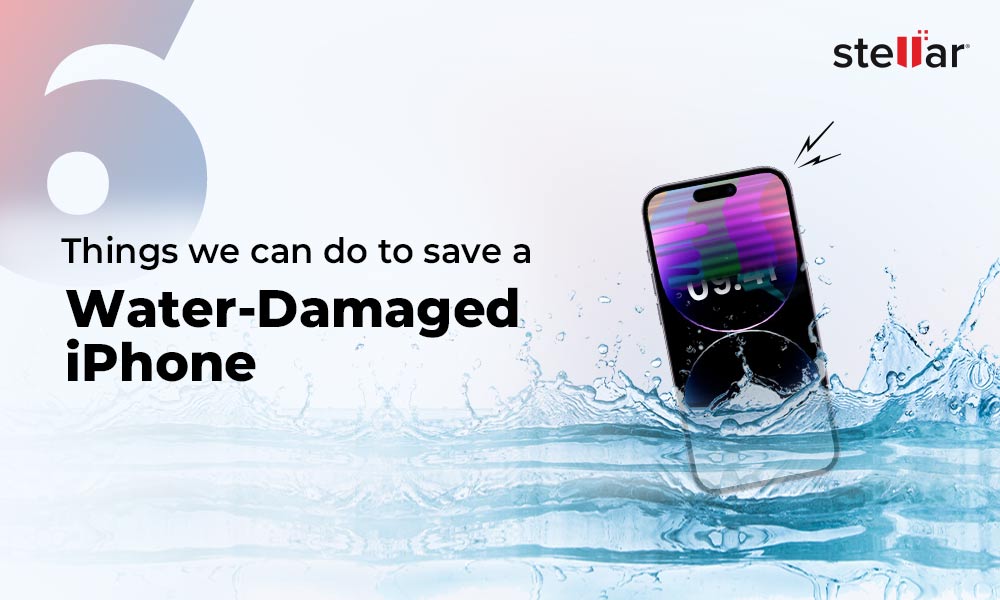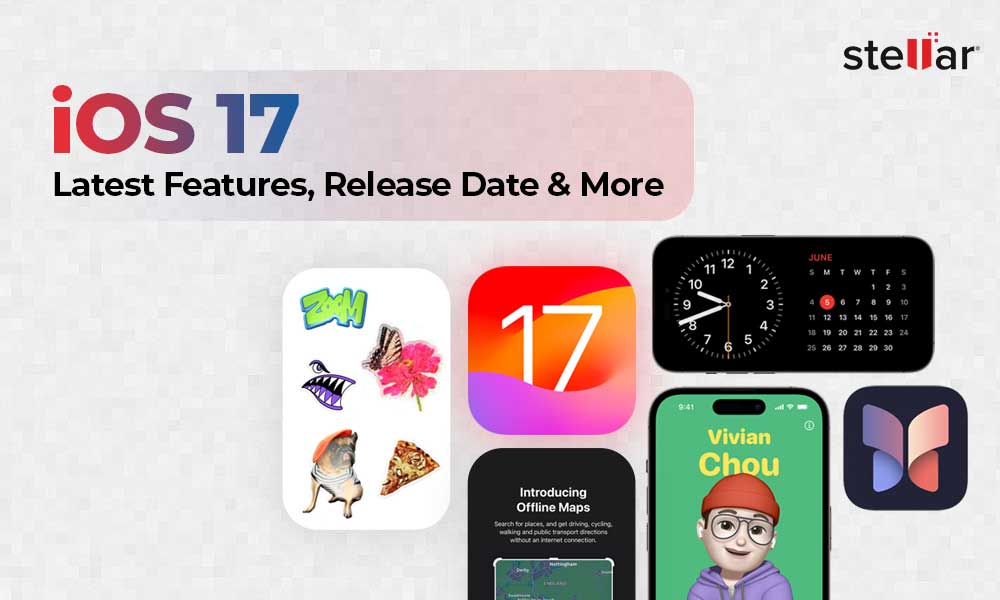iPhone enthusiasts often rave about its camera quality. The ability to capture cherished moments with its impressive capabilities is a major draw for iOS users. Yet, as with any smartphone, there's a risk of losing your favorite memories.
Losing your photos can be heartbreaking, especially if they're snapshots of unforgettable moments you hoped to treasure forever – vacations, weddings, your child's first steps, or a joyous celebration with friends.
To assist in such a distressing situation, we offer some proven methods and strategies to recoup your beloved photos back to your iPhone. But before moving on to that, let’s first uncover the causes that lead to photo loss on an iPhone.
Possible Causes Behind Photo Loss on iPhone
There could be many possible reasons for the loss of photos from your iPhone. Some common reasons are listed below:
- Accidental deletion
- Factory reset
- Failed iOS update
- iPhone jailbreak
- Camera Roll or Photo Stream crash
- Virus or malware attack
- Photo loss during transfer from iPhone to PC
How to Recover Deleted Pictures on iPhone?
Different situations call for distinct methods to restore lost or deleted photos on the iPhone. If you’ve backed up your photos on iCloud and iTunes, you can easily restore them from there. In the absence of any backup, iPhone photo recovery software is your best bet to get those memories back.
A reliable iPhone recovery software works regardless of the reason behind your photo loss. Other methods, such as restoring from the 'Recently Deleted' folder or turning on iCloud Photos, can also work in specific situations.
Solution 1: Recover Deleted Photos on iPhone from the ‘Recently Deleted’ Album
Pictures taken with the iPhone Camera application are saved by default in the Photos application. If a photo or video is deleted, it's moved to the ‘Recently Deleted’ folder in the Photos app. This folder is the same as your Mac’s Trash folder. The ‘Recently Deleted folder retains the deleted photos for 30 days, after which they are permanently deleted.
Follow the steps below to recover recently deleted photos on your iPhone:
Step 1: Open the Photos app.
Step 2: Tap on Albums at the bottom.

Step 3: Scroll down to find the Recently Deleted folder.

Step 4: Tap on the Select option at the top-right corner of the screen.

Step 5: Select the deleted photos you want to recover on your iPhone.

Step 6: Now, tap Recover, and the pictures will be returned to their original iPhone albums.
Solution 2: Recover Deleted Photos on iPhone Using iCloud Backup
Apple's iCloud Backup helps restore deleted photos from your iPhone to your system. For iCloud to automatically back up all your pictures and videos, you must first set up and enable iCloud Photos on your device.
Here's how to enable iCloud Photos to backup all your photos:
Step 1: Open the Settings app on your iPhone.

To restore photos from iCloud, follow these steps:



Solution 3: Recover Deleted Photos on iPhone Using iTunes Backup
Many iPhone users use iTunes Backup to backup and restore their deleted photos and videos. Apple's proprietary tool syncs your iPhone files to your PC or Mac. Follow the steps to recover deleted photos from the iTunes backup:



Solution 4: Recover Deleted Photos on iPhone Using Finder
To restore your iPhone photos using Finder in macOS Catalina 10.15 or above, follow these steps:



Solution 5: Recover Deleted Photos on iPhone Using Professional Software
Although restoring from backups can help recover your lost photos, there’s a catch – recovery using this method can replace the data on your iPhone. If you do not want to part with the existing data on your iOS device and recover only those lost files, Stellar Data Recovery for iPhone is the most feasible option.
It offers three recovery options — ‘Recover from iPhone’, ‘Recover from iTunes Backup’, and ‘Recover from iCloud Backup’. You can select and recover only the desired content rather than restoring all unwanted data from your iPhone, iTunes, or iCloud:



Conclusion
The data loss issues on your iPhone can be easily resolved through multiple backup solutions, including iTunes and iCloud. However, while using these methods, you may also end up replacing the existing data on your device.
To avoid this situation, we recommend using professional iPhone recovery software like Stellar Data Recovery for iPhone. This versatile tool can recover your deleted photos in diverse scenarios like water damage, jailbreak, factory reset, Black Screen of Death, etc. The software has an exceptionally high data recovery success rate, making it an essential utility for all iPhone users.

















 7 min read
7 min read