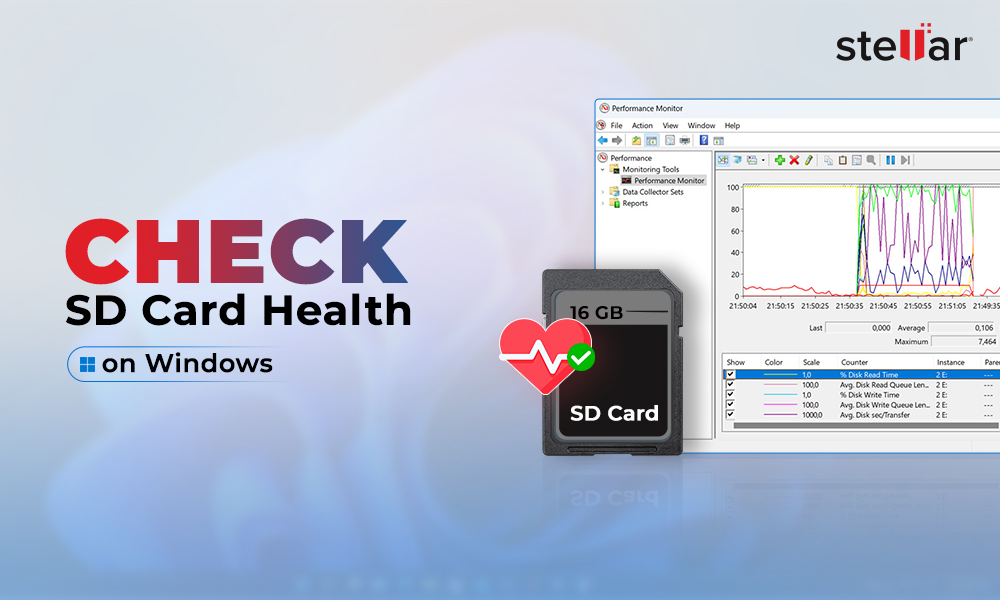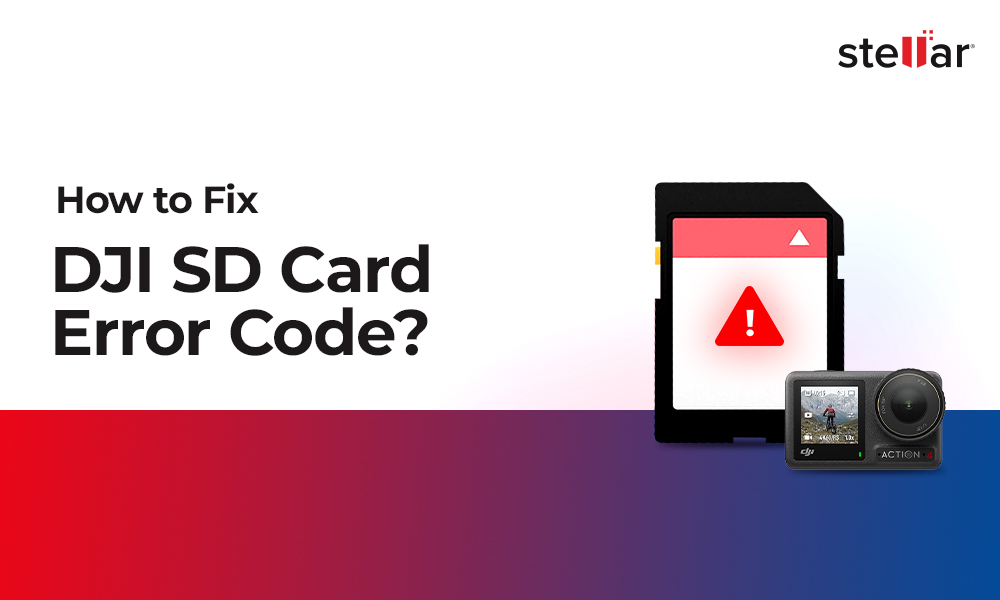Whether amateur or professional, everyone uses JPEG, PNG, GIF, and TIFF image file formats for personal and business use. Since these photo file formats cater to different graphic needs of the users, losing them can be often critical to work and personal collection. Photos can get lost from SD card, USB drive, camera memory card or PC/MAC drive due to accidental deletion, formatting, virus attack, or system crash.
Thus if you have lost your important JPEG, PNG, GIF, or TIFF photos, here are the solutions to recover lost or deleted JPEG, PNG, GIF, and TIFF photos.
Solutions to Recover Lost or Deleted JPEG, PNG, GIF & TIFF Photos
Regardless of the reason of photo loss, you can recover missing JPEG, PNG, GIF, or TIFF photos through a secure third-party recovery software. Just that you should not have overwritten the drive or storage media containing the photos. Remember, data cannot be recovered by any method from an overwritten storage drive.
Solution 1: Use Stellar Photo Recovery Software
A very popular and highly recommended Stellar Photo Recovery software is the best way to recover lost or deleted JPEG, PNG, GIF, and TIFF photos
It has a highly intuitive interface that helps in retrieving lost or deleted photos with ease. The software supports FAT32, ExFAT and NTFS file systems, has an advanced scan engine and search filters for optimum photo recovery. Moreover, if you are looking for a solution that can recover missing photos without hampering the original quality of the images, Stellar Photo Recovery software is the best pick.
The application works with all camera, drones, CCTVs, hard drives, memory cards, SD cards, and USB drives etc. It is available for both Windows and Mac systems.
Steps to recover lost or deleted JPEG, PNG, GIF, and TIFF photos
- Download, install and launch Stellar Photo Recovery Software.
- On the home screen of the software - Select the file location from where you want to recover your JPEG, PNG, GIF and TIFF photos. Click Scan to start the scanning process. You can also click on Advanced Settings to set scan for only JPEG, PNG, GIF and TIFF photos files to considerably reduce the scanning time.
- After completion, you'll see that all the recovered files listed on the left pane. You can preview them in the right pane
- Select videos that you need and Recover
- In the dialog box, specify the location to save the video files. Click Save. All the videos get saved at the specified location.
- Recover from Recycle Bin: You can restore your recently deleted photos from the Recycle Bin in your system. If not permanently deleted, the lost files could be in your Recycle Bin. Check for your deleted photos in the Recycle Bin. Right click on the find file and ‘Restore’ to the original location.
- Recover by reinstalling the driver: Sometimes, the computer does not recognize the storage media containing photos. Reinstall the driver through Device Manager on your PC and then try to view your JPEG, PNG, GIF, and TIFF photos.
- Recover from the backup folder: Restore deleted or lost JPEG, PNG, GIF, and TIFF photos from the backup folder you have created in external drives, SD cards, or memory cards etc.
Note: If you do not see the required videos in the list, opt for Deep Scan option at the bottom


Other Methods to Recover Lost/Deleted Photos
















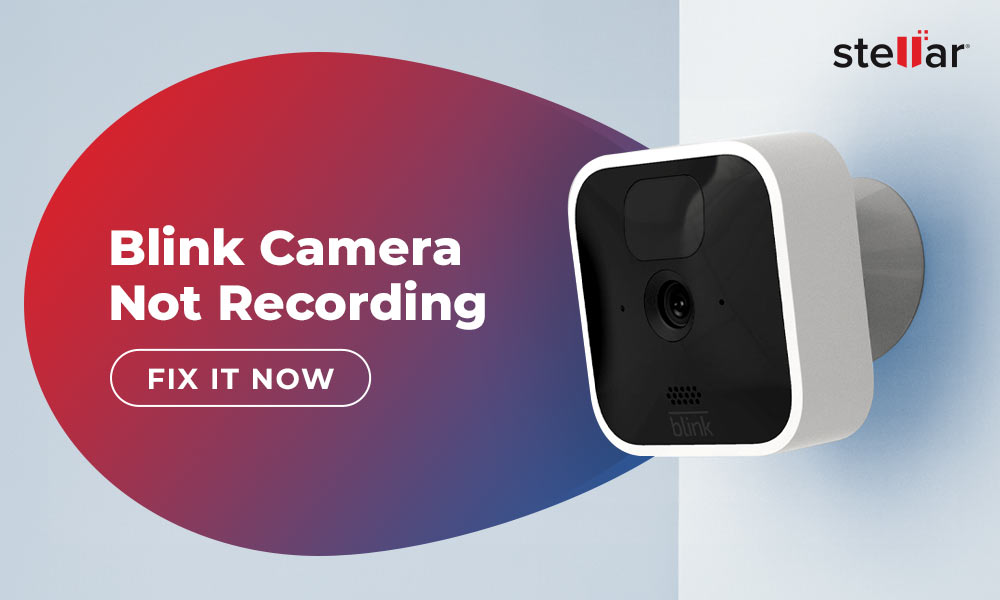
 6 min read
6 min read