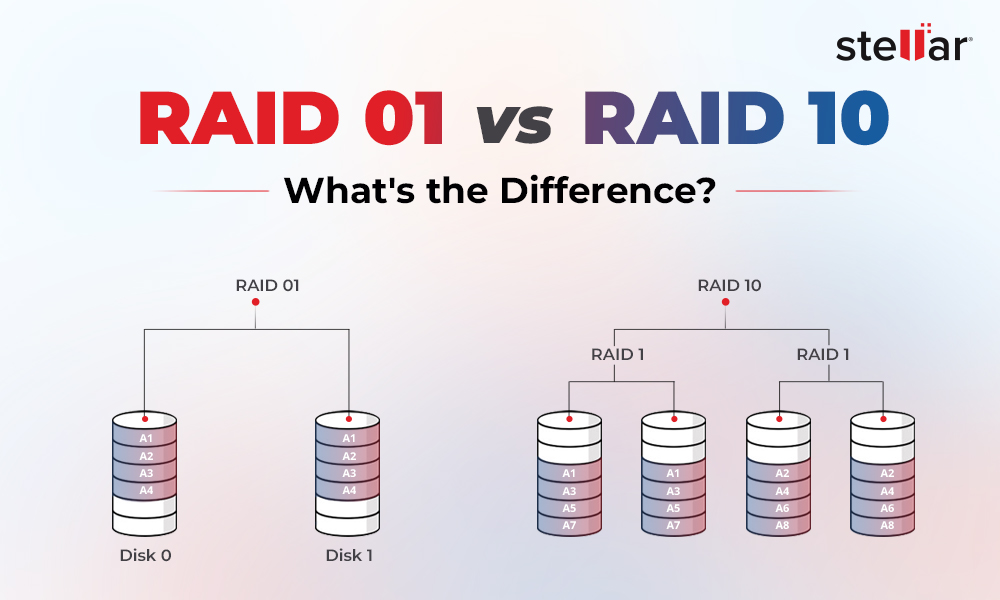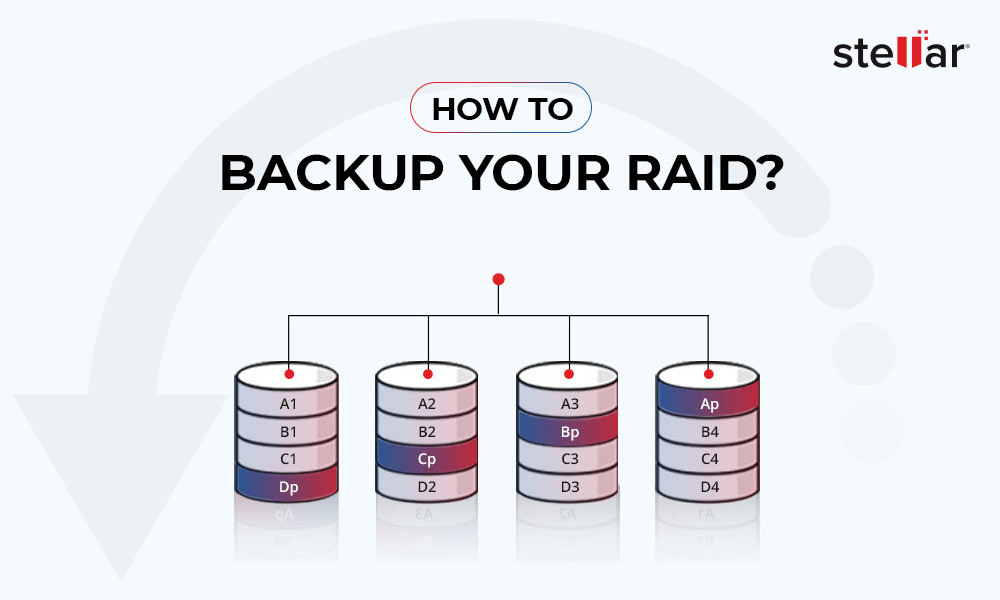The Intel® Entry Storage System SS4000-E is a network storage solution specifically designed for small and medium-sized offices and home network environments. This storage system is integrated with file server having system backup. It is ideal for protecting valuable data and quickly restoring it from the backup. The system supports up to four SATA hard disks and is provided with support for different types of RAID arrays, including RAID 5.
Although Intel® Entry Storage System SS4000-E NAS unites individual hard disks into a RAID array which is more reliable to keep the data safe, it doesn't entirely avoid the data loss risk. There are times when you lose access to the data on the storage system due to break down of the array or failure of one or more RAID drives.
However, unlike normal hard disk drives, you cannot independently access or recover the data from RAID drives. In this article, we'll help you to recover data from a damaged RAID 5 array on Intel® Entry Storage System SS4000-E NAS.
Methods to Recover Data from Damaged RAID 5 Array on Intel Entry Storage System SS4000-E NAS
You can recover data from a damaged Intel RAID 5 NAS array by using the following methods:
1. Recover Data using Intel® Client Backup and Recovery Application
Intel Entry Storage System SS4000-E NAS has a software application, Intel® Client Backup and Recovery that provides data protection and quick recovery in the event of disk failure or system crash. This application allows you to recover the local partitions or disks without the need to reconfigure or reinstall the OS or applications. However, to use the Intel® Client Backup and Recovery application, you must have installed it and activated the license beforehand.
To recover data from disk or partition using Intel® Client Backup and Recovery application, follow these steps:
- Launch the Intel® Client Backup and Recovery app and click Restore.
- In the Protected disk list, select the disk or partition you want to recover.
- In the Backups list, select the backup you want to recover.
- Click Restore Disk.
- Then click OK.
- Make sure to click OK when it prompts to restart the computer.
Note: After recovering data from the disk or partition from backup, the previous backup from the time of the selected backup will be automatically removed.
2. Use Professional RAID Data Recovery Software
A powerful RAID data recovery software, like Stellar Data Recovery Technician, is useful in recovering data from RAID 0, RAID 5, and RAID 6. This specialized data recovery software has advanced RAID recovery algorithms that can intelligently reconstruct a damaged RAID array for data recovery—even if you don't remember the RAID parameters. Follow the steps given below to recover the data from damaged RAID 5 on Intel Entry Storage System SS4000-E NAS:
- Disconnect RAID member disks from the RAID 5 array.
- Then, connect all disks to a Windows system as separate disks via SATA or USB converter cable.
- Download, install, and then launch Stellar Data Recovery Technician software.
- Select All Data from the Select What to Recover screen and click Next.
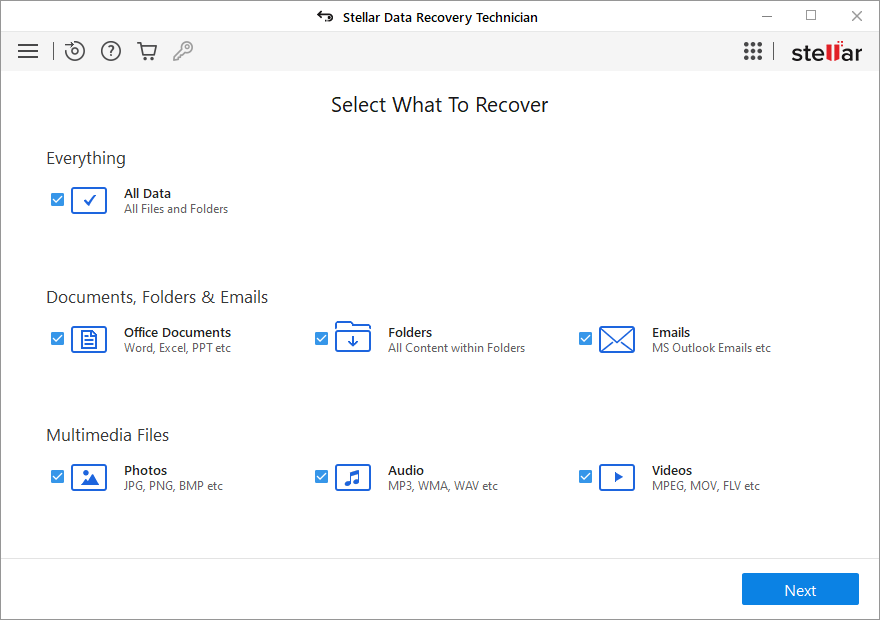
- On Recover From screen, select RAID Recovery and click Scan.
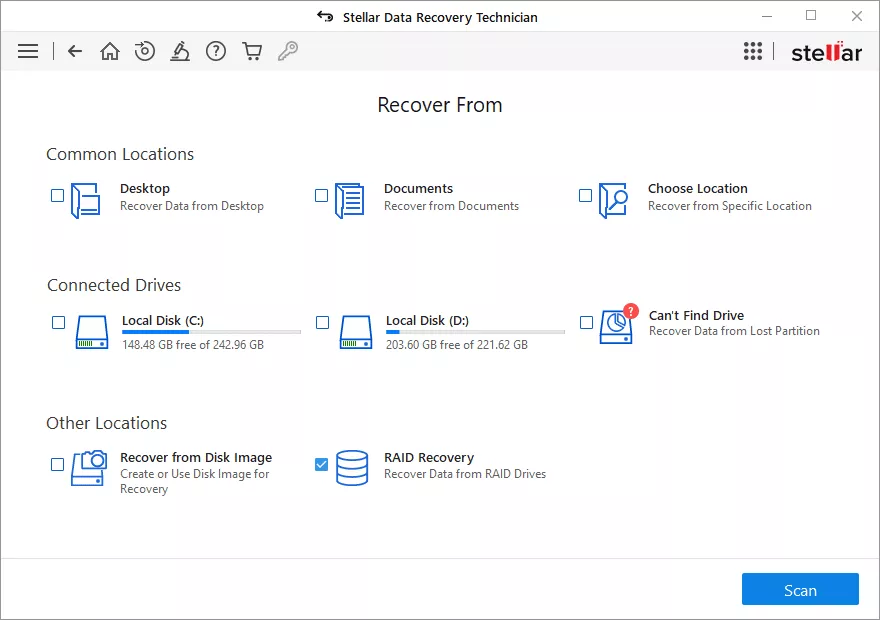
- On the RAID Reconstruction window, select the RAID 5 tab from the top.
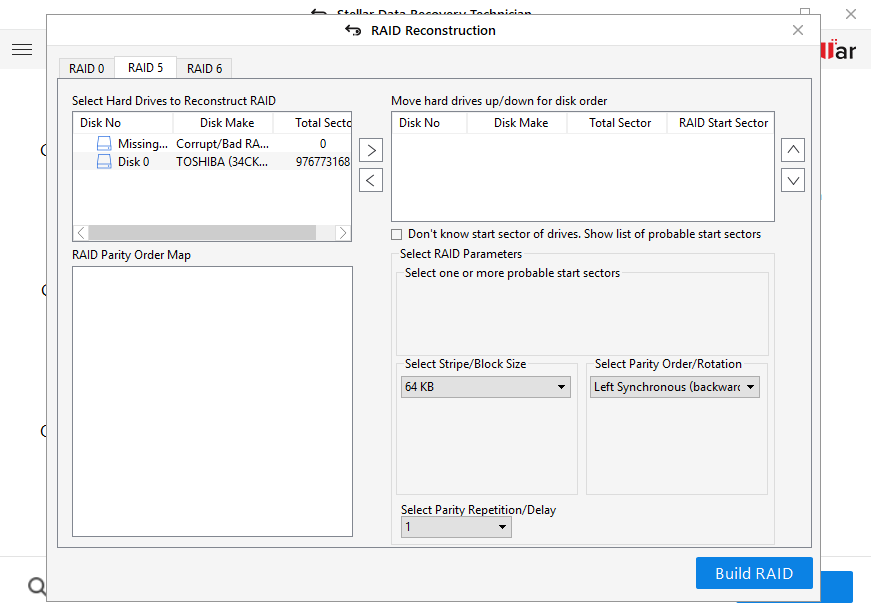
- Now move the RAID disks from Select Hard Drives to Reconstruct RAID to the Move hard drives up/down for disk order box.
- Then arrange the hard disk sequence just like in the physical array. Also, provide starting sector of each disk and define values for stripe/block size, parity order/rotation, and parity repetition/ delay in their corresponding boxes.

Note: If you don’t know the values for RAID parameter, check the ‘Don’t know start sector of drives. Show a list of probable start sectors’ checkbox.
- Now click the Build RAID button to construct the probable RAID.
- Once the RAID is constructed, click on Show Volume It will display all the RAID volumes.
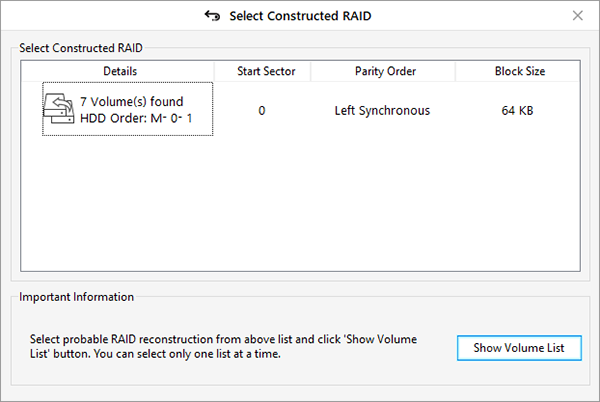
- Now select the desired RAID volume from which you want to recover data. If the desired RAID volume is not visible, select the Physical RAID drive and click Scan.

- Once the scan is complete, you can see all the recoverable data.

- Click on any file or item to see its preview. Then, select the data you want to recover and click Recover.
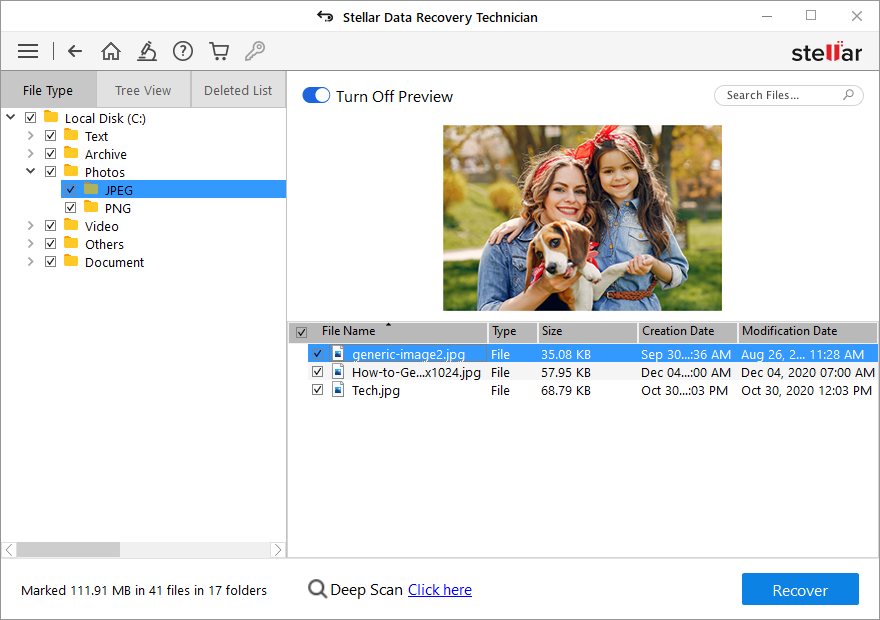
- Click Browse and select a different external drive with enough space to save the data.
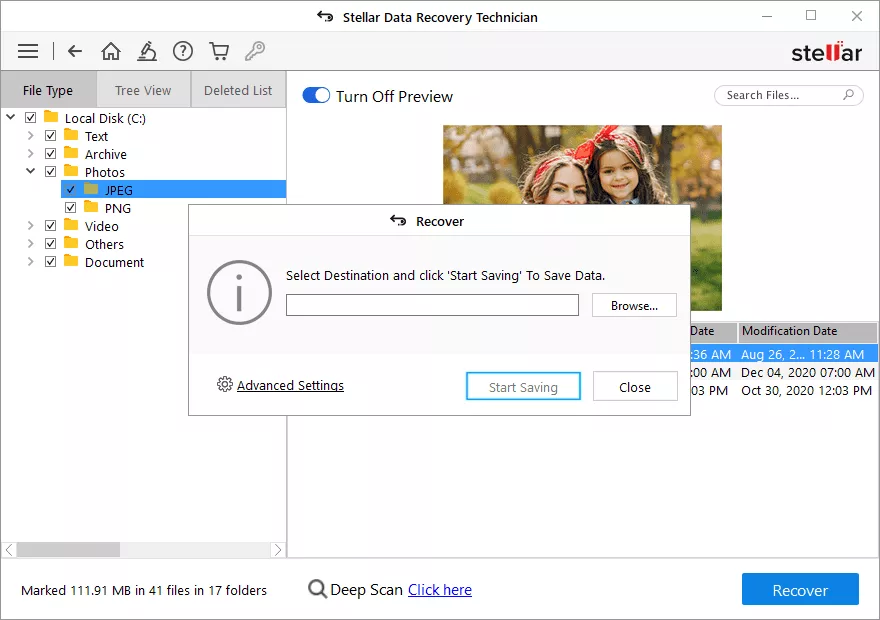
- Click Start Saving.
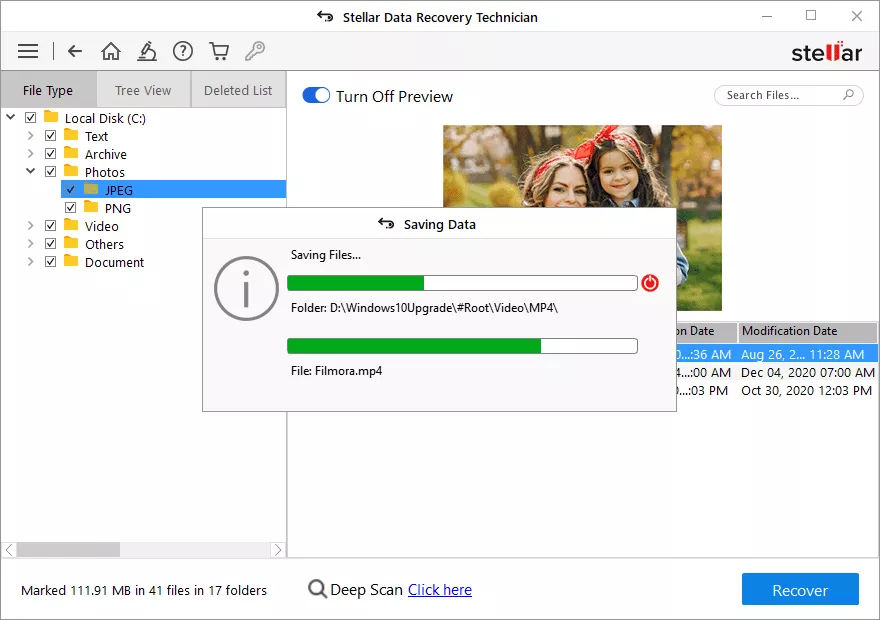
Once your files are recovered, you are good to go.
Conclusion
Recovering data from a damaged RAID 5 array on Intel Entry Storage System SS4000-E NAS is not an easy task. However, if you’ve installed and activated the Intel® Client Backup and Recovery application, you can recover the data using the application. In case you don’t have the backup or the application doesn’t work for you, you can use an efficient and safest RAID data recovery tool, such as Stellar Data Recovery Technician. This software helps you rebuild the virtual RAID even if you don't know the RAID parameters and then recover the data with complete integrity.
















 5 min read
5 min read