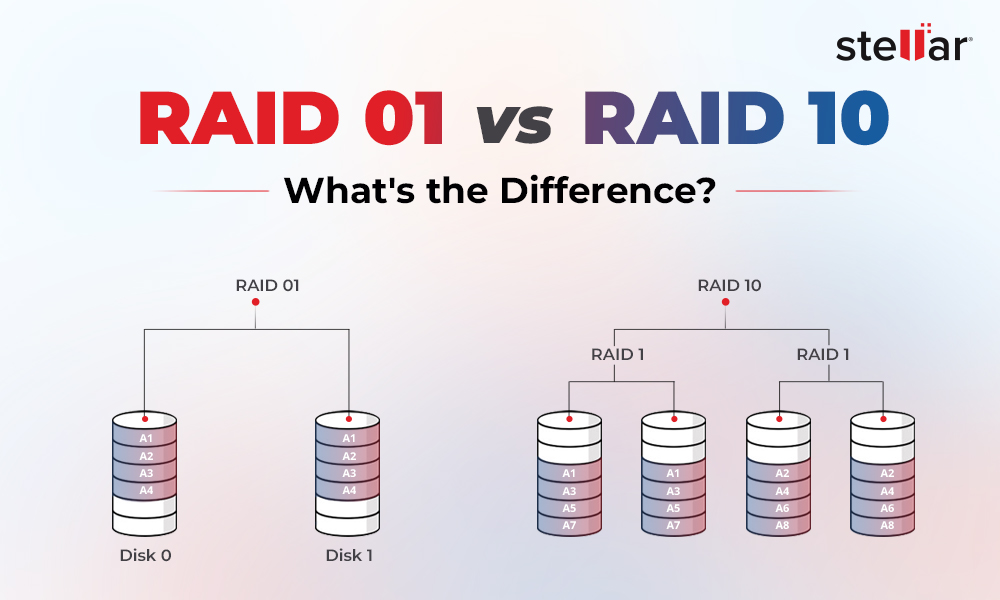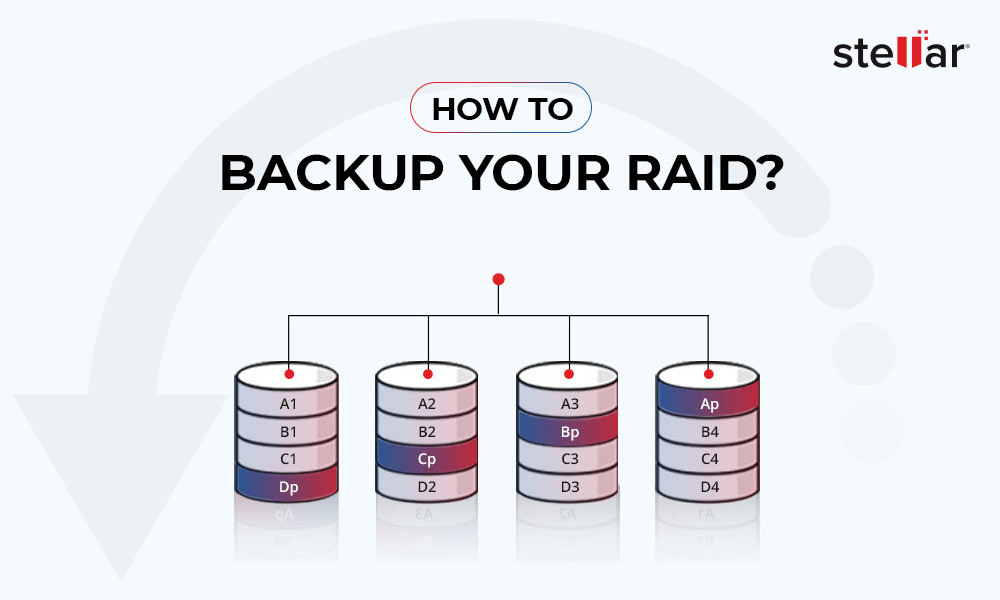There are two types of disks to store data – Basic Disk and Dynamic Disk. Basic disk can hold a primary partition, extended partition, and logical drives. It is supported by Windows OS, Windows NT, and MS-DOS. On the other hand, dynamic disk is primarily used by IT experts and professionals. It can contain spanned, mirrored, striped, or RAID 5 volumes.
However, be it a basic disk or dynamic disk, you may lose data from it due to variety of reasons. In this article, we have explained the dynamic disk, reasons for data loss from such disks, and how to recover data from the disks.
What is a Dynamic Disk?
Dynamic disk is a physical storage unit that uses hidden logical disk manager (LDM) or virtual disk service (VDS) to manage information about the dynamic partitions or volumes on the drive. Dynamic disk supports MBR and GPT partition styles. These disks can create different volumes, such as simple, striped (also called RAID 0), spanned, mirrored (also called RAID 1), and RAID 5.
Differences between Basic Disk and Dynamic Disk
Factors |
Basic Disk |
Dynamic Disk |
Tracking/Managing Partitions and Volumes |
Uses a normal partition table. |
Uses a hidden logical disk manager or virtual disk manager. |
Number of Partitions |
An MBR partition can hold up to 4 primary partitions or 3 primary partitions and one secondary partition. With GPT, maximum 128 partitions can be created. |
Unlimited number of partitions. |
Volume Types |
There are no volume types. However it uses primary and logical partitions. |
Can create simple, striped, spanned, mirrored, and RAID 5 volumes. |
Convertibility |
Can be converted into dynamic disk without any data loss. |
Converting to basic disk requires deletion of all volumes on the disk. Alternate option is to use third-party tools to convert dynamic disk to basic to prevent data loss. |
Supported OS |
Supported by Windows OS starting from MS-DOS, 95/98 to Windows 8. |
Supported by Windows XP, 2000, Vista, Windows 7, and 8, and Windows Server 2003, 2008, 2011, and 2012. |
Expanding Capacity of the Volume |
No option to change the capacity of the basic disk directly. |
Allows to expand the partition's capacity. |
Disk Space |
2 TB maximum capacity. |
Maximum capacity can be more than 2 TB. |
Types of Dynamic Volumes
On dynamic disks, you can create five types of dynamic volumes:
1. Simple Volume
It functions like a primary partition or logical drive. It is a single region on a disk or consists of multiple regions. It can be extended on the same disk or onto additional disks. A simple volume that is extended across multiple disks on same computer becomes a spanned volume.
2. Spanned Volume
It combines unallocated space on two or more disks (up to 32 disks) to create one dynamic volume. However, this type of volume does not provide fault tolerance and cannot be mirrored.
3. Striped Volume
In this, data is evenly distributed across two or more disks. A striped volume enhances the I/O (input/output) performance by distributing I/O requests across disks. The striped volume cannot be extended and doesn't offer fault tolerance. Striping is also known as RAID 0.
4. Mirrored Volume
Mirroring is also known as RAID 1 where the same data is duplicated on two or more disks. All the data on one volume is copied to other disks, providing data redundancy. It means if one disks fails, you can still access the data on the remaining disks.
5. RAID 5 Volume
It stripes data across an array of three or more disk drives. It also stripes parity across the array of the disks. As a result, it provides faster read speed and fault tolerance.
Reasons behind Data Loss from Dynamic RAID Disk
There are various reasons that can cause data loss from dynamic disk, such as:
- Volumes or storage drives are damaged.
- Invalid dynamic disk errors.
- Disk showing RAW file systems.
- Accidental deletion or formatting of the data.
- Disk becomes inaccessible.
How to Recover Data from Dynamic Disk in RAID Array?
You can recover the data lost from dynamic disk in RAID array by using a powerful and efficient RAID recovery software, such as Stellar Data Recovery Technician. This software can retrieve lost or deleted documents, photos, audio files, videos, PDFs, emails, and more from RAID drives. Furthermore, it can efficiently recover lost or formatted RAID logical volumes. It can detect critical RAID parameters and reconstruct virtual RAID to retrieve data from corrupt, broken, or failed RAID 0, RAID 5, and RAID 6 arrays. Follow the below-mentioned steps to recover data from dynamic disk in RAID array:
- Disconnect RAID member disks from the RAID array and mark their sequence.
- Connect all disks to your Windows system as separate disks via SATA or USB converter cable.
- Install and launch the Stellar Data Recovery Technician software on your Windows system.
- Check the box against All Data and click Next.
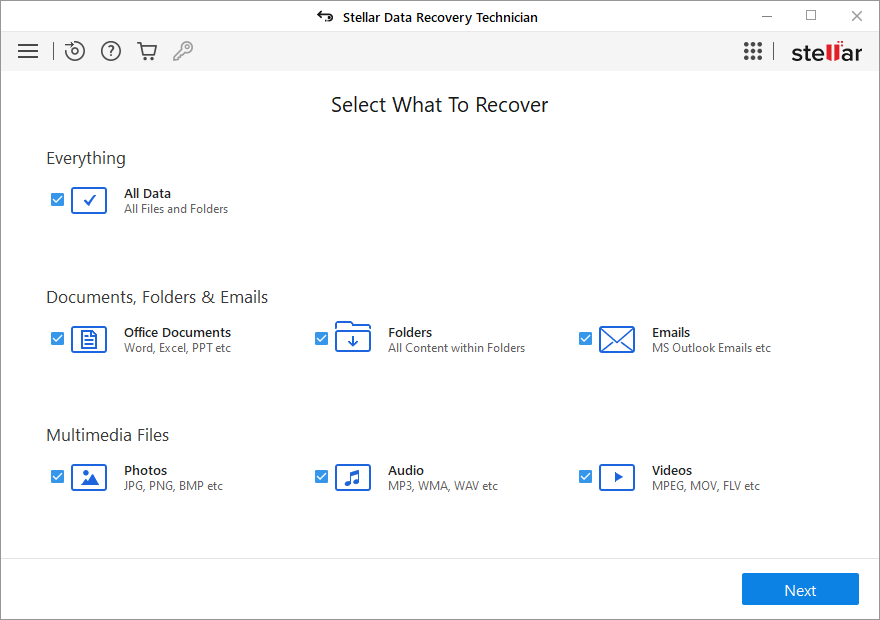
- Now check the box against RAID Recovery and click Scan.
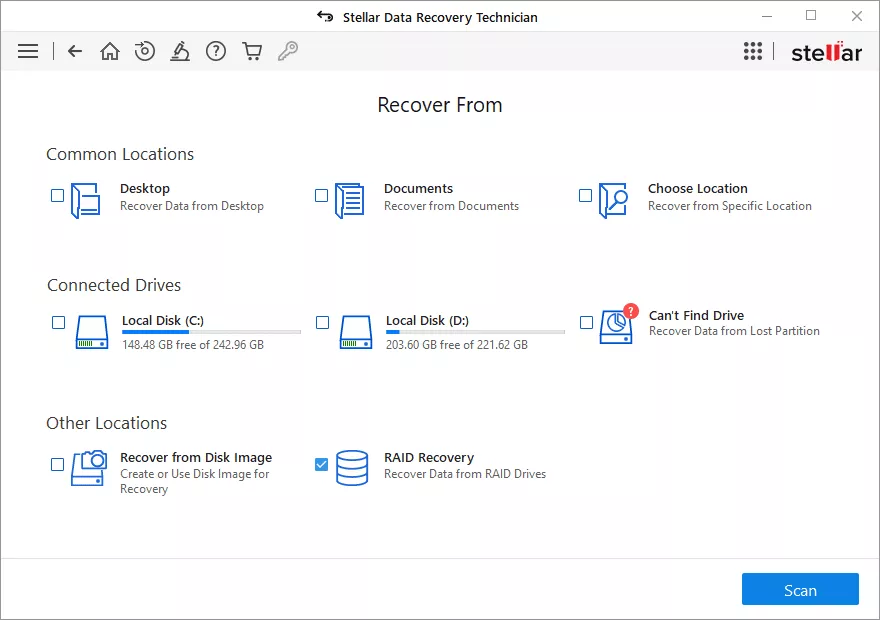
- A RAID Reconstruction window will open. Select the RAID 0, RAID 5, or RAID 6 tab.
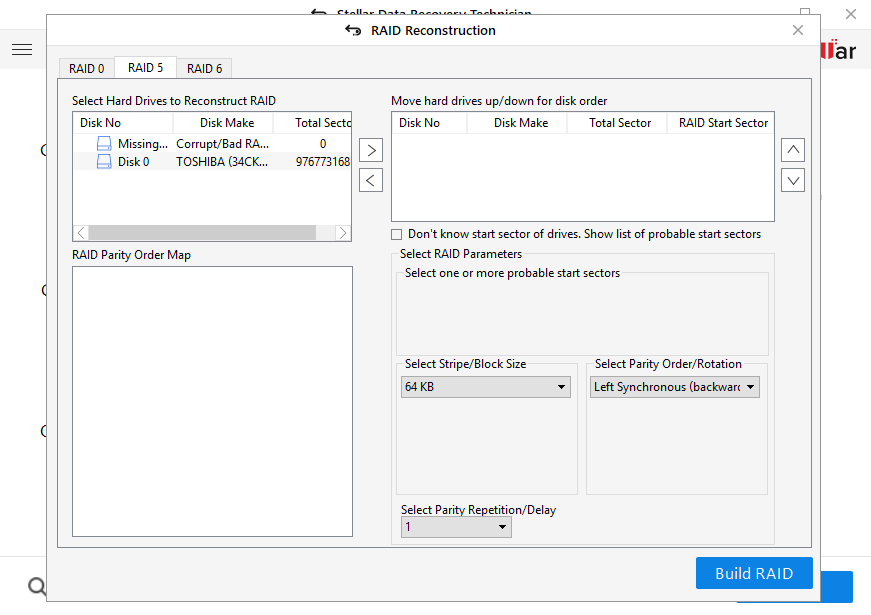
- Now move the RAID from Select Hard Drives to Reconstruct RAID to the Move hard drives up/down for disk order box.
- After that, arrange the disk sequence just like the physical array. Also, provide the starting sector of each disk and the defined values for parity rotation/order, strip/block size, and parity repetition/delay in their corresponding dropdown boxes.
Note: If you are not aware of the values for any RAID parameter, then choose the option ‘Don’t Know …’ and check all possible values available in the dropdown list.
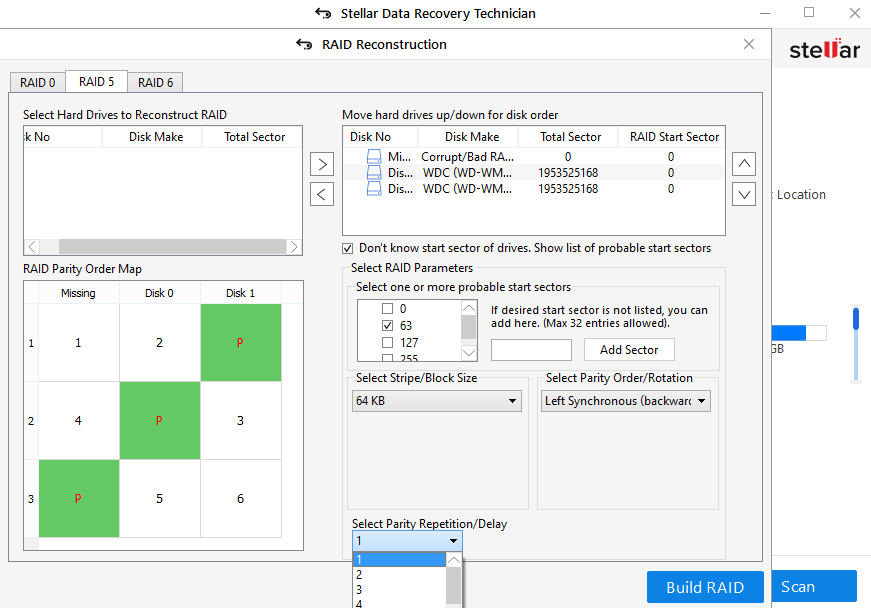
- Then click the Build RAID button to construct the probable RAID.
- Now select the constructed virtual RAID and click Show Volume List.
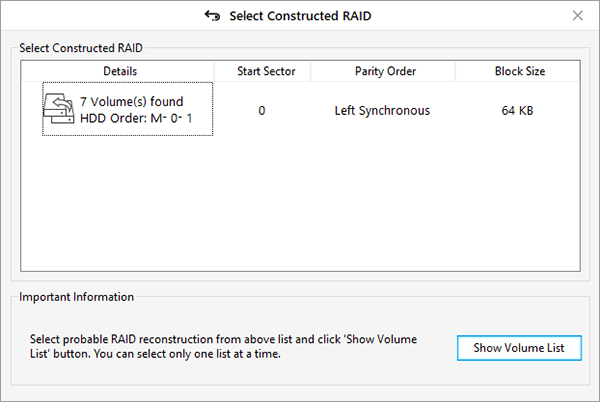
- Now select the RAID volume and click Scan.
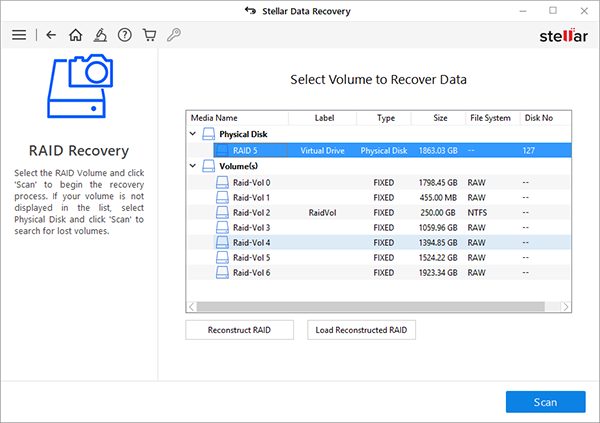
- Once the scan is completed, you can preview the recovered files to verify the data before saving.
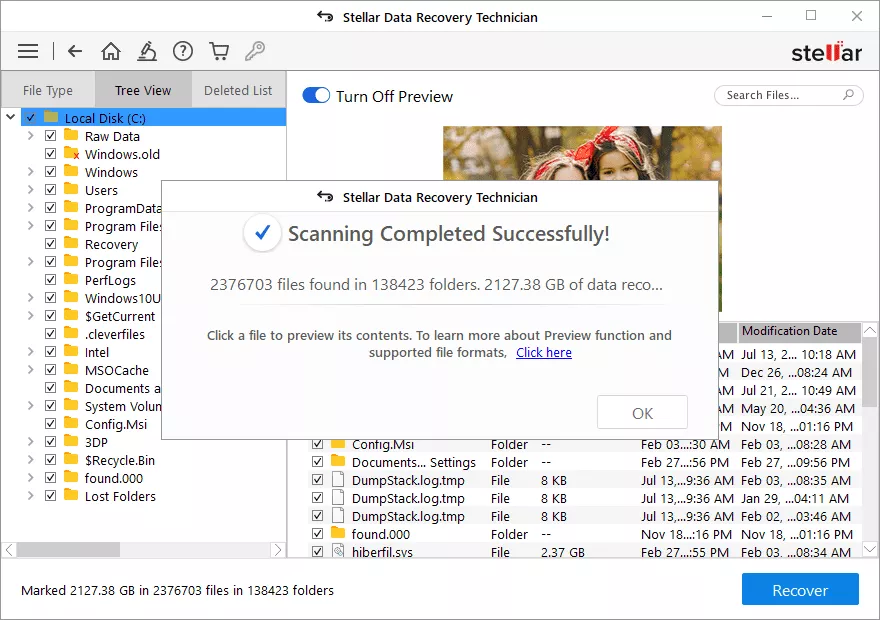
- Now select the files or folders you want to restore and click Recover.
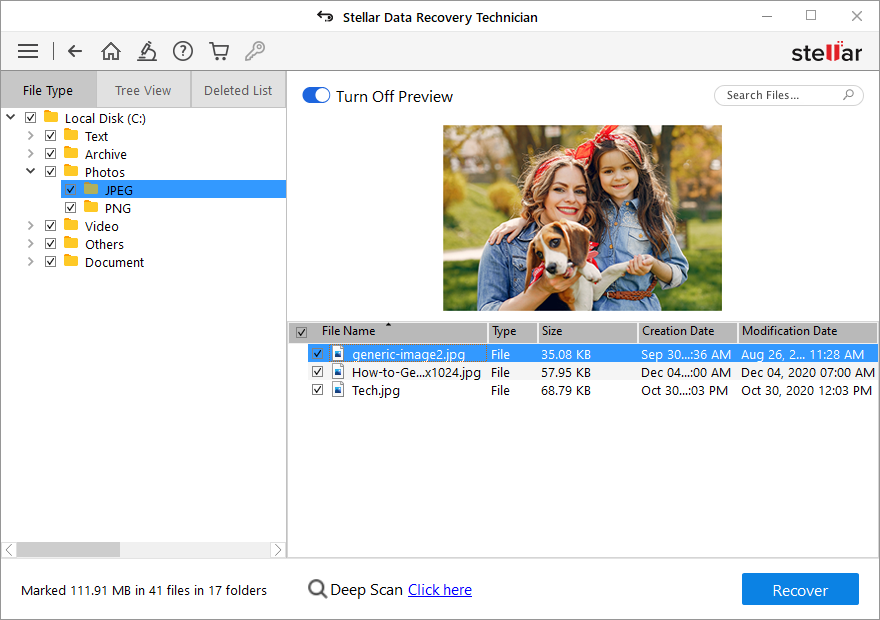
- Click Browse and select the destination to save the recovered files. Ensure to choose an external drive with enough storage space as the destination.
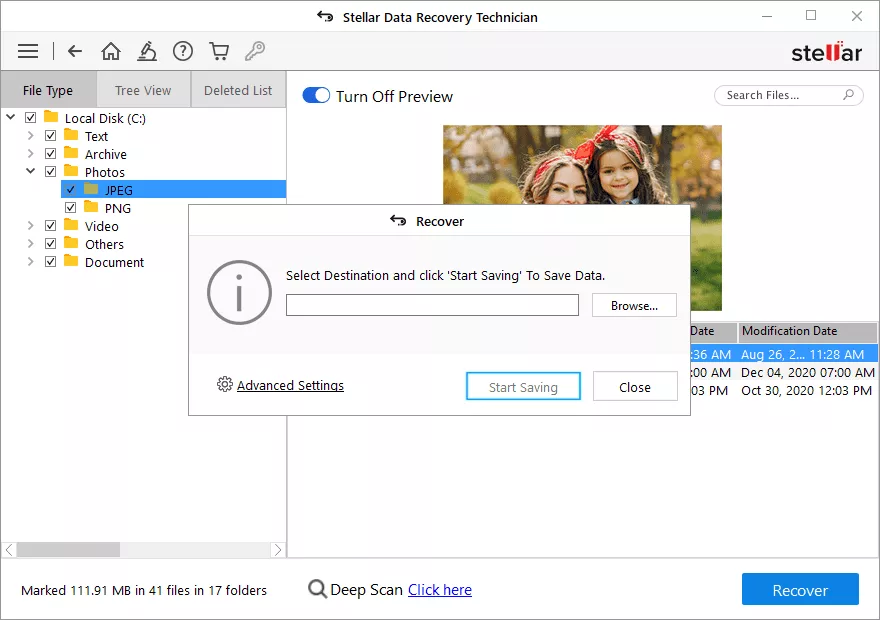
- Click Start Saving to save the recovered files.
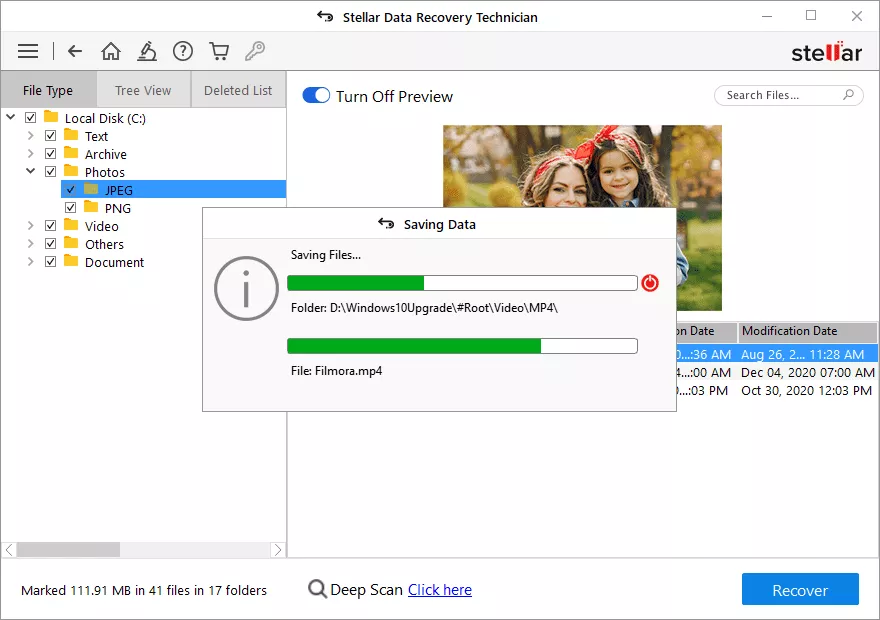
Conclusion
As compared to basic disk, a dynamic disk can contain volumes such as spanned, striped, mirrored, or RAID 5. There are various reasons for losing data from dynamic disks in RAID array, like accidental deletion, invalid dynamic disks errors, disk failure, etc. However, by using a powerful RAID recovery tool, such as Stellar Data Recovery Technician , you can easily recover data from a dynamic disk in RAID array.
















 5 min read
5 min read