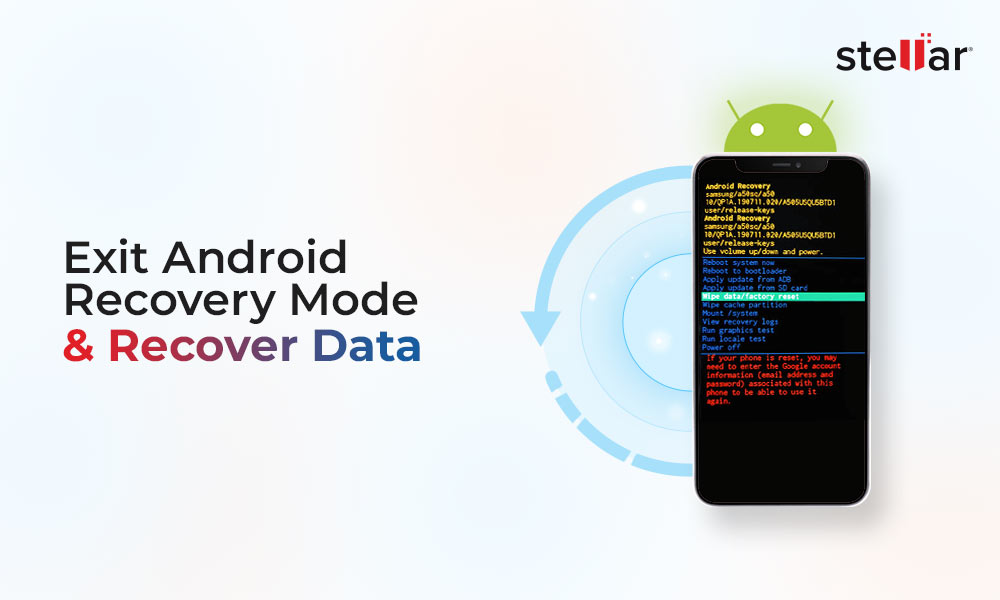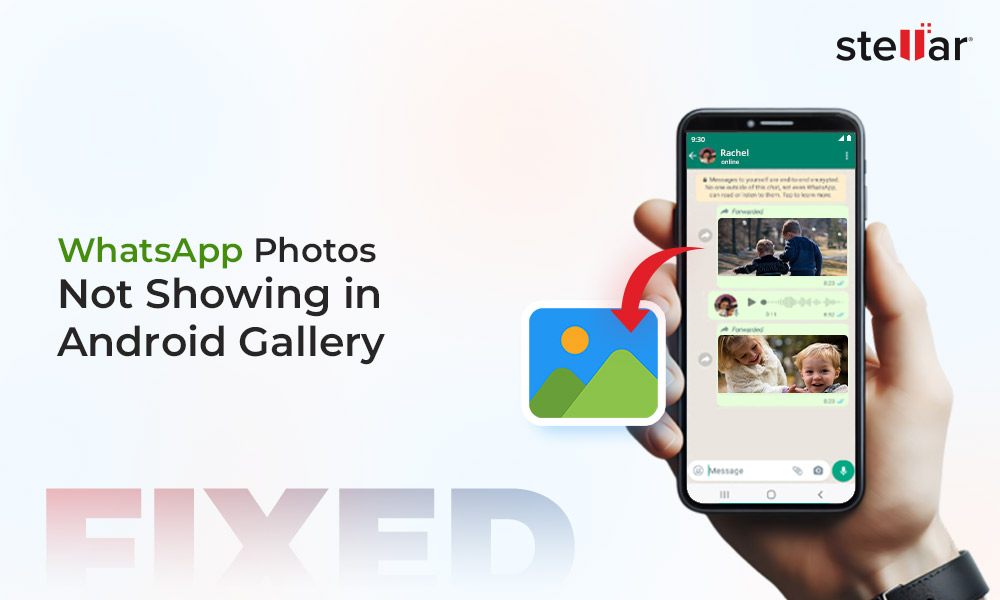“I have a Xiaomi Mi 8 Lite and last week I received an OTA update as notification. While doing it, the phone crashed and entered boot loop. There was no way to retrieve the data so I ended up wiping it. Now, I would like to ask if there's actually any useful app/program to recover data from an android phone after a factory reset.”
You just hit the hard reset button on your smartphone, and bam! It’s a clean slate. But what of the memories, snaps, videos, and the important files? Gone forever? You look for an undo button, but there is none! You’ve clearly struck a dead-end where everything seems lost in the digital abyss. Desperate to make it out alive with your data, you look for ways to salvage what you can.
Well, your search ends here. In this blog, we are going to talk about how to jog a phone’s memory after a hard reset, also called factory reset, and rescue your data. Here, we will outline methods to recover data after factory reset, both with and without a backup. But let’s answer the big questions first.
Can Android Data Be Recovered After a Factory Reset?
Post Android 6 Marshmallow release, Android devices now come with Full Disk Encryption (FDE) or File-based Encryption (FBE) protocols. Additionally, they use the TRIM feature, which ensures data is wiped after it’s deleted. This makes data recovery difficult, unless you have backed up your data to Android’s built-in backup tool or a cloud server.
If you forget to enable the backup feature before hard resetting your phone, data loss is inevitable. Now, you have no option but to opt for a professional Android Data Recovery software.
How to Recover Data after Factory Reset on Android [With Backup]?
As we have already stated, if you reset your phone after backing up its data, recovery is quite straightforward. Let’s find out how:
Method 1: Restore Android Data from Phone’s Cloud Backup
All Android devices come with cloud backup options. For example, Samsung offers cloud backup feature using a Samsung Account. Other smartphone manufacturers like LG, Xiaomi, ASUS and others, offer similar cloud backup features.
To back up your phone data on cloud, simply go the Settings > Accounts and backup. Under Samsung Cloud, tap Back up data, select the content you want to back up, and then tap Back up now. Once the process is complete. Tap Done.
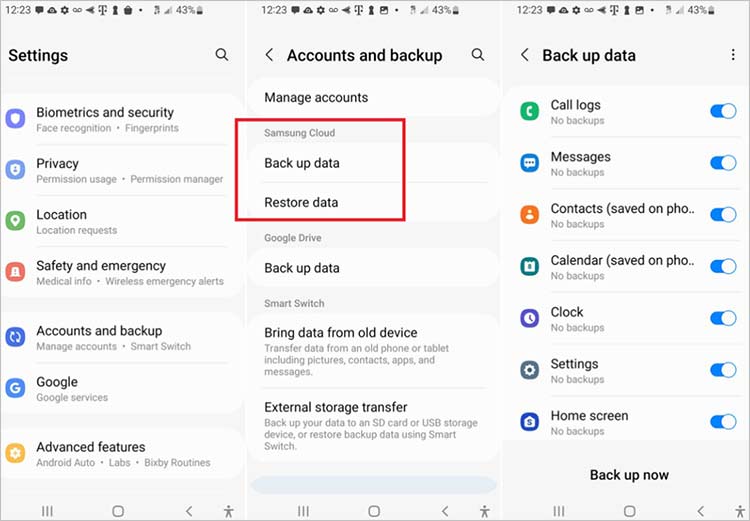
Now, to perform Android data recovery after factory reset on a Samsung mobile:
Step 1: Open Settings and navigate to Accounts and backup.
Step 2: Next, review and select the backup files you want.
Step 3: Finally, click Restore.
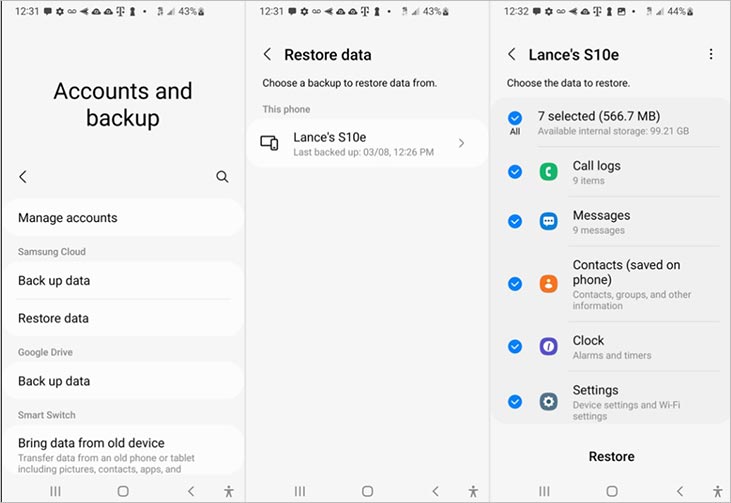
Method 2: Restore Android Data from Google Account
Another way to securely back up data on any Android device is by using your Google Account. With this, you can back up data to your Google Drive storage using Google One. To configure it, open Settings > Backup and restore. Next, toggle on Backup by Google One and tap Back up now.
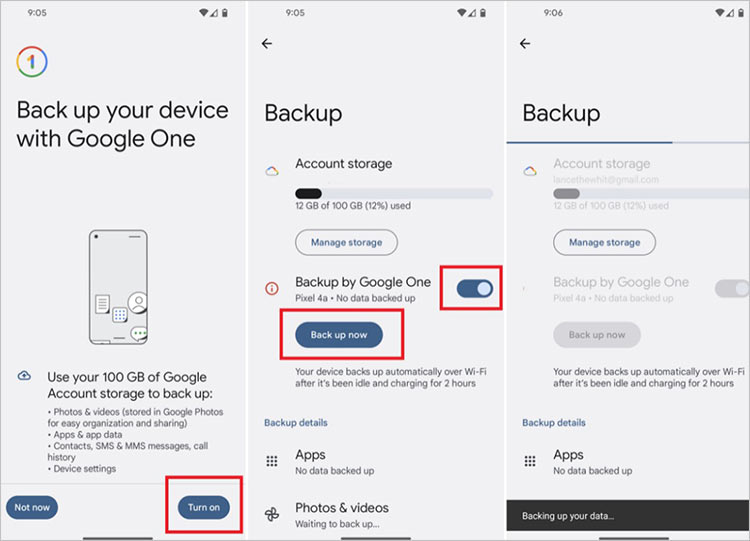
Now, to reset your Android phone with backed up data after a factory reset:
Step 1: Set up your device by signing in to your Google Account and proceed as instructed.
Step 2: Next, you will be prompted to Restore data from an old device.
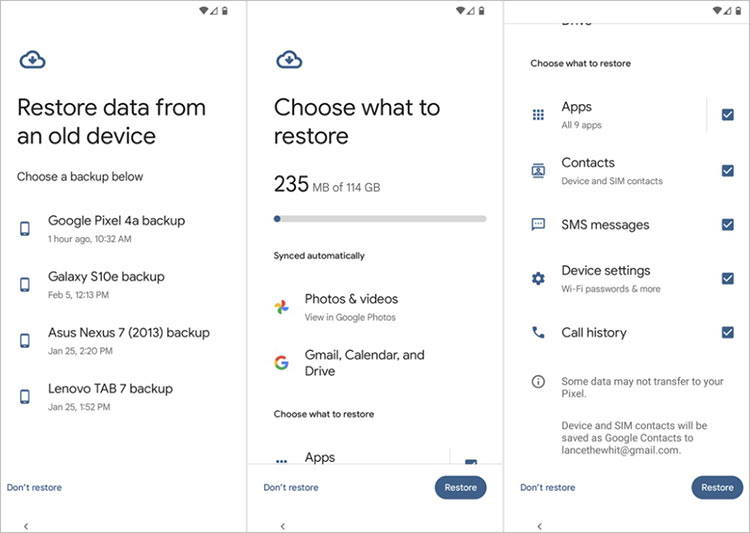
Step 3: Choose the backup files you want to restore from and confirm by entering the passcode.
Step 4: Check the boxes to select the data you want to restore, and hit Restore.
How to Recover Data After Factory Reset on Android [Without Backup]?
As mentioned earlier, if you do not back up your data and still end up formatting your Android phone, a professional Android data recovery software, Stellar Data Recovery for Android, is your only hope. This advanced tool offers support for all Android versions and can help recover data from your phone without needing to root it.
Stellar Data Recovery For Android
Android Data Recovery Software to Recover Lost Photos, Videos, Contacts, and More.
You can use Stellar Data Recovery for Android to recover deleted or missing audio, photo, and video from the phone’s internal memory. It also recovers phone contacts, call logs, and text messages lost due to unintentional deletion, phone restoration, etc.
Here is a step-by-step way to do it:
Step 1: Download and install Stellar Data Recovery for Android on a PC.
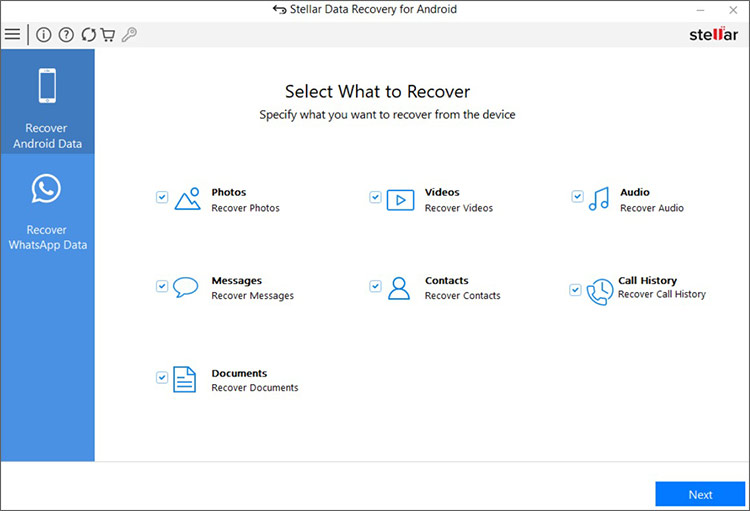
Step 2: Next, select the type of data you want to recover and click Next.
Step 3: Connect your Android device to the PC and select Transfer Files.
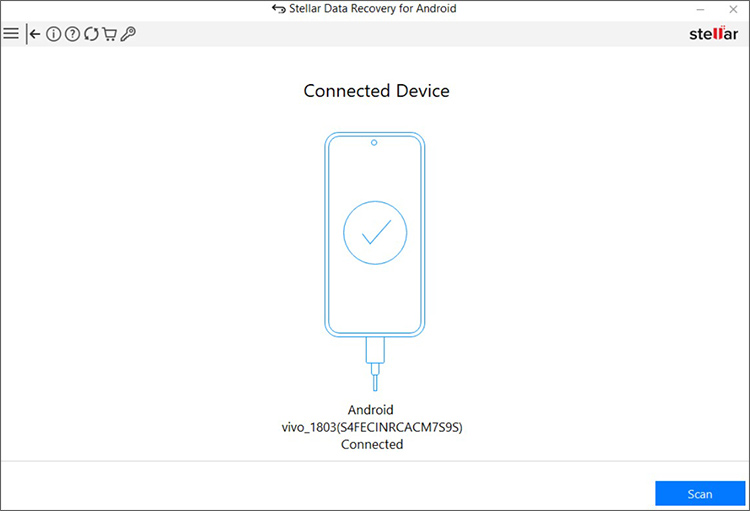
Step 4: Now, enable USB Debugging on your mobile device.
Step 5: Proceed by clicking Scan.

Step 6: Once the process is completed, details of found files are displayed. Preview and select the ones you wish to recover.

Step 7: Lastly, click Save to move them back to a desired location.
Summing Up
While technically possible, recovering data from a hard reset Android device poses significant challenges for most users. This blog has outlined 4 methods for recovering Android data recovery after factory reset. You can give each of them a try and see which one works best for you.
But to reiterate, if you did factory reset your Android device without a backup, in that case Stellar Data Recovery for Android is your best chance to get that data back.
FAQs
Q. Is data permanently deleted after factory reset?
A. Deleting files or factory resetting your Android phone doesn't completely erase the data. It remains concealed within your phone's storage. Data is only permanently removed when new data overwrites it.
Q. Does factory reset permanently delete photos?
A. A factory reset deletes the photos saved on your device’s internal memory. However, if you have backed up your photos to a cloud server, you can still recover them.
Q. What will be deleted after factory reset?
A. Once you initiate the factory reset, it deletes all the files and personal information saved on your device, including apps, audio, video, images, etc.
















 5 min read
5 min read