QuickBooks® built-in 'Verify Data' utility helps identify commonly encountered data issues within a company file. It can determine if the company file has become corrupted and returns “your data has lost integrity” error message to indicate data damage in the QBW file.
Once the Verify Data utility has detected your company file problems, the next step is to rebuild the data using QuickBooks® 'Rebuild Data tool. The Rebuild Data tool can help resolve most data integrity issues identified by the Verify Data utility.
Steps to Rebuild Data to Fix Company File Issues
- Open your QuickBooks® Desktop (QBDT) program.
- In QB, select File, hover to Utilities, and then click Rebuild Data.
- Click OK when asked to close all the windows in your QuickBooks® program.
- Again, click OK when you receive a warning message to back up your company file. Creating a backup will ensure you have a secured copy of the company file that can be restored to prevent data loss.
- Choose the location to save the company file backup, then click Save.
- Click OK when the ‘Rebuild has completed’ message box opens.
Now rerun the Verify Data tool to check if data damage is fixed on the company file. For this, select File, hover to Utilities and then choose Verify Data.

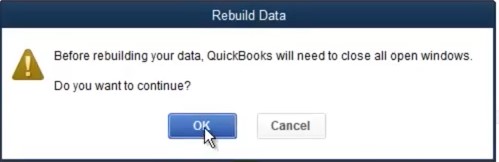
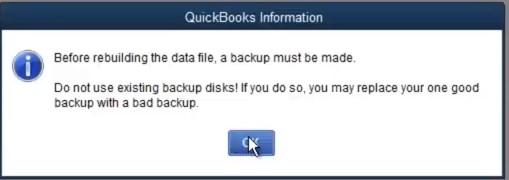
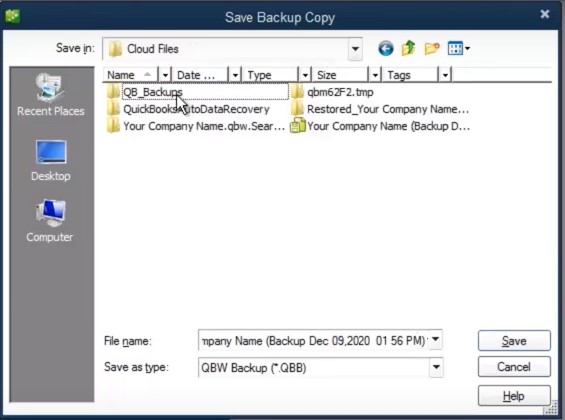
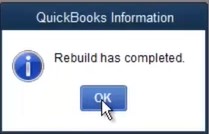
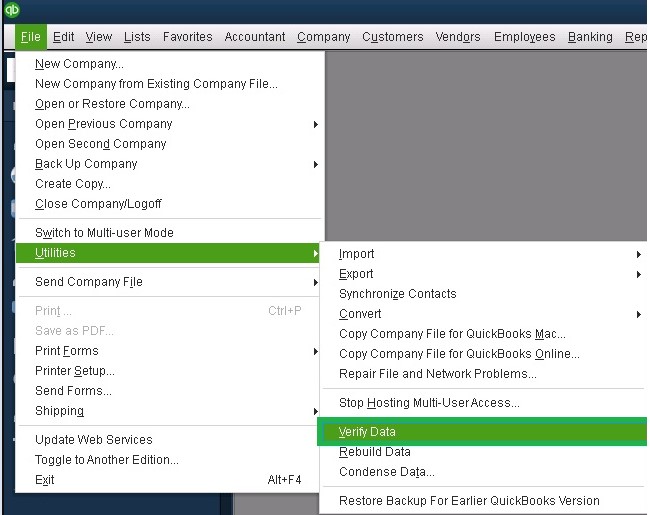
If Verify Data still finds data damage in the QBW file, you can opt for any of these solutions:
- Restore the company file from backup
- Search for the error in the qbwin.log and try to find a resolution for it from the QuickBooks® Desktop Support site. You can also send the file to Intuit support team.
But, keep in mind, both of these solutions have limitations. You might have to restore a few days or weeks old backup to bring the company file to a healthy state. However, that would require you to reconstruct the company file and re-enter information for the missing days or weeks, which can take an excruciating amount of time. You may also have to wait for a week or more to get your File back from the Inuit support team.
Furthermore, the Rebuild Data utility can fix minor damage within a QBW file. For repairing severely corrupted company files, use QuickBooks® repair software to get an accurate outcome.
A Better Alternative to Fix Corruption in QuickBooks® Company File
Use Stellar Repair for QuickBooks® software to repair severely corrupt company file (QBW) following a few simple steps. The software also helps recover the entire file contents without any modification. It can fix all types of QuickBooks® corruption errors and recover crucial business information related to the company, employees, vendors, customers, etc.
Check out the video to find how to fix Corrupt QuickBooks® Company File with Stellar Repair for QuickBooks® Software.
Conclusion
This article discussed the ‘QuickBooks® Verify Data Failed’ issue when the Verify Data utility fails to find errors in the company file (QBW) or returns a data integrity error. It then suggests the next step to fix corruption in QBW file by using the ‘Rebuild Data’ tool. If rebuilding data failed, you must use a professional QBW file repair tool, such as Stellar Repair for QuickBooks® Software, to fix corrupt or damaged company file.
















 6 min read
6 min read





