QuickBooks is a popular accounting software among small and medium organizations that helps manage and track business revenue and expenditure. The software stores all the data and financial records in a QuickBooks company file (.QBW). Although there is no limit to QBW file size, it is suggested to keep the file size under 250 MB to avoid any size issues with QuickBooks Pro or Premier. If you are a QuickBooks Enterprise user, the QBW file can grow to 1.5 GB (max) without any issues.
However, the larger a QBW file, the more performance issues it may cause, including slow loading. This leads to corruption, causing severe data loss. Thus, it’s important to keep the QuickBooks Company file size under recommended limits.
But sometimes, the QuickBooks data file may also get damaged or corrupted due to other unforeseen circumstances, such as,
- Sudden power failure
- System crash or freeze
- Storage drive errors
- Memory (RAM) issues
- Network errors
Warning Signs of QuickBooks Data File Corruption
Following are a few warning signs that indicate problems with the QuickBooks data file:
- QuickBooks taking time to fetch and load reports (45-60 seconds)
- Number of records or vendors, employees, customer lists reaching or exceeding 14500 entries
- QuickBooks database fragment is between 15-19 (critical) or 20 and above (danger)
In such cases, you can use the QuickBooks ‘Verify and Rebuild Data’ utility to check and repair errors in the QuickBooks company file. Usually, you see the ‘Your data has failed the integrity check’ message when you select ‘Verify Data’ under File > Utilities if there is a problem with the QuickBooks company file. If you come across such a message, go ahead and choose Rebuild Data via File > Utilities option to fix the issue.
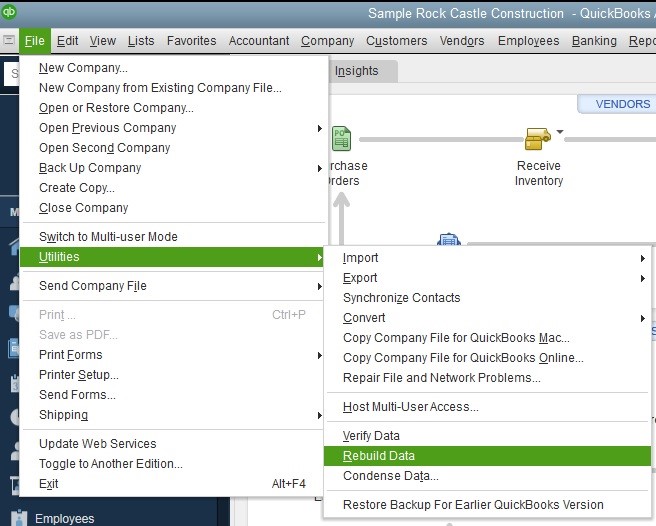
But in some cases, you might receive an error message, such as 'QuickBooks was unable to verify the integrity of your QuickBooks data.'
This shows that the Verify Data utility could not detect the problem with the QuickBooks data file due to severe corruption. In such a case, you can use QuickBooks repair software, such as Stellar Repair for QuickBooks, to fix the QBW file corruption. You can also recover data in a new QBW file and resolve any error with the QuickBooks Company file using the software.

This powerful software quickly repairs severely damaged or corrupt QuickBooks files. It recovers all company file components, such as company information, customer, vendors, employees, along with, paychecks, transactions, job details, etc., with 100% precision. It saves the recovered data in a new QBW file, which you can use to replace the damaged version to get back access to your QuickBooks.
Alternatively, you may also follow a few manual methods discussed below to fix the ‘QuickBooks was unable to verify the integrity of your QuickBooks data' error message.
Methods to Fix ‘QuickBooks Was Unable to Verify the Integrity of your QuickBooks Data’
Following are a few manual methods to resolve QuickBooks error message and get back access to QuickBooks.
Reduce QBW File Size
You may try to reduce the QBW file size before running Verify Data utility to check the problem with the QuickBooks data file. For this, you can use Condense Data Utility. The steps are as follows:
- In QuickBooks 2019, navigate to File > Utilities and select Condense Data
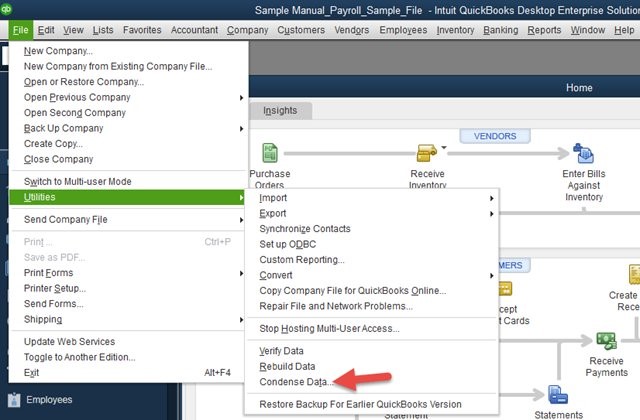
- Choose the first option ‘Keep all transactions, but remove audit trail info to date.’ You may also see an expected reduction in your QuickBooks data file size.
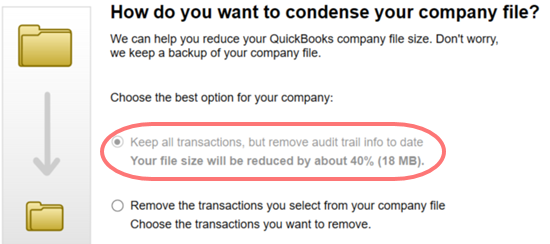
- Click on Next to start the process. Once the process completes, you see a window displaying the total reduction in QuickBooks Company file size along with the location of the original file backup.
NOTE: The option is available in QuickBooks 2019. It helps reduce overall QBW file size that reduces the risk of corruption, and may help resolve QBW errors. However, be cautious as it is an irreversible process. Also, it may or may not fix QBW file damage.
Use QuickBooks Tool Hub
QuickBooks tool hub is a suite of tools to fix various QuickBooks issues and errors, such as 'QuickBooks was unable to verify the integrity of your QuickBooks data.’ The steps to use QuickBooks Tools Hub are as follows,
- Download and install QuickBooks Tool Hub.
- Launch QuickBooks Tool Hub and click on Company File Issues.
- Choose Quick Fix my File to fix the problem with the QuickBooks company file.
- Click ‘OK’ after the process is complete and then launch QuickBooks.
In case you’re still facing issues with QuickBooks, use QuickBooks File Doctor available in Tool hub to resolve the issue. The steps are as follows,
- In QuickBooks Tools Hub, click on ‘Company file Issues.’
- Choose ‘Run QuickBooks File Doctor.’
- In QuickBooks File Doctor, choose the Company file from the drop-down or browse and select the damaged QBW file manually for repair.
- Click ‘Check your file’ and then choose ‘Continue.’
- Enter admin password and choose ‘Next.’
This scans the file and resolves the issue. However, it may take a while to complete and may fail to resolve the issue.
Rebuild Data
Even though the Verify Data utility can’t verify the integrity of the QuickBooks file, you can use the Rebuild Data utility to try and repair the problem with the QuickBooks company file. This may or may not work based on the level of damage or corruption in the QuickBooks data file.
The steps are as follows,
- Navigate to File > Utilities and choose Rebuild Data.
- Choose ‘OK’ to make a backup company file before rebuilding or select ‘Cancel’ if you don’t want to backup.
- After the rebuild is finished, click OK.
Conclusion
QuickBooks company files may become corrupt or get damaged due to various unforeseen circumstances. You can try to fix them using Verify and Rebuild Data utilities available in QuickBooks. However, if the QuickBooks data file is severely damaged, you may receive an error, such as 'QuickBooks was unable to verify the integrity of your QuickBooks data.' In such cases, you can use QuickBooks repair software, such as Stellar Repair for QuickBooks, to resolve the issue and access your QuickBooks data file. Unlike manual methods that may fail to resolve the issue, the software extracts all components from damaged QuickBooks data files and save them in a new QBW file with 100% precision.















 6 min read
6 min read





