Public Folders in Exchange Server were first introduced with the release of Exchange Server 4.0 back in 1996 to create a collaborative space for sharing and accessing information effectively within the workgroup or organization through a messaging client, such as Outlook. Public Folders are used for sharing information, such as messages, contacts, calendars, documents, etc. However, it was only after the release of Exchange Server 5.5 that the Public Folders were made mail-enabled. This gave the ability to Public Folders to send or receive emails.
Modern Public Folders were introduced with the release of Exchange Server 2013, which replaced the Public Folder architecture. Earlier, Public Folders were stored in a Public Folder database, which was then moved to Public Folder mailboxes. The Public Folders are now stored in the regular database and coexists with other user mailboxes.
Exchange administrators can create Public Folders in a Public Folder mailbox and control user access. Users can access these Public Folders through their Outlook profile and share content or information with everyone who has access to those Public Folders.
Public Folders in Exchange are also designed for data archiving. Users can archive their emails and other mailbox items in Public Folders instead of their mailboxes. However, this could increase the Public Folders size.
Currently, Public Folders are available and supported by the following Outlook clients:
- Outlook on the Web for Exchange Server 2016 and later or Outlook Web App (OWA) for Exchange Server 2010 and 2013
- Outlook for Mac 2016 and Office 365
- Outlook 2010, 2013, 2016, and 2019 on Windows (Exchange Server 2019 supports Outlook 2013 and later versions)
Microsoft Exchange Public Folder Mailbox Hierarchy
Public Folders are stored in a separate mailbox called Public Folder Mailbox. To create Public Folders, administrators must create at least one Public Folder mailbox via Exchange Management Shell (EMS) or Exchange Admin Center (EAC).
There are two types of Public Folder mailboxes.
1. Primary Hierarchy Mailbox
Primary Hierarchy Mailbox is the only writable copy of the Public Folder hierarchy stored in the first Public Folder mailbox. This mailbox is copied to other Public Folder mailboxes. However, these copies are read-only. It stores information, such as folder hierarchy, structure, permissions, and folder/content location.
2. Secondary Hierarchy Mailbox
Secondary Hierarchy Mailbox is a read-only copy of the Public Folder hierarchy. It also stores Public Folder content and is often used by organizations with offices at multiple locations.
You can check the Primary Hierarchy Mailbox in EAC > public folders > public folder mailboxes section.
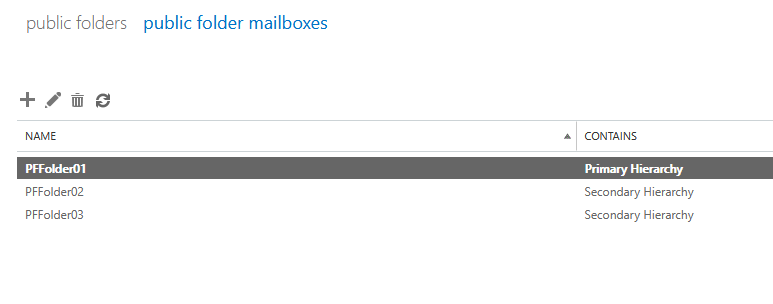
Or you may run the following cmdlet to check the same. In the below example, PFFolder01 has IsRootPublicFolderMailbox value 'True,' which identifies it as the primary hierarchy mailbox.

How to Create and Manage Public Folder Mailboxes and Public Folders in Exchange Server?
Exchange administrators can create Public Folders using the Exchange Admin Center (EAC) or Exchange Management Shell (EMS). To create a mailbox via EAC, follow these steps:
- Open EAC, go to public folders and click on public folder mailboxes and click + icon to create a Public Folder mailbox.
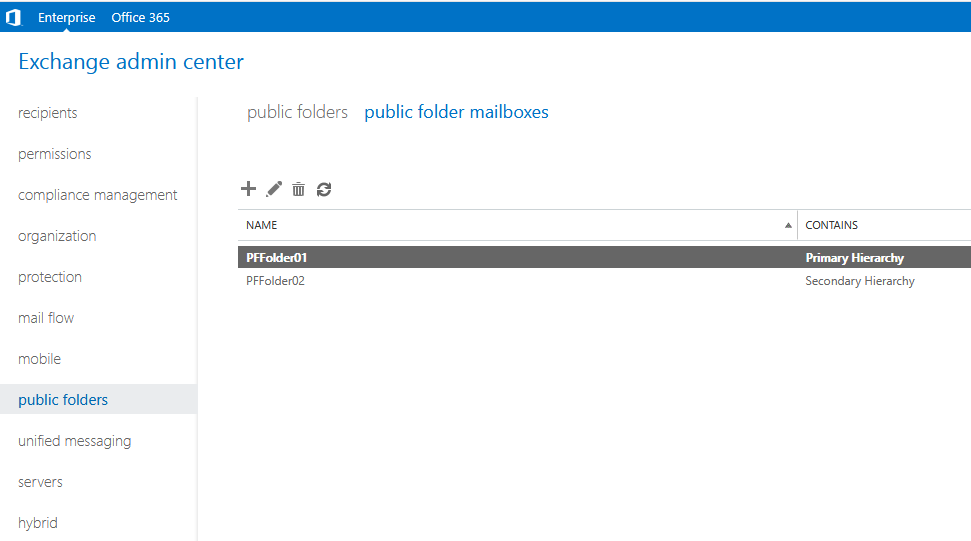
- Then click 'public folders' and click + to create Public Folders.
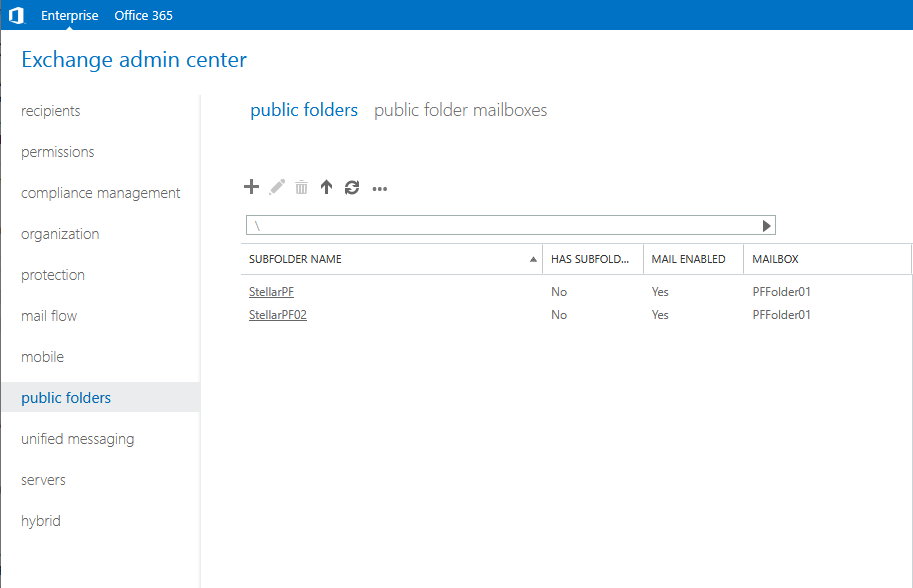
You can also create the Public Folder Mailboxes via New-Mailbox and -PublicFolder switch in EMS.
New-Mailbox -PublicFolder -Name "PFFolder03"
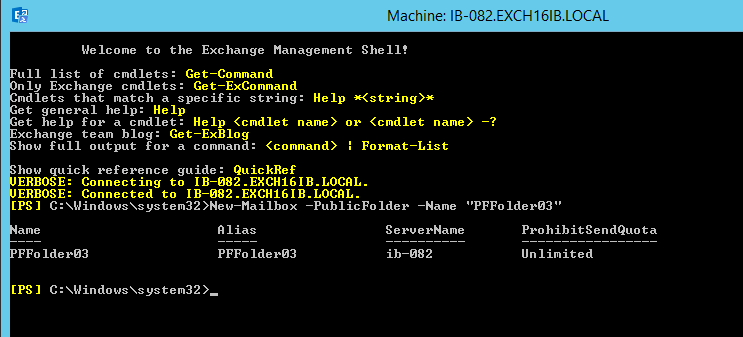
To create a Public Folder in Public Folder database "PFFolder03" mailbox, execute the following PowerShell command:
New-PublicFolder -Name "StellarPF03" -Mailbox “PFFolder03”
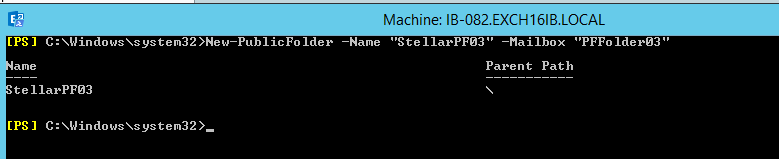
Edit Public Folder Mailbox and Public Folders Properties
You can also edit the Public Folder Mailbox and Public Folders properties and modify default mailbox quota settings for the mailbox via EAC.
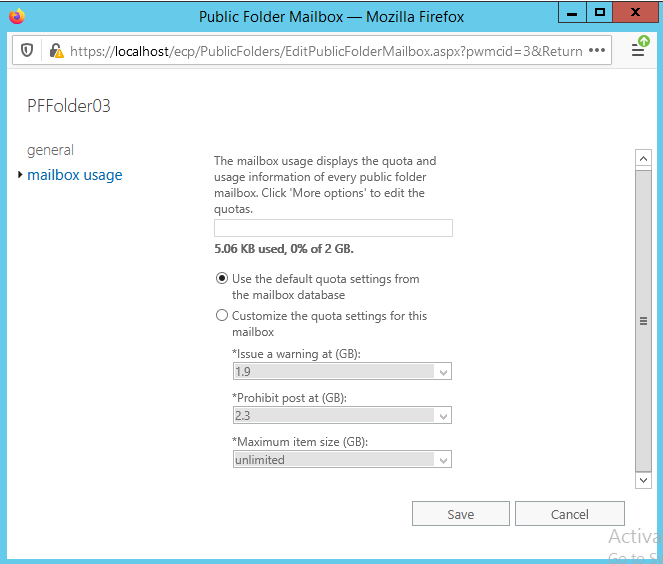
This can also be done via the following PowerShell cmdlet.
Set-Mailbox -PublicFolder -Identity "PFFolder03" -ProhibitSendReceiveQuota 5GB -IssueWarningQuota 4GB -UseDatabaseQuotaDefaults $false
Similarly, admins can edit the Public Folders properties and set limits and retention period for deleted items.
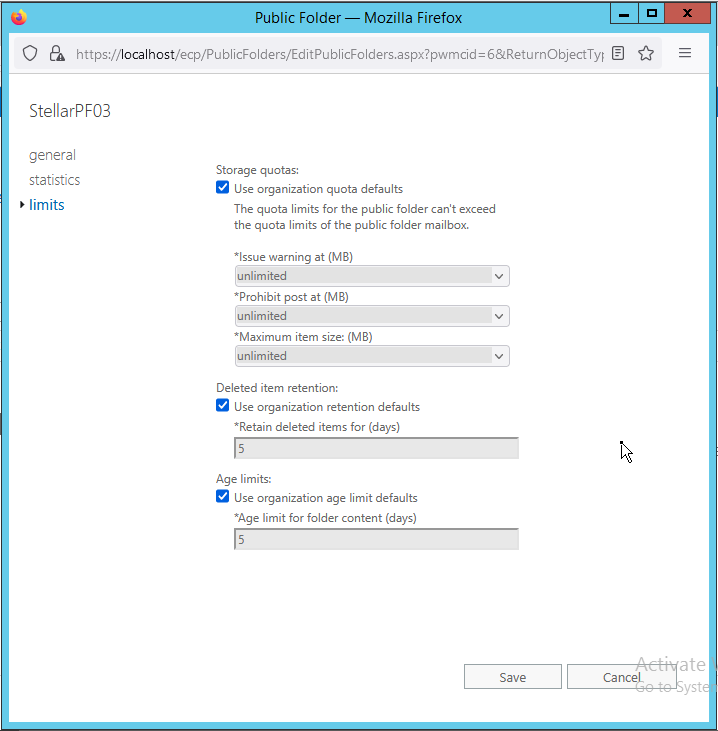
Uncheck the checkbox to edit the Public Folders Storage Quota and other default limits set by your organization. Again, you may also use the Set-PublicFolder cmdlet to edit Public Folder limits and properties.
Set-PublicFolder -Identity "StellarPF03" -IssueWarningQuota 1GB -ProhibitPostQuota 2GB

Move Public Folders and Public Folder Mailboxes
Like any user mailbox, administrators can move the Public Folder from the current database to another database on the server. However, this task can't be performed via EAC. For this, you must use the New-MoveRequest cmdlet in EMS.
In the below example, we moved the PFFolder03 mailbox from TestDatabase to Mailbox Database 1376230624.
New-MoveRequest -Identity "PFFolder03" -TargetDatabase "Mailbox Database 1376230624"

To move Public Folders to a different Public Folder Mailbox, you may use the New-PublicFolderMoveRequest cmdlet in EMS.
New-PublicFolderMoveRequest -Folders "\StellarPF03" -TargetMailbox "PFFolder01"

To check the progress, execute the Get-PublicFolderMoveRequest cmdlet.

Manage Public Folder Permissions
To manage Public Folders and permissions,
- Select the Public Folders and click 'Manage.'
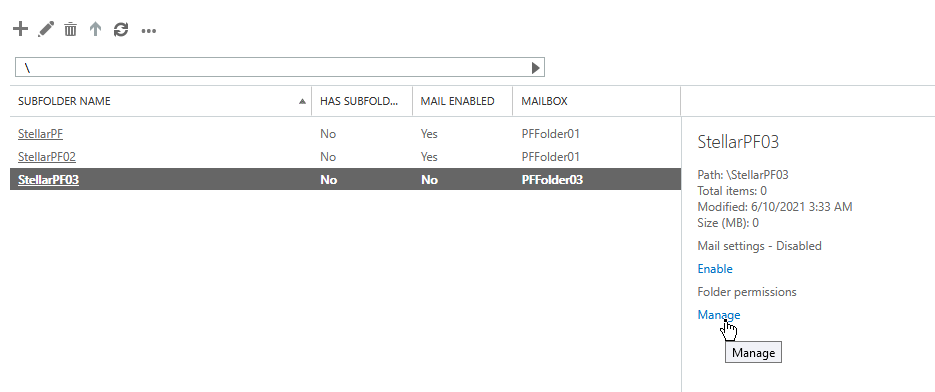
- Click +, click 'Browse' to choose the user account, and select it.
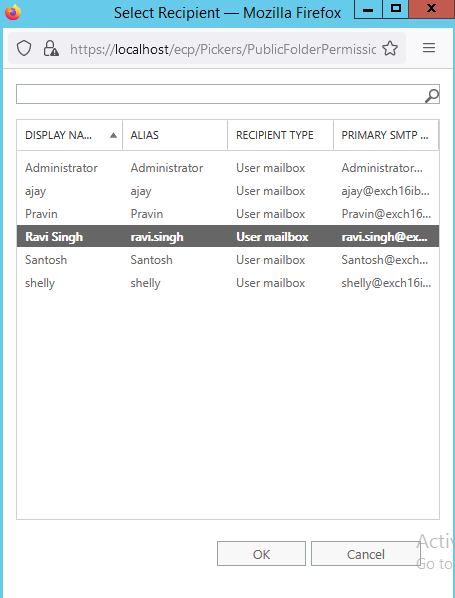
- Select the permission level or check the permissions you want to allow.
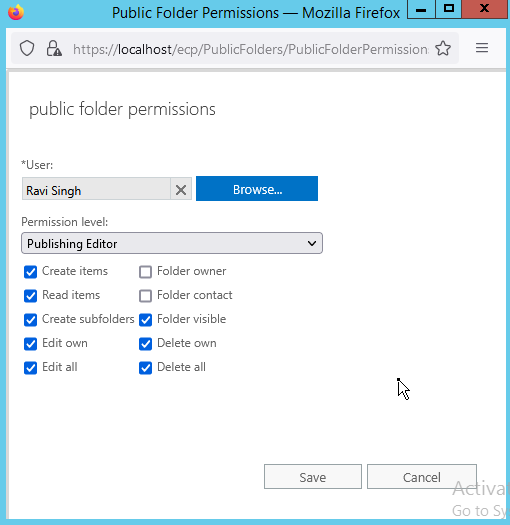
- Click 'Save' and then 'Save' again.
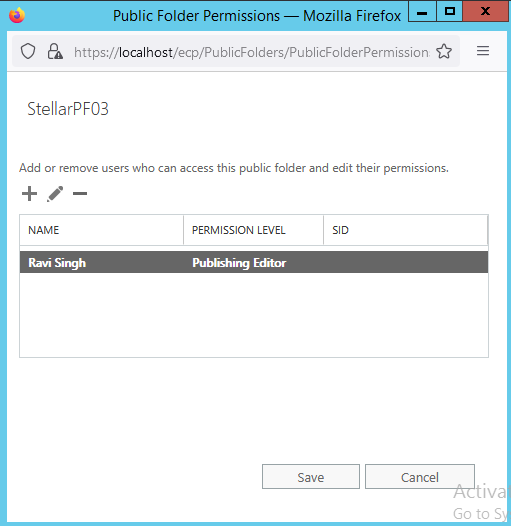
Public Folder Mailbox Backup and Recovery
Deleted mailboxes can be recovered and restored using EAC or EMS unless the retention period is over. However, when the database that stores the Public Folder Mailboxes gets damaged or corrupt due to inconsistencies caused by a server crash, missing or deleted transaction logs, malicious attacks, etc., you don't have many options.
Thus, it's critical to back up the mailbox database using application-aware backup utilities. Also, you should always create VSS-based backups to prevent data loss and quickly restore the mailboxes, including the Public Folder Mailboxes and Public Folders.
But if a backup isn't available or does not work, you can attempt a recovery using Eseutil. You can also use an Exchange recovery software, such as Stellar Repair for Exchange, to recover and restore Public Folder Mailboxes to a new database on your server. The software can extract all the mailboxes from a corrupt or damaged Exchange database and export them directly to a live Exchange Server database. It's fast, easy-to-use, and convenient when it comes to the recovery of mailboxes and mail items from an inaccessible or damaged Exchange database (EDB) file.
It auto-maps the source and destination mailboxes so that you don't need to do it manually. You can also create a new mailbox (if missing) on the destination server and manually map the mailboxes for export. With parallel processing, the software exports up to 4 mailboxes simultaneously to the live Exchange Server, which saves time and helps restore Public Folders and mailboxes quickly.
Conclusion
In this post, we’ve discussed about Public Folders in the Exchange server, their importance, and steps to perform management and administrative tasks via EAC and EMS. We’ve also discussed Public Folder mailbox recovery using Eseutil and a third-party tool, such as Stellar Repair for Exchange. The software comes in handy when Eseutil fails to restore the Exchange database containing the Public Folders and user mailboxes.












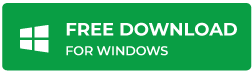



 5 min read
5 min read





