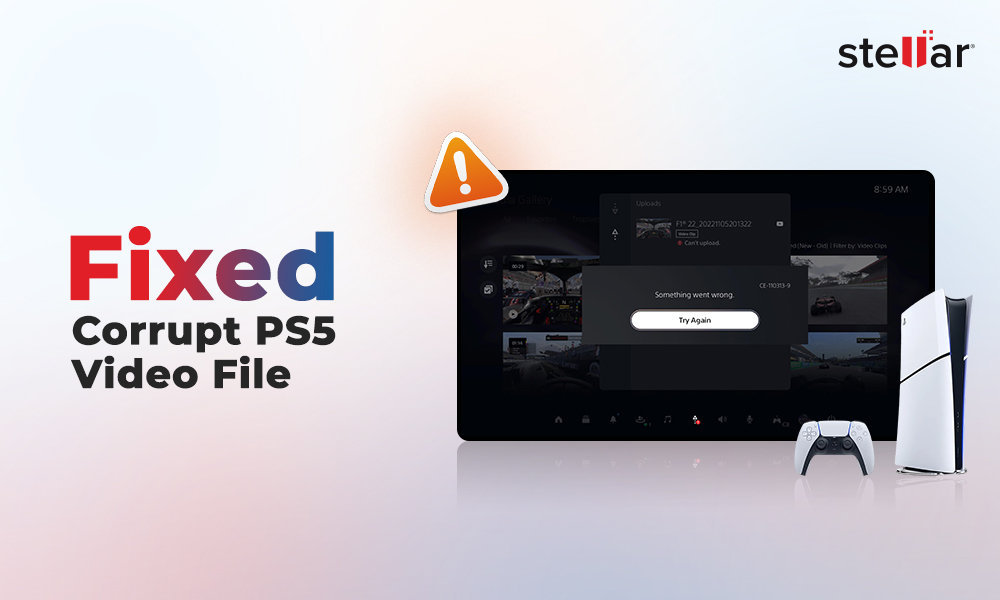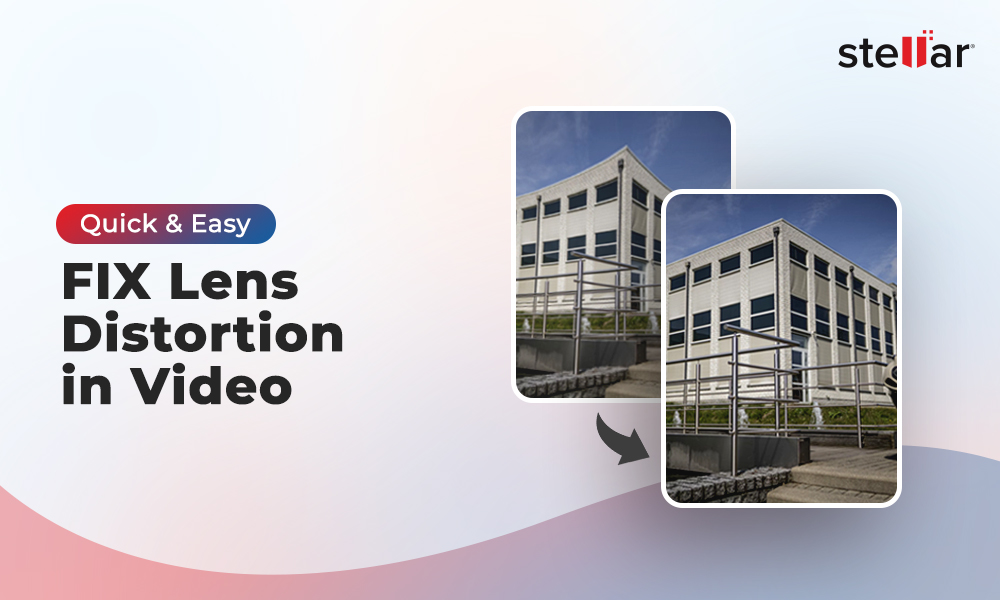You record hundreds of videos using smartphone, digital camera or drone, and save them in various storage drives. These videos are your precious memories or important files for work. And, thus a corrupt video file is a nightmare.
However, you can avoid such catastrophic loss and protect videos from corruption.
Here we bring 9 proactive solutions to prevent video corruption. And just in case, you already have a corrupt file, learn how to repair video files securely.
But before that let’s understand the causes of video corruption.
What causes video corruption?
Your videos may get corrupted due to different reasons, such as technical glitches or bad sectors in the storage drive. It can be a virus attack on files, malware in the system, or an improper video file transfer from camera to computer that corrupts video files.
Video corruption can also occur when there’s a sudden disruption during the video file read/write process. Also, a corrupt storage drive with bad sectors can damage the videos stored on it.
So some common causes of video corruption are:
- Virus or malware in the system
- Sudden interruption during video transfer, editing, viewing, saving or uploading, etc.
- Corrupt storage drive with bad sectors.
- Sudden power cut while working on videos in camera or computer.
- Physically damaged media or scratches on DVDs
How does a corrupt video file look?
A corrupted video file may become unreadable, show errors, and won’t open in any media player. Video not playing properly is also a sign of corruption. Black screen, no sound, truncated, jerky, flickering, color damaged, etc., indicate video corruption.
How to prevent video corruption?
It’s easy to avoid video corruption. You just need to be more organized and careful while dealing with your video files. Follow the below tips to prevent and fix corrupted video files issue:
1. Install antivirus on your system
Virus attack or malware is one of the most common causes of video file corruption. Make sure you have installed antivirus on your computer and regularly update it.
Always get an advanced and secure antivirus software that offers comprehensive security to your computer and external storage drives, such as camera SD card, pen drive, etc. Pick the one that offers protection from file-infecting virus, spyware, ransomware, malware, cyber threats, and phishing files, etc.
2. Carefully insert/eject external drive to computer
Your computer may still be performing read or write action on the video files stored in the external storage drive. Taking it out abruptly can result in video file corruption or unreadable media. Thus, it is important to follow the complete procedure to insert and eject the SD card, pen drive, USB, or other external media to/ from PC and Mac.
Always first close all the programs and windows using the external storage drive. Click on the ‘Safely Remove Hardware’ icon on the taskbar. Wait until you see the message ‘Safe to Remove Hardware’ and then take out your external drive.
3. Work on the copy of the original video file
Always save a copy of the original video. Use this copy to edit video or convert video file. Just in case, if something goes wrong with the file, your original video is still there for use.
4. Use the video storage devices carefully
Storage devices are vulnerable to corruption. Hard drives, memory cards, USB, pen drives, and other storage media, wherever you save your videos, there’s always a risk of video corruption and loss due to various reasons.
It is not just logical issues like file system corruption or virus attack, but heat, liquid, electrical surge, etc., can also damage your videos in the storage drive.
Hence, it is essential, you carefully use them. Follow the below best practices to prevent video corruption due to improper usage of storage drive.
- Don’t remove the SD card from camera or computer while in use.
- Don’t connect your external media to multiple computers.
- Don’t try to store videos when the drive or memory card is full.
- Format your SD card in camera instead of computer.
- Keep your storage drives at room temperature away from dust, heat, moisture, etc.
You may like to read: How to recover lost or deleted videos from SD card
5. Properly transfer video footages between devices
An incomplete or faulty file transfer can damage your videos. They may not open or play properly after transfer. Make sure to transfer videos without any interruption. There should not be disconnect between devices or power cut during the transfer process. Remove the camera SD card, USB or DVD, etc., from computer only when the transfer process is complete. Do not stop the video file transfer mid-way. It can corrupt your videos.
You may like to read: How to Repair Corrupt Video File due to File Transfer Error
6. Back up your videos at multiple locations
Taking video backups and regularly updating the files, is the best practice. Make sure to back up your videos in multiple storage drives. You can use memory cards, SDHC, SDXC, USB, hard drives, SSD, or tape media, etc., to backup videos.
7. Keep the laptop or camera battery fully charged while working on videos
Loss of power while working on a video can damage the file. Ensure continuous power supply during video recording, editing, saving, converting, copying, downloading, or transferring.
Do not shoot videos when the camera battery is low. Recharge the camera battery as soon as it turns low rather than waiting for it to discharge. Always close your video files before shutting down the computer or camera.
8. Store or archive videos on secure cloud servers
There are cloud storage services that are more secure than your home PC or laptop. These servers are encrypted and extremely tough to hack by cyber crooks. Plus, you can access your videos stored in a cloud server from any computer in any part of the world. You just need to log in to your cloud account using the Internet connection.
Video files are large and occupy more space. In cloud servers, you can save a huge number of videos without any space issue. Consider using cloud storage services to create backups or archiving videos instead of hard drives, SD cards, or SSD, etc.
Some reliable cloud services are Google Drive, Dropbox, Backblaze, Carbonite, etc.
9.Use professional video repair software to fix corrupt or damaged videos
Sometimes, no matter how careful you are while handling your videos, they get corrupt or damaged. If your video files become unreadable, show black screen, grainy, missing sound, out-of-sync, or have other issues, always use a professional video repair software by a trusted developer.
To fix video files, download a secure and free software from malware so that it doesn’t further harm your files and system.
Here we recommend, Stellar Repair for Video to repair damaged video files. It’s a secure, user-friendly, and effective software to repair all kinds of corruption and damage in video files. It supports all the common video file formats. You can repair corrupt videos and movies of MP4, MOV, MKV, WEBM, FLV, AVI, or other formats.
You can learn more how video repair software work through this DIY video repair guide to fix corrupt videos.
Wrapping Up
Managing large number of videos may initially seem difficult. But you can easily prevent video corruption by carefully handling your storage devices. Plus, installing an efficient antivirus is a huge protection against any kind of virus or malware attack on your video files. Further, follow the other given ways to prevent video corruption.
Nevertheless, in case of video corruption, you can always trust Stellar Repair for Video, a highly safe and effective tool to fix damaged video files. It also offers a free trial that shows you preview of the repaired video.
Related reads:
Fixing Most Common Video Errors and their Solutions
Is Your Photo Corrupt? Here’s How You Can Prevent It


















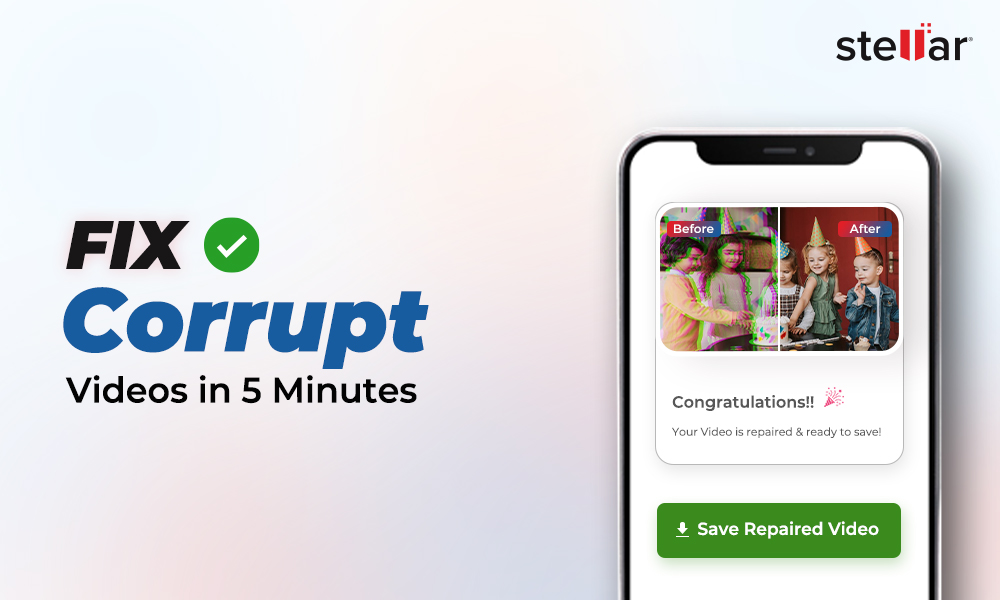
 9 min read
9 min read