With time or due to end-of-life, you will surely come in the process of migrating from your current Exchange server to a newer one. In this article, we will guide you on what you would need to consider in the preparation of migrating to the newest installment of the Exchange server.
Following things need to be considered to prevent any unnecessary issues or disasters:
- Spring Clean and Reconciliation of Resources
- Co-Existence
- Active Directory
- Unified Messaging
- Other Applications
- Client Software
Note: Hardware specifications have not been included as this is dependent on the number of users, size allocation, and other factors.
Spring Clean and Reconciliation of Resources
When you are preparing for migration, it is always suggested to go through the mailboxes. Make a sheet of all the mailboxes, their status, if they have archives, shared mailboxes, groups, and other Exchange resources so that you only migrate the needed data. If the Exchange servers are cleaned from unwanted mailboxes, leavers, test accounts and other stuff, this will help you in the migration process.
Co-Existence
Compatibility matrix regarding co-existence for the migration must be taken into consideration as nasty repercussions may occur and you might end up with a disaster in your Exchange and Active Directory servers.
Exchange Server |
|||
|
2016 |
2013 |
2010 |
Exchange Server 2019 |
Yes |
Yes |
No |
Now, if you are running Exchange server 2016 or Exchange server 2013, you will not have any problems in installing Exchange server 2019 in parallel. You can move the mailboxes and services and after that, you can decommission the old one. However, if you are running Exchange server 2010, you might end up increasing your administrative and resource efforts to do the migration. This happens because Exchange 2010 is not supported for co-existence and you need to do the following.
- Hop install and migrate to either Exchange 2013 or 2016
- Uninstall and decommission Exchange server 2010
- Install Exchange 2019
- Migrate all the mailboxes and services to Exchange server 2019
- Decommission the Exchange server 2013 or 2016
Active Directory
Exchange server 2019, along with the Exchange Management Tool, is only supported to be installed on Windows Server 2019 operating system.
With regards to Windows Server Active Directory, you would also need to consider upgrading your Active Directory servers. If you have Windows Server 2008 R2 with Exchange Server 2010, apart from migrating to a newer Operating System and Exchange server, this should be shut down as soon as possible as it has reached its end-of-life in January 2020.
Windows Server Active Directory Server |
|||||
|
2019 |
2016 |
2012 R2 |
2012 |
2008 R2 |
Exchange Server 2019 |
Yes |
Yes |
No |
No |
No |
With regards to the AD Functional Level, it is only supported with either Windows Server 2016 or Windows Server 2012 R2.
Unified Messaging
If, along with your Exchange server, you have Lync Server or Skype for Business Server installed, you will have a problem with Exchange 2019. The only supported versions are Lync 2013 which must have the Cumulative Update 10 (CU 10) and Skype for Business Server with Cumulative Update 7 (CU 7) or later.
Although Lync 2013 and Skype for the Business Server are supported, Microsoft has decided to decommission the Unified Messaging service in Exchange 2019. There is no workaround available for this. You have to find a third-party application to replace the UM service.
Other Applications
You also need to consider other applications with the upgrade, such as the backup software or antivirus application. Although these are compatible with the current Exchange server, it does not mean that these will also be compatible with Exchange server 2019. So, you need to talk with the supplier of such applications if there is a need to purchase a newer version or there is an update that would support Exchange server 2019.
Client Software
Office Outlook application mail client is also important to consider when doing an upgrade of your Exchange server. With Exchange server 2019, the below-given Outlook versions are supported. If you have an older version of the Office package, users will not be able to connect to the mailboxes or services. The only solution would be to have your users use the web browser.
Outlook |
||||
|
365 |
2019 |
2016 |
2013 |
Exchange Server 2019 |
Yes |
Yes |
Yes |
Yes |
Apart from the Office applications, you also need to consider the browser choice for the Exchange server services. Exchange server 2019 only supports Microsoft Edge and Internet Explorer 11. With recent developments, Internet Explorer will no longer be supported for the online services of Microsoft. With Exchange server 2019, a lot of web services are available. So, migrating your clients to the new Microsoft Edge is essential as after 17th August 2021 it will no longer be supported.
In Conclusion
During an upgrade, anything can happen. You could end up with an unusable Exchange server or even worse, offline databases. In a normal environment where everything is perfect, you should not face any issues. But if something goes wrong, there might not be a roll-back of services due to hardware or other restrictions. Many things go wrong especially if you are hopping from Exchange 2010 to 2013/2016 and then to 2019 as there are various steps where a failure can occur. To reduce the number of issues and also considering the business which is dependent on email services, you can rely on third-party applications such as Stellar Converter for EDB. The application can export mailboxes to PST or other formats, and also export mailboxes directly from an EDB file to a live Exchange Database or Office 365 tenant. The application can open any offline EDB version from Exchange 2007 to Exchange server 2019. It’s an ideal tool to keep in hand when such operations are needed as it can save a lot of hassle, downtime, and loss of business.















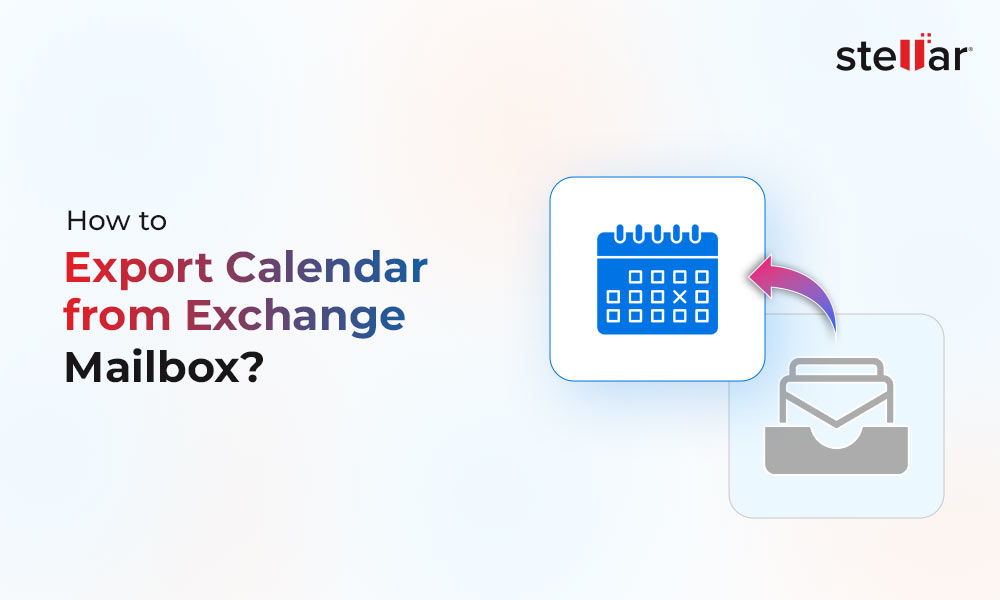
 4 min read
4 min read-to-Office-365-1733.jpg)





