"Yesterday, I took some photos. Today, I noticed these photos suddenly disappeared from my iPhone. I did not manually delete them. 12 Pro. How do I get them back?"
iPhone’s camera is widely recognized for its high-quality, clear, crisp, detailed, and vibrant photos. These photos are saved in the iPhone's Photos app, where users can effortlessly organize and edit them with advanced editing tools.
However, Apple users often complain about problems like 'photos disappeared from iPhone' or 'there are no photos in the gallery.' The sudden disappearance of pictures from the iPhone can be due to accidental deletion, system glitches, iOS updates, etc.
Here, we have listed some common reasons photos disappear from the iPhone and how to fix it.
My Photos have disappeared from my iPhone. Why?
There can be various reasons your photos have disappeared from your iPhone, such as system glitches, accidental deletion, etc. Some of the possible reasons are:
- Photos deleted by mistake
- Photos get hidden
- You are signed in to a different iCloud account
- iCloud Photos is disabled in the iPhone Settings
- iPhone is running low or out of storage
- A recent iOS update or unknown software issues like glitches and bugs in iPhone system software.
What should we do if ‘My Pictures disappeared from my iPhone?’
We have mentioned several ways to fix the issue: ‘My photos disappeared from my iPhone.’ Follow these solutions one by one to see if your disappeared photos are restored.
Use the Search Feature
If your disappeared pictures are still in your iPhone but aren't showing up on the main Photos feed, use the search feature of the Photos app to find them. This feature helps you find your image by using keywords such as dates, places, or objects that appear in the image. Here's how to use this feature:
- Go to the Photos app on your iPhone.
- Tap on the Search icon on the right.
- In the search bar, type a keyword related to the photo you are looking for. You will probably see some suggested photos that match your keyword and get what you’re looking for.
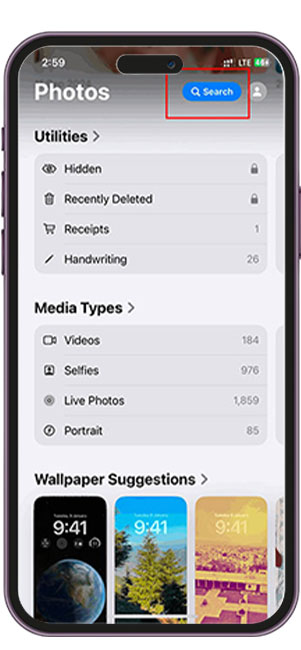
However, remember that this method will not work if your photos are truly missing or deleted from your iPhone.
Restart the iPhone
Turning off and back on your iPhone helps resolve most device issues. If your photos have suddenly disappeared from the iPhone, restart your device.
- Hold the Power button to restart your iPhone to get the Power Slider.
- Then, slide the Power Slider to turn off your device.
- Afterward, restart your iPhone. Then, open the Photos app to see if the missing photos are showing.
You can check here the steps to restart your iPhone model.
Restore from Recently Deleted Folder
You might have accidentally deleted the photos on your iPhone. Check and recover the photos from your Photos app's 'Recently Deleted' folder.
Note: Photos deleted on iPhone stay in your ‘Recently Deleted’ folder only for 30 days, after which they are permanently removed from the iOS device.
Follow the below steps to recover deleted iPhone photos from the Recently Deleted Folder:
- Open the Photos app.
- Scroll down to find the Recently Deleted folder.
- To view this folder, enter the password or use your Face ID.
- Tap on the Select option at the top-right corner of the screen.
- Select the deleted photos you want to recover on your iPhone and tap Recover.
- Tap Recover X Photos to confirm your choice. The deleted photos will be returned to their original albums.

Unhide photos on iPhone
If you hide photos on your iPhone, you'll only see them in the Hidden album, so it may seem like they're missing. Check the Hidden folder on your device and unhide the required photos. Follow the below steps to unhide photos in the iPhone:
- Open the Photos app.
- Scroll down to find the Hidden folder.
- To view this folder, enter the password or use your Face ID.
- Tap on the Select option at the top-right corner of the screen.
- Select the hidden photos you want to unhide on your iPhone.
- To move the pictures to their original location on the iPhone, tap on the three dots at the bottom and select the Unhide option.
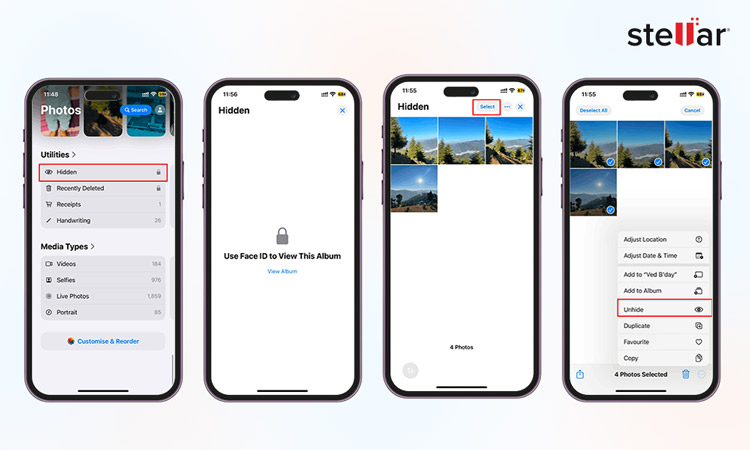
Check if iCloud Photos is Enabled
iCloud Photos stores images and syncs them to your iPhone, iPad, iCloud.com, iPod touch, Mac, and Apple TV. It means any changes to the pictures library on one device will also appear on your other iOS devices.
If you've captured photos on your iPhone with iCloud Photos turned on but later disabled it, you may still be able to find the missing photos in iCloud Photos. Here's how to enable iCloud Photos on an iPhone:
- Open the Settings app on your iPhone.
- Tap on your name, tap iCloud, and go to Photos.

Now, check if the missing photos are showing up on the iPhone.
Sign in with the same Apple Account
If you're signed out from iCloud Photos or using a different Apple account, all your previous iCloud Photos will disappear from your iPhone's Photos app. To get the missing photos back on your iPhone, check if the Apple account you are using to sign into iCloud Photos is the same as that of Settings.
- Go to your iPhone Settings > Apple ID.
- Ensure you're logged in to iCloud with the same Apple ID on each device.
Check your iCloud Shared Photo Library
In iOS 16.1 and later versions, you can start or join an iCloud Shared Photo Library with up to five contacts from your iPhone. If your photos are not showing up in the Personal Library, they might be in the Shared Library, so check both the library for your missing photos.
Here's how to switch between your Personal Library and Shared Library on your iPhone to view your missing photos:
- Open the Photos app.
- Tap the profile button in the upper-right corner.
- In the Library View Options, choose between Both Libraries, Personal Library, or Shared Library.
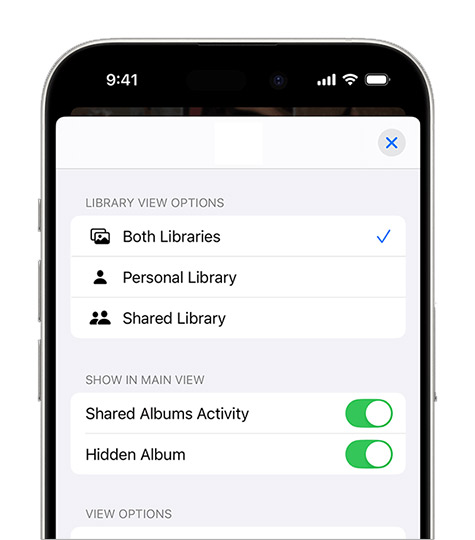
Recover iPhone photos from iTunes backup
iTunes is Apple's proprietary tool for syncing iPhone photos, videos, and other files to PCs or Macs. You can also use iTunes backup to recover photos that have disappeared from your iPhone.
Follow the steps to recover photos from iTunes backup:
- Connect your iPhone to your PC.
- Click on the iPhone icon at the upper-left corner of your iTunes window.
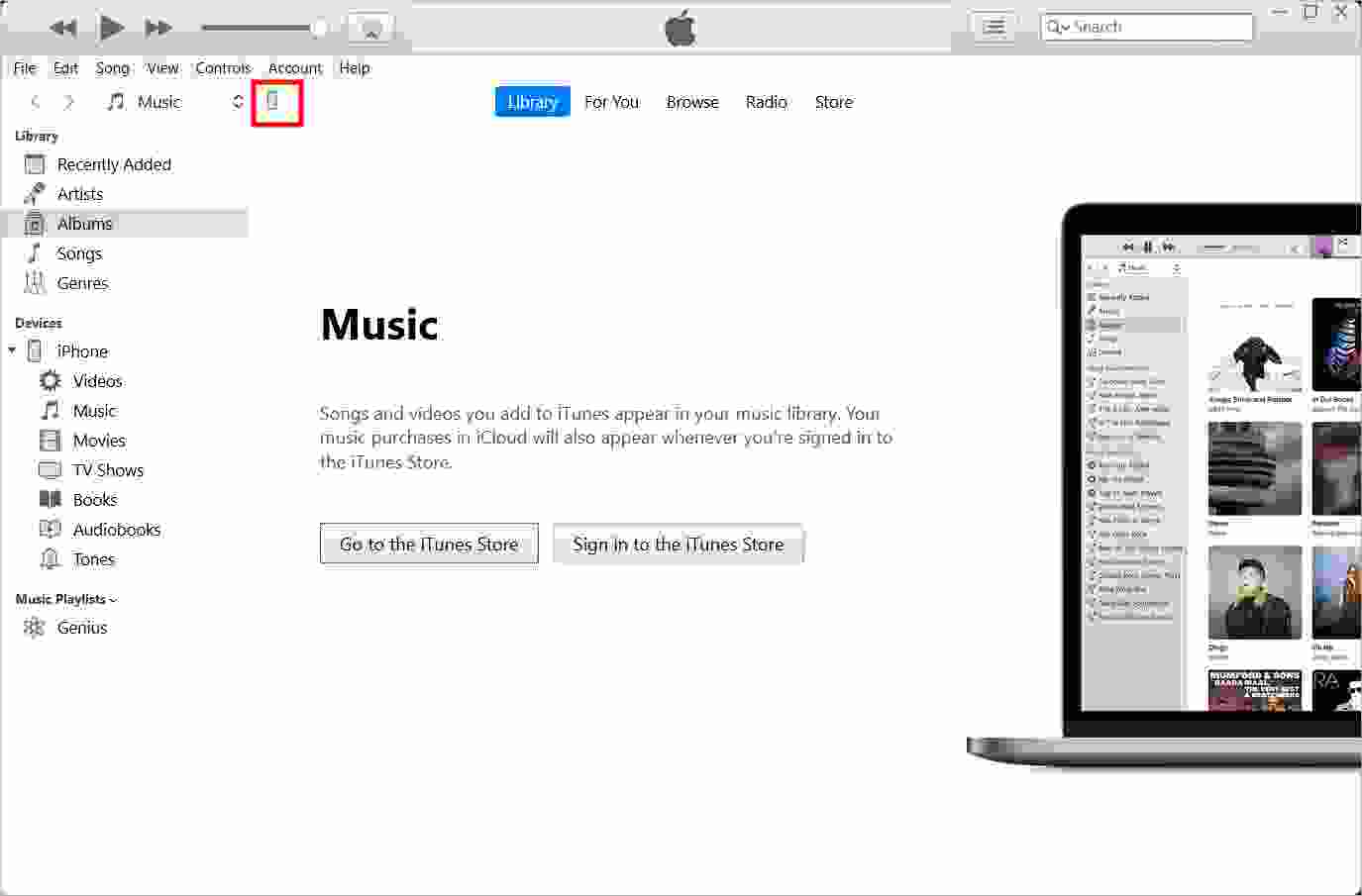
- Click the Summary tab in the left pane. Then, in the Backups section, click on Restore Backup.
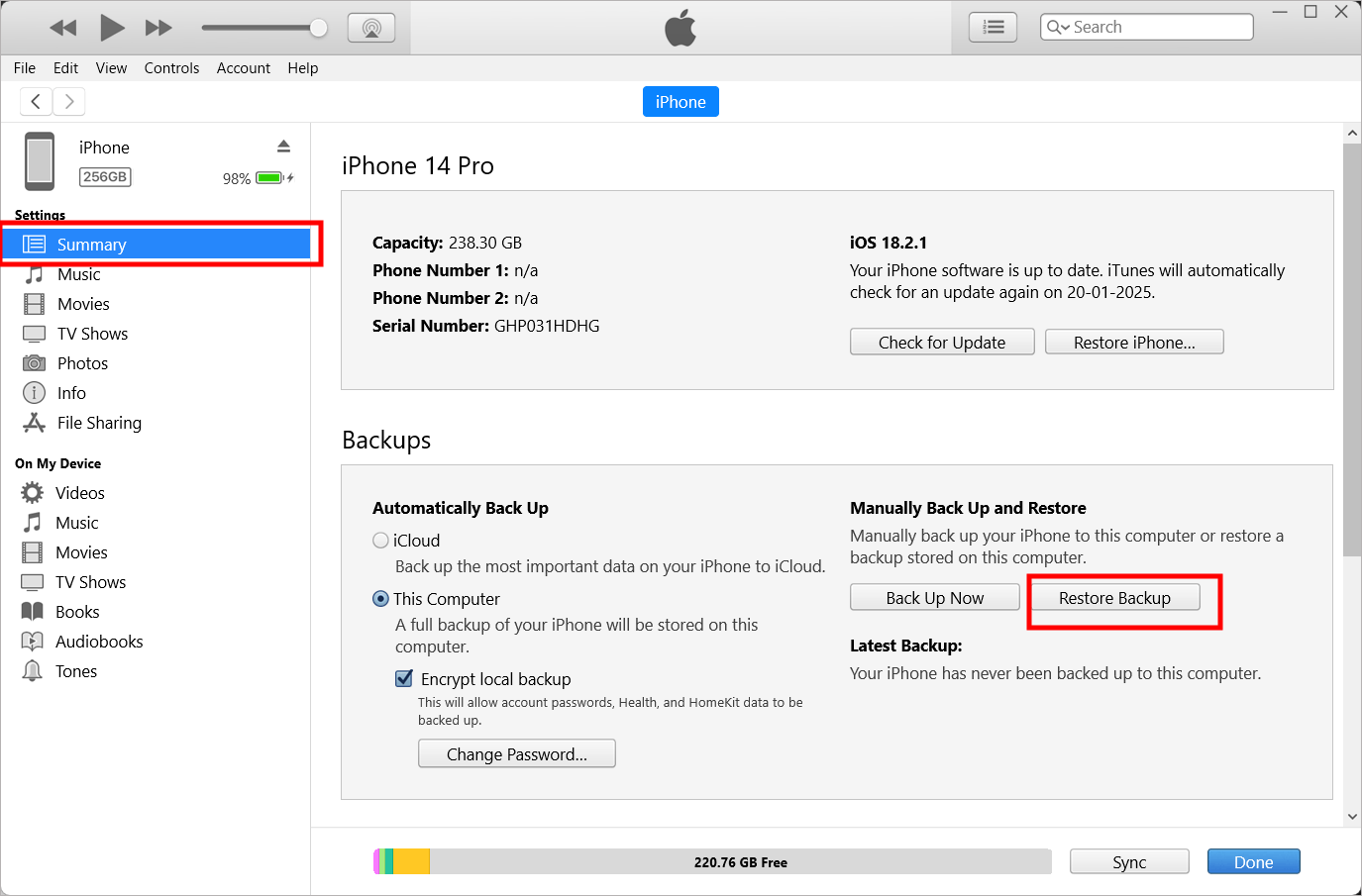
- You will see a warning message, 'Find My must be turned off before iPhone can be restored.' Click OK.
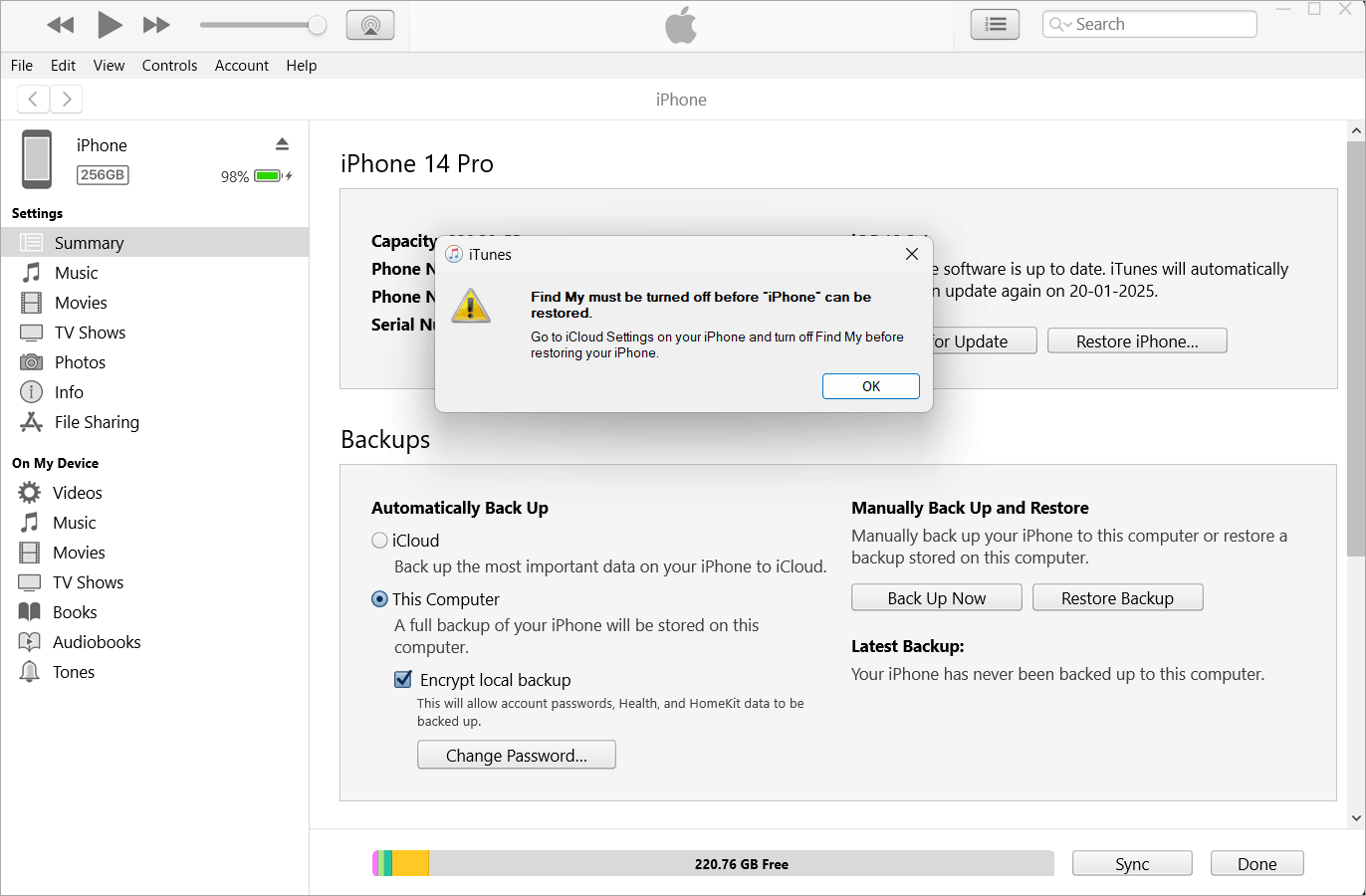
- Then, select the backup you want your phone to use from the drop-down menu.

- Then, click Restore.
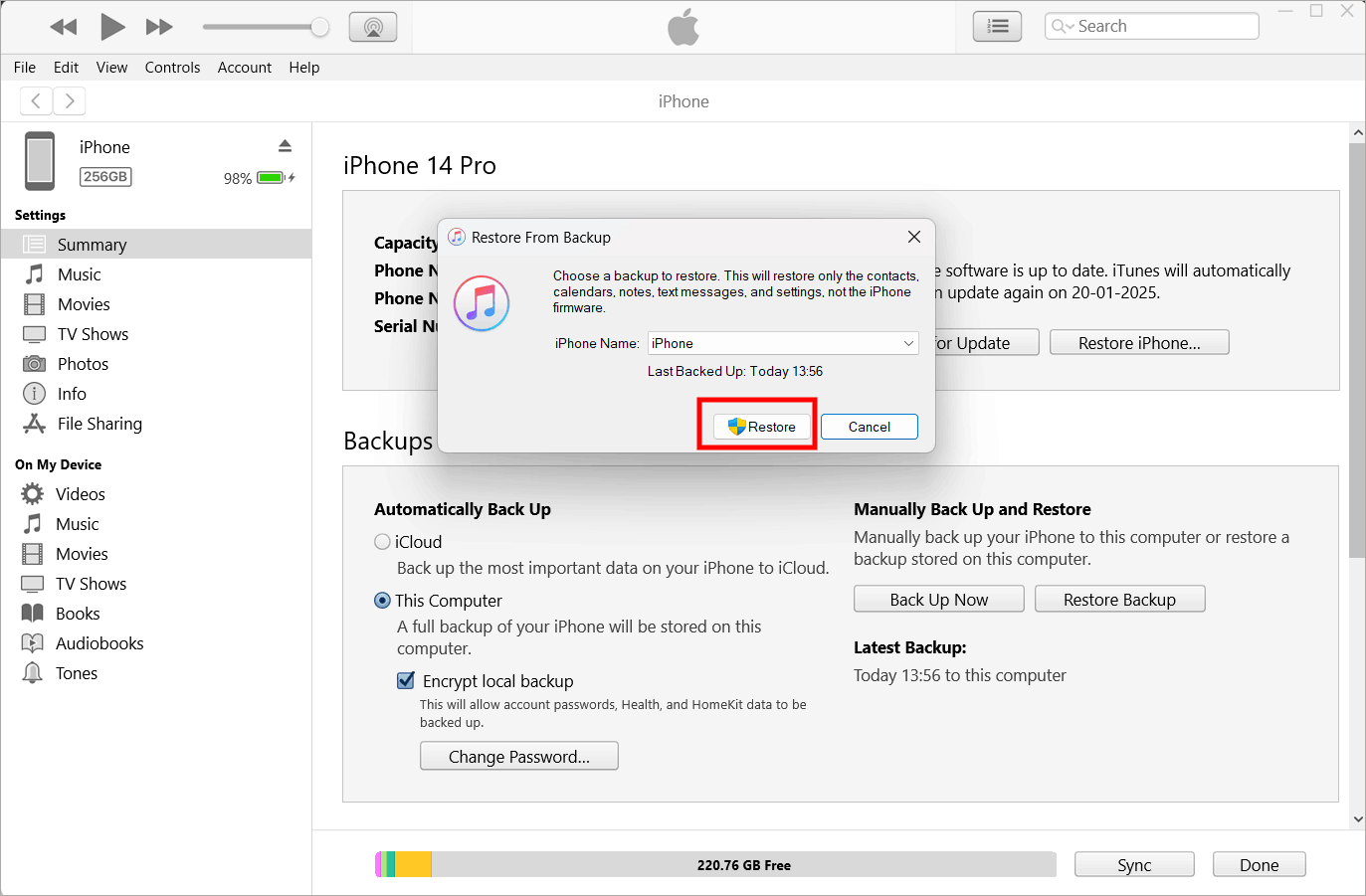
- Once the restoration process is complete, check the Photos app to see if the missing photos were restored. If not, try repeating the process and return to the most recent backup or choose an older backup.
Recover Lost Photos using iPhone Data Recovery Software
Sometimes, the manual methods mentioned above to restore photos that have disappeared from the iPhone don't work. Often, your missing photos are not found in the Recently Deleted or Hidden folder. Some of you may not have photos backed up in your iTunes, or the picture is not there in the iCloud Shared Photo Library.
If your photos are lost permanently, use Stellar Data Recovery for iPhone to restore lost, deleted, or missing pictures. Unlike iTunes backup, the software lets you select and restore specific photos that are missing from the device, iCloud, and iTunes, preventing unnecessary data recovery.
Try the free demo to recover lost and deleted photos on a Mac System or a Windows Desktop.
Steps: How to recover lost photos from iPhone without backup
- Download, install, and launch Stellar Data Recovery for iPhone on your PC or Mac.
- Select the Recover from iPhone option from the left pane on the main screen.
- Then, select the type of data you want to recover and click Next.
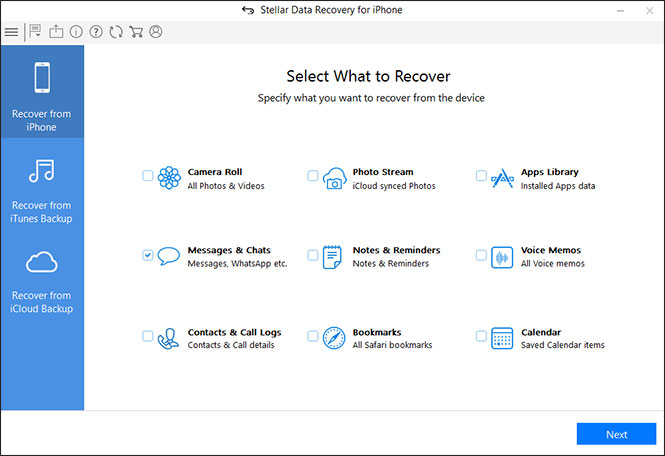
- Connect your iPhone to the computer via a USB cable.
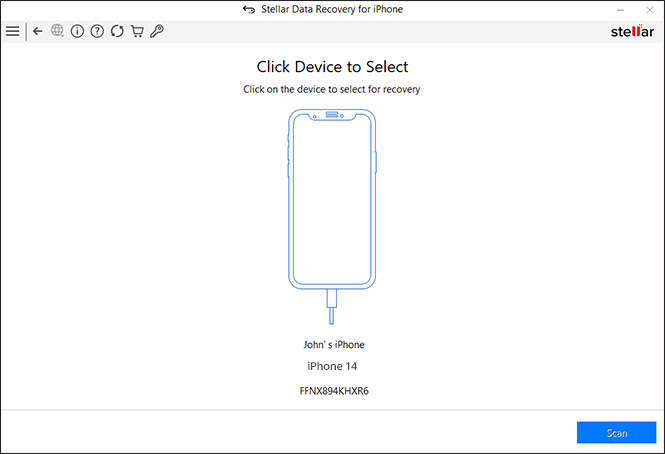
- Next, select your device and click Scan.
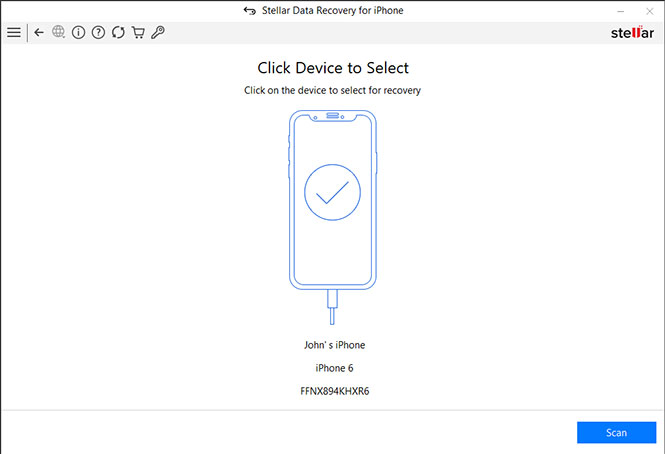
- Now, you can see the scan progress in the progress bar at the bottom.
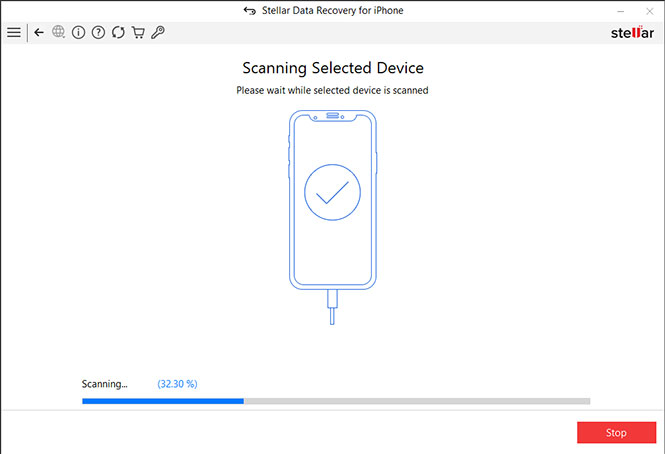
- Once the scanning is completed, click OK in the Scan Complete dialog box. A list of recoverable data will be displayed. Preview the recoverable photos.
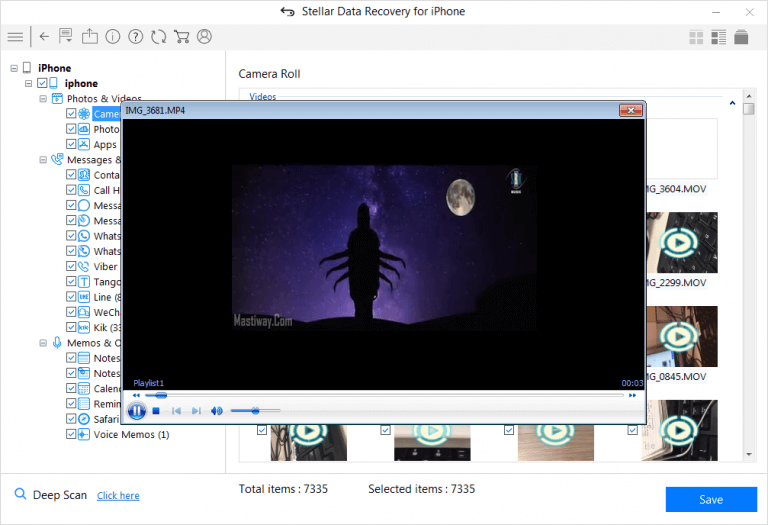
- Select the photos you want to restore. Then, click the Save option to save the recovered photos on your computer or iPhone, depending on your chosen location.
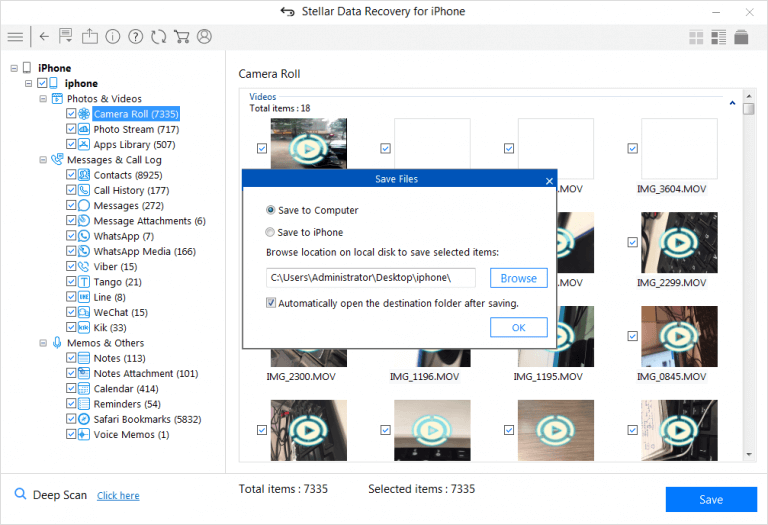
Wrapping Up
Photos may disappear from an iPhone for various reasons, including accidental deletion due to iCloud syncing issues or low storage on the device. However, you can look for missing photos in the Recently Deleted or Hidden Folder.
Besides, if you are lucky, you can retrieve lost photos by enabling iCloud Photos or signing to iCloud Photos using the correct Apple ID used in iPhone Settings.
If your photos are not on the device or in iCloud Photos, iPhone data recovery software is the only way to recover them. The software works for those who don’t want to lose existing data from iPhone while recovering lost photos from an iTunes backup.


















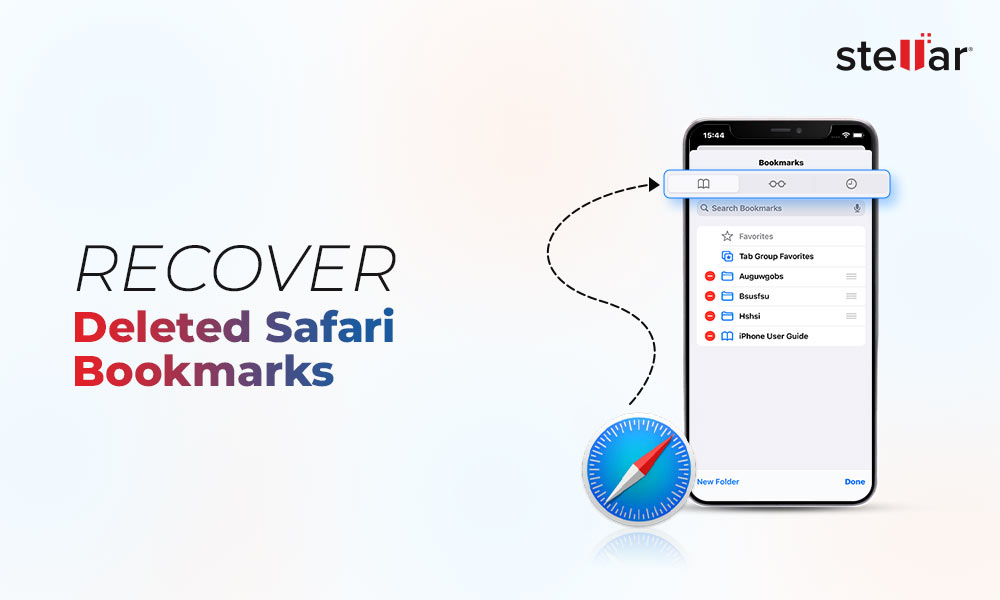
 11 min read
11 min read





