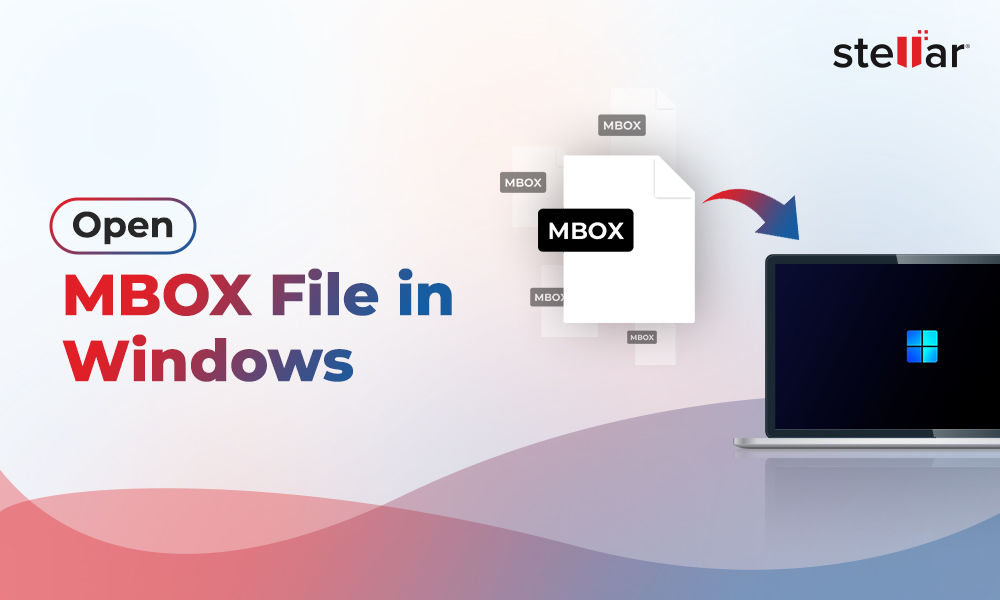Google Takeout is one of the free services offered by Google, which allows you to export a copy of your Google account for backup or to move it to another platform. It is a free solution to export emails from Gmail or Google mail. Google Takeout allows Gmail users to export all the data in MBOX files. MBOX file is supported by many email clients. You need an MBOX-supported email client on your desktop to open these files on your system. If you have an email application, like Thunderbird, Apple Mail, Opera Mail, etc., then you can open Google Takeout (MBOX) file without any issues. In absence of MBOX supported email client, you will require an MBOX viewer tool to view the exported Gmail (Google Takeout) emails.
How to Download Gmail Emails using Google Takeout?
It is easy to download your emails from Gmail using Google Takeout. You just need to follow the given simple steps:
- Log in to Google Takeout using your Gmail credentials (username and password).
- Click on “Create a new export” tab on the Google Takeout dashboard. The list of available data types is displayed.
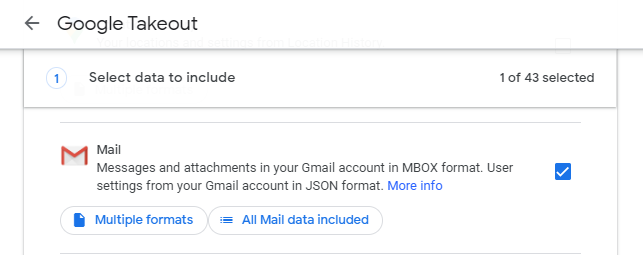
- Select the boxes next to the information you wish to export from Gmail. In our case, we selected emails to export the mail data items.
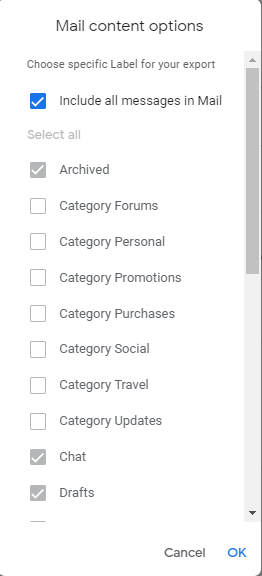
- Deselect the other boxes. There are two alternatives available when exporting data: all mail data or multiple formats.
- When you choose the Gmail label, a pop-up window will appear. Click the OK button after selecting checkboxes next to the relevant label.
- In the next step, you can choose the File type in which you want to store you exported data and then click the Next button.
- Now, pick the desired ‘delivery method’. Here, we opted the Email download link option.
- Click ‘Create export’ to begin exporting.
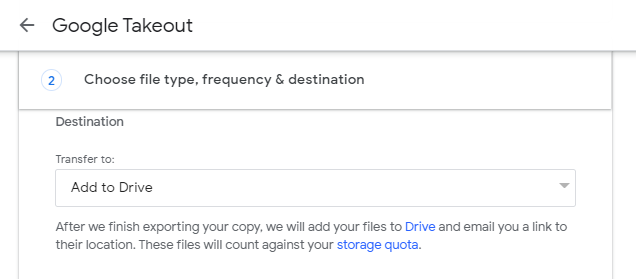
- You will receive an email from Google Takeout. Sign in to Gmail to access the email.
- Select the ZIP archive format to store/save exported data to your local system after clicking the Download archive button.
- Click on Manage archive to access and organize the recent and previous exported archives.
- Extract the related Zip file and you’ll see the Gmail data in MBOX file format.
How to Open Google Takeout (Gmail) Files?
If you want to open Google Takeout (Gmail) emails saved in MBOX file and don’t have an email client or platform that supports MBOX file extension or format, you need a specialized MBOX converter tool, such as Stellar Converter for MBOX. It is an ultimate software that can easily open MBOX files of Google Takeout and other email clients, such as Thunderbird, Apple Mail, Spicebird, Pocomail, SeaMonkey, Netscape, Opera Mail, Mozilla Mail, and others. It also allows you to export the MBOX file data to PST and various other formats, like EML, MSG, RTF, PDF, HTML, etc. This gives you the flexibility to open Google Takeout emails on various common platforms.
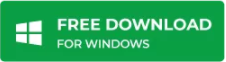
To open the Google Takeout MBOX file, you just need to free download the Stellar Converter for MBOX software on your Windows system and install it. After launching the software, simply select the email client (Google Takeout) and the desired MBOX file (created above). Then, click on the Convert button. When the process is finished, it will list all the emails and other data in MBOX file in a structured manner. You can view and preview any item by clicking on it. However, if you want to convert and save the data in any given file format, you need to activate it by purchasing the activation key.
Conclusion
Above, we have explained how to open Google Takeout (Gmail) emails. As there is no direct way to open the files, you need an MBOX-supported email client to open these files. However, the best option is to use a third-party MBOX converter tool, like Stellar Converter for MBOX. This software provides an excellent and safe environment to open the MBOX file.














-1753.jpg)
 5 min read
5 min read