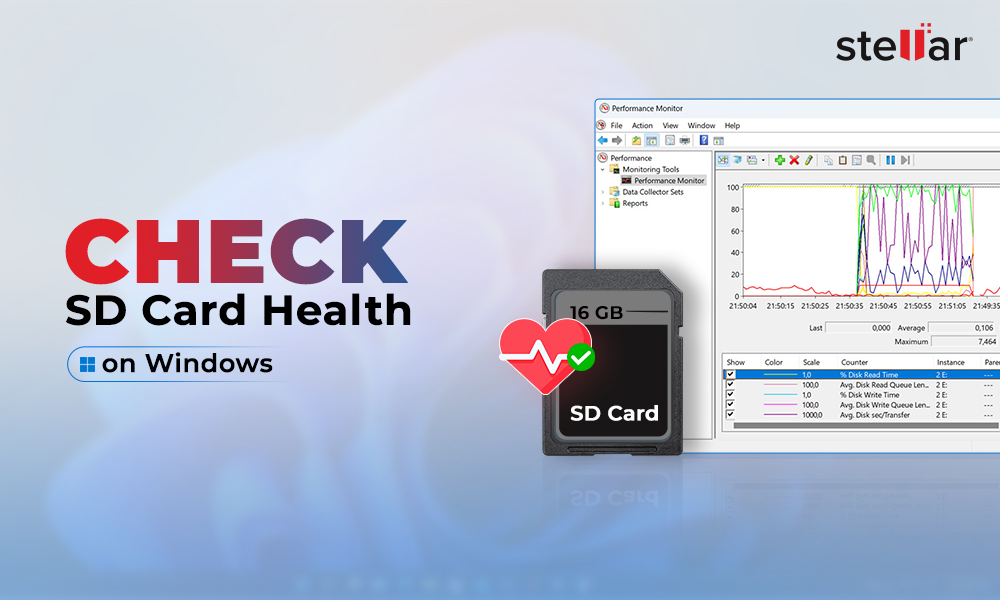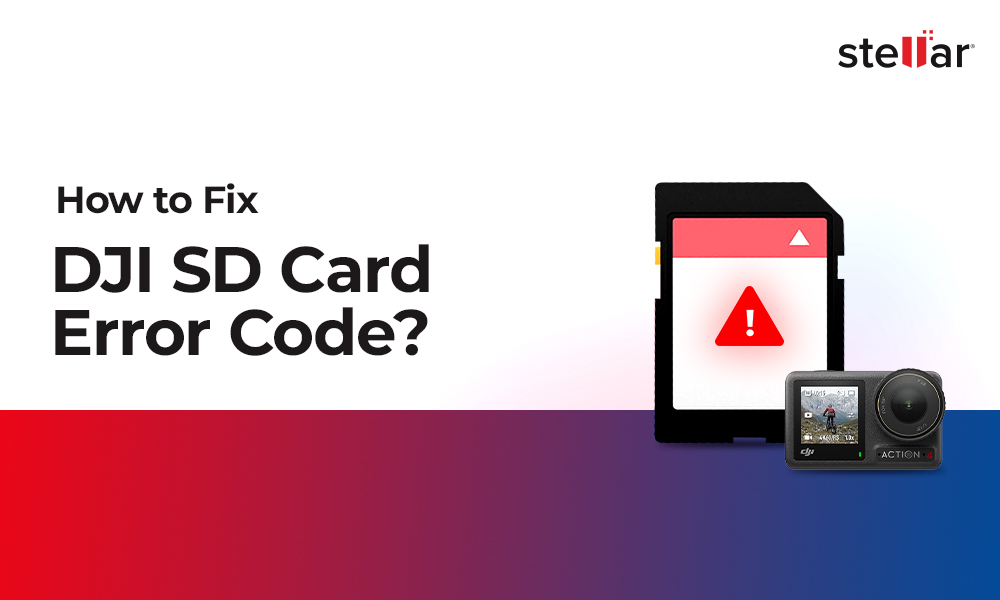Losing your MOV files can cause serious damage if they are important videos related to your business, personal vacations, family functions, etc. You can lose the MOV files due to accidental deletion, drive formatting, partition loss, virus attack, or improper file transfer. Irrespective of the reason, you can recover the lost MOV videos. Continue reading the blog to find concrete solutions for MOV files recovery.
Developed by Apple Inc. to natively use in its QuickTime program, MOV is a video file format used to save short videos or movies. This one of its kind MPEG 4 video container can compress high-quality video, audio, text, and special effects in a short clip. It is an easy to share file format, which is why a majority of users choose MOV over other multimedia formats. The MOV videos are compatible with smartphones, Windows laptop or PC, MacBook, Smart TV, Apple TV, iPhone, and leading video players.
In some unfavorable conditions like accidental deletion, file corruption, system crash, drive formatting, partition loss, virus infection, the MOV files go missing. Fortunately, you can recover your lost MOV files using manual methods.
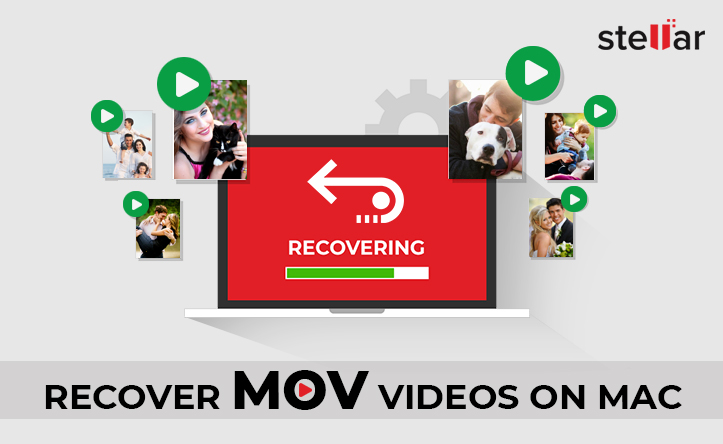
How to Recover Lost or Deleted MOV Files from macOS
Listed below are some easy to execute methods. Try them to recover your deleted MOV files:
Recover Deleted MOV files from Trash
Mac users usually turn to Trash folder, which is explicitly designed to restore temporary deleted files, folders, videos, audios, photos, etc. To retrieve accidentally deleted MOV files, your first and foremost step should be to check Trash and make prompt adjustments to recover files. Here's how to do it:
- Click on the Trash icon and find the deleted MOV files.
- Press Control key and click on the MOV files or right-click on the selected MOV file to expand the drop-down menu.
- Click on the Put Back option to restore deleted MOV files.
- Your MOV file will reappear in the folder from where it was deleted in the first place.
- You can also check Finder to find the original saved location.
Use Time Machine to Recover Deleted MOV Files
Time Machine is a backup utility in macOS, you can use it to retrieve lost/deleted MOV files back. Although, this option will work only in one condition if you frequently backup your Mac by enabling the Time Machine option. Follow these steps:
- Go to Finder > Time Machine > Open the folder in which your MOV files were saved.
- Swiftly use the timeline to find the lost/deleted MOV files.
- Once the desired MOV files are located, click the Restore button to bring back the lost or deleted MOV files from the Time Machine backup.
MOV files Recovery from SD Card
If you have inadvertently lost or deleted MOV files from the SD card, then use a reliable photo recovery software to easily retrieve them. We recommend Stellar Photo Recovery for Mac software to retrieve lost or deleted MOV files. Whether the video was shot from drone, DSLR, digicam, Android smartphone, or Apple iPhone, MOV videos are easily recovered using the software. Moreover, the software is proficient at performing MOV video file recovery and repair both. So, without further ado, download the software and follow the steps for SD card recovery:
- Connect your SD card to Mac with the help of a card reader.
- Download and run Stellar Photo Recovery for Mac software on your computer.
- Select your SD card on the home screen and click Scan to commence the process.
- The software will list all the missing files and folders from the SD card.
- You can also click on Advanced Settings to adjust scanning process to MOV files specific and considerably reduce the duration of the scanning process.
- Once scanning is over, you'll see all the recovered MOV files listed on the right pane.
Note: If you don't find the desired files in the list, enable Deep Scan option at the bottom to initiate a comprehensive scan of the SD card.
- Preview and select the desired MOV file and press the Recover
- Specify a location in the dialog box to save your recovered MOV video files.
- Press the Save button and your MOV files will be saved at the specified location.
Sometimes, MOV files remain inaccessible due to an SD card corruption issue. Refer to this insightful blog in order to repair corrupted videos due to SD card errors. It will help you fix major SD card errors. Also, in case you have accidentally deleted QuickTime videos on your macOS Catalina, Mojave & High Sierra, refer to this blog to seamlessly retrieve them.
Bonus Tips
If your MOV files are hidden in the operating system or remain disappeared due to minor glitch or some other unforeseen reasons, then here are ideas to bring them back:
- Reinstall your Windows drivers if your PC doesn't recognize the storage media containing the MOV files.
- Recently viewed or edited files are present in the Recent Files Navigate through Quick Access in the File Explorer. All the Recent Files including your MOV videos will be listed. You can save your MOV video from here.
- Recover MOV videos from the backup in Cloud or other external media.
- Look for your deleted MOV files in Windows Recycle Bin or Mac Trash.
- Update video drivers on your PC to play MOV videos properly.
- Download VLC Media Player to repair and fix minor corruptions in MOV videos. Refer to our video repair feature of VLC Media Player.
Conclusion:
Video files could be extremely large and heavy to load on a mobile device. This is the reason MOV files were developed in the first place, i.e., to make a compact combination of audio, video, special effects, and texts in the same file, which can run on different devices. The blog captures great ideas to recover your lost or deleted MOV files with the help of macOS built-in methods. Try these solutions to bring back your MOV files. However, if nothing works, then leverage Stellar Photo Recovery software, an assured and equally secure option for video recovery.














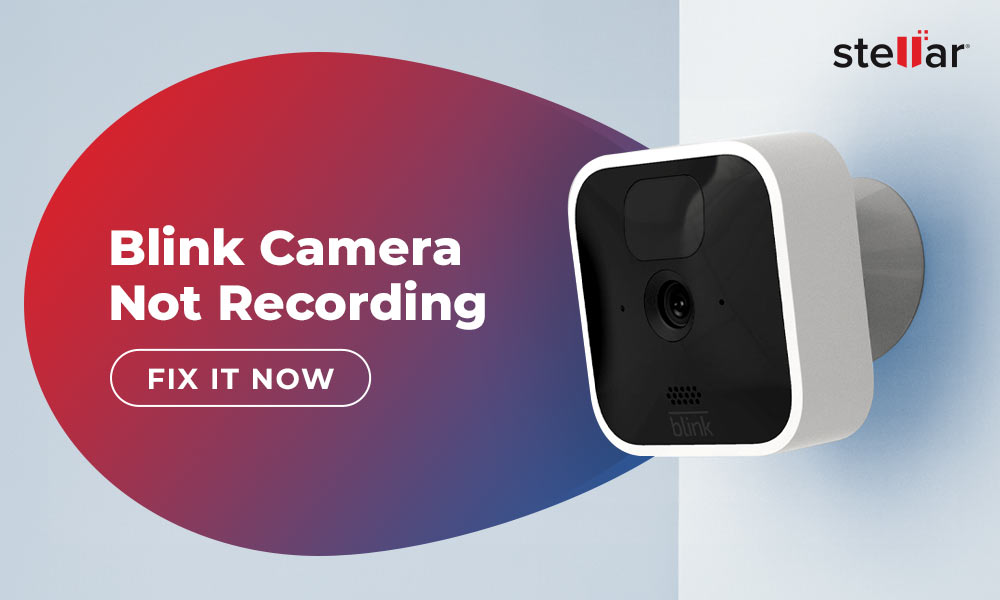
 6 min read
6 min read