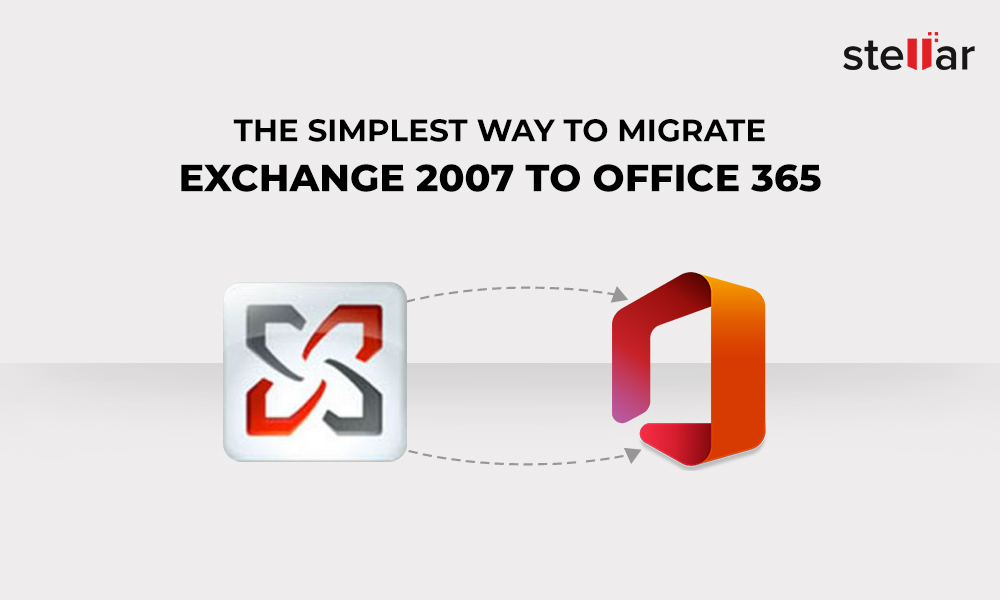Microsoft 365 offers a lot of things that are not possible to do on your current infrastructure. It offers flexibility and scalability without having to invest in on-premise infrastructure. There are different reasons for which you want to move to Microsoft 365. However, one of the major benefits to migrate to Microsoft/Office 365 is that it provides easy and secure remote work.
Now the question arises - how to migrate to Office 365. There are different ways to migrate to Microsoft 365, depending on the complexity of your setup and volume of mailboxes and their storage. There are three methods to migrate to Microsoft 365 -cutover migration, staged migration and hybrid migration.
“As per the latest news, Rackspace has announced that their Hosted Exchange got compromised due to a Ransomware attack, read the latest update & causing disruption. Ransomware Hosted Exchange Outage“. For more details and instructions, refer to our recent blog on migrating mailboxes from local OST files of failed Rackspace Hosted Exchange Server to Microsoft 365.
1. Cutover Migration
In cutover migration, the migration happens immediately, with the local Exchange Server being decommissioned and users start working on the new setup. If you have a small number of users, say only 15 to 20 mailboxes, with no public folders and not a complex Exchange Server setup with customizations, this migration method would be ideal for you. The support staff would have to reconfigure all the client applications and devices, while the Exchange administrators import the data. If you have many users and want a seamless migration process, cutover migration is not an ideal choice.
2. Staged Migration
A staged migration involves migration and synchronizing of the data in stages. Inthe first stage, all the older data with a specified date is imported. When it is completed, the domain is transferred or the MX records are updated to point to Microsoft 365 so that the users will start working on the new setup. In the second stage, the remaining data is imported. This is ideal for businesses which cannot afford a big maintenance window as the first stage and second stage of migration process can be done during office hours, depending on the resources and bandwidth that the company have.
Note: If you are migrating from Exchange Server 2003 or 2007, this migration method is not possible. Also, if you are migrating from Exchange Server 2013 or 2010, you cannot use a staged migration.
3. Minimal Hybrid Migration
Hybrid migration is ideal for seamless migration and is less painful to the users. However, it has with a few limitations. Depending on the volume of data, the migration takes more time to finish. But this method is the most secure, with minimal disruption.
The minimal hybrid migration excludes the following from the configuration:
- Free/busy sharing between users
- Redirection of ActiveSync, OWA and Outlook Anywhere for migrated users
- Archive mailboxes automatic retention
If you want the above, you would need to go for a full hybrid solution.
Let's start with the minimal hybrid configuration.
When you purchase Office 365 licenses (direct or from a CSP vendor), you will be given an onmicrosoft.com domain to be used until you import your domain, for example mycompany.onmicrosoft.com. You will need to start the setup after logging in as the Global Admin on https://login.microsoftonline.com. You need to add the domain of your Exchange and verify it by adding a TXT record or MX record. If you have your domain on GoDaddy, you can login using the GoDaddy credentials and it will automatically add the records for you. Once the domain is verified,
Go to Setup and under Data Migration click on View under Migrate your users' data.

- Click on View Migrations.
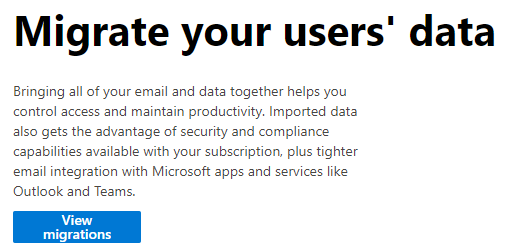
- Click on Exchange.
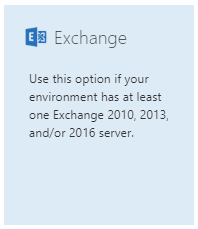
- Download and install the application to connect your on-premise server to Office 365.
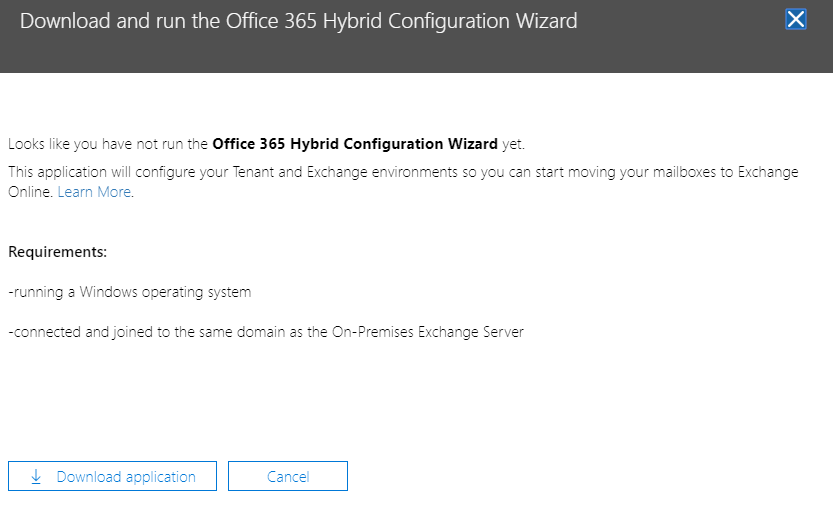
- Once downloaded, you will have the file HybridSetup.exe. Copy the file on your Exchange Server and install it.
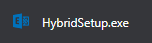
- Once installed, you will be given the option to either detect or select from the list of compatible servers.
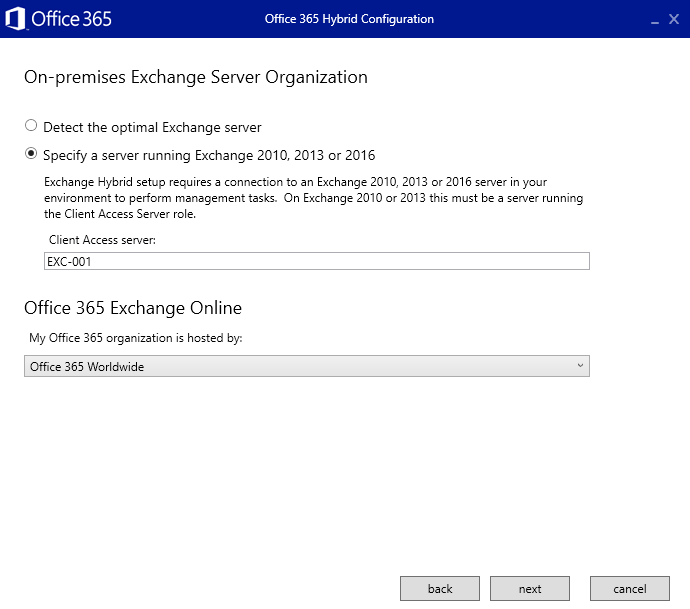
- Provide both the on-premise and Office 365 credentials, with all the required permissions. It will detect the on-premise logged in user, but this can be changed with the Change button.
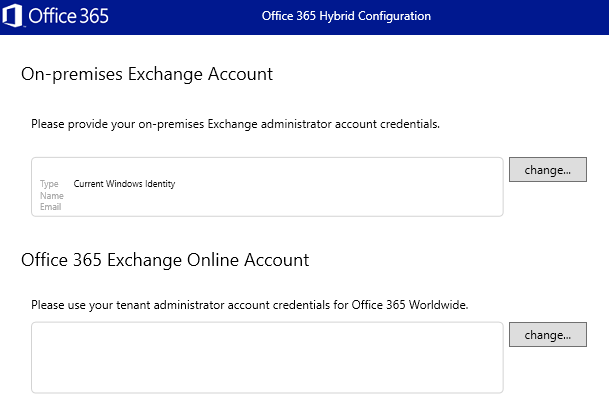
- Verify configuration of your local Exchange Server and the connectivity to Office 365.
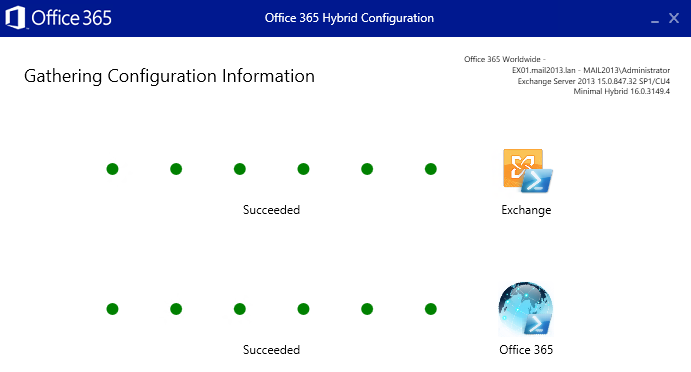
- Select the Minimal Hybrid Configuration and click Next.
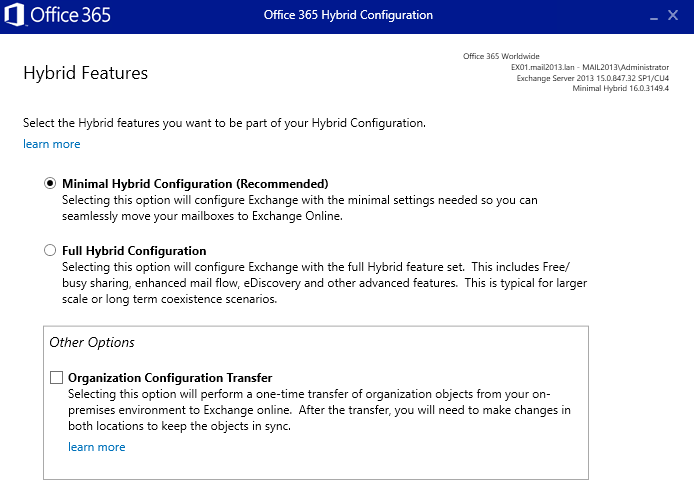
Now you are ready to start the migration process. You will be recommended to install the Azure Active Directory Connect (AADC) which is a tool to synchronize users' details and passwords to the Office 365 identities so that users will keep their username and password.
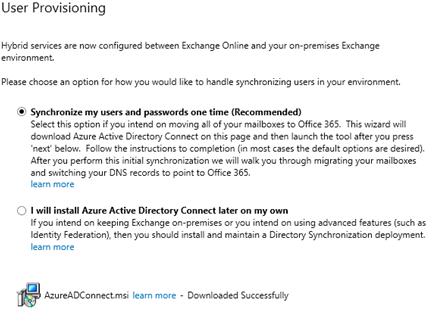
This must be installed on a machine which is not an Active Directory. So, if you have an all-in-one server, you might face problem. After the first on-time synchronization, the AAD connect tool will be turned off in your tenant. As you can see, from here onwards, you cannot add new users or make changes as the synchronization is a one-time job.
Now you need to assign the licenses to the users. For every user, a license is required. You will need to manually assign the license purchased to the users -Essentials, Business Premium or Enterprise.
The next step is to start the migration. For this, go to Setup and under Data Migration, click on View under Migrate your users' data. Click on View Migrations and then click on Exchange. Here, you will see the migration data. You can start the migration by clicking on the Start Migration button.
Note: As a recommendation, it's best to try out with one or two mailboxes. This will ensure that the migration process is configured correctly. With one or two mailboxes, it is easy to troubleshoot any issues with the migration configuration, local Exchange Server or infrastructure.
After migrating all the mailboxes and deciding on the cut off date, you will need to complete the domain setup on your Office 365 tenant to add the remaining records.
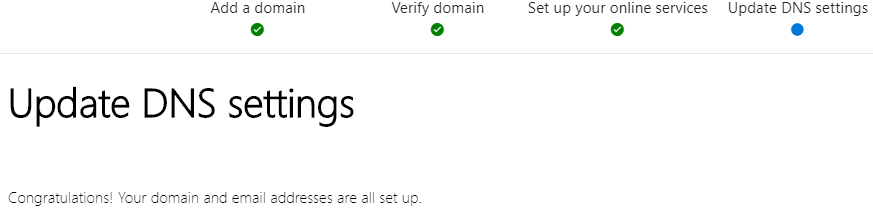
Once you finish off with adding the records, you will be able to start using Office 365 for your business.
Conclusion
A migration can either be a smooth one or a complete chaotic experience, especially when you have a time window to do it. You will have to find the right solution as per your setup. The Minimal Hybrid Configuration method is ideal for migrating mailboxes as it has less configurations to do.
However, the issues with this migration method is that you need to have your Exchange Server running in healthy condition. If you want to migrate federated services such as Free/Busy, eDiscovery and other custom settings, you will need to go for the full hybrid migration which would require certificates and other.
On the other hand, if you want a quick and painless migration process with no configuration needed on your on-premise server, you can use Stellar Converter to EDB. The software can open any version of EDB mailbox database and export it directly to an Microsoft 365 tenant.














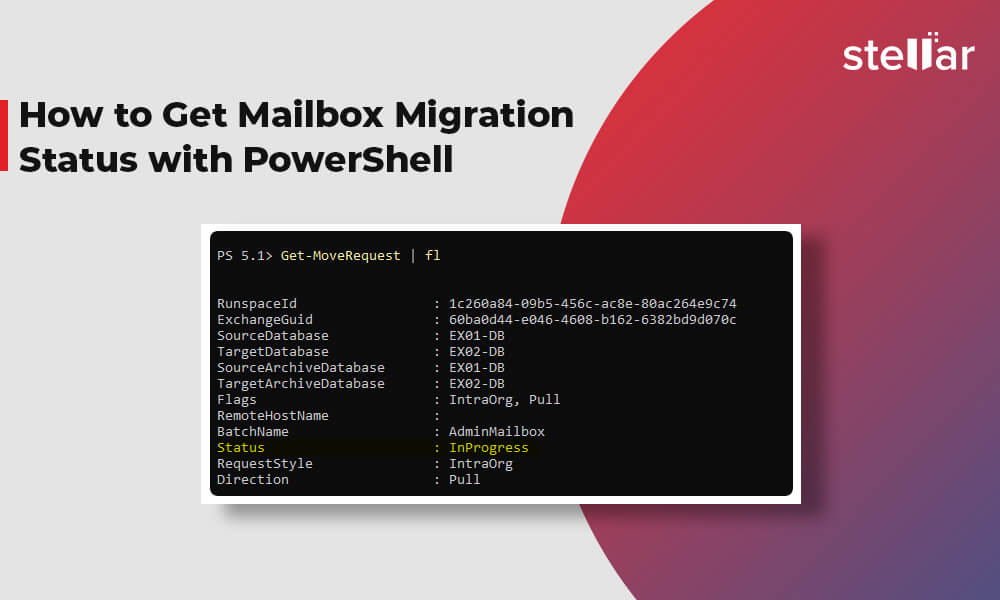
 8 min read
8 min read