Memorized reports are crucial as they save the modifications made in QB report settings. These reports get saved in the Memorized Report List. However, memorized reports may become inoperable when upgrading your QuickBooks Desktop (or Enterprise) 2018 to QB (or Enterprise) 2021.
Steps to Open Inoperable Memorized Reports
QuickBooks has released a patch (R6) to fix the issue. You must upgrade to the latest QB 2021 version with the R6 patch and rebuild data to resolve the issue. Here's how:
Step 1 – Install the R6 Patch Available in QB 2021
The Intuit team has released a patch to fix the 'memorized reports not opening in QuickBooks after upgrade' issue. You can check if your QB program has an R6 patch installed by performing these steps:
- Open your QB Desktop program.
- Open the Product Information screen by pressing F2 or Ctrl+1).
- Check the latest QB version and release.
Once the R6 patch is installed, continue with the next step.
Step 2 – Rebuild Data
Data damage in the memorized report might be preventing it from opening. Check for the damaged data by running the 'Verify Data' Utility. If it finds any errors, repairs them by running the Rebuild Data tool. To do so, follow these steps:
- Click the File menu at the top bar in the company file, select Utilities > Rebuild Data.
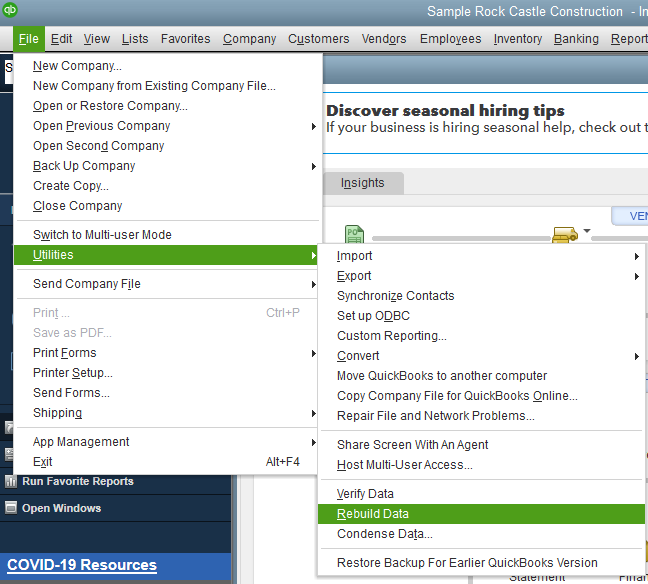
- A warning message to back up the company file will open. Click OK to continue.
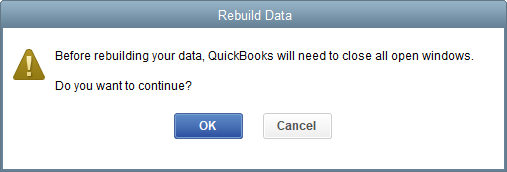
- Hit Save.
- After completing the Rebuild process, press OK.
- Again click the File menu, select Utilities > Verify Data. The Verify Data tool will check for any damaged file items.
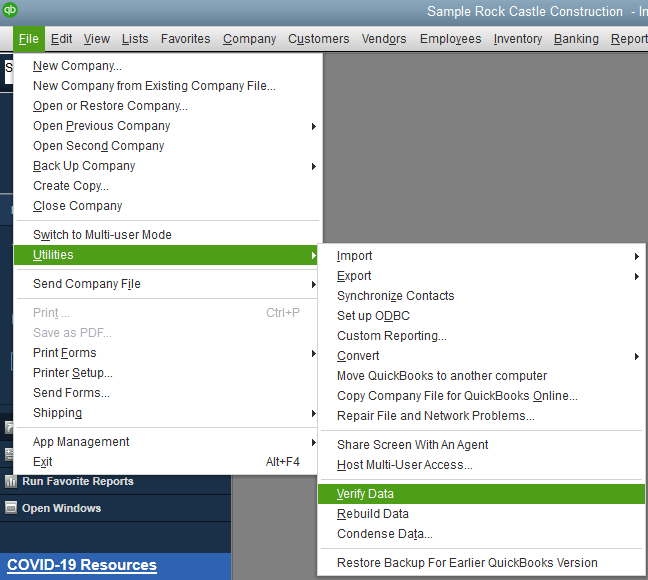
After executing these steps, you will be able to open and work with the memorized reports. If not, there are a few workarounds that may help you resolve the issue.
Workarounds to Fix the 'Memorized Reports are not opening' Issue
Workaround 1 – Move the Memorized Reports to a Group & Re-sort the List
Re-sort the memorized reports list is crucial to ensure that it doesn't have any issues. But before that, you must first move the reports to a group by following these steps:
- In your QBW file, click the Reports menu, choose Memorized Reports > Memorized Report List.
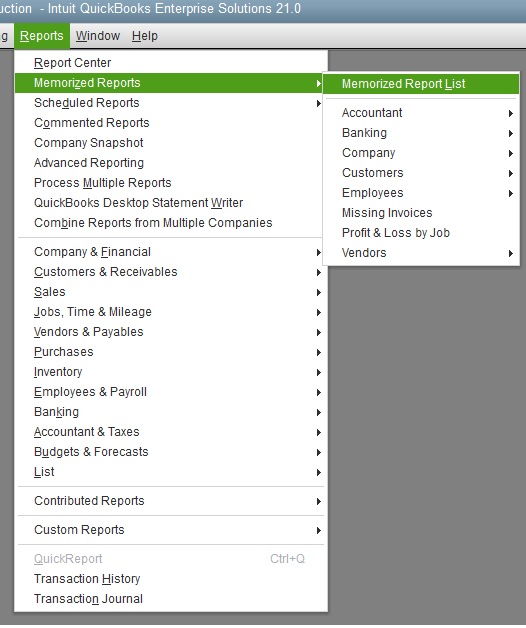
- Choose New Group from the Memorized Report drop-down list.
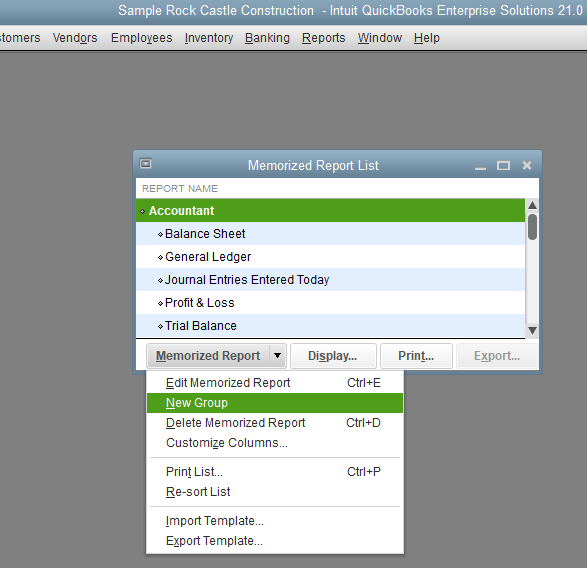
- Specify "Z Do Not Use" in the Name field and click OK.
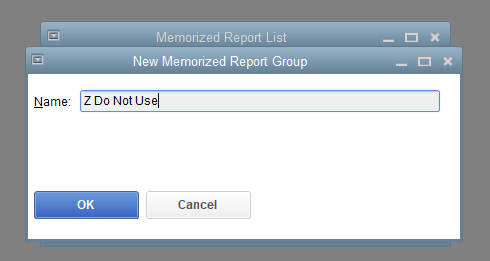
- Lastly, move all the affected memorized reports to the new group.
Now, re-sort the list:
- Open the Memorized Report List screen.
- Click the View tab on the top bar, then select Re-sort List.
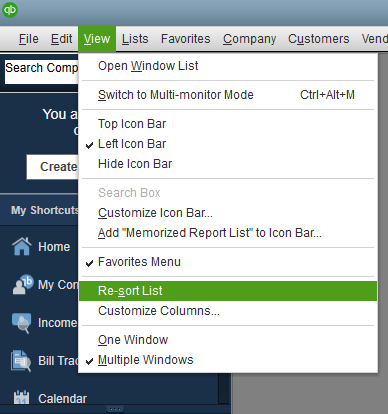
- When prompted with the message "Are you sure you want to return this list to its original order?" hit OK.
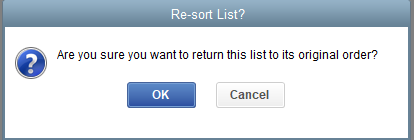
Workaround 2 – Delete and Recreate the Memorized Report
Some QB users were able to resolve the issue by deleting and recreating the memorized report. The steps are as follows:
- Delete the affected memorized report
- Log out of your QB program
- Log into your QB program
- Recreate the report by doing the following:
- Create a backup of your QB company file.
- Click the Reports menu, hover over Memorized Reports > Memorized Report List.
- Click the drop-down arrow next to Memorized Report, then choose New Group.
- In the Name field, type 'Z Do Not Use,' and hit OK.
- Move all the inoperable memorized reports to a newly created group.
- Right-click an inoperable report, choose Edit Memorized Report, and then check the checkbox 'Save in Memorized Report Group.'
- Choose Z Do Not Use option from the 'Save in Memorized Report Group' drop-down list.
- Repeat these steps for all memorized reports that won't open.
While this workaround may work, however, deleting and recreating multiple memorized reports can be time-consuming.
Workaround 3 – Convert the Reports to a Previous QB Version
Convert the memorized reports from QB 2021 program to an earlier version and see if this resolves the issue. For instance, convert the reports from QuickBooks Desktop 2021 to the older QB Desktop 2018 version.
Workaround 4 – Use a QuickBooks® File Repair Software
If nothing works, you could repair the company file containing the affected memorized reports by using a professional QuickBooks® File Repair software. Stellar Repair for QuickBooks® Software is designed to fix a corrupted company file (QBW) and recover its components. The software also helps recover a QBW file from a backup (QBB) file. Download the free demo version of the QBW file repair software from the below link to preview the recoverable memorized report components.
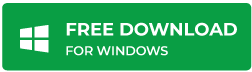
- In your QB program, click the Reports menu
- Click Memorized Reports Memorized Report List
- Search for the report you wish to delete
- After locating the report, right-click on it and select Delete Memorized Report.
- Click OK
Note: You can find log file (QBWin.log) in your company file 'Product Information' window.
- Open the QBWin.log file.
- Press 'CTRL+ F' keys together and type BEGIN VERIFY. Doing so, will help you find the most recent entry of Begin Verify on the log file.
- Search for 'LVL_ERROR.' Once found, copy and paste the error into the Help menu. Next, follow the prompts to fix the problem.
- Rerun Verify Data utility if any additional errors are found.















 6 min read
6 min read





