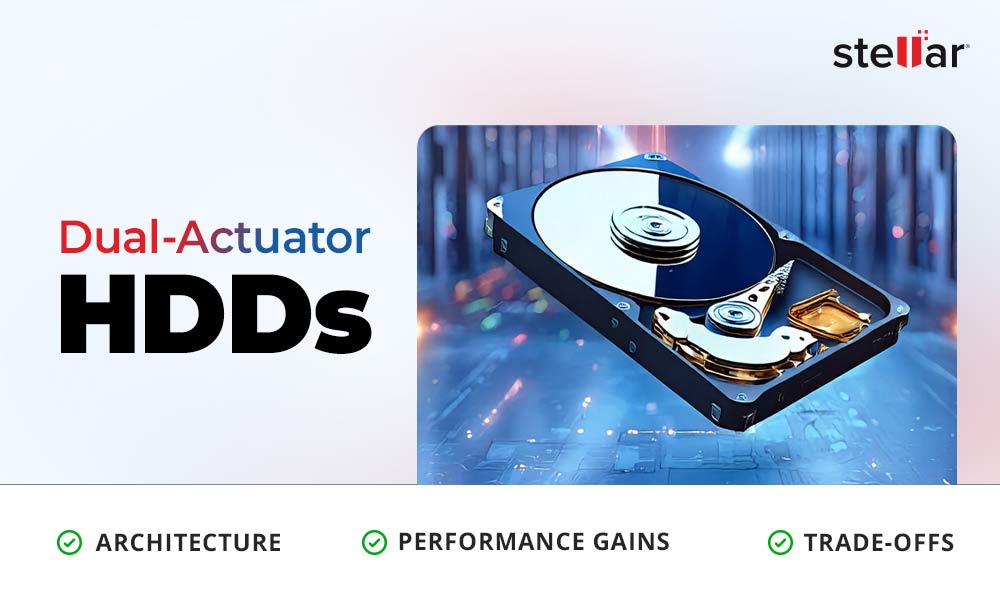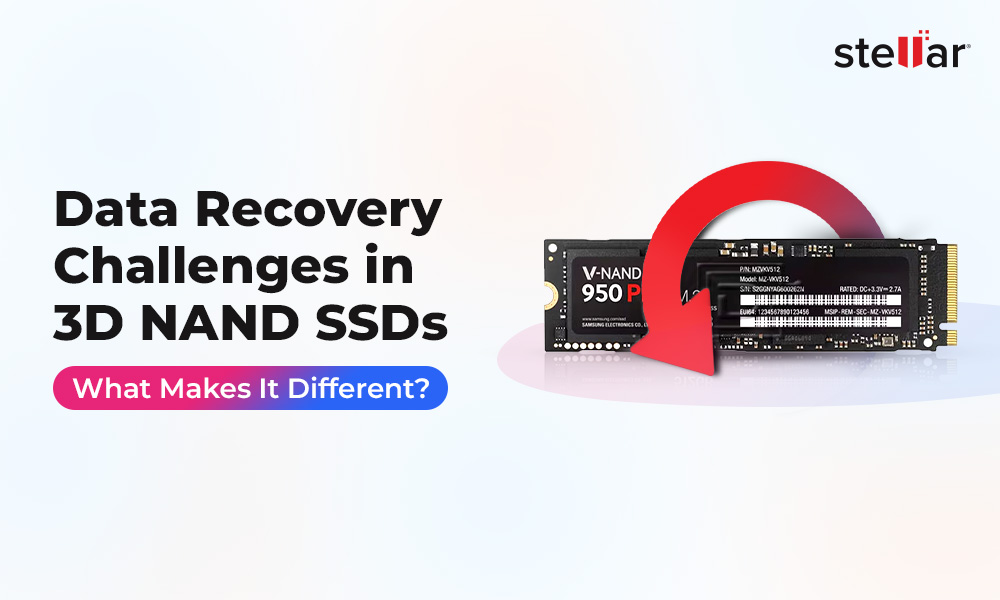Any computer system’s hard drive needs to be divided into partitions before it is ready to use. Moreover, partitioning is not a random task; it requires well-defined start and endpoints, boot information, etc. MBR and GPT are two standards for storing information about each system drive partition. They are the parts of the drive where information like which sectors belong to which partition, which partition is bootable, and more, is stored to guide the OS on utilizing each sector of the hard drive storage. In this blog, we will do a comparative analysis of MBR vs. GPT and determine which of the two you should choose for your PC.
Comprehending the MBR and GPT Partition Styles
MBR and GPT act as the guiding indices for the system's OS. They help the operating system identify the bootable sectors and the code to be used to store data on them. Let us see one by one what is MBR and GPT partition styles.
What is Master Boot Record or MBR
MBR is called Master Boot Record because it’s a special boot sector located at the beginning of the storage drive. It stores the boot loader for the installed OS and other information necessary for the drive's logical partition. It further manages the creation procedure of partitions and how they are organized on the storage drive.
Master Boot Record partition style uses BIOS and stores code in the first sector of the system's hard disk with a logical block address (generally designated LBA 1. The following data is stored in LBA 1 of your system hard drive:
MPT
MPT or Master Partition Table contains all the information of partitions on an HDD. It has information on the type of format, storage capacity, and other essential information related to partitions. Without MPT, it is practically impossible for your OS and PC to function properly.
MBC
MBC (Master Boot Code) executes the OS launch and manages the boot-up process. In addition, it performs essential device and configuration information checks. For example, detecting PC displays, calculating RAM space, drive detection, etc., are the functions of MBC.
Disk Signature
The disk signature is a unique identifier associated with each system drive. It confirms the correctness of the drive and partitions' read/write data. In addition, disk signature ensures the security protocol and system functionality for such data exchange.
Note: If your MBR data is distorted or corrupted, your Windows PC won’t boot and you might lose data. In such case, the data stored on the partitions will become inaccessible and you will need to recover the data to use it.
What is GUID Partition Table or GPT
Like MBR, GPT also manages the creation and organization of drive partition on a system drive. However, GPT uses UEFI firmware instead of BIOS firmware. Furthermore, it utilizes the second sector as the first sector ensures the compatibility of MBR and BIOS. Technically, the MBR sector is designated as LBA 0, and the subsequent GPT sector is represented as LBA 1.
GPT stores the drive information in a GUID partition table which consists of the MBR data, GPT data, Partition entries data, and backup GPT data. The GPT disk is classified into three sections:
Primary Partition Table
This section comprises the protective MBR, GPT header, and partition table. This section helps the OS identify the partitions created on the drive and thus helps in the smooth boot up of your OS and system.
Normal or Core Data Partition
This section holds all the partitions created on a hard drive. It practically contains almost all the data stored on your computer. In order to make it accessible, the GPT partition style is needed.
Backup Partition Table
This section holds the backup for your GPT header and partition table. In case of corruption or malfunction of the primary partition table, your system can boot up normally by fetching the data from the backup partition table.
MBR vs. GPT
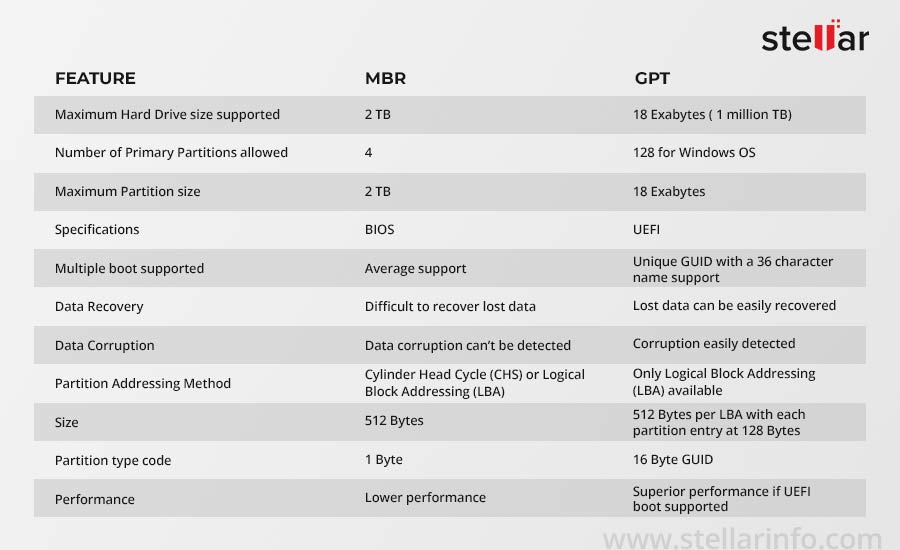
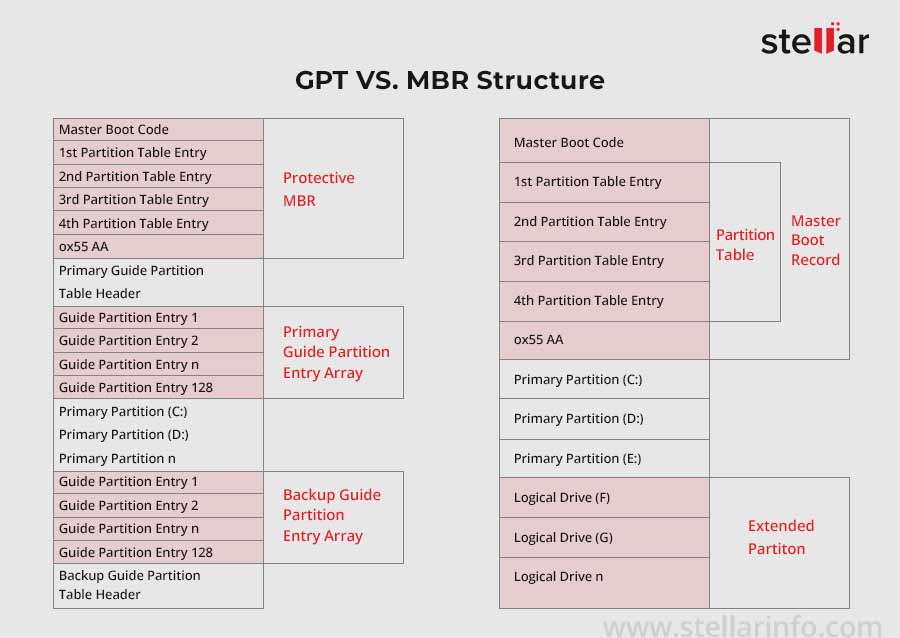
Note: If your MBR partition data gets corrupted, your Windows system won't boot, and you might lose valuable data. If you wish to recover your data from a non-booting or crashed Windows PC, you can use Stellar Data Recovery Professional for Windows. The software is compatible with Windows 11, 10, 8.1, and all previous versions. This DIY software recovers all types of data with utmost precision.
MBR vs GPT: Final Verdict
Most experts plainly suggest that you should use GPT instead of MBR, but it is not a black-and-white decision to make. GPT is undoubtedly a better option, but before making a choice, you must know whether your system is designed to run with GPT or MBR. Apart from the differences enumerated above, there are some major differences between MBR and GPT. MBR doesn't allow the users to harness the full potential of a modern computer system as it limits the performance speed, number of partitions, and boot-up speed.
However, there are instances when using MBR is a mandate and not a choice. For example, you cannot use GPT on the Windows versions prior to Windows 8. Therefore, if you are still on Windows 7 or below, you should choose MBR. Although if you have a system with more than 2 TB hard drive or SSD, it is better to install Windows 8 or above version and opt for the GPT partition style. The GPT partition style will support the already effective performance of the latest Windows OS and help you deliver more by enhancing your productivity.















 8 min read
8 min read