As an Exchange administrator, you may require to export mailboxes to PST from the Microsoft Exchange server to create point-in-time snapshots of the mailboxes, compliance, and transfer or migrate mail items from one mailbox to another. Although you can also export the mailbox items from Outlook account to PST format, the Exchange server provides several advantages over Outlook import/export.
However, to import or export mailboxes in Microsoft Exchange, you must have the Mailbox Import Export role assigned to you. Below we have discussed the Mailbox Import Export role and the steps to assign it using the EAC and EMS.
IMPORTANT NOTE: A user with mailbox Import Export role assigned can only export mailboxes or import .pst into the mailboxes when the database is online. If a database gets dismounted due to inconsistencies or damage caused by abrupt shutdown, server crash or malicious attack, you cannot import or export mailboxes to or from the mailbox database. Besides, creating multiple PST export requests can adversely affect server performance. In such cases, you need an EDB to PST converter software, such as Stellar Converter for EDB. Unlike manual export, the software displays the PST conversion process and progress in real time. It also maintains an activity log for admins to monitor the process. Plus, the software can export multiple mailboxes simultaneously to PST by utilizing minimum system resources in least possible time. You can install the software on another system and export or import mailboxes without affecting the server performance.
Mailbox Import Export Role - An Overview
The Mailbox Import Export role was introduced with Microsoft Exchange 2010 SP1. It is currently available in Exchange 2010 SP1 and later versions. The Mailbox Import Export role is also required in the Office 365 environment to export mailboxes and import PST.
The role can be assigned to a single user, multiple users, or a role group. Once assigned, users can export the mailboxes or import PST using the New-MailboxExportRequest or New-MailboxImportRequest Exchange Management Shell cmdlets or the Exchange Admin Center.
Exchange Management Shell provides more control over the mailbox import and export. You can use the EMS cmdlets to import or export single or multiple PSTs or mailboxes from the Exchange server database. Refer to our previous guides to import and export Exchange mailboxes to PST
Advantages of Importing or Exporting Mailboxes from Exchange Server
Exchange server uses the MRS or Microsoft Replication Service to import the PST files and export the mailboxes to PST files from an online Exchange database (EDB). The MRS offers several advantages over Outlook when you need to import or export the mailboxes, such as:
- The import or export requests created in Exchange are asynchronous and thus, you can import or export multiple PST files or mailboxes simultaneously.
- MRS provides queuing and throttling services for efficient import and export of PST files and mailboxes.
- PST files can be imported directly into the archive mailbox of any user.
- You can export the mailbox to PST or import PST into mailbox residing on any network share location accessible by the Exchange server.
Steps to Assign Mailbox Import Export Role in Exchange
By default, the role is not assigned to any role group or user, including the administrator. Thus, to import or export mailboxes (.pst) in Exchange, you must add or assign the Mailbox Import Export role to a role group where you or the user(s) is a member.
Assign Mailbox Import Export Role via EAC
Following are the steps to assign the Mailbox Import Export role via Exchange Admin Center (EAC) in Exchange 2010 SP1, 2013, 2016 and 2019:
- Open and login to the Exchange Admin Center.
- Click 'permissions' and then select 'Recipient Management.'
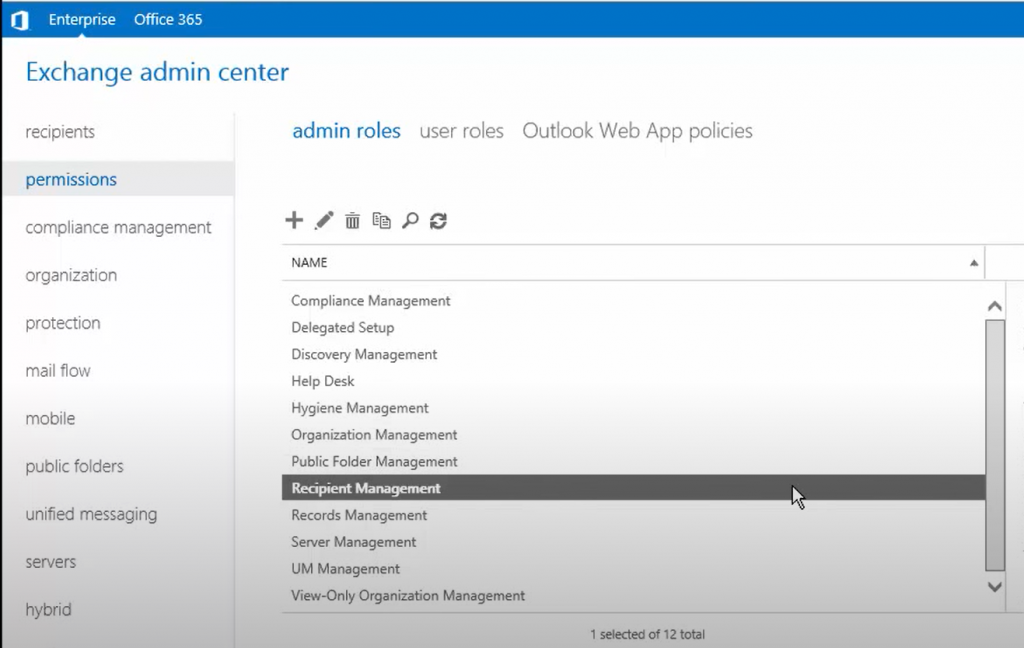
- Click the edit icon
 . A Recipient Management window will open. Next, click the '+' icon below Roles.
. A Recipient Management window will open. Next, click the '+' icon below Roles.
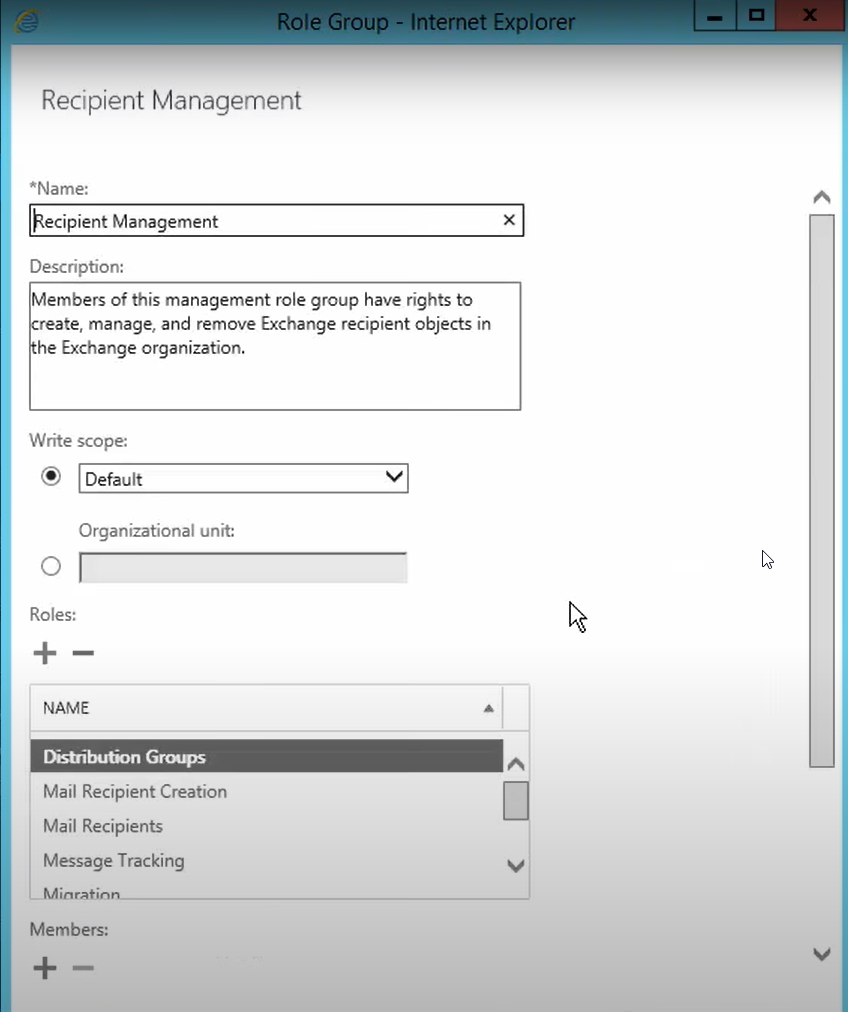
- From the 'Select a Role' window, choose 'Mailbox Import Export' and then click 'add->' and then click 'OK.'
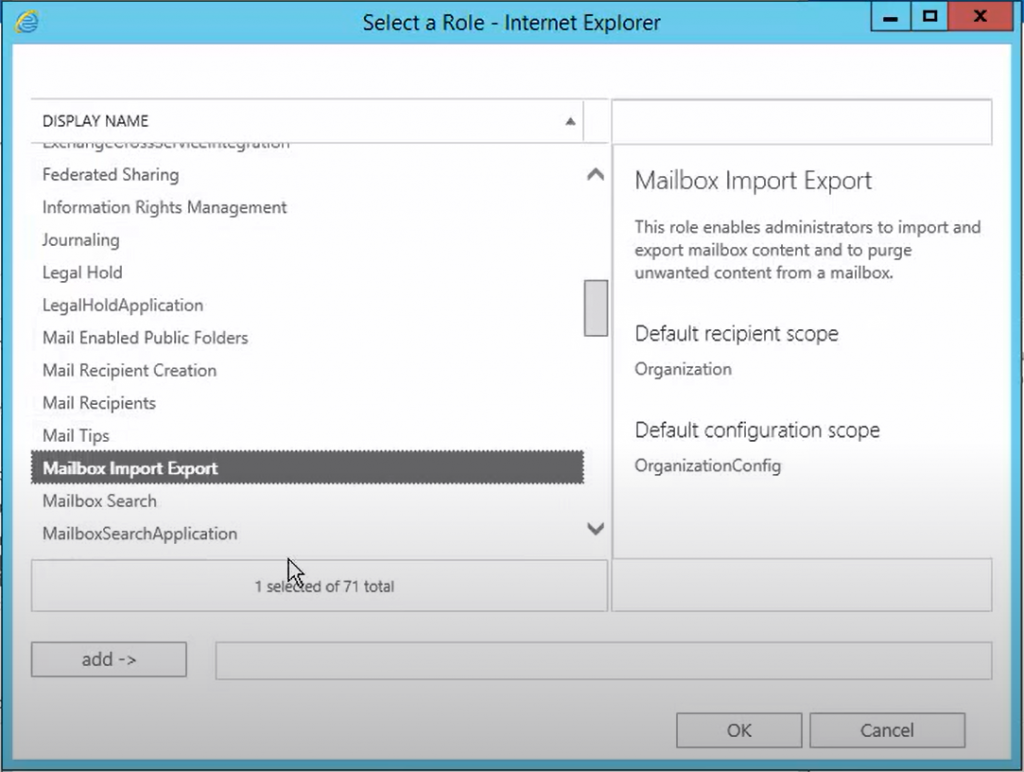
- In the 'Recipient Management' window, click + under 'Members.'
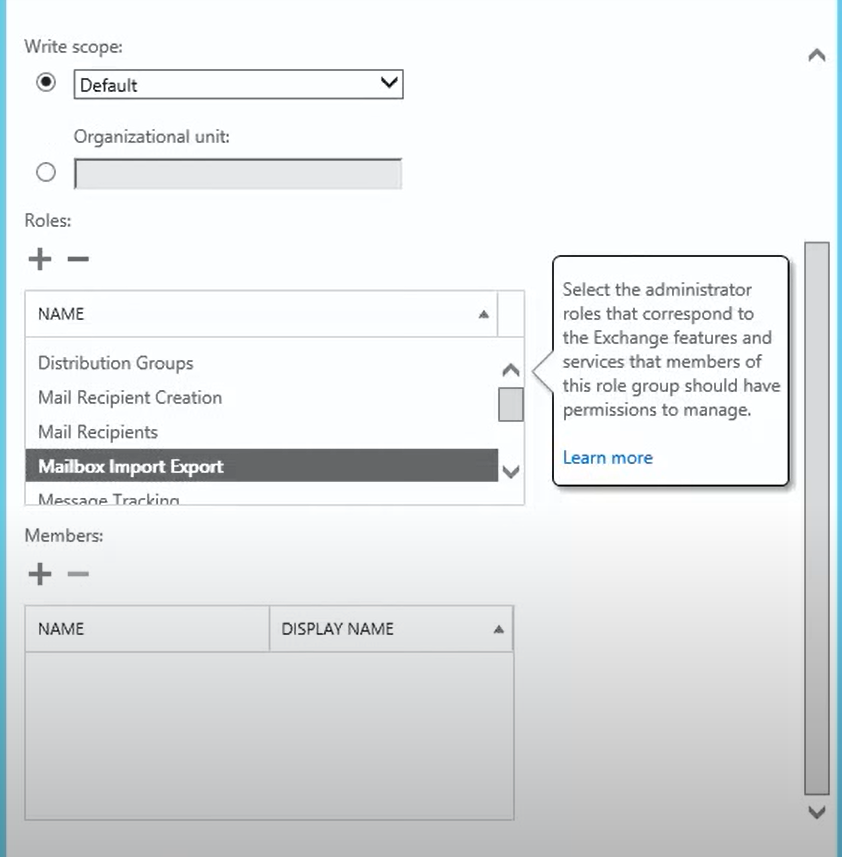
- Select the users to whom you want to assign the Mailbox Import Export role and click 'OK.'
- Sign out from EAC and then sign in again to start exporting or importing mailboxes in Microsoft Exchange Server.
Assign Mailbox Import Export Role via EMS
Assigning or adding the Mailbox Import Export role via EMS is much easier. All you need to know is the username or security group name to assign the role.
Following are the steps to assign the Mailbox Import Export role via Exchange Management Shell (EMS) in Exchange 2019, 2016, 2013, and 2010 SP1.
- Open Exchange Management Shell and execute the following cmdlet to assign the Mailbox Import Export role to a user:
New-ManagementRoleAssignment –Role "Mailbox Import Export" –User
For instance,
New-ManagementRoleAssignment –Role "Mailbox Import Export" –User administrator
- To assign the Mailbox Import Export role to a security group, execute the following cmdlet:
New-ManagementRoleAssignment -Role "Mailbox Import Export" -SecurityGroup
For instance,
New-ManagementRoleAssignment -Role "Mailbox Import Export" -SecurityGroup MBXImportExportGroup
After assigning the Mailbox Import Export role, you can execute the following EMS command to verify if the role is assigned successfully and check the list of users who have the Mailbox Import Export role assigned.
Get-ManagementRoleAssignment -Role “Mailbox Import Export” | Format-List RoleAssigneeName, Name
How to Remove Mailbox Import Export Role?
If you wish to remove the Mailbox Import Export role from a user or security group, you need to first find the username or security group name. You can use the Get-ManagementRoleAssignment and Remove-ManagementRoleAssignment EMS cmdlets to remove the Mailbox Import Export role.
Get-ManagementRoleAssignment -RoleAssignee administrator -Role “Mailbox Import Export” | Remove-ManagementRoleAssignment
Common issues encountered during mailbox import-export operations
There are a few issues that one might encounter during mailbox import and export, but below are the most common ones.
- Permissions are not set on the destination.
- Trying to export to a relative path rather than a UNC path.
- Not enough disk space on the source or destination.
- Role has not been applied yet.
Security Concerns when assigning Import Export Role
There might be some security concerns when adding a person to the import export role. When assigning such permission one needs to understand that the risks behind this permission is that a person can inject data into a specific mailbox and export confidential information or conversations. For this reason, it is important to assign it to the right person and of course to remove it once the import or export is complete. It is also important to have the administrator audit enabled, so that any activities on privileged roles can be audited and recorded. One should consider implementing Role Based Access Control (RBAC) for fine-grain permissions management and ensure audit and compliance.
Conclusion
The Mailbox Import Export role is a critical mailbox management role in all Exchange versions required to export mailboxes from the Exchange database (EDB) and import the PST files. Without this role, not even the administrator can export or import mailboxes in the Exchange server. In this guide, we discussed the Mailbox Import Export role and steps to assign the role via EAC and EMS. After assigning the role to a user or security group, you can start exporting or importing the mailboxes.
However, you can only import or export mailboxes from an online Exchange database (EDB) file. To export mailboxes from an offline database, you can use Stellar Converter for EDB. The software helps you export mailboxes from both online and offline Exchange databases to PST. The software also exports mailboxes from an offline EDB file directly to a live Exchange database or Office 365 with minimal resources. Thus, it does not affect the server performance.
It also provides real-time progress of EDB to PST export and maintains activity logs for advanced monitoring. Moreover, you don't need to assign any permissions or roles for this. All you need is administrator account access to the server. The software automates the entire mailbox import and export process with a few simple clicks.












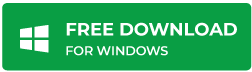


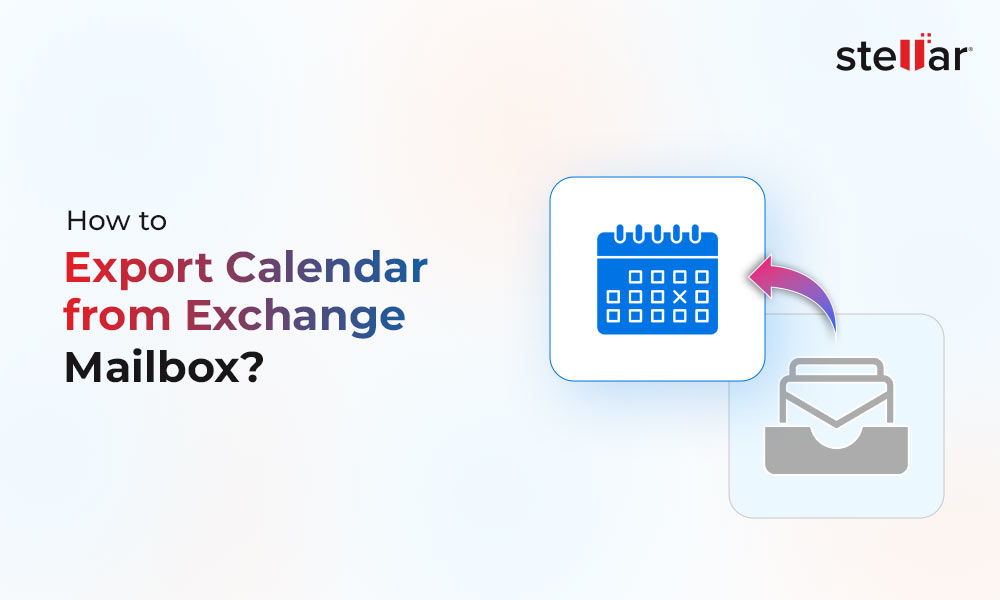
 4 min read
4 min read-to-Office-365-1733.jpg)





