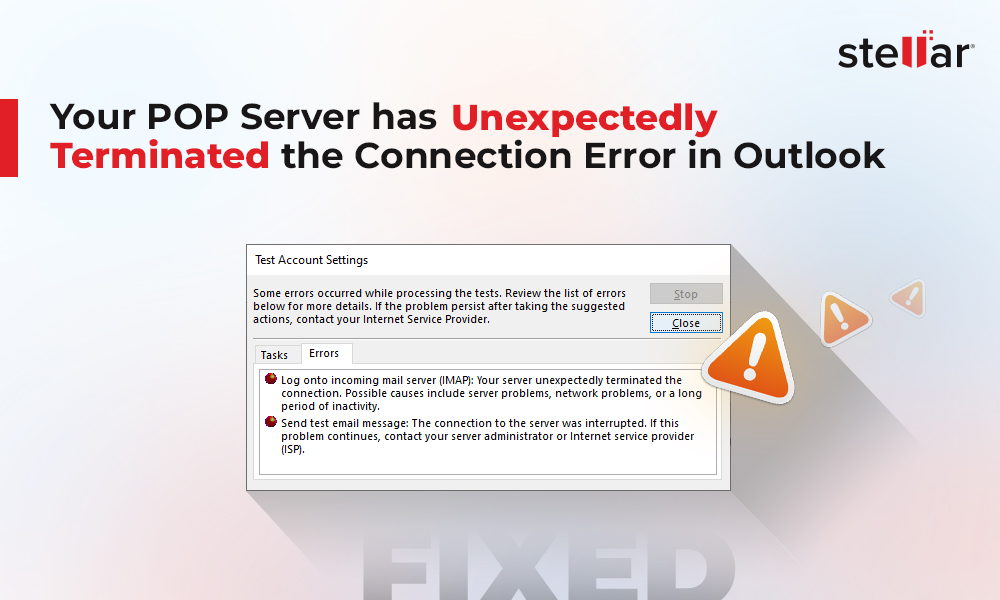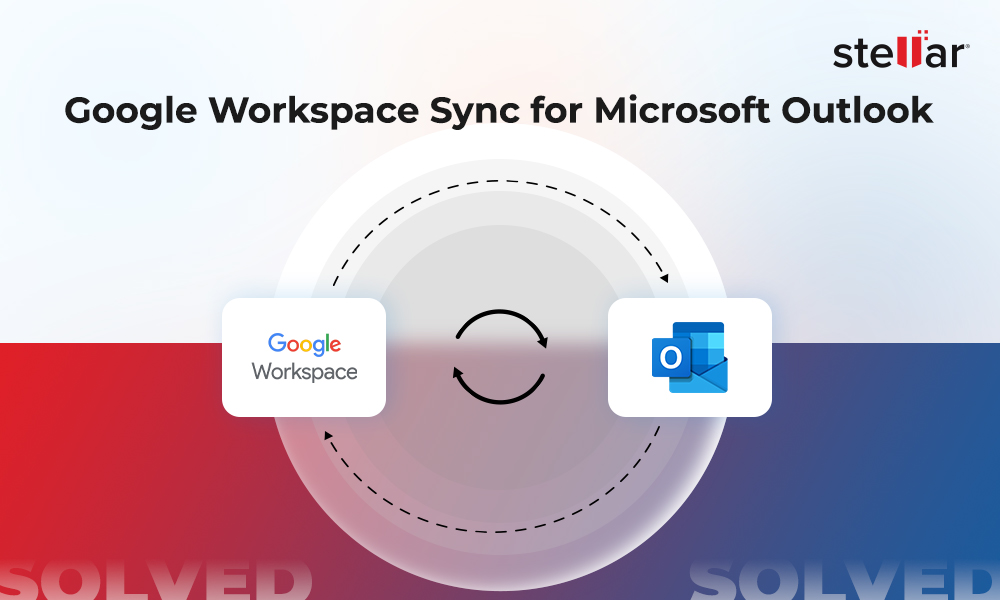After using any email conversion or repair product of Stellar, you will need to import the PST files into MS Outlook version. Depending on which version you are using, there are different paths that need to be followed in order to complete the process successfully. You can follow the steps mentioned below to import the converted or repaired PST file according to the version of MS Outlook:
To import PST file into Microsoft Outlook 2021, 2019, 2016, or 2013
- Open Outlook and go to File> Open & Export and click Import/Export.
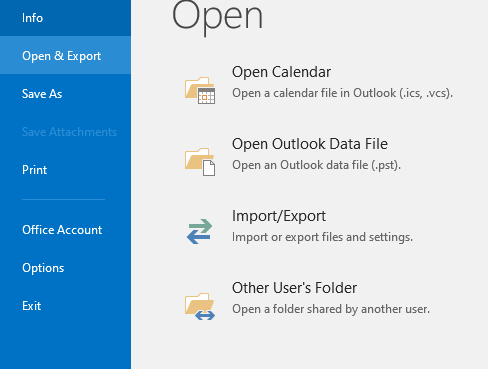
- From Import and Export Wizard window, select Import from another program or file and click Next.
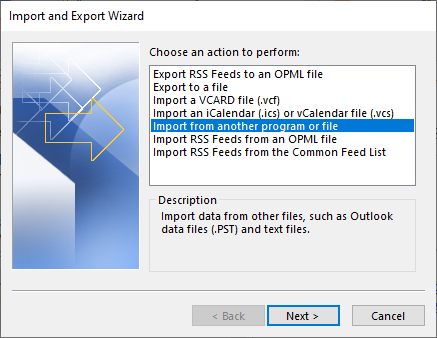
- In Import a File dialog box, select Outlook Data File (.pst) and click Next.
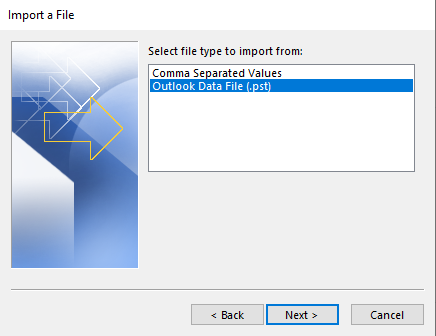
- Click Browse to locate the PST file that needs to be imported. In the options box, select an appropriate option. Click Next.
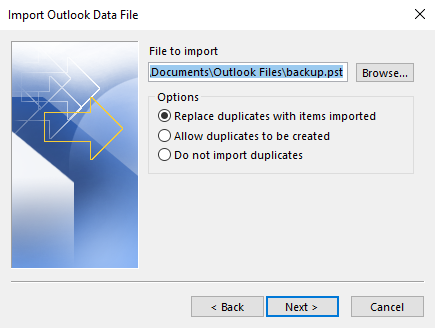
- In the Import Outlook Data File dialog box, select the folders and sub-folders that should be imported into Microsoft Outlook. Also, check the Include sub-folders option and select Import items into the same folder in the option. Finally, choose the profile and then click Finish.
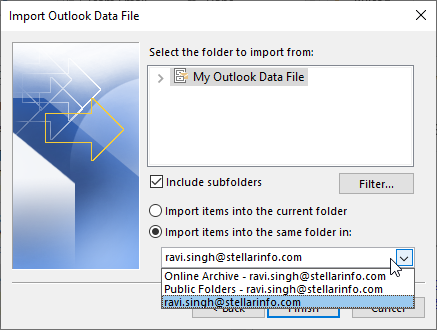
- All mail items from the selected PST file will be imported to your profile.
To import PST file in Microsoft Outlook 2010
- Open Microsoft Outlook. From the File menu, select Open > Import.
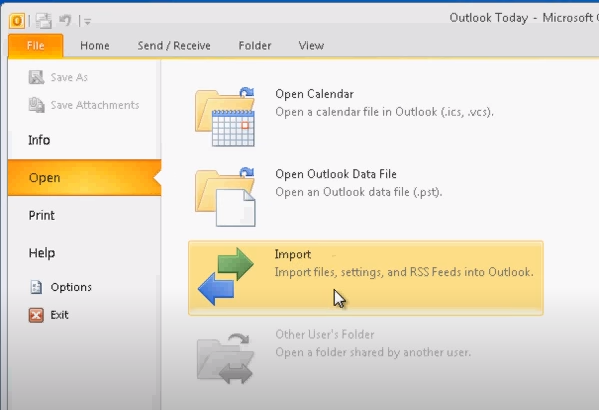
- From Import and Export Wizard window, select Import from another program or file and click Next.
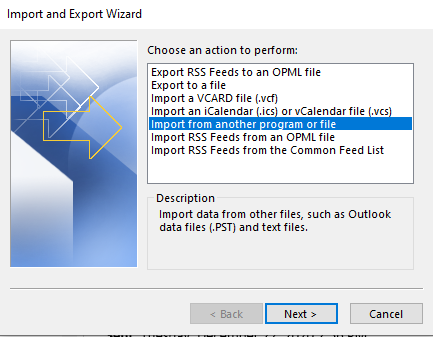
- In Import a File dialog box, select Outlook Data File (.pst) and click Next.

- Click Browse to locate the PST file that needs to be imported. In the options box, select an appropriate option. Click Next.
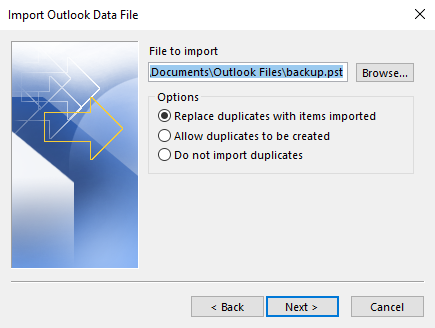
- In the Import Outlook Data File dialog box, select the folders imported into Microsoft Outlook. Click Finish.
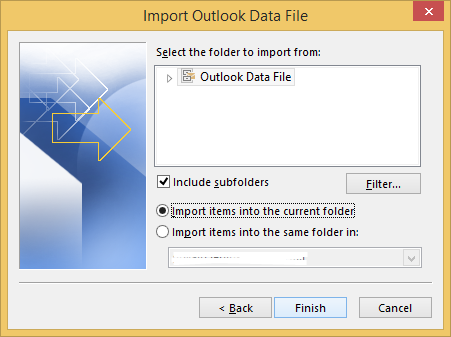
This will import the selected PST file and mail items to our Outlook profile.
To import PST file in Microsoft Outlook 2007
- Open Microsoft Outlook. From the File menu, select Import and Export.
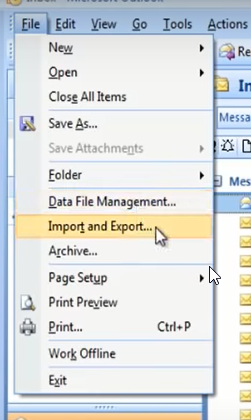
- From Import and Export Wizard window, select Import from another program or file and click Next.
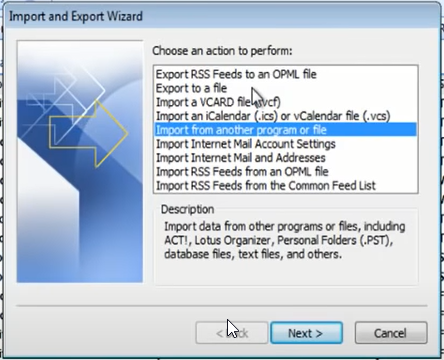
- In Import a File dialog box, select Personal Folder File (PST) and click Next.
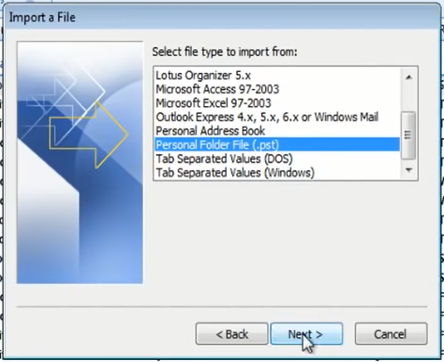
- Click Browse to locate the PST file that needs to be imported. In the options box, select an appropriate option. Click Next.
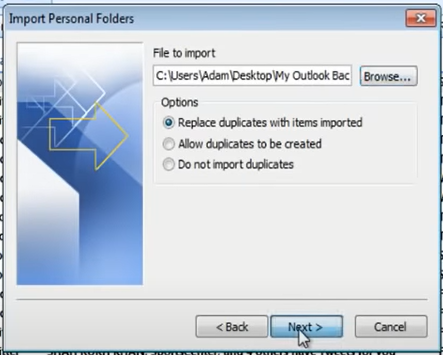
- In Import Personal Folders dialog box, select the folders that should be imported into Microsoft Outlook. Click Finish.
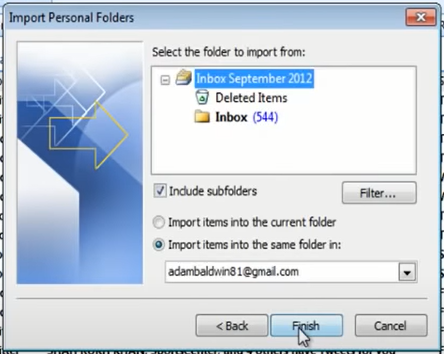
After importing the PST, you can access all your mail items and sync them to your mailbox on server.













 8 min read
8 min read