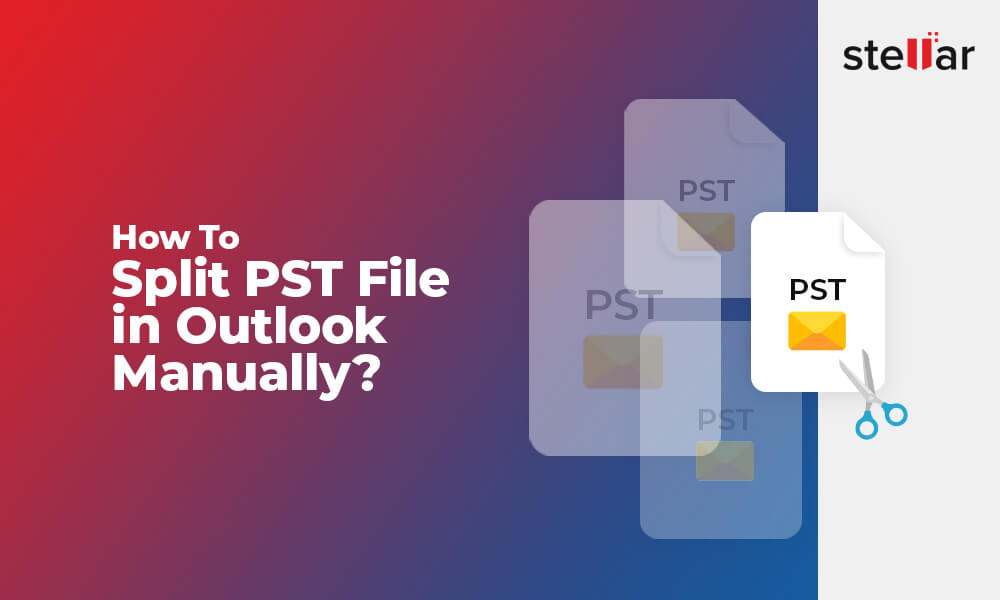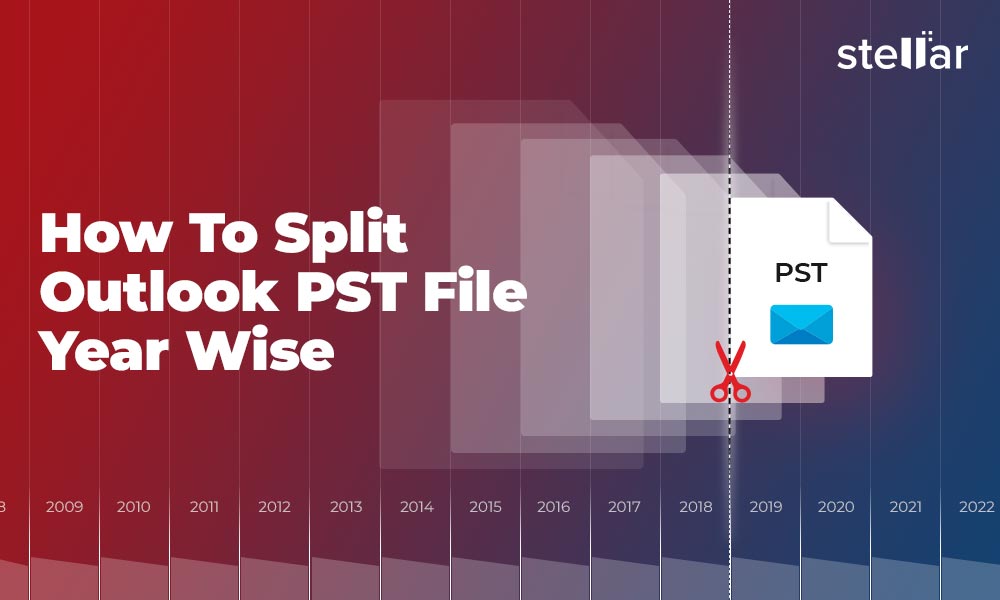Personal Storage Table (PST) file is a database file format used by Microsoft Outlook to store email messages, calendar events, and other data. PST files, also referred to as Personal Folders, are also used to backup or archive email messages, and transfer email messages between computers or email accounts in Outlook.
However, when the PST file gets too large, it becomes difficult to manage. Large or oversized PST files are also prone to damage and corruption. Thus, it is highly recommended that you keep the PST files in check. To do so, you can split the PST file into smaller parts based on size, year, or date using a reliable PST file splitter tool.
Advantages of Splitting PST File into Multiple Smaller Parts
Splitting a PST file into multiple smaller parts can have several benefits, such as:
- Improved Outlook Performance: Large PST file can slow down Outlook and make it difficult to access emails and other data. Splitting your large or oversized PST file into smaller parts can help improve the overall performance of Outlook and resolve common issues, such as slow search results.
- Easy Backup and Recovery: Smaller PST files are easier to back up and recover in the event of data loss.
- Reduced Risk of Corruption: As mentioned earlier, large PST files are susceptible to corruption which can lead to data loss. Splitting them into smaller parts can reduce the risk of corruption.
- Easier to Share: Smaller PST files can be easily shared with others as small size files are easier to transfer.
- Better Organization: Splitting a PST file into smaller parts can help you organize your emails and other data in a more efficient way.
Ways to Split PST File by Size, Year, and Date
One way to split a PST file is by size. This is useful when a PST file has grown too large and you want to split it into smaller parts for better manageability.
You can use the option "Archiving" or Import Export wizard in Outlook to archive or export old emails into a new local PST file. These options help you split PST based on date range or mail folders (size).
Another way to split a PST file is by year or date. You can use a third-party PST splitter tool, such as Stellar Splitter for Outlook, which can split PST files based on year, date, or size. Using the PST splitter tool is simple. You just need to select the PST file, select the option to split by year or date, and then select the year or date range based on which you want to split the PST file. Once you have made your selections, the tool will begin the splitting process.
You can also use a free ‘PST Splitter tool’ which is available online. This tool allows you to split PST files based on size, date, and folder. Once you have downloaded the tool, you need to select the PST file that you want to split and then select the criteria based on which you want to split the PST file.
Note: When you split a PST file, you will need to add the newly created PST file to Outlook to access the data. This can be done by going to the "File" menu in Outlook, selecting "Open & Export" and then "Open Outlook Data File".
Steps to Split PST File into Smaller Parts by Date, Size, Mail ID, and Date Range (Year)
Below we have discussed three different methods to split PST files.
Splitting PST using Microsoft Import Export Wizard
Here is the step-by-step procedure to manually split large PST files by folders into smaller sizes using the Outlook Import Export wizard.
- Open Microsoft Outlook.
- Go to File > Open & Export > Import/Export.
- Select Export to a file and click Next.
- Select Outlook Data File (.pst) and click Next.
- Select the folder you want to split and click Next.
- Browse and select a location to save the new PST file. Make sure to save it with a new name.
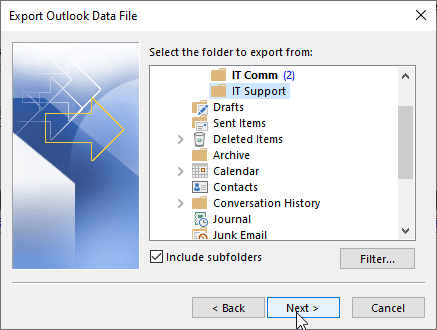
- Click Finish to begin the export process.
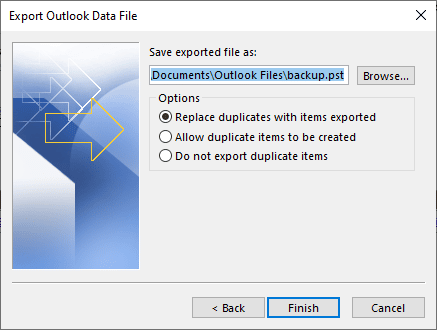
- Repeat steps 3-7 for each additional PST file you want to create.
Once the export process is complete, you will have multiple smaller PST files.
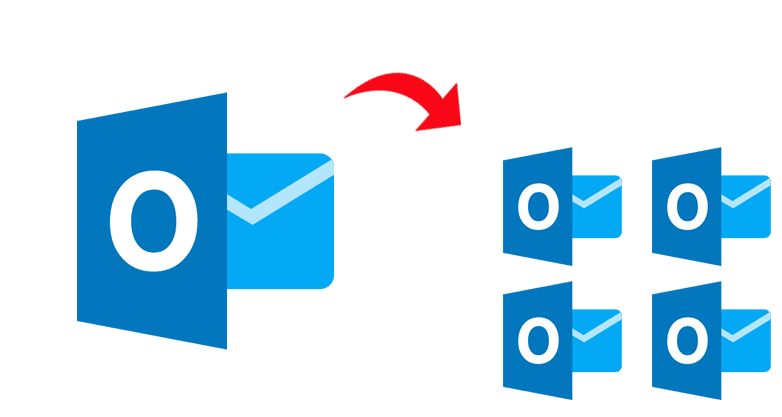
After exporting the mail folders to multiple PST files, you may delete those folders from the original PST file and open the smaller PSTs to access those mail folders and items.
Split PST using Outlook Archive Option
Open your Microsoft Outlook and follow these steps to archive the mail items and split your large PST file into smaller PSTs based on a date range.
- In Outlook 2021, 2019, and 2016, go to File > Info > Tools > Clean up old items.
- In Outlook 2013, go to File > Info > Cleanup Tools > Archive.
- Click on the Archive this folder and all subfolders
- Select the mail folder you want to archive.
- Choose or enter a date under the Archive items older than
- Click Include items with the “Do not AutoArchive” checkbox and click OK.
- Repeat the steps to create more PST files based on different date ranges.
Note: If the Archive or AutoArchive option isn’t available, it means that your mail profile belongs to an Exchange Server. Further, your organization may have a mail retention policy deployed that prevents you from using the archiving or AutoArchive option. Contact your administrator for more help.
Split PST File using PST Splitter Tool
A PST Splitter tool, such as Stellar Splitter for Outlook, makes the job of splitting large or oversized PST files into smaller parts quite easy and convenient. The software allows you to select and split large PST files based on various criteria, such as Date, Size, Mail ID, Date Range, etc. You can split multiple PST files simultaneously with this tool, which isn’t possible with manual methods. The software also generates a log report that you can save and view later to verify the total number of mail items in the split PST files and original file.
All you need to do is,
- Download, install, and launch Stellar Splitter for Outlook.
- Drag and drop or select a large PST file in the software window.
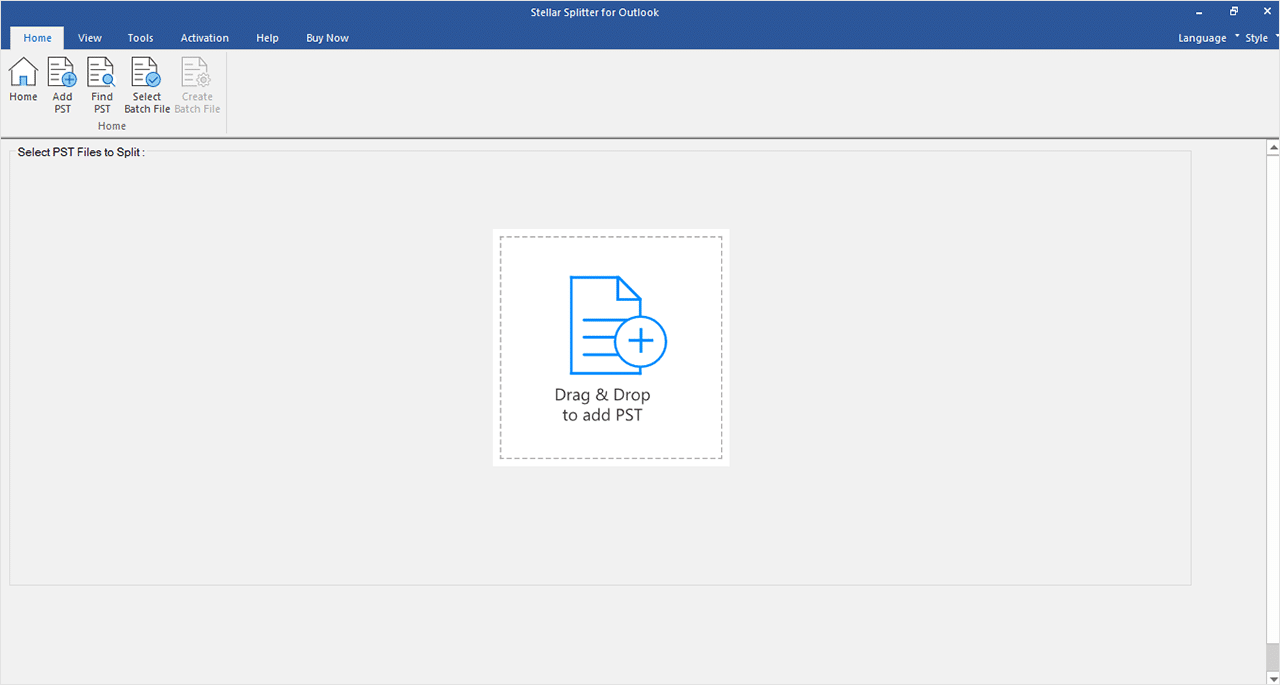
- Choose the splitting option, whether you want to split the PST based on date range, size, or mail ID.
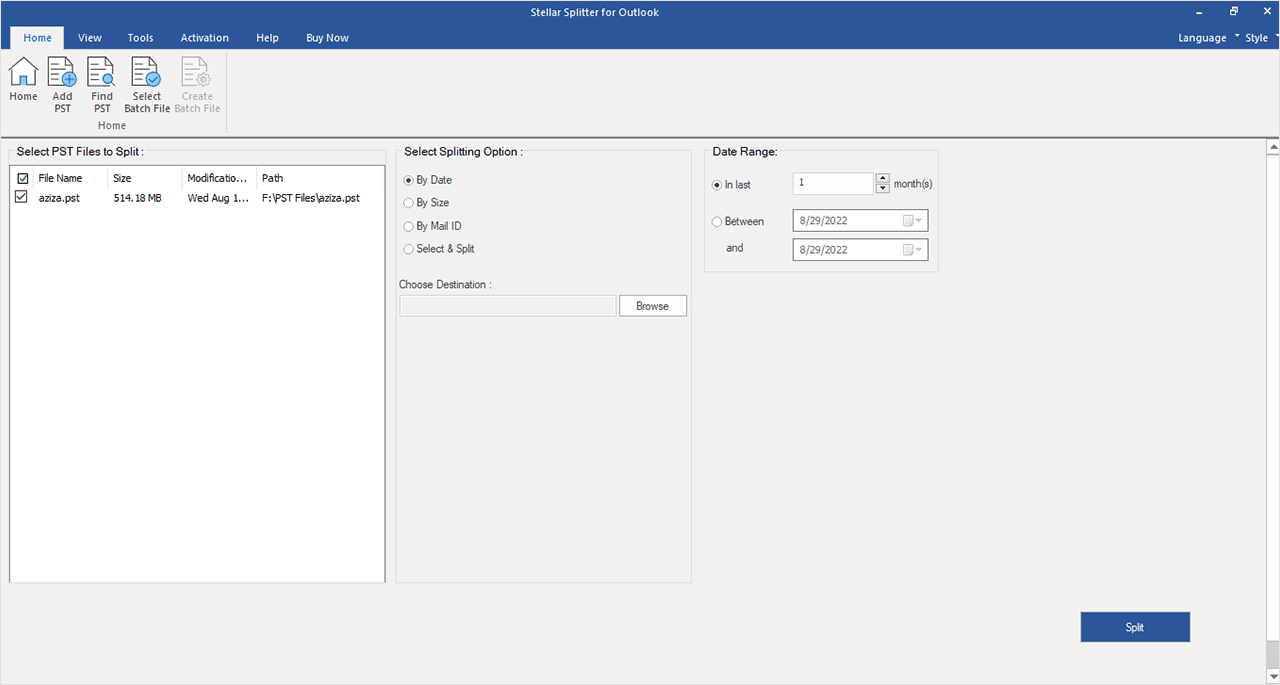
- Click Browse to enter the file name and choose a save location.
- Finally, click the Split
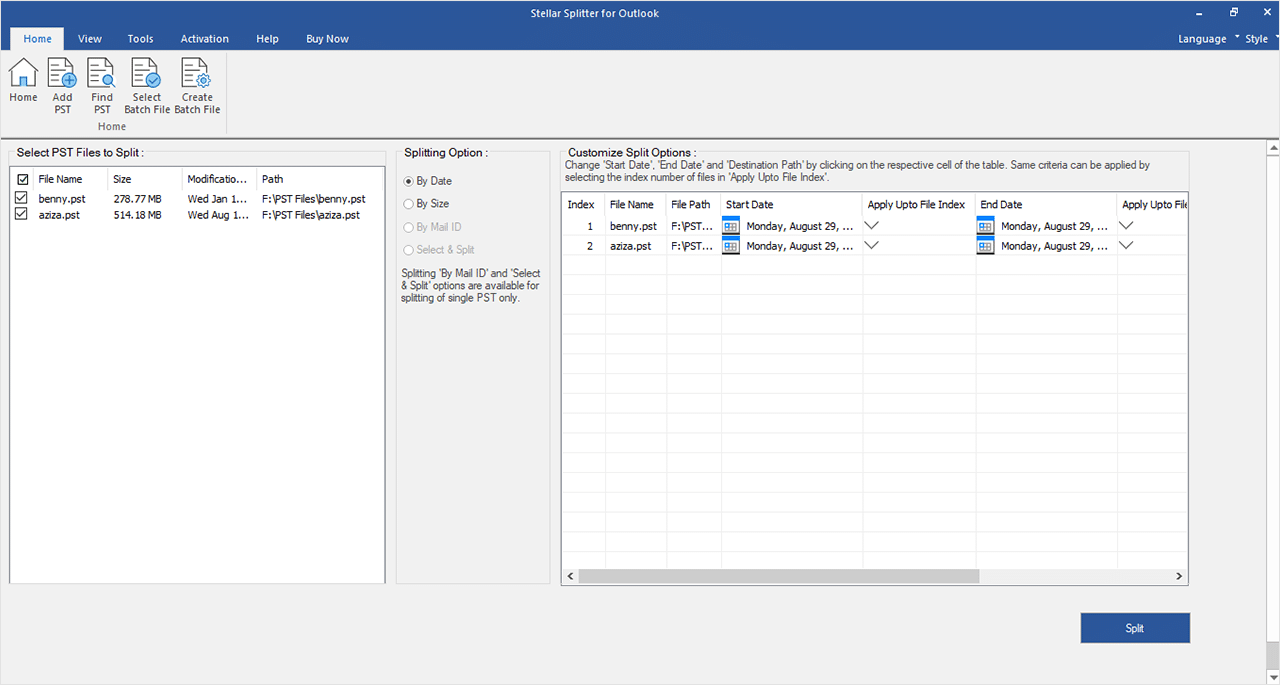
The software will automatically split your PST file(s) into smaller parts based on the selected criteria or options. It’s a fast, easy, and reliable solution to split single or multiple large or oversized PST files into small PST files while maintaining the original folder structure and hierarchy.
Conclusion
Splitting a PST file into smaller parts can help make managing and backing up your email data more manageable. This can be done by using the Outlook Import Export wizard, the inbuilt "Archiving" option in Outlook, or by using third-party PST splitter tools, such as Stellar Splitter for Outlook. The PST splitter tool can help you quickly split PST files based on size, year, or date with complete integrity and precision.













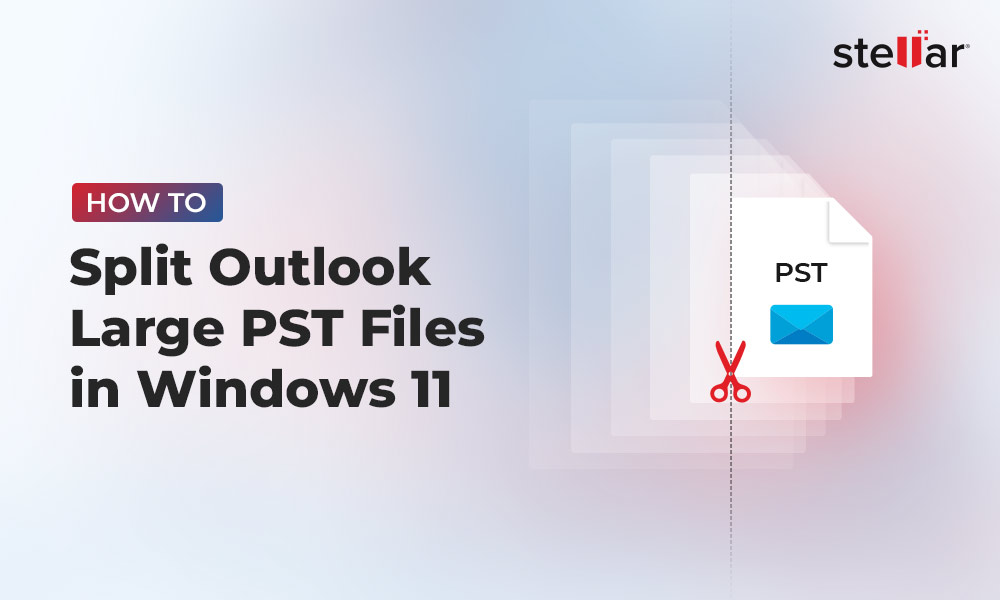
 4 min read
4 min read