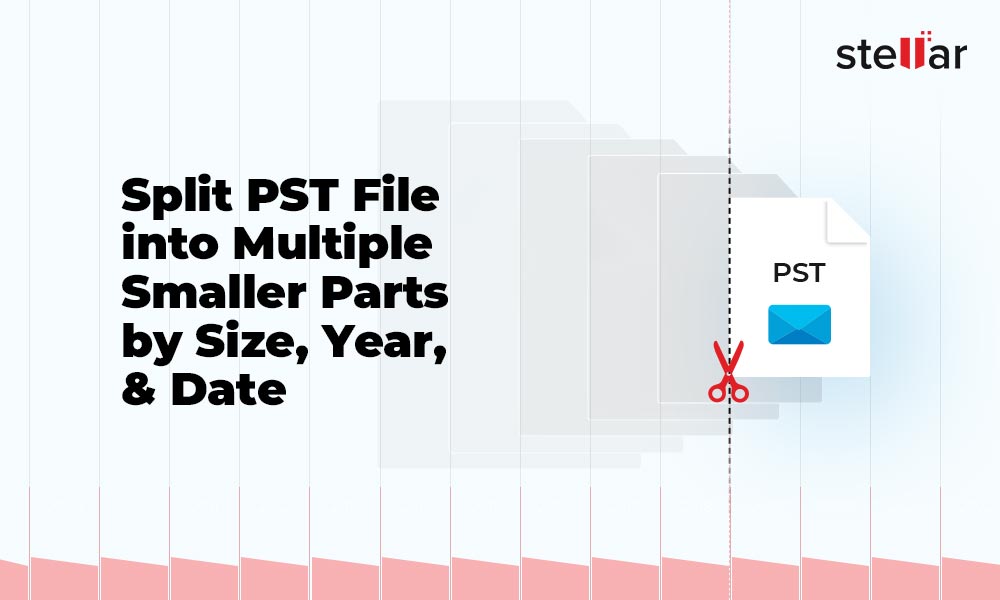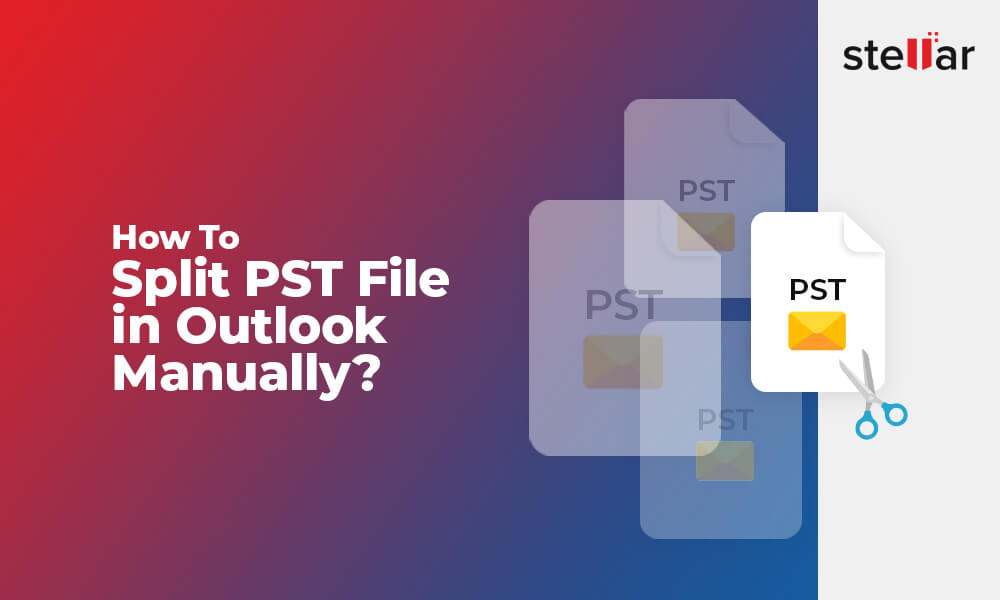Outlook PST file stores mailbox items, like messages, calendar events, contacts, etc. Over time, as you get more messages, more contacts, and add more calendar events, the file gets too large. An extremely large PST file is likely to get corrupted. A corrupt PST file can crash your mailbox.
Furthermore, a large PST file may be unable to store new mail items and can also lead to synchronization issues.
Therefore, it is crucial to ensure that your PST file doesn’t get overly large. One way you can do this is by splitting the file into smaller parts.
You can split your PST file based on different criteria. However, splitting year-wise is ideal so you can easily identify when each item was received. In this post, you’ll find out how to split an Outlook PST file year-wise.
An extremely large PST file is a risk to your Outlook mail. In particular, your PST file will likely be corrupted and fail to open when it surpasses 10 GB in size. A corrupt PST file can free or crash your mailbox.
Furthermore, large PST files may be unable to store new mail items, which could lead to the loss of files. It can also lead to synchronization issues, and missing emails.
Ways to Split Outlook PST File Year-Wise
You can split an Outlook PST file using Outlook’s built-in feature or a third-party splitter tool. Check out the different ways below:
1. Use Outlook Archive Option
Follow the below steps to manually split PST file year-wise:
- Launch your Outlook program.
- Click on “File” and select “Info.”
- Click on “Cleanup Tools” and select “Archive”.
- Tick “Archive this folder and all subfolders” in the archive dialog and select your Outlook account.
- Set the year date in the “Archive items older than” section and tick “Include items with Do not AutoArchive.”
- Select a location to save the file.
- Click on “OK.”
Outlook will create a new file with only mail items from your set date. The only downside of using this method is that it may fail to split extremely large PST files, especially when they’re damaged.
There are other methods of splitting large PST files. For example, you can split the file using the Outlook Import Wizard or Move to Folders option. However, they have no option to split by year.
2. Use Stellar Splitter for Outlook
You’ll find many third-party PST splitter tools online. However, the best tool to use is Stellar Splitter for Outlook. It’s an advanced tool that can split extremely large PST files easily and with full precision.
With Stellar Splitter for Outlook, you can split Outlook PST files without changing their native structure.
You can split by year, date, size, email ID, and folders. Stellar Splitter for Outlook is compatible with Windows 7, 8, 8.1, 10, and Windows 11.
Here’s how to use the tool:
- Download and launch the software.
- Select the PST file you want to split. You can also drag and drop the file in the program’s window.
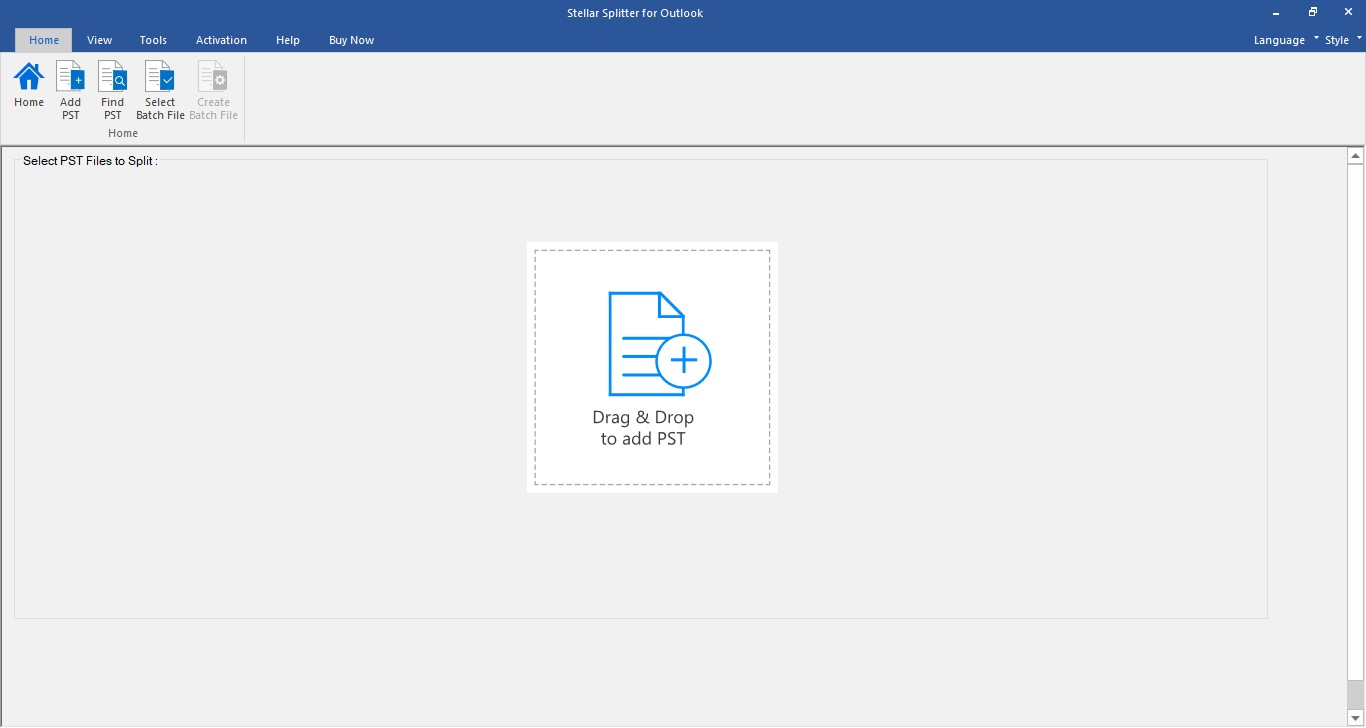
- Select “By Date” among the splitting options. Set the year interval – “Between” and “and” – from the options. For example, if you want to split the data for the year 2021, set “Between” to “01/01/2021” and set “and” to “31/12/2021.”
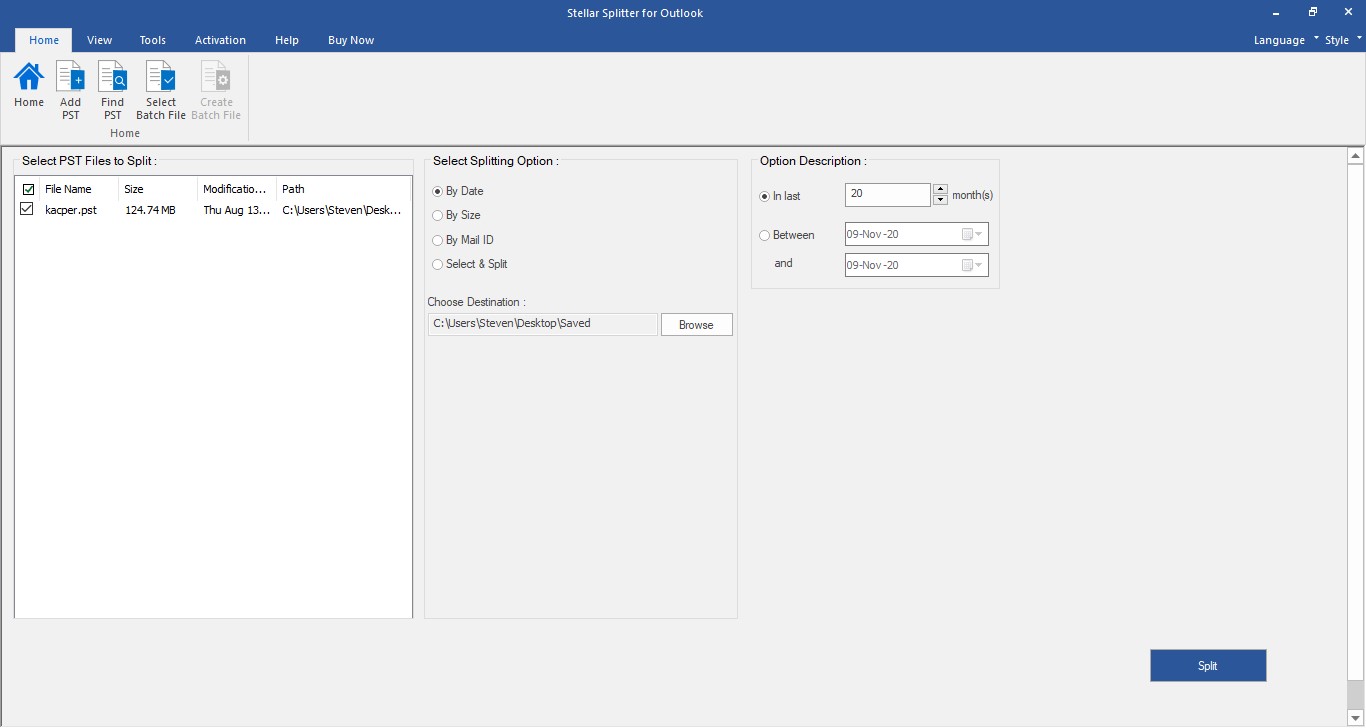
- Choose a destination to save the new PST file.
- Click on “Split” and allow the program to run.
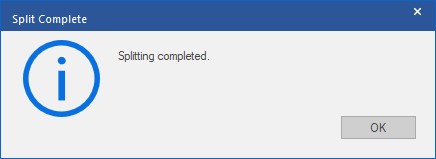
You’ll get a notification saying “Splitting completed”. You can find the split PST file in your destination location. You can repeat the steps for each year.
You can split multiple large PST files at the same time by selecting or dragging them all into the program’s window. When you select multiple files, the set splitting and description options will apply to all.
The maximum size of the newly split file will be 50 GB. If the file is larger than 50 GB, it will automatically split further based on size.
Conclusion
Splitting large PST file into small parts can prevent many Outlook issues and makes managing your mailbox easier.
You can split your large PST file using the methods mentioned above. However, it's best to use a specialized tool, like Stellar Splitter for Outlook, for better efficiency.
It’s an easy to use tool and offers many options to split the file.













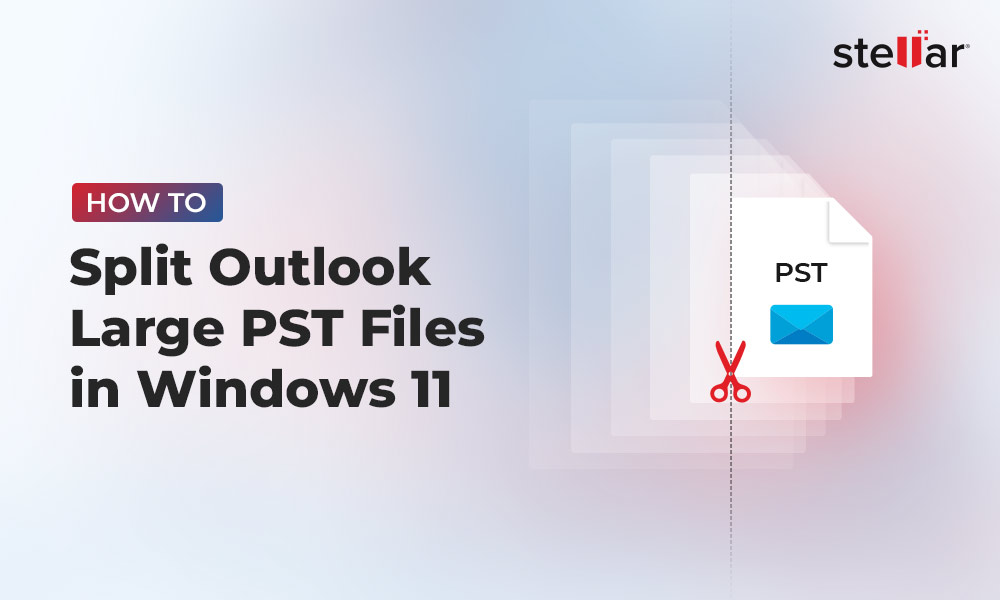
 4 min read
4 min read