Exchange Server migration, especially Exchange to Office 365, is a complex process as it can take somewhere from a few days to several weeks. However, when it comes to migrating Exchange Server 2003 to Office 365, you have a few options. But before choosing a migration option, you should consider the two most important questions.
- How much data do you need to migrate from Exchange 2003 to Office 365?
- How much time is it going to take to complete the migration?
Once you have answered these questions, you can go ahead and choose the best migration method for your organization.
Methods to Migrate Exchange 2003 to Office 365
To migrate Exchange Server 2003 to Office 365, you can follow the below-given three migration methods.
1. Cutover Migration
Also known as Express Migration, the Cutover Migration helps you migrate user mailboxes from on-premises Exchange 2003, 2007, or 2013 Server at once to Office 365. Although you can migrate up to 2000 mailboxes from Exchange on-premises to Microsoft Office 365, the method is recommended for migrating 150 mailboxes. This method requires some level of expertise and may take a few days to complete, leading to downtime. To know more about Cutover Migration, refer to our guide on Cutover Migration.
2. Staged Migration
In Staged Migration, the mailboxes and user data are migrated in batches (two or more stages). In the first stage, either new or old data based on specific date is migrated to Office 365 followed by domain transfer and MX records update. In the second and later stages, the remaining data is transferred from the source (Exchange on-premises) to the target server (Office 365). This allows users to access their email accounts and work while other data is being migrated over time. Staged Migration is recommended when you have to migrate more than 2,000 mailboxes from Exchange 2003 or 2007 on-premises version to Office 365. To know more, refer to our guide on Staged Migration.
3. Exchange 2003 to Office 365 Migration Tool
An EDB to PST converter tool, automates the Exchange 2003 to Office 365 mailbox migration process. It extracts the mailboxes from Exchange 2003 database (EDB) files and provides an option to export the mailboxes directly to Office 365.
It also auto maps the source (Exchange 2003) and destination (Office 365) mailboxes and uses parallel processing technique to migrate multiple mailboxes from Exchange 2003 Server to Office 365. Users can also prioritize mailbox migration to export critical mailboxes first. The tool can migrate up to 50 mailboxes from Exchange 2003 or later versions to Office 365 in a few clicks.
You can also use filters to avoid exporting older, deleted, junk, or unnecessary mail items or mailboxes, which can help conserve cloud storage space on Office 365. The tool can save time, effort, and help accomplish the migration in a few hours or days (based on the number of mailboxes). You can download the free demo version of the software to evaluate its functionality.
Below, we have discussed the steps to quickly migrate mailboxes and mail items from Exchange 2003 to Office 365 (Microsoft 365) using Stellar Converter for EDB.
- Open EDB to PST Converter software. On the Home screen, click Offline EDB.
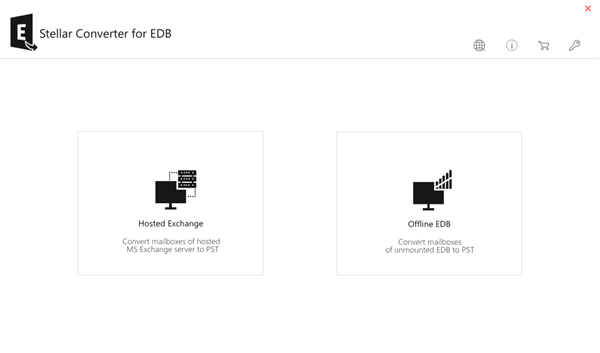
- The Select EDB File window will open. Click Browse if the EDB file location is known. The software displays the selected EDB file in the Selected File Path.
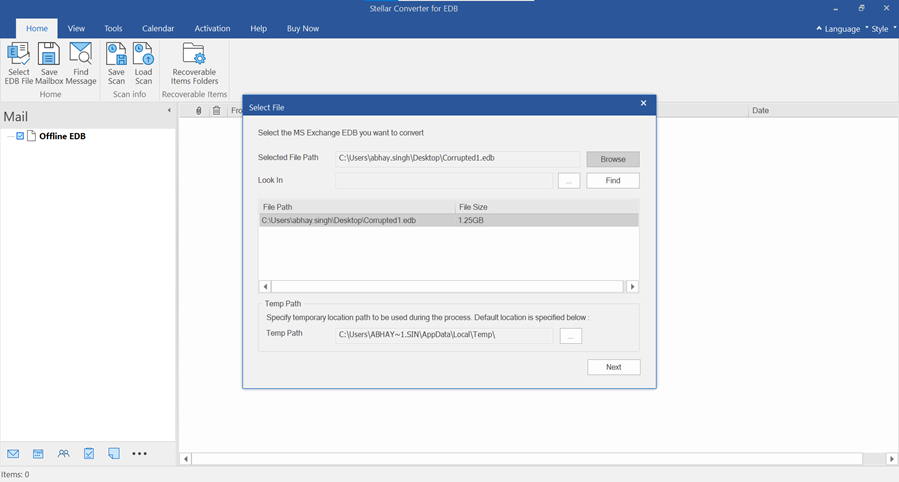
- Alternatively, click Find (if the location is not known) to locate the Exchange database file on a drive, folder, or subfolder.
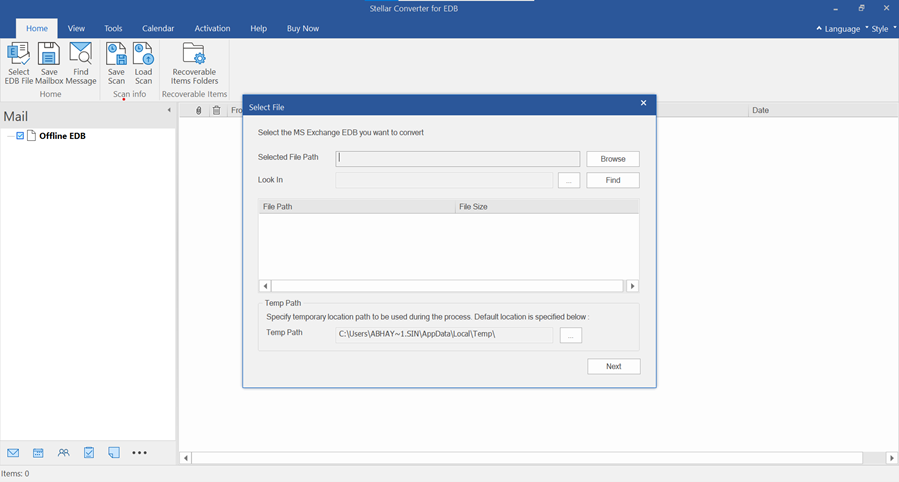
- After selecting the EDB file, click Next to initiate the conversion process.
- The software scans the EDB file and displays a preview of the converted file. The Preview option helps users to verify mailbox contents before exporting to Microsoft 365.
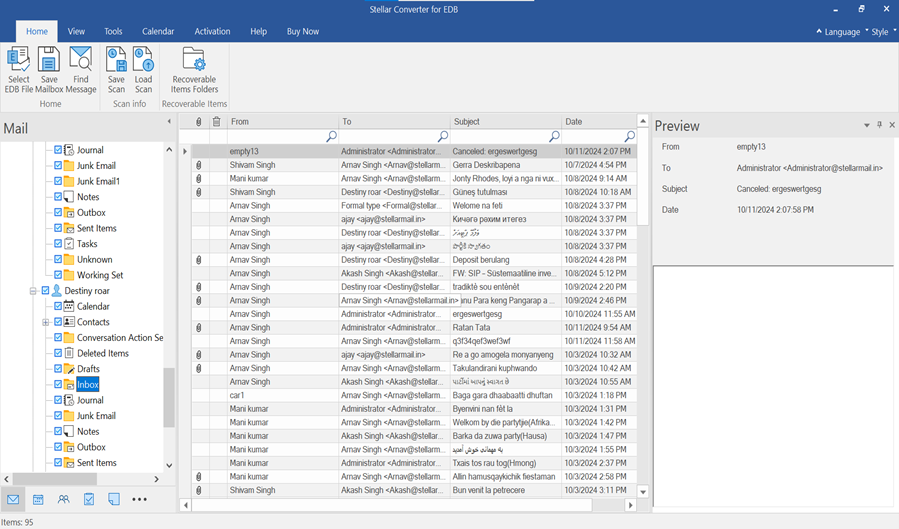
- Select the mailboxes from the left pane of preview window that you want to export to Microsoft 365 and then click Save Mailbox from the Home menu.
- From the Save As dialog box, select the Microsoft 365 option and click Next.
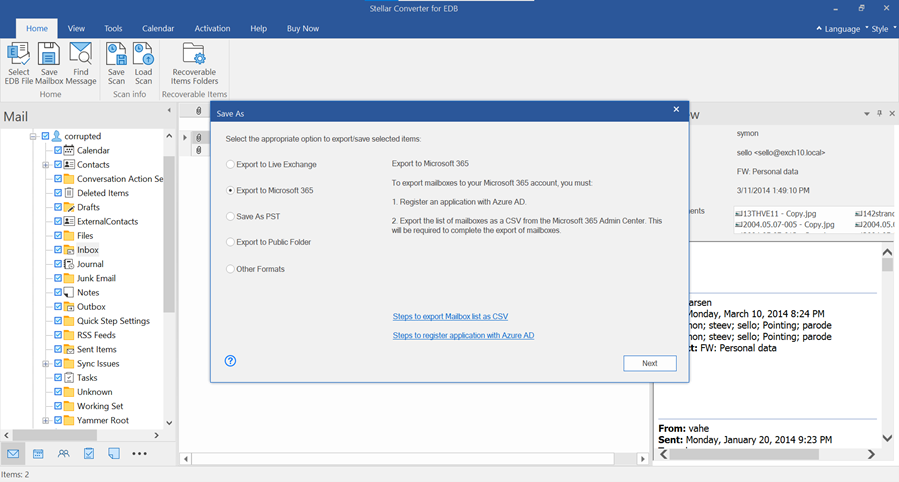
- Microsoft 365 Login Credentials dialog box will open. Enter Email Address, Application (Client) ID, Directory (Tenant) ID, and Client Secret Value. Click Next to continue.

- The Load Mailbox List dialog box will appear. Click the Browse button to select the CSV file containing the list of mailbox users. Click OK.
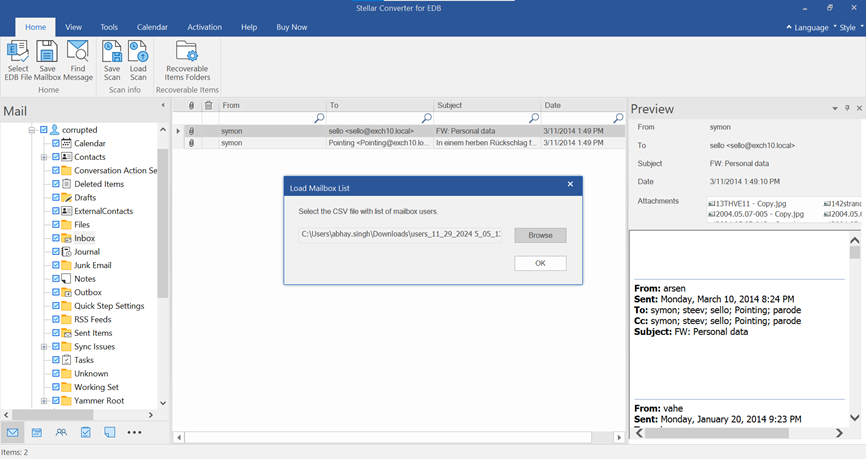
- Priority: To change or set mailbox export priority order.
- Mailbox from Your EDB (Source): Mailboxes available in the converted EDB file.
- Exchange Server Mailbox (Destination): Mailboxes available in the Exchange Server database.
- Mailbox Mapping Status: Displays whether source mailbox is Mapped or Not Mapped with destination mailbox.
- Edit: Allows to edit or change mailbox mapping.
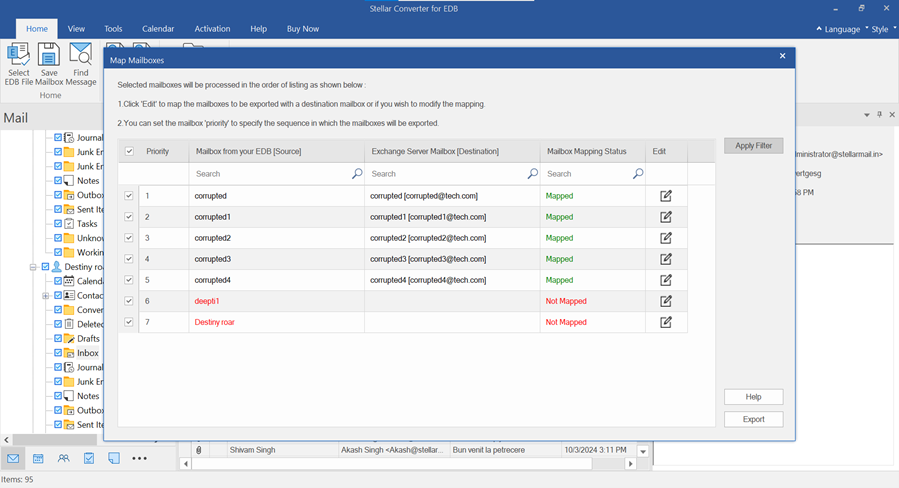
- After mapping the mailboxes, click Export to start the export process.
- If mailboxes are not mapped, a message box will appear. Click Map Mailboxes to go back and map the mailboxes or click Skip Mapping to continue.
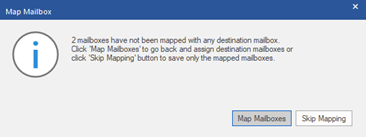
- When you click Export, a Confirm Mailbox Export dialog box appears informing you that the export process, once started, cannot be aborted. Click Yes to proceed with the export process. Click No to cancel.
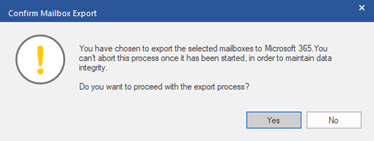
- In the Save dialog box, the software displays the export progress.
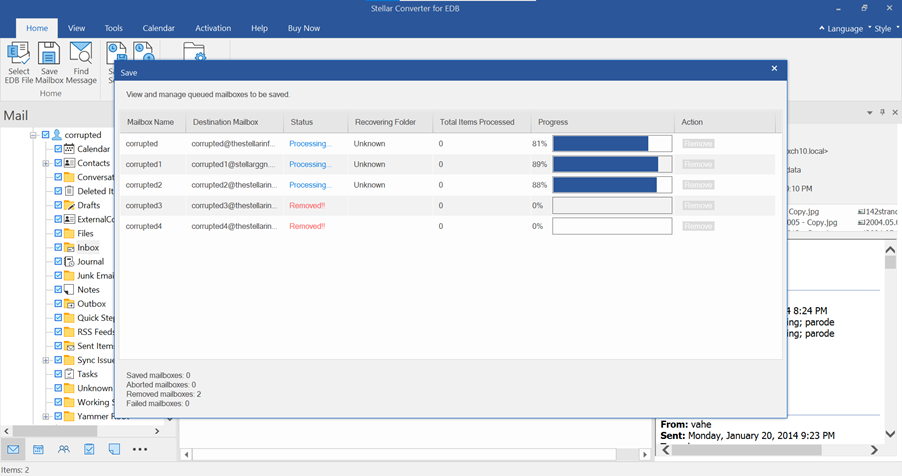
- Once the process of exporting the EDB file to Microsoft 365 is completed, the software displays a Saving Complete message box. Click OK to close it.
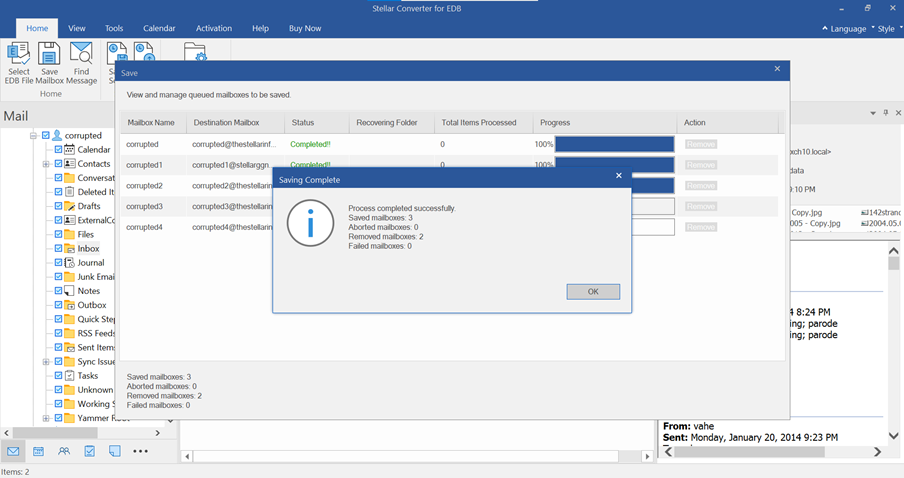
Now, you can verify the exported mailboxes on the destination server (Microsoft 365).
To Wrap Up
Although Exchange administrators can use the Cutover or Staged Migration to migrate mailboxes from Exchange 2003 to Office 365, these methods are time-consuming and can take a few days or weeks, even with adequate planning and preparation. In addition, these methods are performed on the server that affects its performance as more server resources are utilized in transferring the mailboxes. A more reliable, faster, and convenient way to migrate mailboxes from any Exchange Server, including Exchange 2003, is to use an advance tool, such as Stellar Converter for EDB. The software expedites the migration process and helps you finish migration without causing downtime or affecting the server performance.














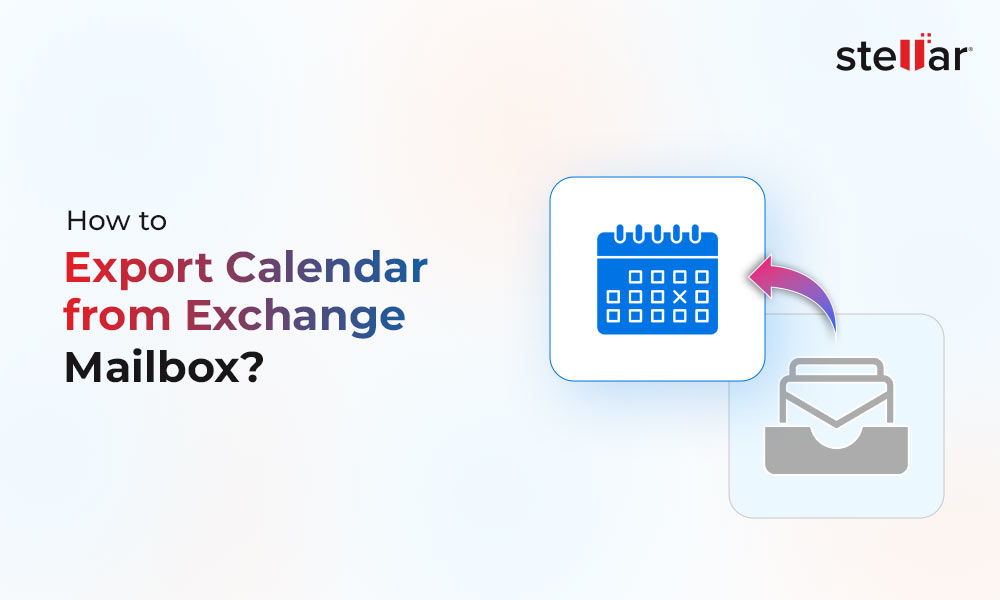
 4 min read
4 min read-to-Office-365-1733.jpg)





