Exchange Server uses databases to store emails, calendars, public folders, archive, and other information related to the Exchange Server accounts. The databases are saved with .EDB extension, which is the same for all Exchange Server versions - from Exchange Server 2007 till 2019. Although the database can be backed up and holds all the data, it cannot be opened by the administrator since it is a proprietary schema of Microsoft.
An Exchange Server administrator would not need to modify the file manually. All the actions on the mailbox database are performed through the Exchange Admin Center (EAC) or the Exchange Management Shell (EMS). As the admins do not have to interact with EDB files, they are usually not aware of the exact Exchange EDB files location. However, sometimes, situations arise when they need to locate Exchange EDB files.
Why you Need to Look for the Exact Location of the EDB Files?
Here are some situations that may require you to locate the Exchange EDB files:
- A mailbox database has been removed from the inventory and you need to find it again to re-attach it.
- You have dismounted and removed a database and you need to mount it again to export the data from it.
- You need to know the Exchange EDB file location for backup purposes.
- You need to locate an EDB file from a recovered hard drive after a server failed to start up.
How to Locate Exchange EDB Files?
Let us explore the Exchange EDB file location for each version of Exchange Server.
If you are using Exchange Server 2007, the default location for your EDB files of the mailbox database and the Public Folder would be:
C:\Program Files\Microsoft\Exchange Server\Mailbox\First Storage Group\Mailbox Database.edb
C:\Program\Files\Microsoft\Exchange Server\Mailbox\First Storage Group\Public Folder Database.edb
If you are using Exchange 2010, the default location for your EDB files of the mailbox database and the Public Folder would be:
C:\Program Files\Microsoft\Exchange Server\V14\Mailbox Database\Mailbox Database.edb
C:\Program Files\Microsoft\Exchange Server\V14\Public Folder Database\Public Folder Database.edb
If you are using Exchange 2013, the default location for your EDB files of the mailbox database and the Public Folder would be:
C:\Program Files\Microsoft\Exchange Server\V15\Mailbox\Mailbox database Name\Mailbox database Name.edb
If you are using Exchange 2016 and 2019, the default location for your EDB files of the mailbox database and the Public Folder would be:
C:\Program Files\Microsoft\Exchange Server\V15\Mailbox\Mailbox database Name\Mailbox database Name.edb
If your database is in a different location other than the default location, you can locate Exchange EDB files by using the Exchange Admin Center (EAC).
For Exchange 2013 onwards:
Open the EAC, click on Servers and Databases.
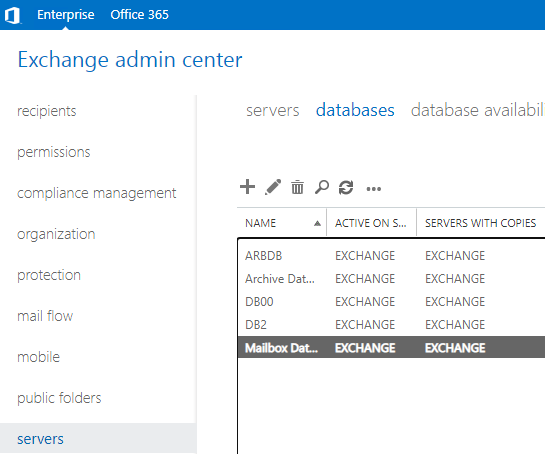
Find the database to find its files, double-click on it, and check the Database Path.
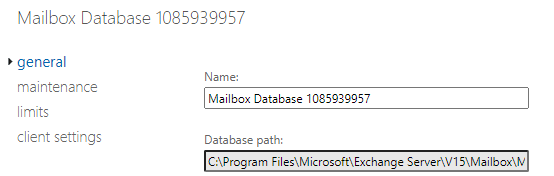
For Exchange Server 2010:
Open the Exchange Management Console, expand the Microsoft Exchange On-Premises, Server Configuration, and Mailbox. This will list all the databases. When you open a database, it will show you the path where the files are located.
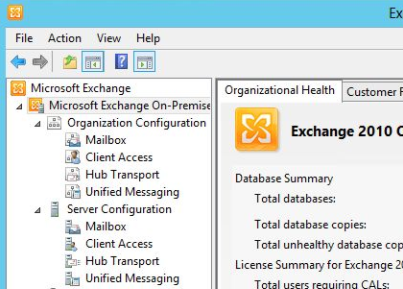
For Exchange Server 2007:
Open the Exchange Management Console, expand the Server Configuration, and click on Mailboxes. This will list all the databases. When you open a database, it will show you the path where the files are located.
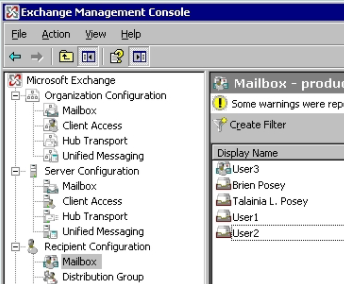
If the Exchange Admin Center (EAC) and the Exchange Management Console are not available for one reason or another, you can use the PowerShell script to find the EDB files of your databases.
Get-MailboxDatabase -Status | Select-Object "edbfilepath"

If the PowerShell is also not available, the only native method is to use the command line utility to search for the files manually in each drive. The drawback with this method is that you need to run the command on every drive. It will list all the files and not just the active mailbox databases.
dir *.edb /s
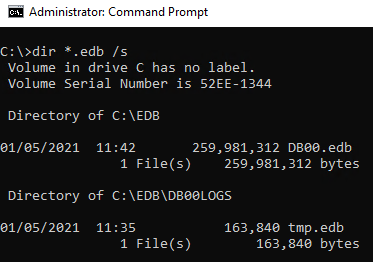
An Easy Way to Locate EDB File
To locate EDB file quickly and easily, you can use a third-party application, such as Stellar Repair for Exchange.
After a quick installation of the software which will take less than 5 minutes, do the following:
- Open the application from the Start Menu or from the Desktop shortcut.

- Once opened, you will be presented with a ‘Select File’ window.
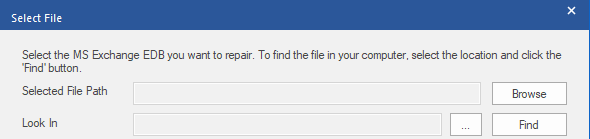
- Click on the three dots button to specify the location to search in and specify the drive or path.
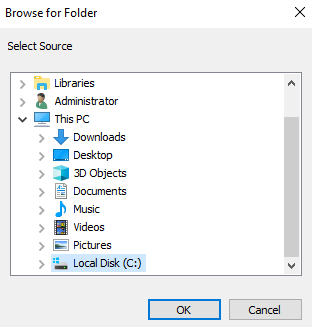
- Click on the Find button and the software will search for EDB files in the specified drive. Once ready, it will show all the EDB files.

Stellar Repair for Exchange is an ultimate tool to have if you are an Exchange Admin. With it, you can open EDB files in a very easy interface where you can browse the whole structure of the databases.
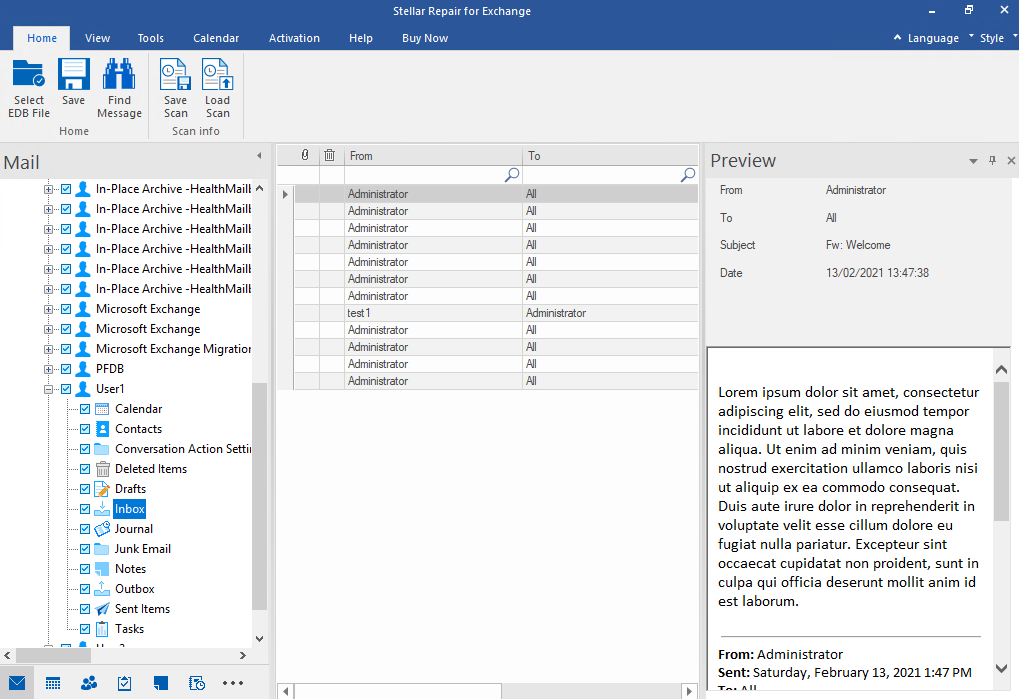
With the Exchange EDB recovery tool, you will be able to granularly export EDB data to PST and other file formats. You can also repair and export public folders. You can export recovered EDB file directly to a live Exchange Server database or Office 365 tenant.















 5 min read
5 min read





