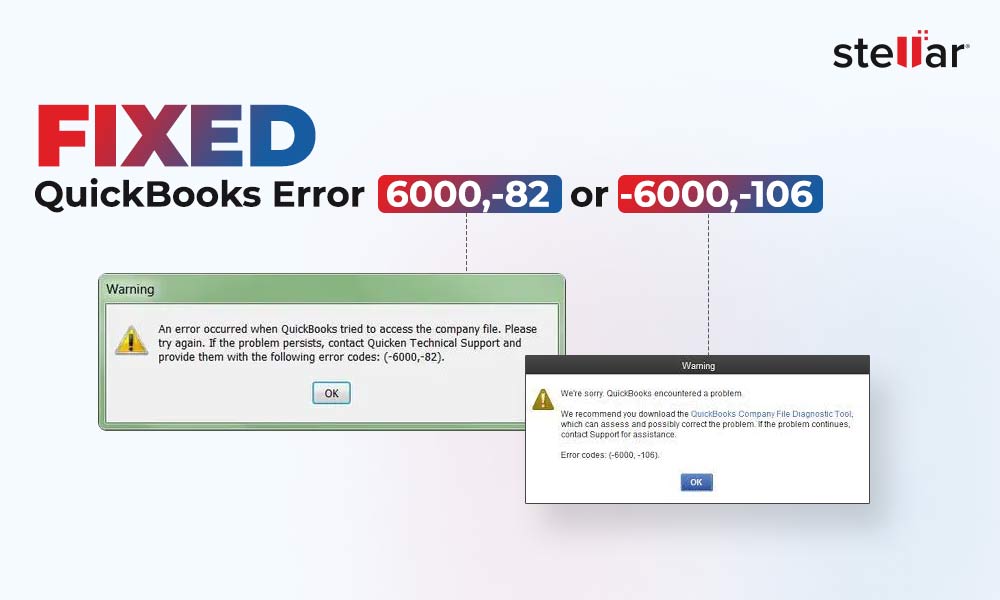The QuickBooks error -6190, -82 usually occurs when the server (hosting the company file) is set to single-user mode. This prevents multiple users from accessing the company file at the same time. Incorrect network configuration can also lead to such 6000 series errors. Due to this error, you may fail to access the company file, impacting your workflow. Below, we will discuss the causes of this QuickBooks error and see how to fix it.
What Causes the QuickBooks Error -6190, -82?
The error code -6190, -82 in QuickBooks can occur due to one of the following reasons:
- Incorrect hosting settings on the server system.
- Transaction log and company files (.qbw) are dissimilar.
- Corruption in QBW file.
- Internet connectivity issues when opening the company file in a multi-user environment.
- The folder in which the company file is saved does not have all the permissions.
Methods to Fix the QuickBooks Error Code -6190, -82
First, ensure that the folder where the company file is saved has permissions, such as Traverse Folder, Read Attributes, Read Extended Attributes, Create Files/Write Data, and Read Permissions. You can change the company file folder permissions if required. Then, make sure that your QuickBooks Desktop application is up-to-date. If not, update the application to the latest release. If performing these tasks does not help, then follow the below methods.
Method 1 - Reconfigure Firewall Settings
Firewall can block internet access for QuickBooks-related files, resulting in the error -6190, -82. You can check and reconfigure the firewall settings to resolve the issue. Here are the steps to do so:
- Go to the Windows Start option.
- Type Windows Firewall in the search box and hit the Enter key.
- In the window that opens, click Advanced Settings.
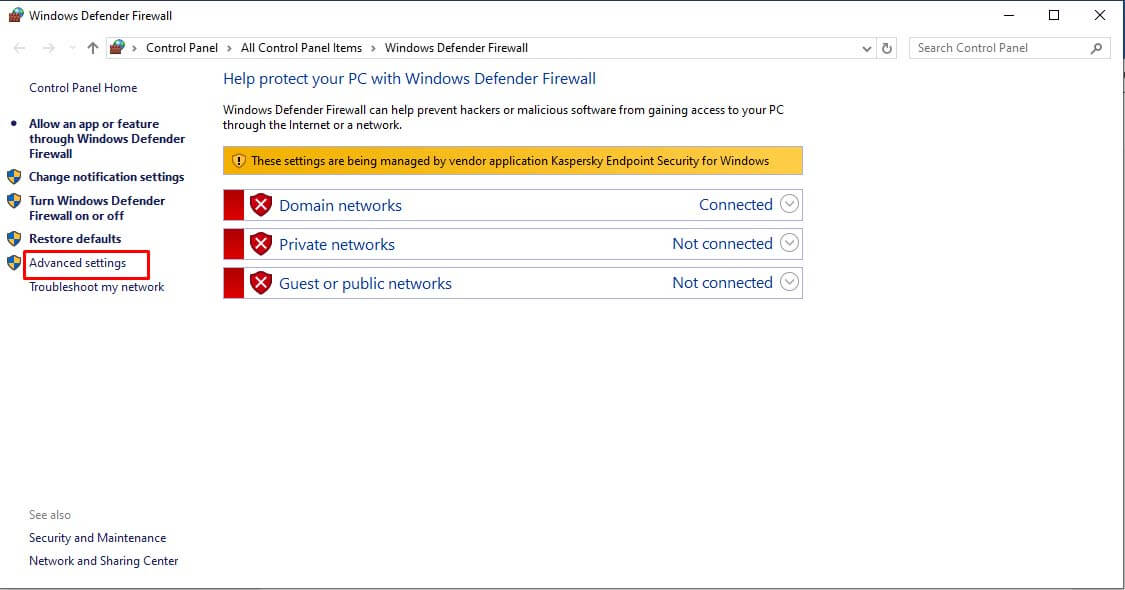
- Click Inbound Rules and then click New Rule.
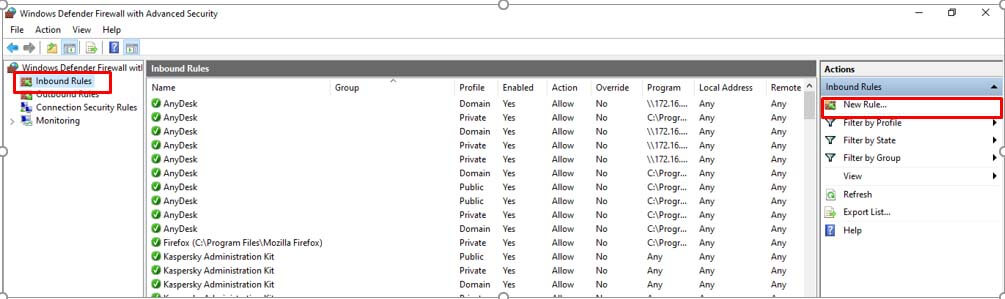
- Click Port and then click Next.
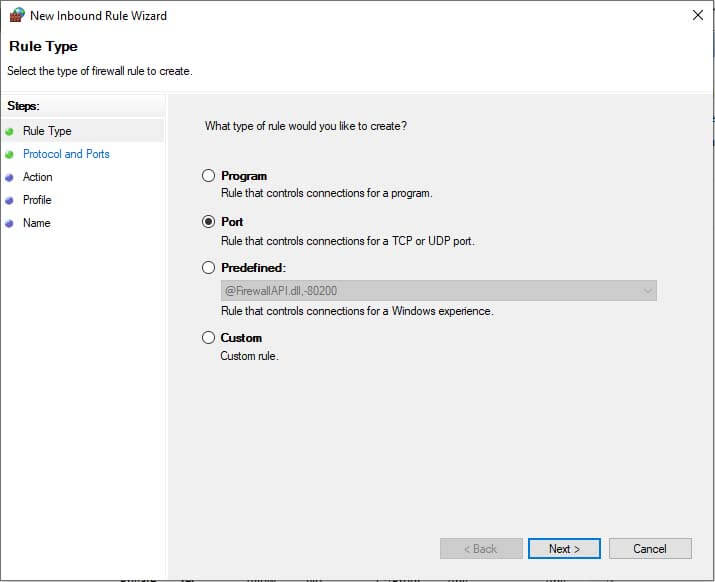
- The Protocols and Ports window is displayed. Check whether you have selected TCP under the question “Does this rule apply to TCP or UTP”. If not, select it.
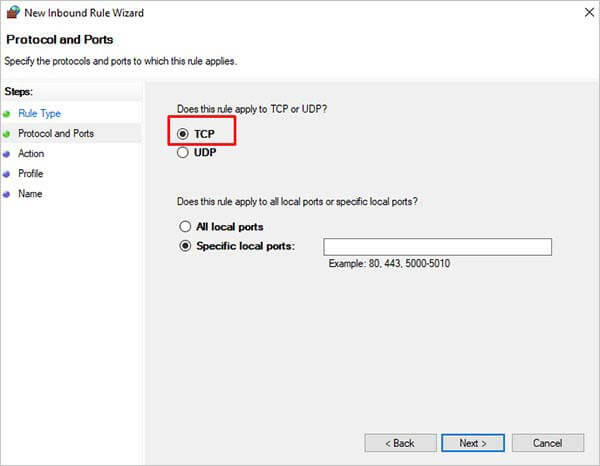
- In the Specific Local Ports field, enter the required ports compatible with your QuickBooks version. Click Next.
- Next, select "Allow the connection" and then click on the Next option.
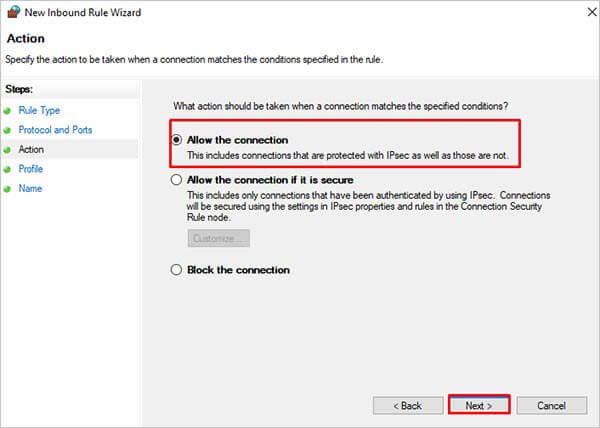
- Under the Profile window, select all the profiles and then click Next.
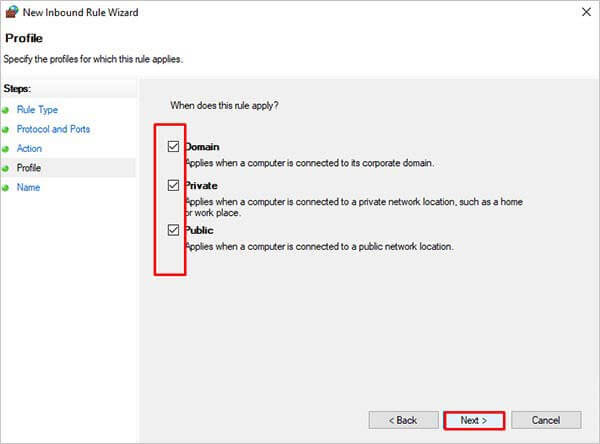
- You can specify the name and description of the rule (if required). Then, click Finish.
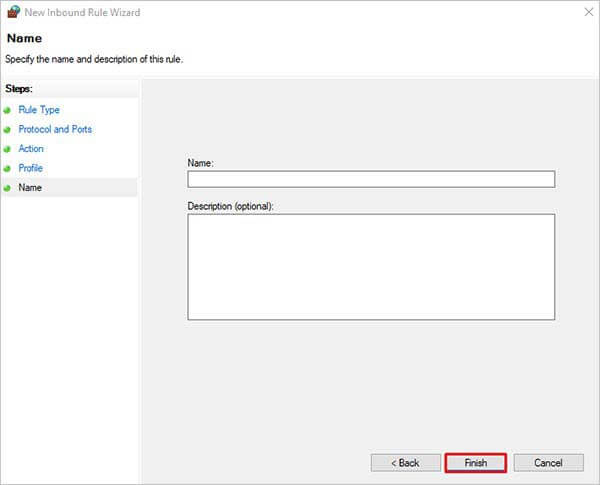
Now, repeat the same steps to create outbound rules. But make sure to select Outbound Rules in place of Inbound Rules (see below image).
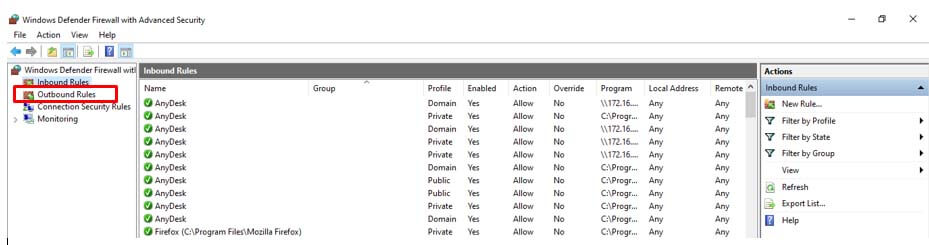
Once you're done, try to open the company file to check if the QuickBooks error code -6190, -82 error is fixed. If not, follow the next method.
Method 2 - Check and Change the Hosting Settings
The QuickBooks error code -6190, -82 may occur when multiple users try to access the company file simultaneously and the server system [hosting the company file] is in single-user mode. You can check and change the server system hosting settings to troubleshoot the error. Here’s how to do so:
- Open the QuickBooks application on the server system.
- Click File > Utilities.
- Click Host Multi-User Access and then click Yes.
Method 3 - Recreate Transaction Log File
The transaction log file [.TLG] contains the network configuration settings that permit the QuickBooks application to access QBW file in a multi-user environment. If the .TLG file is corrupted or damaged, it can lead to the QuickBooks error -6190, -82. You can recreate the transaction log file by renaming it. To rename the file, follow the steps given below:
- Go to the company file folder.
- Search for the .TLG file (the file name is same as your company file but with .tlg extension).
- Right-click on it and select Rename.
Method 4 - Repair your QuickBooks Company File
The QuickBooks error -6190, -82 can occur due to damaged or corrupted QuickBooks company (QBW) file. The QBW file can get corrupt due to several reasons, such as abrupt system shutdown, hardware or software issues on system hosting the company file, virus/malware attack, etc. If the company file is corrupt, you can try rebuilding the company file using the QuickBooks built-in Rebuild Data tool. Steps to use the Rebuild Data tool are:
- In your QuickBooks, click the File menu.
- Click Utilities > Rebuild Data.
- The QuickBooks Information window is displayed. Click OK.
- You will be prompted to create a backup of the company file. Follow the on-screen instructions to create the backup.
- Once the backup process is completed, the tool starts rebuilding the company file. Wait till the process is complete. Then, click OK.
After rebuilding the data, check for any remaining data damage or issues. To do this, you can run the Verify Data tool. Follow the below steps:
- In QuickBooks, click File > Utilities > Verify Data.
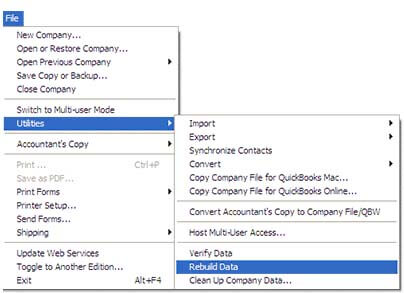
- The tool will start verifying the data for any issues.
- If it fails to detect any issue, click OK.
If the Verify Data tool detects any additional company file issues or if the Rebuild Data tool fails to rebuild the company file, then you can use the QuickBooks File Doctor tool to fix common company file issues.
The QuickBooks File Doctor tool may not give desired results in case of complex corruption-related issues. If your company file is highly corrupted, try a third-party QuickBooks repair tool, such as Stellar Repair for QuickBooks. It is an advanced QuickBooks file repair tool that can repair highly corrupt QuickBooks company files. This competent tool helps to recover all the data from the damaged company file with complete integrity. The tool supports all editions of QuickBooks, including Pro, Premier, and Enterprise solutions.
Conclusion
The QuickBooks error code -6190, -82 can occur due to several reasons, such as incorrect hosting settings, network connection issues, network configuration settings, and damaged .TLG files. You can follow the methods discussed above to troubleshoot the error. If the corrupt company file is the reason behind this error, then you can use Stellar Repair for QuickBooks to repair the corrupt file. You can download the tool’s demo version that lets you scan the corrupt file and preview all the recoverable components.















 5 min read
5 min read