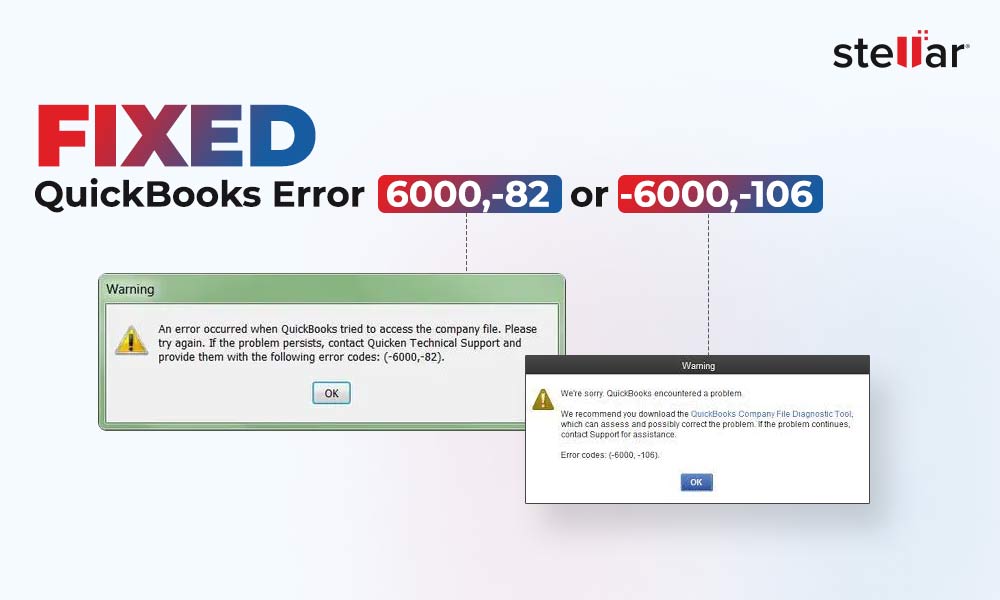Undoubtedly, QuickBooks is one of the best accounting applications designed specifically for small and medium-sized businesses. Like every other application, QuickBooks sometimes fails to operate properly and throws certain errors. One such error is QuickBooks error -6073, -816 that typically occurs when you attempt to open the company file (QBW) in a multi-user environment. It indicates problem with communication between the application and the company file over the network.
The error might also occur due to lack of required permissions to edit or manage QuickBooks company file within the folder. When you use QuickBooks in multi-user environment, you need permissions to create, read, write, and delete the company file within the designated folder. Sometimes, problem with the hosting settings on the server and workstations and corruption in the QBW file also cause the error -6073, -816.
Moreover, you may encounter this error due to the following reasons:
- Missing or corrupt Network Data (.ND) file
- Firewall Settings are blocking the QuickBooks company files
- QuickBooks Desktop application version is outdated
- Unstable network connection
Whatever be the reason, let’s see how to resolve this QuickBooks error.
Solutions to Fix the QuickBooks Error -6073, -816
Before going into the technical details, you can try the below workarounds to fix the error -6073, -816 in QuickBooks.
- Network Data (.ND) file is an important configuration file required for accessing QuickBooks company files across the network. If this .ND file gets damaged, then it will prevent QuickBooks from reading the company file in the multi-user mode, resulting in the -6073,-816 error. To resolve the issue, you can recreate the .ND file. To do so, just find the .ND file in the designated folder (where the company file is stored) and rename it.
- Outdated QuickBooks Desktop application may have some bugs or issues that can prevent you from opening the company file, leading to the error -6073, -816. So, make sure that your QuickBooks application is updated to the latest version. For this, open the Product Information window in QuickBooks by pressing the F2 / Ctrl+1 key and check if it is updated. If not, click Update available and select Install Now to install the latest updates.
- Insufficient folder permissions on the network folder can stop you from accessing the company file. You can check the folder permissions (right-click the folder and click Properties) and assign the required permissions.
If the workarounds mentioned above are not applicable or doesn’t work for you, then follow the given solutions to fix the error:
Solution 1: Check and Reconfigure the Firewall Settings
It might happen that the Windows Firewall is blocking access to the company file or other QuickBooks files. In such a case, you can check and reconfigure the Firewall Settings. Here's how to do so:
- In your system’s Windows Search option, type Windows Firewall and hit Enter.
- On the Windows Firewall window, click on Advanced Settings option.
- On the Windows Defender Firewall with Advanced Security window, click Inbound Rules and then click New Rule.
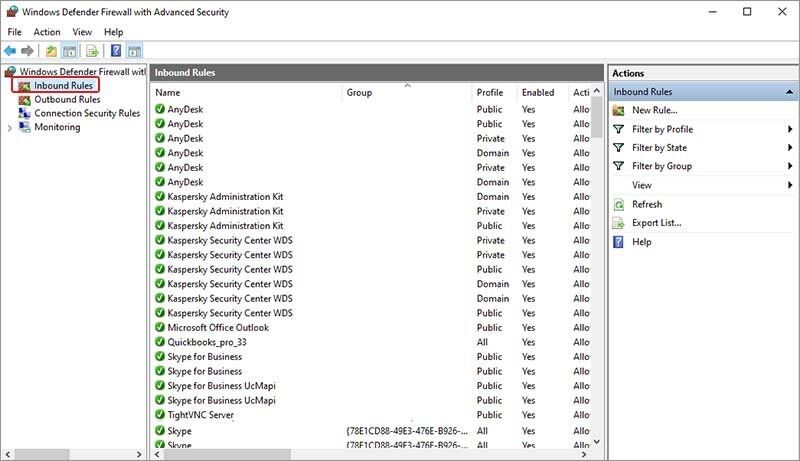
- On the New Inbound Rule wizard, select the Port option under "What type of rule would you like to create" and click Next.
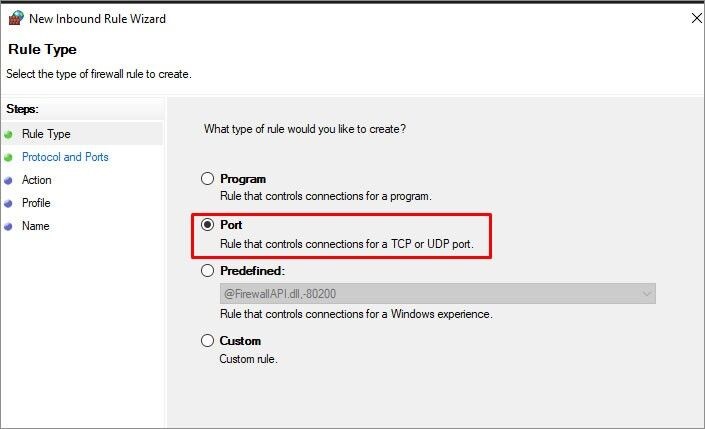
- In the Protocols and Ports window, select TCP under the “Does this rule apply to TCP or UDP” option.
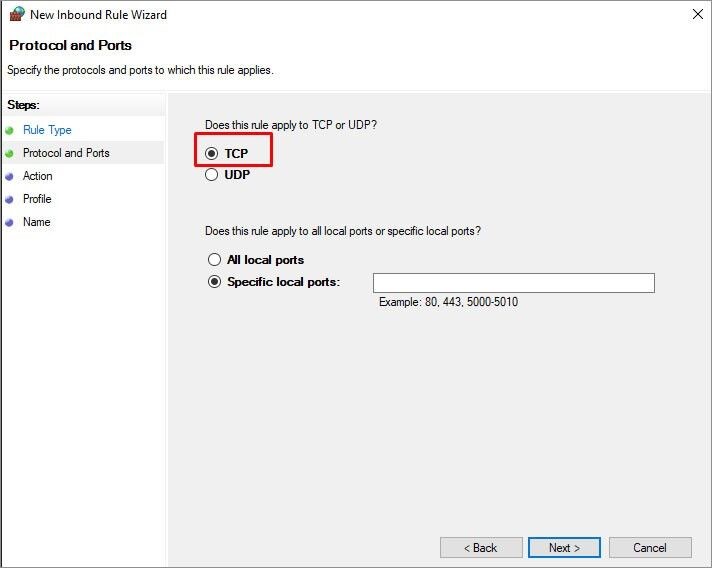
- Under the field labeled "Specific local ports”, enter the QuickBooks application’s port number. Then, click the Next button.
- In the next window, select the Action option.
- Under Action, select “Allow the connection” under “What action should be taken when a connection matches the specific condition”, and then click Next.
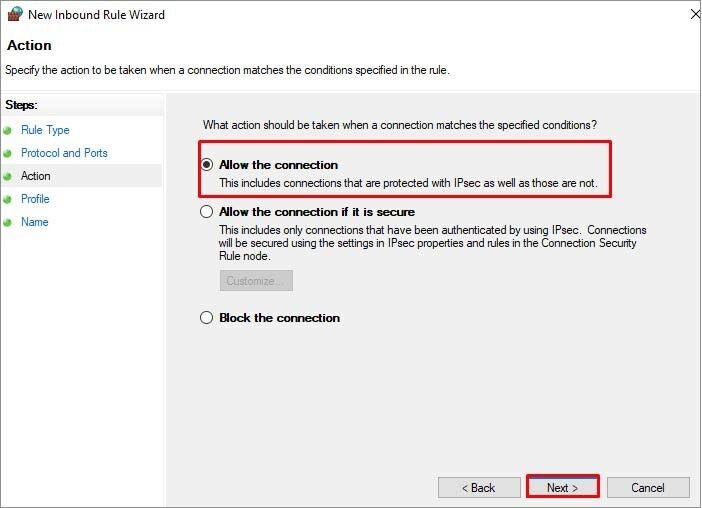
- On the Profile window, select all the profiles (Domain, Private, and Public) and then click Next.
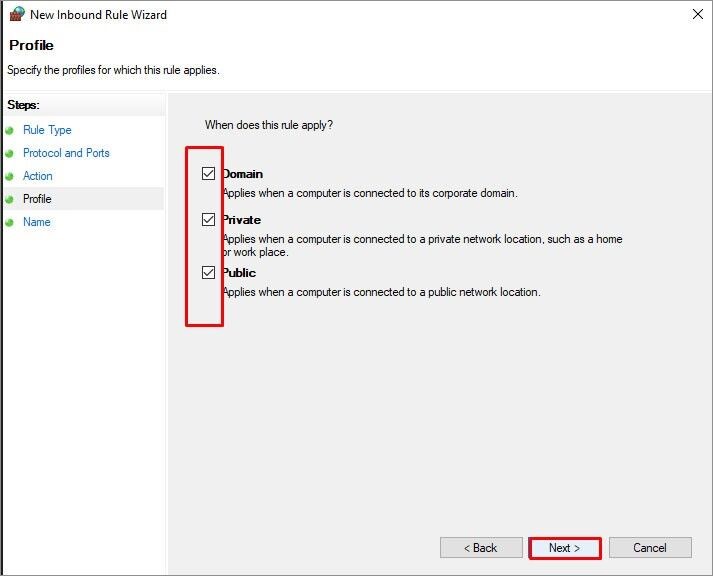
- The Name wizard is displayed. Enter the rule's name, provide the description (if required), and click Finish.
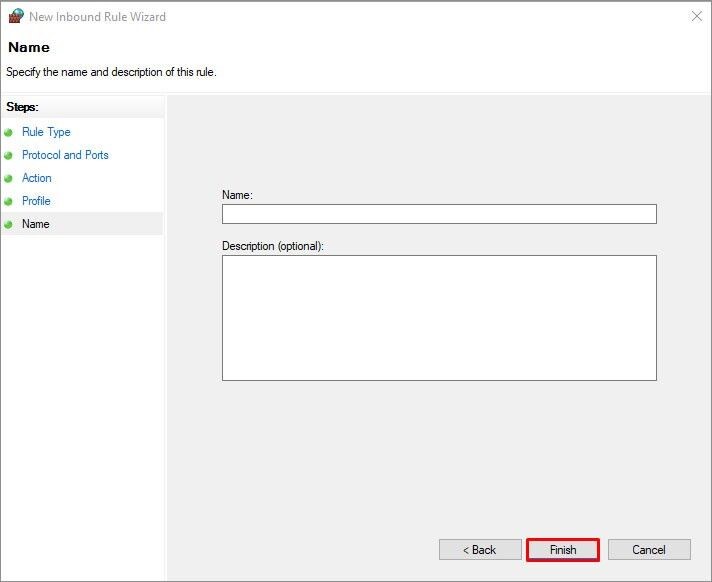
Follow the same steps to create the Outbound Rules. But select Outbound Rules (in Step 3), instead of the Inbound Rules option.
After reconfiguring the Firewall Settings, check whether the error is fixed. If not, then proceed to other solutions.
Solution 2 - Check Hosting Settings
The QuickBooks error -6073, -816 may also occur if multiple workstations are hosting the company file. This means that the "Host Multi-User Access" option is enabled on multiple workstations. This option should be only enabled on the server system. You can check and change the workstation's hosting settings. Here's how to do so:
- On a workstation, open the QuickBooks application.
- Click File and then select Utilities.
- Click Stop Hosting Multi-user Access.
- Click Yes.
Repeat the same procedure for changing the hosting settings on other workstations. Then, try accessing the company file.
If the issue persists, then you can also check the hosting settings on the server system. Open the QuickBooks application on your server system and click File > Utilities. If the Host Multi-User Access option is not selected, then select it.
Solution 3 - Repair your Company File
Corruption in the company file can also lead to various issues and errors, including the QuickBooks error -6073, -816. If the company file is corrupted, you can try the QuickBooks built-in Verify and Rebuild Data utility. It helps to identify and fix minor issues within the company file. Here's how to use the Verify and Rebuild Data utility in QuickBooks Desktop:
- In QuickBooks, go to the File menu.
- Click Utilities > Verify Data.
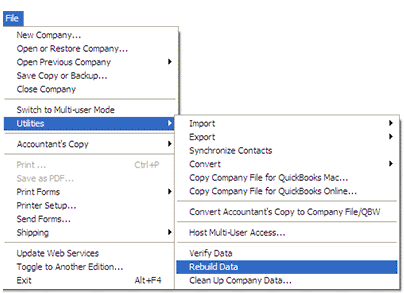
- The tool will start verifying the data for any issues.
- If it doesn't detect any issue, click OK.
However, if it detects data damage in the file, then rebuild your company file data. Follow these steps:
- In your QuickBooks® application, click File > Utilities.
- Select Rebuild Data.
- You will be prompted to create a backup of the company file. Follow the instructions on the screen to create a backup.
- As soon as the backup is finished, the tool starts rebuilding the file. Wait till the process is complete. Then, click OK.
After rebuilding the data, again run the Verify Data tool to verify if there are any issues. If the utility suspects any additional damage to the QuickBooks company file or fails to rebuild the QuickBooks company file, you can use QuickBooks File Doctor. It is a repair tool, provided by Intuit, to help you fix certain types of corruption errors/issues in company files. Here are the steps to use QuickBooks File Doctor:
- Download, install, and launch the latest version of QuickBooks Tool Hub.
- In QuickBooks Tool Hub, click Company File Issues.
- Click Run QuickBooks File Doctor tool.
- Select Check your file and then click Continue.
- Enter the admin credentials and then click Next.
- It will take some time to scan, depending on the QBW file size.
- After the scan is complete, try to open the company file to check if the error is fixed.
Conclusion
The QuickBooks error -6073, -816 usually occurs when you try to access QBW file on a network. You can try the workarounds and solutions mentioned above to resolve the error. If corruption in the QuickBooks company file is causing this error, then you can use an advanced QuickBooks file repair tool, like Stellar Repair for QuickBooks. The tool can easily repair corrupted QBW filesand restore all the file data, including data related to company, vendor, employees, etc.















 5 min read
5 min read