MS Exchange Server creates database (EDB) file to store mailboxes, public folders, and other items. The EDB file stores all the mailbox items, such as emails, attachments, contacts, calendar items, notes, etc. You can open the EDB file in MS Exchange Server by mounting it. However, if the database is offline, you cannot open or access it. In such cases, you can either mount the database on the Exchange Server or use a free EDB viewer tool to open and view the mailboxes and mail items stored in the EDB file.
There are several free EDB viewer tools available in the market that can open offline and dismounted EDB files. One such tool is Stellar Converter for EDB. Below, we will be discussing this free EDB viewer tool in detail and the stepwise process to open/view the EDB file using this tool.
Stellar Converter for EDB – An Overview
Stellar Converter for EDB is an advanced EDB converter tool that can open Exchange database (EDB) files (be it online or offline) for free. It can even open EDB files of an older or decommissioned Exchange Server. It doesn’t require a running Exchange Server to open the EDB file. After opening the file, the tool presents mailboxes and other EDB file items in a tree-view structure. It also provides a free enhanced preview of all the items, such as emails, attachments, calendar entries, contacts, etc. The tool also displays the deleted mailboxes and mailbox items. It supports all versions of Microsoft Exchange Server, including Exchange Server 2019, 2016, 2013, 2010, 2007, 2003, 2000, and 5.5.
Why use Stellar Converter for EDB to Open/View EDB Files for Free?
Stellar Converter for EDB offers various features that make it one of the best free EDB viewer tools. Here are some of its key features:
- It can open offline EDB file of any size, even from a decommissioned Exchange Server.
- It provides a detailed preview of all the Exchange mailboxes and other items.
- It offers various navigation options at the bottom of the left pane, including Mails, Calendar, Contacts, Tasks, Notes, Search, and Journal views.
- It offers option to search for specific items and filter the scanned results.
- It provides option to change the view of preview pane from Docking to Floating.
- After opening the EDB file, it saves the mailboxes and other items to PST and other formats.
- It can export mailboxes, public folders, and other EDB file items to live Exchange Server or Microsoft 365 (Office 365).
- The tool is compatible with Windows 11, 10, 8.1, 8, & 7, and Windows Server 2022, 2019, 2016, 2012, & 2008.
How to Open/View EDB File for Free using Stellar Converter for EDB?
You need to download the free version of Stellar Converter for EDB on your Windows system. After downloading the tool’s EXE file, double-click it to launch the installation wizard and follow some simple steps to complete the installation process. When the tool is installed, follow the below steps to open and view the EDB file for free:
- Launch Stellar Converter for EDB. You will see two options - Hosted Exchange and Offline EDB. Select the Hosted Exchange option if you want to open an online (mounted) EDB file. Choose the Offline EDB option if you want open or view offline or dismounted EDB file.
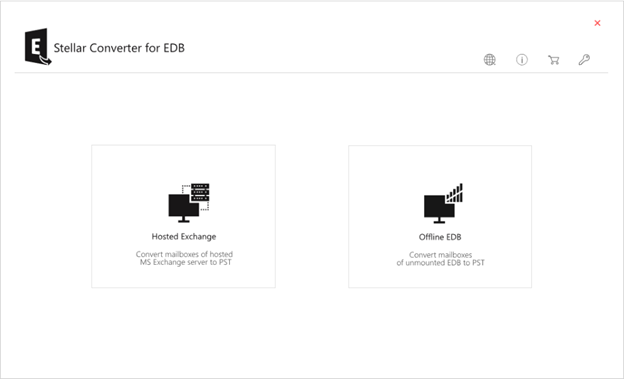
- On the window that opens, click on the Browse button and select the EDB file that you want to view/open. If you don’t know the location of EDB file, click on the Find button. The tool will search the selected folder or drive and list all the EDB files found at the location.
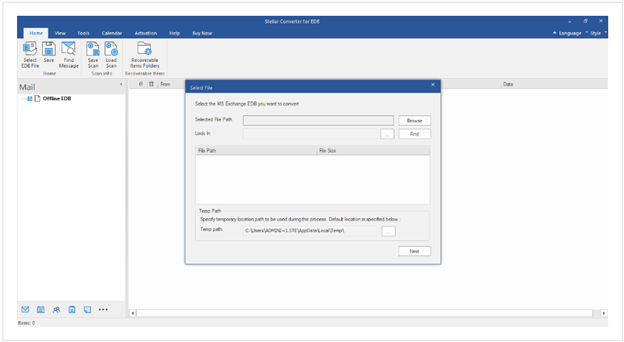
- After selecting the EDB file, click the Next button. The tool will start scanning the EDB file.
- After scanning the file, it will list all the mailboxes and mail items in a tree-view structure in the left pane. You can click on any folder in the left pane to see its items in the middle pane. Then, click on any item in the middle pane to see its enhanced preview in the right pane.
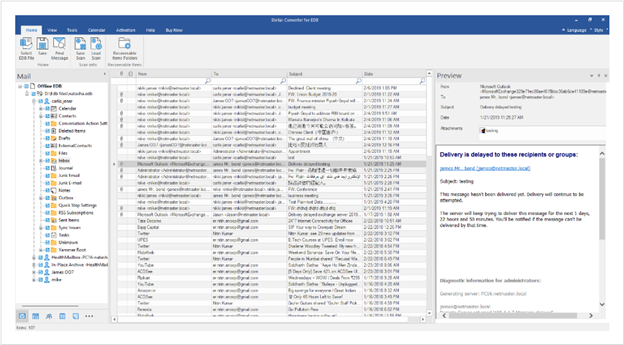
- You can also search for any specific item based on From, To, Subject, or Date.
Conclusion
You need a free EDB viewer tool to open and view offline or dismounted EDB files. Above, we have discussed a free EDB viewer tool - Stellar Converter for EDB that can open offline or dismounted EDB files of any size and from any Exchange Server version. By using this free EDB viewer tool, you can also view and recover accidentally deleted mailboxes and mailbox items, such as emails, attachments, contacts, calendar, notes, tasks, etc. Further, you can save the mailboxes and other items in PST and other formats, such as MSG, EML, RTF, HTML, and PDF. It can also export the mailboxes and other EDB items to a live Exchange or Microsoft 365 account directly.














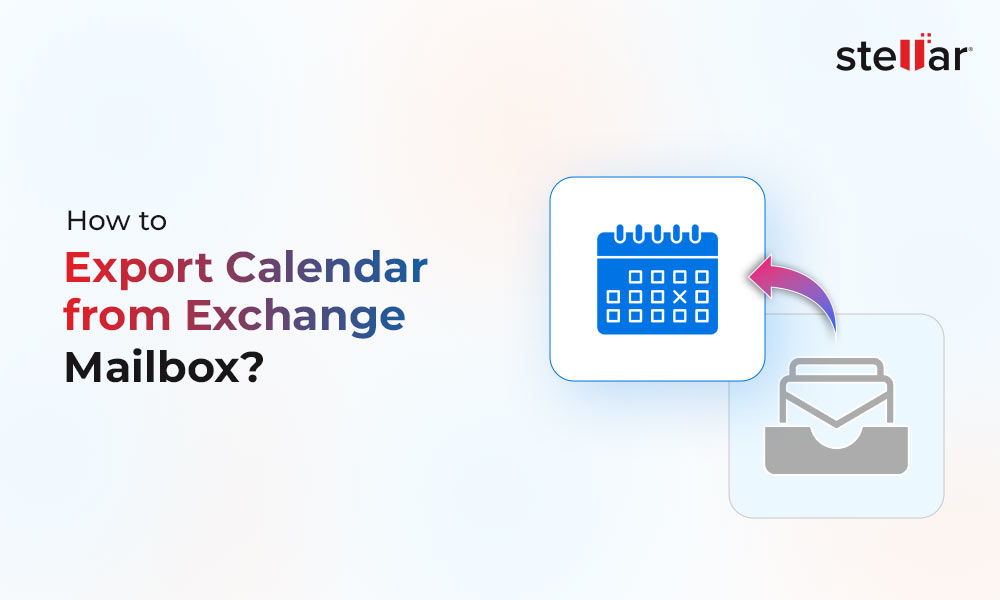
 4 min read
4 min read-to-Office-365-1733.jpg)





