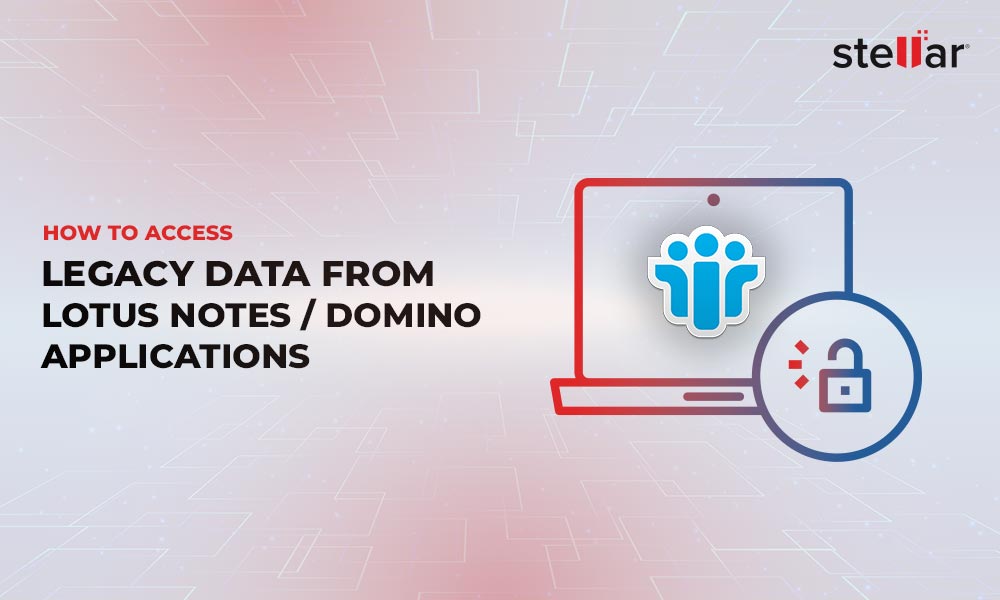Lotus Notes has been around for more than 30 years, and during this time, it has seen many updates. Also, this software has been in the hands of many companies, with HCL being its current owner. This can be one of the reasons for the many errors that come up in Lotus Notes. One such error that we will be looking at is, "Your migration failed to check source credentials. Please verify your credentials."
Read on to know the causes of this error and the possible solutions you can take to fix them.
Causes of the Error
The migration failed error can occur due to the following reasons:
- The NSF file may not exist.
- The NSF could have moved to a different location.
- The NSF file may be corrupted, inaccessible, or orphaned.
To know the cause of the error, navigate to where Notes is installed. Look for the NSF file. If you see it in the correct location, then check its properties to see if it has the permissions for data migration. Lastly, check the file size. If it is 0KB, the file is most likely corrupted.
By taking such a methodical approach, you can know the exact cause of the error. Now, let's move on to the solutions.
Create an NSF File
If you don't see an NSF file, you may have to create one. Make sure you move the data from a backup or achieved NSF to the new one. This is not the most ideal option because there will likely be some data loss between the "lost" NSF file and the contents extracted from the archive.
Check the Location
A more probable solution is to check the location of the NSF file. Most likely, it could have been moved by someone or due to configuration changes. Based on the location, consider moving a copy to C:\Program Files\IBM\Notes\Data. If the problem was due to the non-availability of the NSF file at the specified location, this should fix your problem.
Fix the Corrupted NSF File
If the NSF file is corrupted, it won't open and can throw the migration failed error. There are many ways to fix this error, and let's look at a few of them.
Use the IBM Fixup Tool
IBM offers a tool called Fixup to recover the contents of a corrupted NSF file. The steps for using them are:
- Open the Domino Administrator.
- Select the server of the corrupted NSF file.
- Navigate to File > Open > Tool > Database.
- Click Fixup. This will run the tool.
- It will identify errors and confirm when asked to fix them.
- Click OK to fix the corruption.
While this tool is convenient, it may not fix files that are moderately or severely corrupted.
Use Stellar Converter for NSF
Another good option is to use the Stellar Converter for NSF. An advantage of this tool is that it can fix highly corrupted NSF files too. More importantly, it provides the choice to migrate the data from your NSF file to other formats like PST, MSG, EML, RTF, PDF, and HTML.
Here's how you can use this tool.
- Download Stellar Converter for NSF and follow the wizard to install it.
- Open the tool and you'll be prompted to select a NSF file. You can browse through the File dialog box and or use the Find button to search for a specific NSF file from the drive.
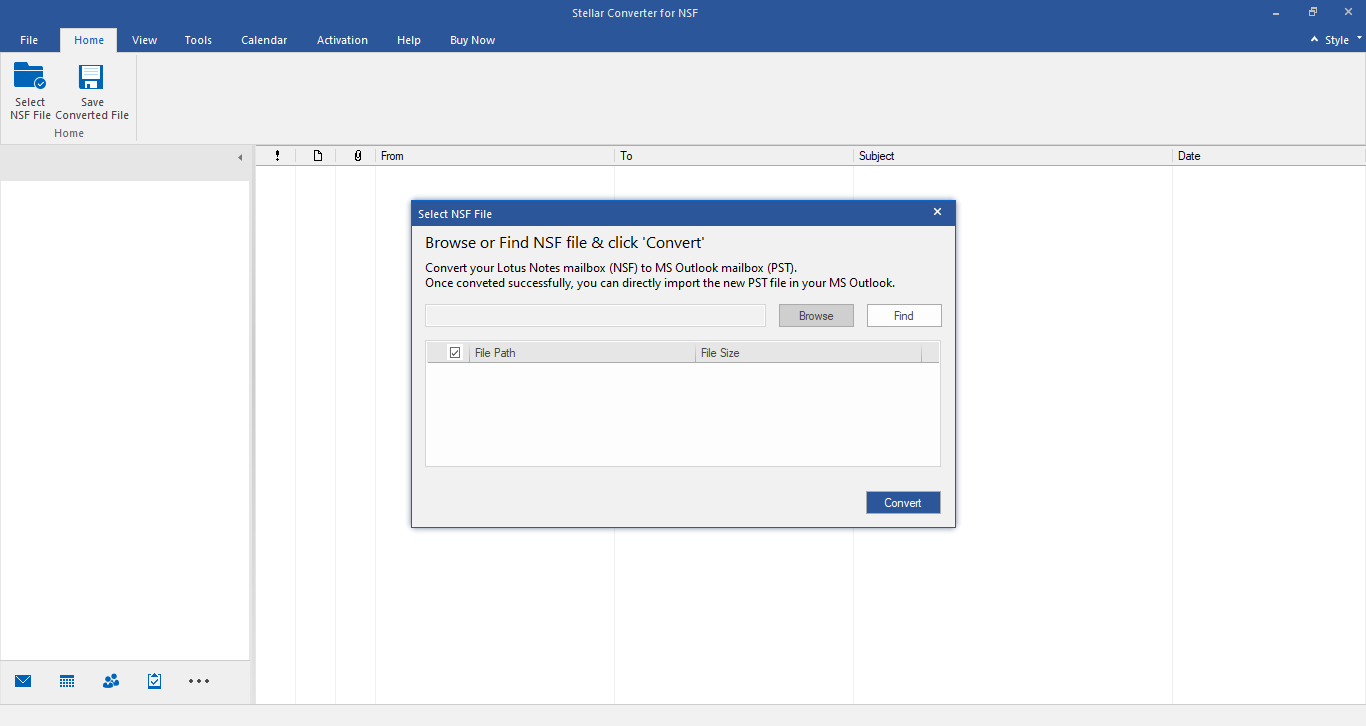
- Once you select the desired NSF file, the tool will extract entire mailbox data from it and will display them for you.
- You can decide which items and formats you want to migrate.
- Next, you'll have to specify the format in which you want to save the Converted NSF file to PST, MSG, EML, RTF, PDF, and HTML. Also, select the destination folder of the file.
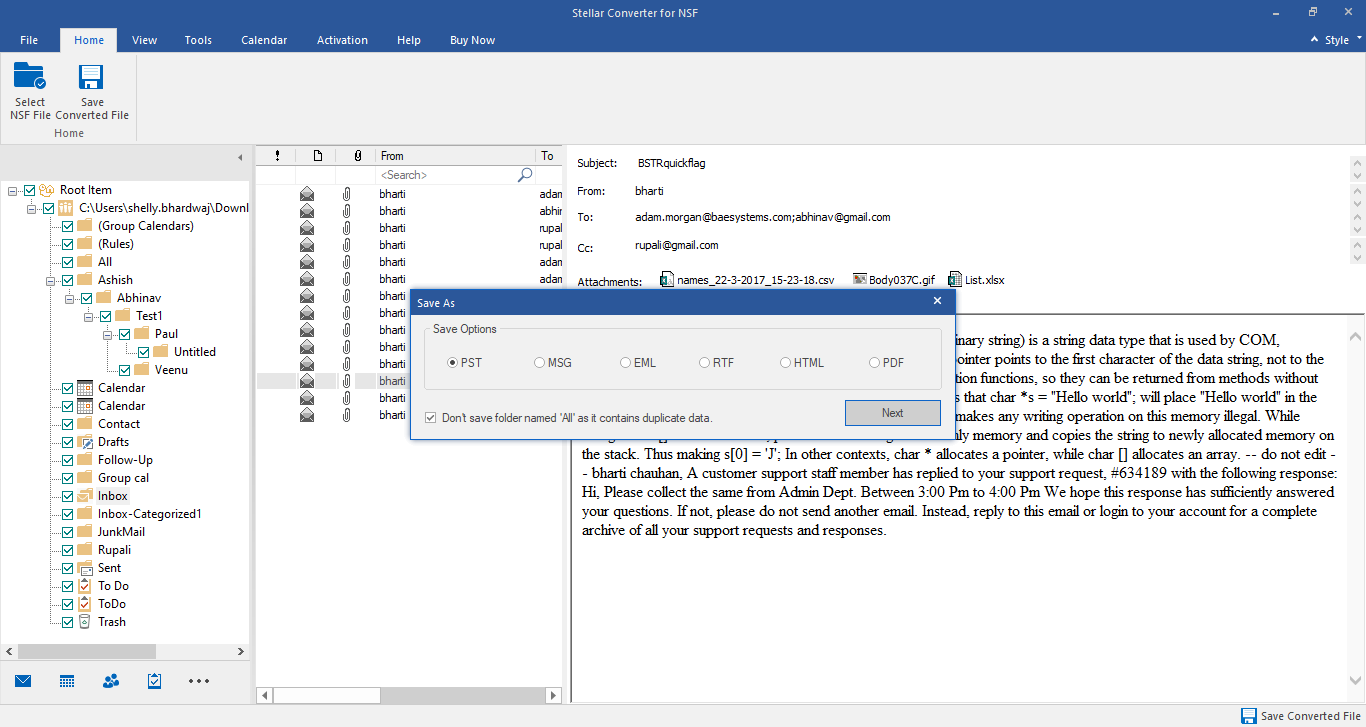
- Wait for the migration to complete. This can take from a few minutes to hours, depending on the amount of content you're migrating.
Out of the two tools we discussed, Stellar Converter for NSF is a more comprehensive and effective option. While this method doesn't exactly fix the issue, it provides an option for you to access the contents of inaccessible NSF files.
Conclusion
To conclude, the "Server Error: Your migration failed to check source credentials. Please verify your credentials" error occurs if an NSF file is not available at the specified location or if the file was corrupted. Either way, you will not be able to access its contents. You can create a new file and copy data from the archive. However, this could cause you to lose some data. If the file has been moved, you can restore it to its original location. If none of that works, consider using the IBM Fixup to fix the corrupted NSF file. If the corruption is severe, use the Stellar Converter for NSF to Convert NSF to PST or migrate to Outlook/Microsoft 365.














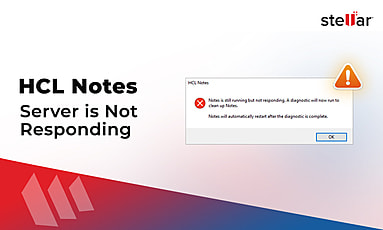
 5 min read
5 min read