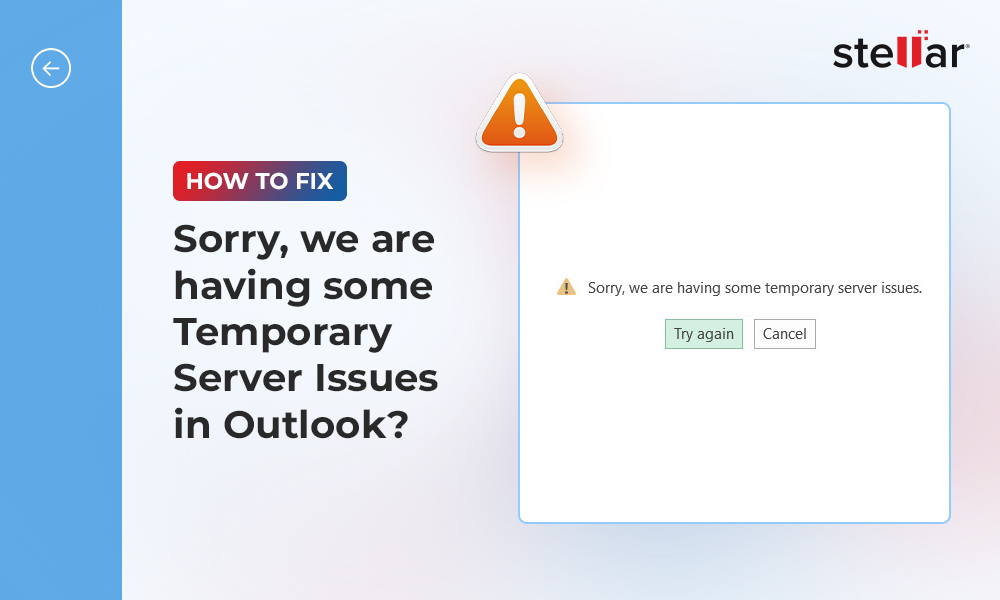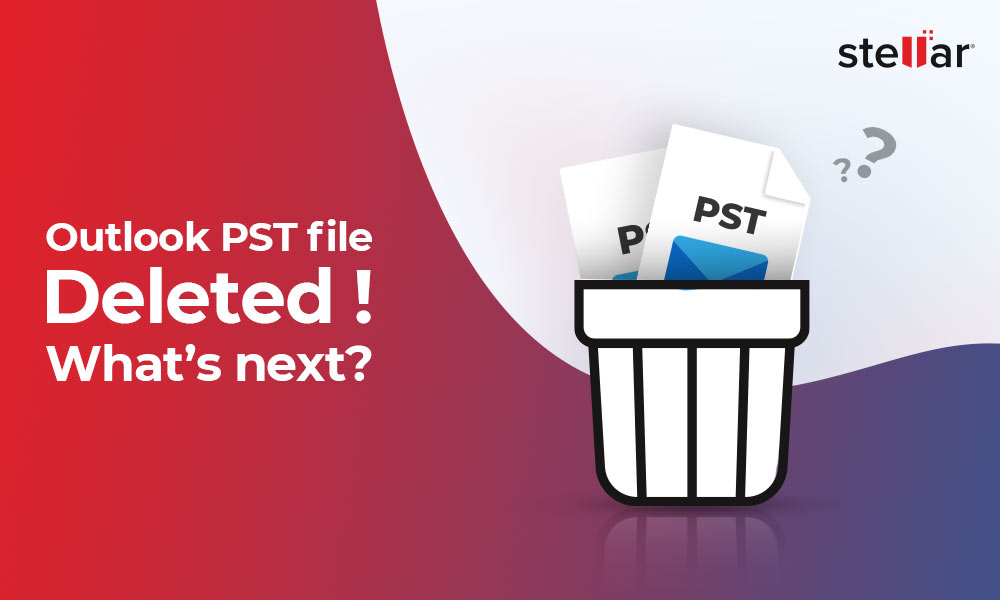When Outlook users face difficulties in accessing or opening email attachments, it hampers their work and causes frustration. The problem may arise due to full Temporary Internet Files storage, using a non-Microsoft primary email address, corruption in PST file, etc. In this post, we’ll be discussing some effective ways to fix the problem.
How to Fix “Unable to Open Outlook Email Attachments” Issue?
If you can’t access or download email attachments in Microsoft Outlook, follow these solutions:
Solution #1: Empty Temporary Internet Files Folder
When you download an attachment in Outlook, the application first saves a copy of the attachment to a subfolder in the Temporary Internet Files folder. When this folder reached its storage limit, the application may throw the “Can’t open attachments in Outlook” error. You can delete the files from this folder to resolve the issue. Follow these steps:
- Launch the Run utility by pressing Windows + R keys.
- In the Run tool window, type regedit.exe and press Enter.
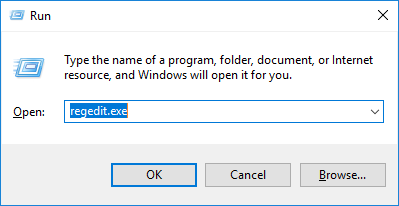
- In the Registry Editor tool, open the Edit menu and select Find.
- In the Find window that opens, type OutlookSecureTempFolder and click the Find Next button.
- Locate the registry key that has the folder’s location. Then copy the folder’s location by double-clicking it in the right panel.
- Open the Run utility and paste the folder’s location and press Enter. Doing this will open the folder.
- Delete all the files stored in the folder.
- Restart Outlook and try to open the attachments.
Solution #2: Make Microsoft Email Address as the Primary Email Address
If you are unable to open Microsoft Outlook attachments and receiving “access is denied” error, then it’s possible that you have set a non-Microsoft email address as the primary email address. You can change the primary email address to your Microsoft email address by following these steps:
- Visit the Microsoft account page and log in with your account.
- Go to Your info and select Manage your sign-in email or phone number.
- In the Make primary section provide a Microsoft email address. A Microsoft email address ends with @outlook.com, @live.com, or @hotmail.com.
Solution #3 Disable Antivirus
Sometimes, antivirus software mistakenly considers genuine and safe files as virus/malware. If your antivirus program is wrongly blocking an attachment by identifying it as a virus or Trojan, then you can disable the program temporarily. You can then download the attachment and enable the program later.
Solution #4: Right-Click to Open Attachment
If you are unable to open Outlook attachments when you double-click them, you can try a different method. Instead of double-clicking an attachment, you can right-click it and select Open.
The reason why double-clicking an attachment doesn’t work for some users is because of the double-click speed set for the mouse. If the double-click speed for the mouse is high, you may fail to open the attachments by double-clicking them. You can reduce the double-click speed manually by going to Control Panel > Mouse > Buttons.
Solution #5: Install Outlook Updates
If you can’t open attachments in Outlook, it’s possible that you are missing some important Outlook updates. You can install the latest Outlook updates by following these steps:
- Open Microsoft Outlook and click the File tab.
- Open the Office Account tab and click the Update Options button.
- In the menu that opens, select Update Now.
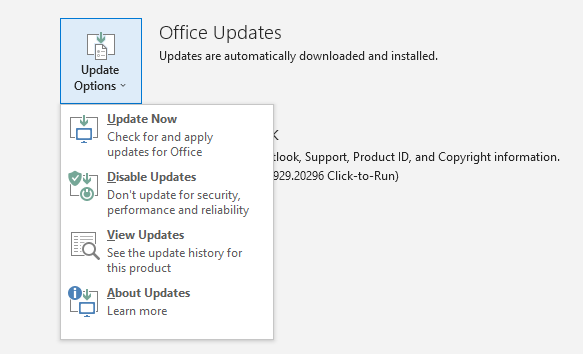
- Restart Outlook.
Solution #6: Repair Personal Storage Table (PST) File
If you are unable to open attachments in Outlook even after applying the above solutions, analyze the PST file’s health. If the Outlook data file (PST) is corrupt, it could be the reason why you can’t open attachments. You can repair the file by using Inbox Repair Tool (ScanPST.exe), which is located in the default Outlook installation directory.
If the PST file is severely corrupt, ScanPST.exe may fail to repair the file. In that case, you can use an advanced PST file recovery tool such as Stellar Repair for Outlook.
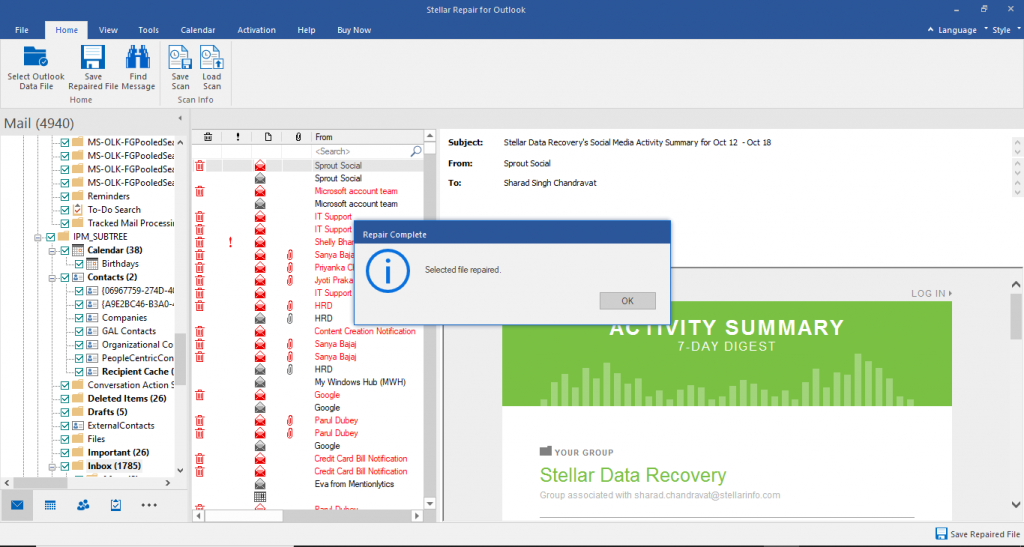
A Screenshot of Stellar Repair for Outlook
Stellar Repair for Outlook software can parse severely corrupt PST files and recover emails, contacts, calendars, and other items. The software offers a simple method to repair PST files and allows to preview the mailbox data before saving.
Conclusion
If you can’t open attachments in Outlook, you can follow the solutions discussed above. In case the problem is caused by a damaged or corrupt Outlook data file, you can use Inbox Repair Tool or an advanced software such as Stellar Repair for Outlook to repair the corrupt PST file.















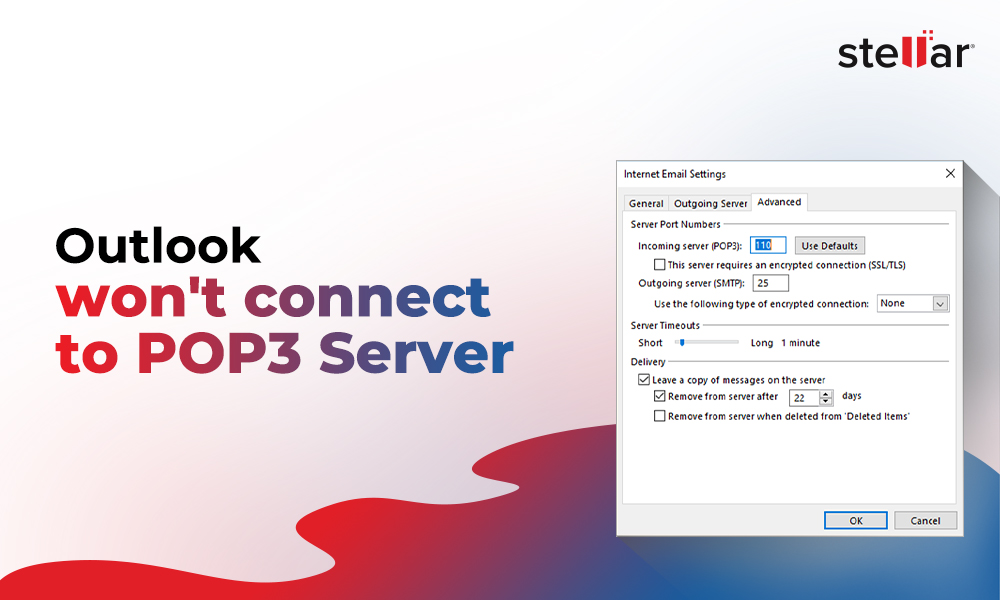
 7 min read
7 min read