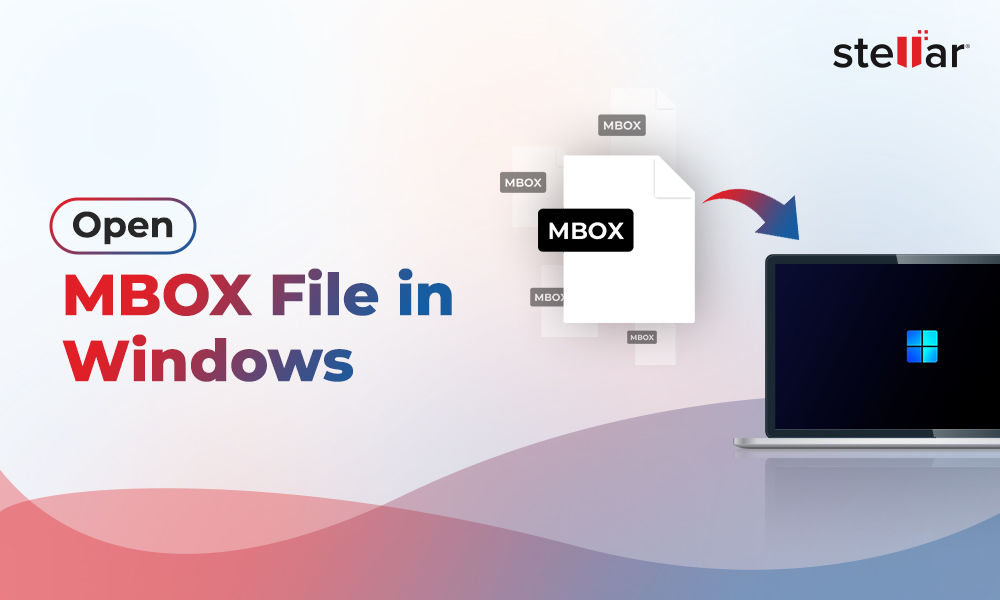Many users use the Thunderbird application with Office 365 to get benefit of the cloud-based platform. Office 365 allows users to access their emails, files, and Office programs – Word, Excel, PowerPoint, etc. from any device and location. However, sometimes, users face issues when accessing or connecting Thunderbird with Office 365. One such issue, recently encountered by Thunderbird users, is Office 365 SMTP is not working. In this article, we will see how to resolve this issue.
How to Resolve Office 365 SMTP in not Working in Thunderbird?
It looks the issue is primarily related to SMTP settings or other configuration. So, you need to check and verify your SMTP server, outgoing email settings, and other configuration. Here’s how:
Verify SMTP Outgoing Email Settings in Thunderbird for Office 365
It is possible that your email provider (Office 365) is using previous and outdated TLS security protocols. Therefore, check and verify your SMTP outgoing email settings. To do so, follow the given steps:
-
Open Thunderbird Menu.
-
Find and click Tools menu and select Account Settings.
-
From the left panel, select Outgoing Server (SMTP).
-
Now, verify that the settings are similar to the documented settings for Office 365.
-
Server Name: smtp-mail.outlook.com
-
Port: 587
-
Connection security: STARTTLS
-
Authentication method: Normal password
-
User Name: your username (for example: xyz@outlook.com)
Alternatively, you can visit the Office 365 (mail provider) official website to know the SMTP mail settings. You can find ‘mail settings’ or ‘SMTP’ in the support section of the website. Verify with your Thunderbird settings and see if they’re correct.
Verify the SMTP Server
You can also check and verify if you are using the correct SMTP server. To check the SMTP server, follow the below steps:
- Go to Thunderbird Menu.
- Click the Tools menu and go to Account Settings. Alternatively, you can click on Application menu and the select Account Settings.
- Now, select the account in which you are facing the problem.
- Check the SMTP server settings for the email address.
This should help solve the Thunderbird Office 365 SMTP is not working issue. However, if you still unable to send emails from Thunderbird, then you need to see if your outgoing mail is blocked or not.
Verify if Outgoing Emails are Blocked
It may happen that your outgoing emails are being blocked by firewall, antivirus, or other third-party programs. If so, then you can turn off these programs and send a test email to see if they’re blocking the emails.
There is also a chance your ISP is blocking the outgoing emails, if you are using port 25 rather than using port 587 for Office 365. Check if your ISP is blocking your outgoing emails.
If you're encountering difficulties with Thunderbird's SMTP settings, we recommend checking out our comprehensive guide on How to Fix Thunderbird SMTP Error?. It provides valuable insights that can complement the solutions discussed here.
Conclusion
Thunderbird users usually configure the application with Office 365 to utilize the platform functionalities. At times, Thunderbird users face issues, like Office 365 SMTP is not working. You can follow the solutions explained above. However, if you face frequent issues with Thunderbird, then you may consider migrating from Thunderbird to other reliable email clients, like Microsoft Outlook. To migrate your Thunderbird mailbox data to Outlook, you can use a specialized MBOX to PST converter software, like Stellar Converter for MBOX. The tool seamless convert Thunderbird MBOX file into Outlook importable PST format. You can then import the converted file into Outlook.














-1753.jpg)
 5 min read
5 min read