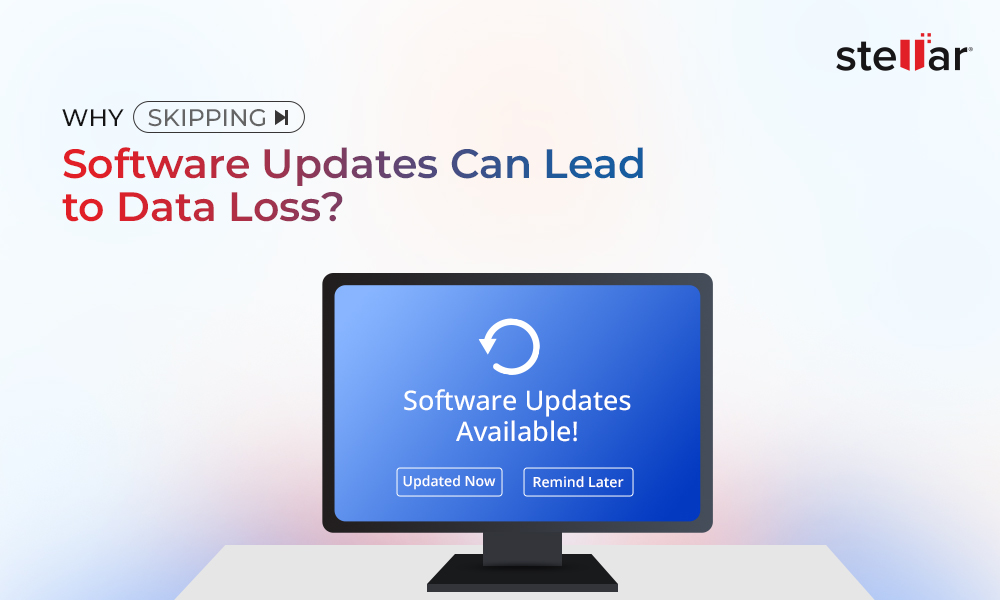We reset our laptops & PCs to fix various issues or to wipe our data and apps before selling them. In certain situations, an underlying bug or an error causes a problem while resetting Windows. In most cases, this problem prevents the users from resetting their PCs and shows the following message – We can’t reset your PC while it's running on battery power.
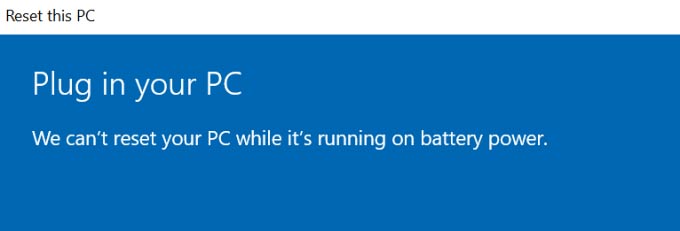
We know that while resetting a laptop, we should have it plugged into an AC power source to avoid any power-related issues. Strangely, some users encountered the above message even when their laptop was plugged into the AC power source.
Let’s try to understand why this happens and how it can be fixed.
Why does a PC Show ‘we can’t reset your PC while it's running on battery power’ Message?
While resetting a laptop, there are slim chances of users encountering the We can’t reset your PC while it's running on battery power message. However, whenever it comes, it is due to one of the following reasons listed below –
- Battery low while resetting
- Residual power
- Malfunctioning battery driver
- Laptop battery health too low
- Faulty AC adapter
Methods to fix the ‘We can’t reset your PC while it's running on battery power’ Message
It becomes problematic when we face strange errors or messages like the ‘there was a problem resetting your PC’ message on our computer. But there’s no need to panic as there are methods you can employ to fix the issue at hand. Let’s look at them one by one.
Method 1: Use the Laptop’s AC Adapter
If your PC is running low on battery, there are high chances of you encountering the above message while trying to reset your Windows PC. To resolve this, simply connect the AC charger to your laptop and then retry resetting Windows. It should now work.
Also, always keep your laptop plugged into an AC power source while resetting Windows laptop or installing updates as any interruption like power loss can result in data loss. Laptop shutting down unexpectedly can severely damage a component or the drive itself, which could make your data inaccessible.
Method 2: Take out the Laptop Battery and Use the AC Adapter
You could be seeing the We can’t reset your PC while it's running on battery power message due to a faulty battery. If your laptop has a detachable battery, you can easily fix this issue by removing the battery and then plugging the laptop to an AC power source to power it. This should help you fix the problem.
Note – Make sure to save everything before disconnecting the battery. Any unsaved task will get lost once you remove the battery.
Method 3: Drain Residual Power
Residual power is the static electricity, which gets stored inside the laptop and remains there after the laptop is powered OFF. This charge, while small, can sometimes make the laptop malfunction and cause issues preventing you from updating Windows. You can easily fix this by draining the residual power from your PC. To use this technique –
- Shut down your laptop.
- Unplug the charger and other peripherals.
- Remove the battery.
- Press and hold the power button for approximately 20 seconds.
- Insert the battery again.
- Connect the charger to it and turn on the computer.
Method 4: Update the Battery Driver
Faulty and outdated battery drivers in your laptop can be the root cause behind the “there was a problem resetting your PC” message. You can easily resolve this by updating the drivers or reinstalling them. Here’s what to do –
- Press WINDOWS + X and select Device Manager from the list.
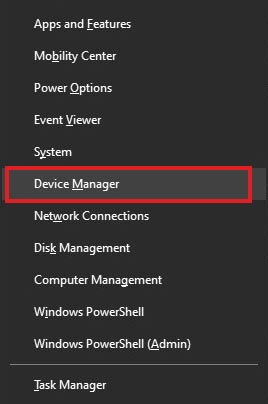
- Locate Batteries and expand it.
- Right-click on each entry and click on Update driver.
- Follow the on-screen instructions.
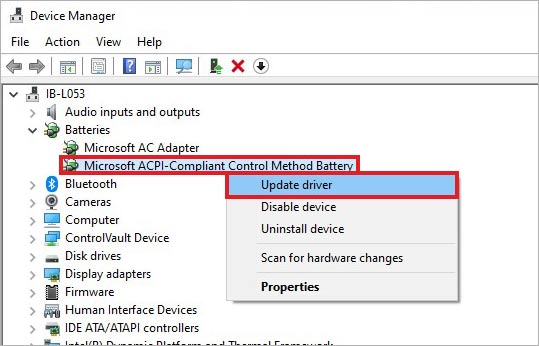
Method 5: Reset Windows via WinRE
The above methods should help you resolve the “We can’t reset your pc while it's running on battery power” message. However, if it persists, you can go into the Windows recovery environment and try to reset Windows from there. Carefully follow the steps given below –
- Click on Start.
- Click on the Power icon.
- Press and hold the Shift key and click on Restart.
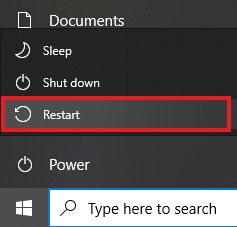
The laptop will boot into the WinRE. Release the Shift key. It will open the Windows recovery environment. Now, follow the steps as mentioned below –
- Click on Reset this PC.
- Follow the on-screen instructions and choose from the options displayed according to your preferences.
- Once everything is finalized, proceed with resetting the Windows laptop.
Doing this should help you bypass the “We can’t reset your PC while it's running on battery power” message and reset your Windows laptop in no time.
Wrapping Up
Resetting a Windows PC is a great way to clean up unwanted data, files and settings. It is an ultimate troubleshooting method that helps optimize system resources and performance as well. However, like any other program, Windows OS has its fair share of bugs, that sometimes cause errors like ‘there was a problem resetting your PC’ message.
Such messages seem puzzling to an average user but with the right methods as explained above, they can be resolved easily. We hope this guide helped you resolve the issue preventing you from resetting your laptop.












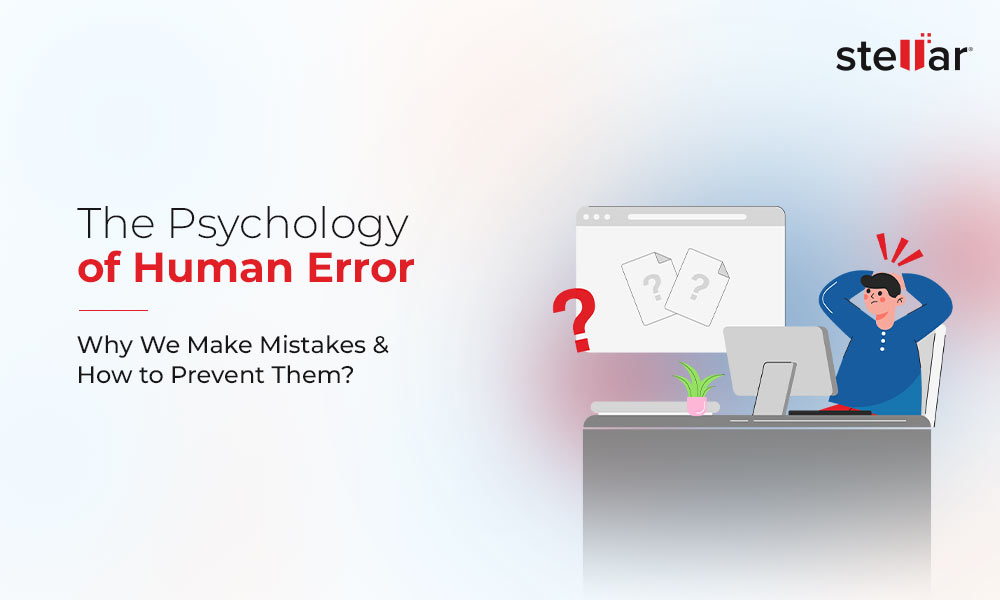
 3 min read
3 min read