You can encounter the error C=343 while opening your QuickBooks company file or working on payroll data in QuickBooks. It usually occurs when certain issues in the QuickBooks company file prevent the QuickBooks application from reading its data. The error can also occur due to incomplete or damaged QuickBooks updates. Apart from this, there are various other causes for the C-343 error in QuickBooks.
Causes behind QuickBooks Error C=343
QuickBooks might not be able to access the Company file data and displays the error C=343 on the screen. The following are the possible reasons for this error:
- The company file (QBW) is corrupted/damaged.
- Incomplete QuickBooks updates.
- Outdated QuickBooks application version.
- The components of the file are missing.
- Unregistered or missing XML Service.dll files.
- Your Windows is not compatible with the QuickBooks software version.
- QuickBooks-related files, such as ND/TLG are damaged.
- Firewall or security software is blocking QuickBooks from scanning the company files.
Methods to Fix the QuickBooks Error C=343
The QuickBooks error c 343 may occur while accessing or editing templates in the payroll. It usually appears if there is an issue with your selected template. So, first check and fix the template issues in QuickBooks. If the issue persists or you are getting the error when opening the company file, then follow these methods:
Method 1: Check and Download QuickBooks’ Latest Updates
The QB error C=343 can also appear if your QuickBooks application is not up-to-date. The latest updates of a program contains improved features and fixes for bugs and other issues. You can check and download the latest QuickBooks updates to fix the error. Here are the steps to do so:
- Open your QuickBooks application.
- Hit the F2 button to open the Product Information window.
- The Product Information window displays the current version and release of your QuickBooks.
- Check if your QuickBooks version is up-to-date. If not, then you can download and install the updates manually.
Here are the steps to do so:
- In QuickBooks, go to Help > Update QuickBooks Desktop.
- Select Update Now and then click Get Updates.
- Once the update process is complete, close and reopen your QuickBooks.
- A dialog box will open, asking you to install the updates. Select Yes.
- As soon as the installation is complete, follow the on-screen instructions.
- Restart the system.
If you use payroll in QuickBooks Desktop and have an active payroll subscription, download the latest payroll tax table update. The latest updates of payroll tax tables contain:
- Improvements and up-to-date federal calculations.
- Payroll tax forms.
- Other options that can help fix the given error.
Method 2: Rename TLG/ND Files
The configuration files (ND/TLG) are required in the QuickBooks application to establish a network connection. If these files get damaged or corrupted, then they can lead to issues. Try renaming these configuration files by following these steps:
- In your system, navigate to the folder where you saved the QuickBooks company file.
- Now scroll down to find the files with the same name as your company file but with extensions .ND and .TLG. For instance, XYX.qbw.tlg, XYX.qbw.nd.
- Go to one of the files, right-click on it, and click Rename.
- Rename the file. Let's say: XYX.qbw.nd.OLD.
Perform the same steps again to rename other files. Then, verify if the issue is fixed or not.
Method 3: Uninstall and Reinstall .NET Framework
Sometimes, the C=343 can occur if QuickBooks fail to load the necessary components. QuickBooks relies on the .NET framework to run some components or web-based programs. Any issue with the .NET framework can lead to errors. In such a case, you can try turning on Windows features to fix the .NET framework issue manually. If the error persists, then uninstall the .NET framework and re-install its latest version. To do so, follow the following steps:
- Go to your system’s Control Panel.
- In the Control Panel, click the Program > Programs & Features.
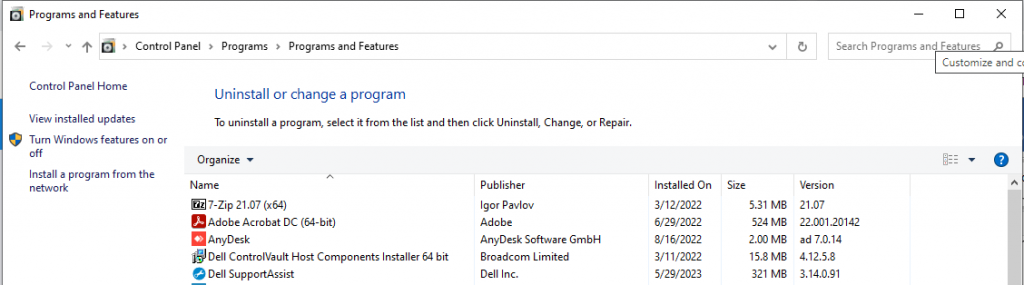
- On the Programs and Features page, scroll down to find Microsoft.NET Framework.
- Click uninstall and then click next.
- Restart your computer and then download and install the latest version of .NET Framework.
Method 4: Register MSXML Files
Corrupted or missing Msxml.dll file can also cause the QuickBooks error C=343. The Microsoft XML Core Services (MSXML) play a significant role in establishing communication between QuickBooks and other XML-based applications. You can register the MSXML file by following these instructions:
- Type cmd in the Windows Start menu and select Run as Administrator.
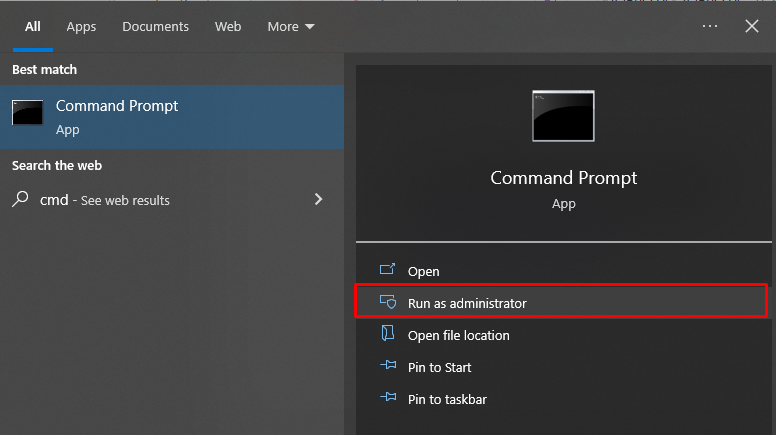
- In the CMD prompt, type the following command:
cd\windows\syswow64.
regsvr32 MSXML6.dll
- Hit Enter.
Method 5: Reconfigure Firewall Configuration
You can also encounter the C-343 error in QuickBooks if there is an issue with the Firewall configuration. Incorrect Firewall settings can cause connectivity issues in QuickBooks. You can check and readjust the Firewall settings to fix the error.
Method 6: Repair the QuickBooks Company File
A corrupted or damaged Company file (QBW) can also cause QuickBooks error C=343. To resolve it, you can use the Verify and Rebuild Data tool. After rebuilding the data if the Verify Data tool finds issues, then download the QuickBooks Tool Hub. It contains tools (Quick Fix my File and QuickBooks File Doctor) to fix company file issues. Follow these steps to use these tools:
- First, download and install QuickBooks Tool Hub.
- As soon as the installation process is completed, launch the tool.
- In the Tool Hub, click Company File Issues.
- Click Quick Fix my File and then click OK.
- If the error is not fixed, you can try running another tool-QuickBooks File doctor.
- In the same section - Company File issue in Tool Hub, click Run QuickBooks File Doctor.
- The file doctor tool may take a few minutes to open.
- When it opens, select your company file using the dropdown menu.
- Click Check your file and then click Continue.
- It prompts you to enter the QuickBooks admin credentials.
- Enter the valid credentials and then click Next.
If the above-mentioned tools failed to repair the QuickBooks Company file, then opt for Stellar Repair for QuickBooks. It is an advanced QuickBooks repair tool that can repair even severely corrupted QBW files. The tool helps recover corrupt QuickBooks company files in just a few clicks. The tool provides you with a preview of the recoverable components in the QBW file before saving them. It can recover every single bit of data from the corrupted QuickBooks company file. It is compatible with Windows 11, 8, 7, and earlier versions.
Conclusion
In this article, we discussed the possible reasons behind the QuickBooks error c 343. You can resolve the error by following the methods mentioned above. If the error occurred due to a corrupted QuickBooks company file, use the QuickBooks repair tools. If nothing works for you, use Stellar Repair for QuickBooks to repair corrupt QBW files and recover all the file data.















 6 min read
6 min read





