The QuickBooks® error 6210 usually occurs when you open a company file in a multi-user mode. The error occurs when trying to access the file hosted on a computer which is not set up as the server. It may also occur when the company file you are trying to access is not available or is corrupted. There are various other reasons that may lead to this error. Let’s take a look at them.
- Company file is damaged or corrupted
- Damaged Windows registry
- Issue with .ND and .TLG files
- Outdated QuickBooks® version
- Multi-user mode is disabled
- Windows firewall is preventing QuickBooks® from communicating with the system
Methods to Fix QuickBooks® Error 6210
Now you know the causes of the QuickBooks® error code 6210, let’s take a look at some simple methods to resolve this error.
Method 1: Restart Database Server Manager
The Database Server Manager ensures that all QuickBooks®-related processes run smoothly in the background. Sometimes, restarting the Database Server Manager helps fix the error. To restart it, follow these steps:
- Open the Run window (press Windows + R).
- In the Run dialog box, type services.msc and then click OK.
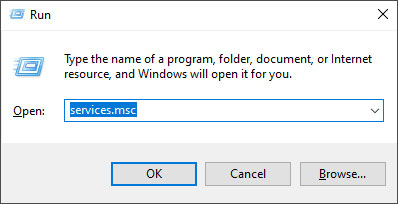
- The Services window is displayed.
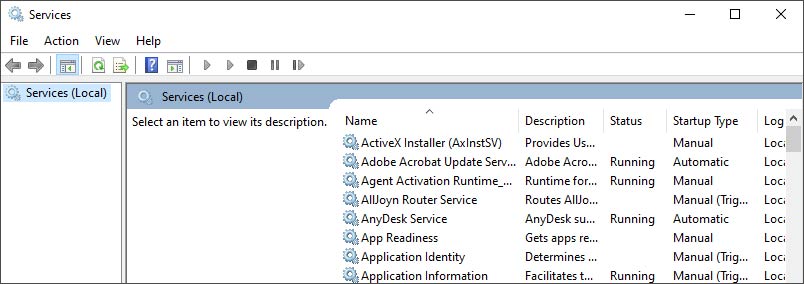
- Under Services (local), search for the QuickBooks® Database Server Manager service and right-click on it.
- Select the Restart
- After restarting, try to open the QuickBooks® company file. If the issue still persists, then follow the next solutions.
Method 2: Update QuickBooks® Desktop
You can encounter the error 6210 if you have an outdated QuickBooks® version. In such a case, you can check and install the latest QuickBooks® updates. Here are the steps:
- Open your QuickBooks® Desktop.
- Open the Product information window using the F2
- You will see the current release note of each version of QuickBooks® Desktop.
- If your QuickBooks® is not on the latest release, then install the QuickBooks® updates using the below steps:
- Go to Help and then click Update QuickBooks® Desktop.
- Click Update Now and click Get Updates.
- Once the update process finishes, close QuickBooks® and then open it again.
- You will get a prompt to install the updates. Click Yes.
- Then, follow the instructions on the screen.
Method 3: Rename .ND/.TLG Files
Sometimes, the error 6210 in QuickBooks® occurs if there is an issue with the configuration files (.ND/.TLG). These files are required to access company file in a multi-user environment. You can try renaming these files to fix the error. Here are the steps:
- Locate the folder where the company file is stored.
- Search for the files with .ND and .TLG extensions.
- Right-click on each file and click on Rename.
- After renaming these files, check whether the error is fixed or not.
Method 4: Run QuickBooks® Database Server Manager using QB Tool Hub
The QuickBooks® Database Server Manager (QBDBSM) hosts the company file in a multi-user mode. Sometimes, the error 6210 can occur if the QBDBSM fails to run due to network glitches. In this case, you can try running the QBDBSM using QuickBooks® Tool Hub. Here are the steps:
- Download and install the latest version of QuickBooks® Tool Hub.
- In the Tool Hub, click Network Issues.
- Click QuickBooks® Database Server Manager.
- In QuickBooks® Database Server Manager, click Start Scan.
Method 5: Change the Location of Company File
It might happen that your company file is in multiple folders or has exceeded the file system path limitation. In such a case, you can copy the company file to another location (e.g. Desktop) and then try to open it.
Method 6: Repair Company File
The error 6210 can occur if the company file is corrupted or damaged. You can repair the damaged company file using the QuickBooks® File Doctor tool. Following are the steps to run this tool:
- Open the QuickBooks® Tool Hub.
- From the Tool Hub, click Company File Issues.
- Click Run QuickBooks® File Doctor.
It will start scanning the company file to find and fix the issues. It may take some time, depending on the company file size. Once the process is complete, try to open your company file.
If the QuickBooks® File Doctor tool does not fix the issue or fails to repair the company file, then you can try a professional third-party QuickBooks® repair tool, such as Stellar Repair for QuickBooks®. The tool can help you fix common QuickBooks® errors that are encountered due to corrupted company (.QBW) files. It can repair severely corrupted QuickBooks® company files and recover all the components with 100% integrity. You can download the free trial version of Stellar Repair for QuickBooks® to preview the recoverable data in the company file.
Conclusion
The QuickBooks® error 6210 can prevent you from opening the company file in multi-user mode. This article discussed the primary causes of the error code 6210 and the methods to fix it. If your QuickBooks® company file is severely corrupted, then you can use Stellar Repair for QuickBooks®. The tool can recover all the data from the corrupt QuickBooks® company file such as the data of the Company, Customers, and Vendors. This QuickBooks® repair tool supports QuickBooks® Enterprise Solution, Premier, and Pro editions.















 6 min read
6 min read





