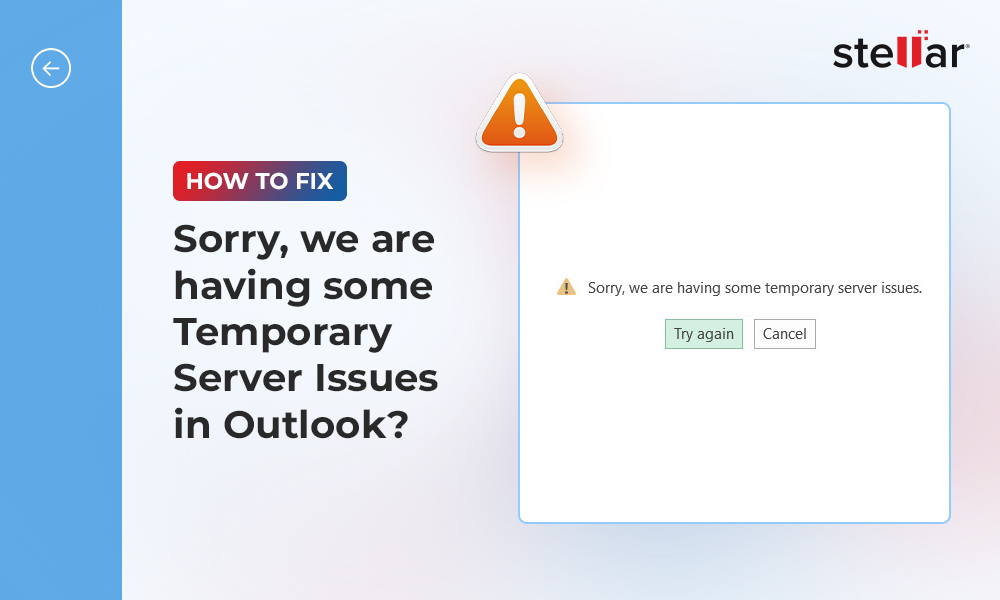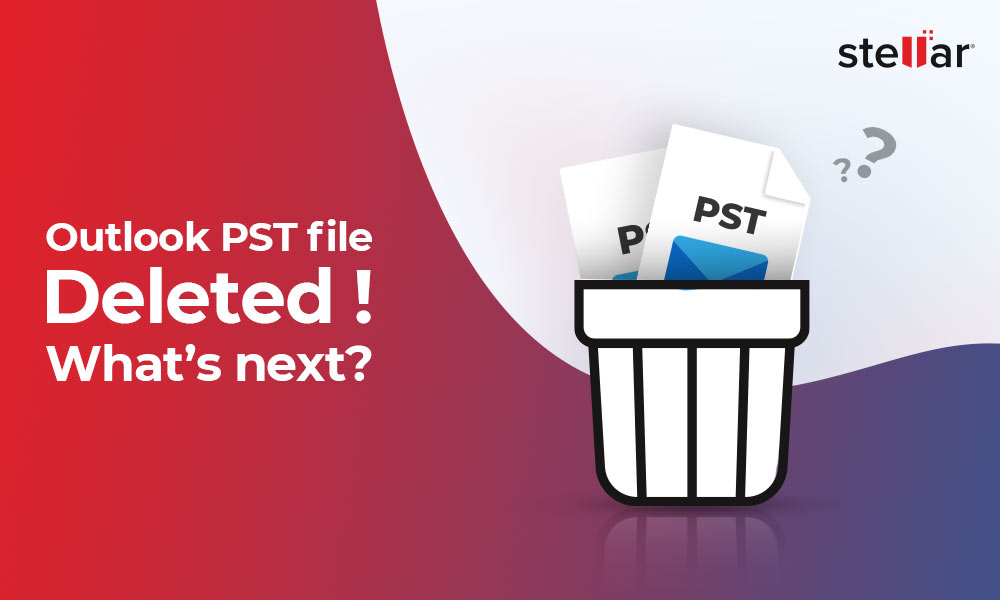SCANPST or Inbox Repair tool is a proprietary tool from Microsoft to fix corrupt, inconsistent, or inaccessible PST Outlook files. The tool is available in all Outlook versions, such as Outlook 2000, 2003, 2007, 2010, 2013, 2016, 2019, and 2021. It is located in the MS Office installation directory on your Windows PC or laptop.
Outlook users can use the SCANPST tool to repair their PST files, and fix inconsistencies and common Outlook errors caused by damaged or corrupt Outlook PST files. Sometimes, the SCANPST Fatal Error: 80040818 occurs when you try to repair a damaged/corrupt Outlook PST file. In this article, we discuss the reasons for this error and the solutions to resolve it.
Reasons for SCANPST Fatal Error: 80040818
The ‘fatal error: 80040818’ may occur due to one or more of the following limitations of the SCANPST or Inbox Repair tool:
- SCANPST is recommended for repairing PST files up to 2 GB. The tool may stop responding, freeze, or crash while repairing large or oversized Outlook PST files.
- The tool can fix minor inconsistencies and errors in the PST file. If the PST is severely damaged or corrupt, the tool may fail with an error code, such as fatal error: 80040818.
- The tool may fail to repair password-protected or encrypted PST files.
Besides, the error may also occur if you are trying to repair a corrupt PST file from previous Outlook version or ANSI formatted PST file larger than 2 GB size that SCANPST cannot repair.
Solutions to Fix SCANPST Fatal Error: 80040818
Below are a few workarounds and solutions to resolve SCANPST fatal error: 80040818.
Scan the File with Antivirus
Use the antivirus software on your system to scan the PST file in question. This may help find out if the file is infected with virus. After scanning the PST file, you can try to repair it using the SCANPST.
However, if the SCANPST fails with fatal error: 80040818 or any other error, continue to follow the next solutions in the given order.
Check File Permissions
If you are trying to repair a read-only PST file, SCANPST will fail to repair the file as it cannot make the required changes to fix it. Thus, it’s suggested to check the PST file properties before repairing it with SCANPST and avoid errors, such as the fatal error: 80040818. Follow these steps:
- Right-click on the PST file and choose Properties.
- Uncheck the Read-only attribute and click Apply > OK.
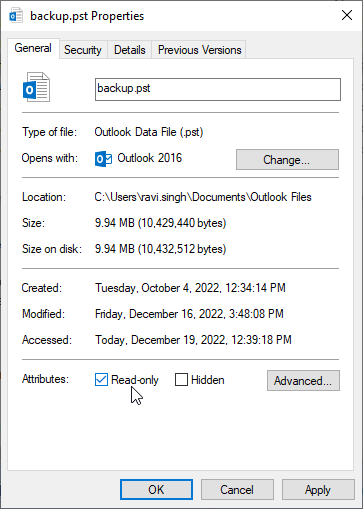
- Launch SCANPST and then repair the PST file.
This should resolve the SCANPST fatal error: 80040818 and repair the PST file.
Use an Earlier Version of Outlook
You may also move the PST file to another PC with an older Outlook version. You can try to repair the PST file using the SCANPST that belongs to the older Outlook version.
You may also install an older version of Outlook on a Virtual Machine on your system and try to repair the PST file. This may or may not work.
Split the PST File before the Repair
If the PST file is large, especially if it’s an ANSI-formatted PST file larger than 2 GB, the SCANPST may fail to repair the file. In such cases, you can split the PST file into smaller PST files of size 2 GB or less. For this, you can use a PST file splitter tool or crop tool. After splitting the PST file, you can repair them individually using the SCANPST. This may help prevent the SCANPST fatal error: 80040818.
Still, the Fatal Error: 80040818 is not Fixed?
If these workarounds and solutions fail to resolve the SCANPST Fatal Error: 80040818, you can use an advanced Outlook PST repair software, such as Stellar Repair for Outlook. The software can repair severely corrupt, large-sized (up to 50 GB or more), or password-protected Outlook PST with complete integrity. It does not alter the original PST file or purge any mail items during the repair process.
After the repair, you can preview and save the mail items recovered from your damaged Outlook PST file to a new healthy PST file or other file formats, such as MSG, EML, RTF, PDF, or HTML at your desired location.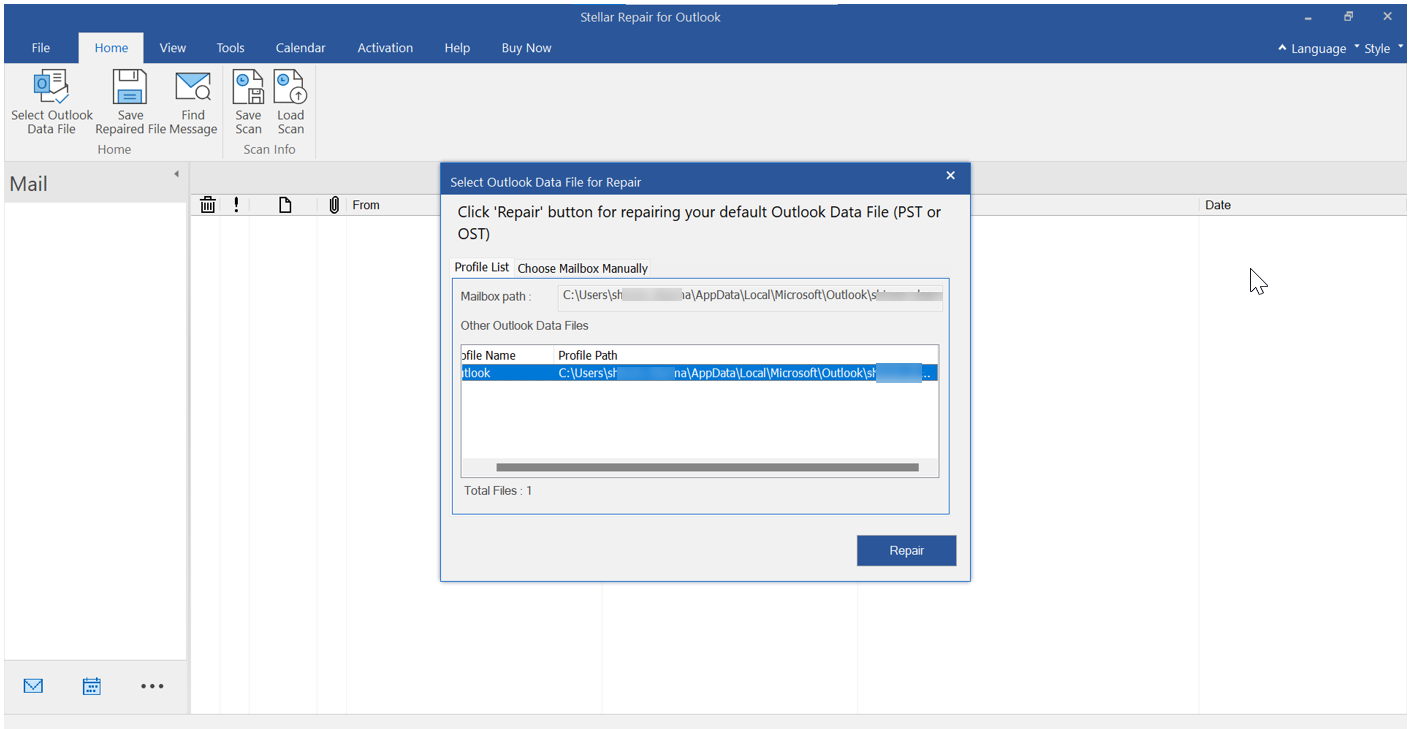
You may also install the Stellar Repair for Outlook –Technician edition that allows you to export the corrupt PST file directly to a mailbox on a live Exchange Server or Office 365 tenant. It further offers advanced options to split large PST files into smaller PSTs or compact an oversized PST file. You can significantly reduce PST file size by using the compact option as it extracts all attachments from your emails, stores them in a separate directory, and links them with emails so that you can continue to access the attachments directly from the emails.
Conclusion
Microsoft is aware of common issues with Outlook PST files. Thus, it provides SCANPST, also known as Inbox Repair tool, with every Outlook version, including the latest Outlook 2021 to repair corrupt, inaccessible, or inconsistent PST files. By fixing the PST file, you may also fix Outlook errors, such as ‘xxx.pst is not an Outlook data file.’ However, if the tool is failing to repair the PST file with ‘SCANPST fatal error: 80040818,’ it is recommended to use an advanced Outlook PST repair tool, such as Stellar repair for Outlook to restore all mail items from the corrupt PST file to a new PST file with complete integrity and original folder structure.














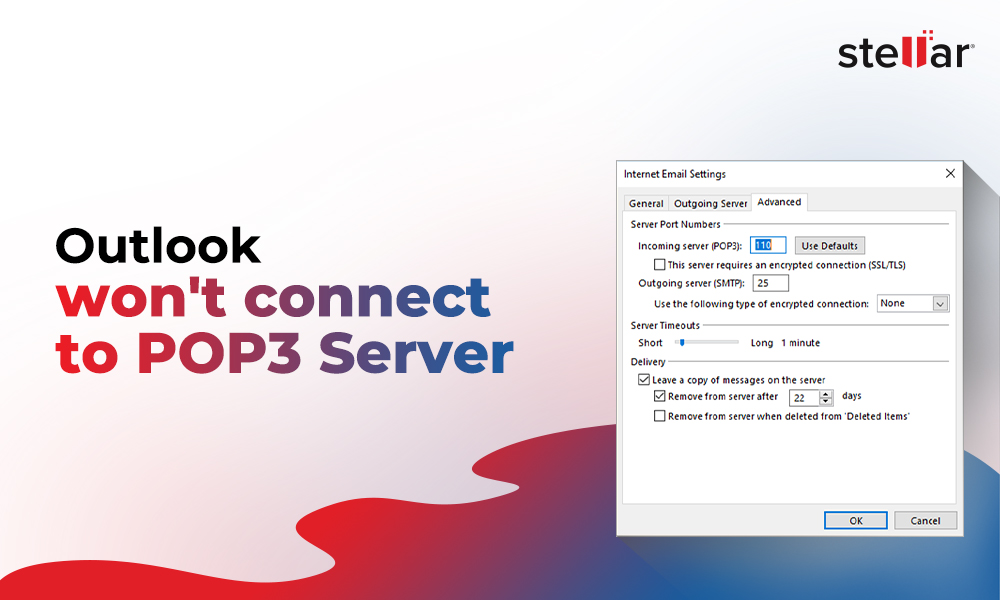
 7 min read
7 min read