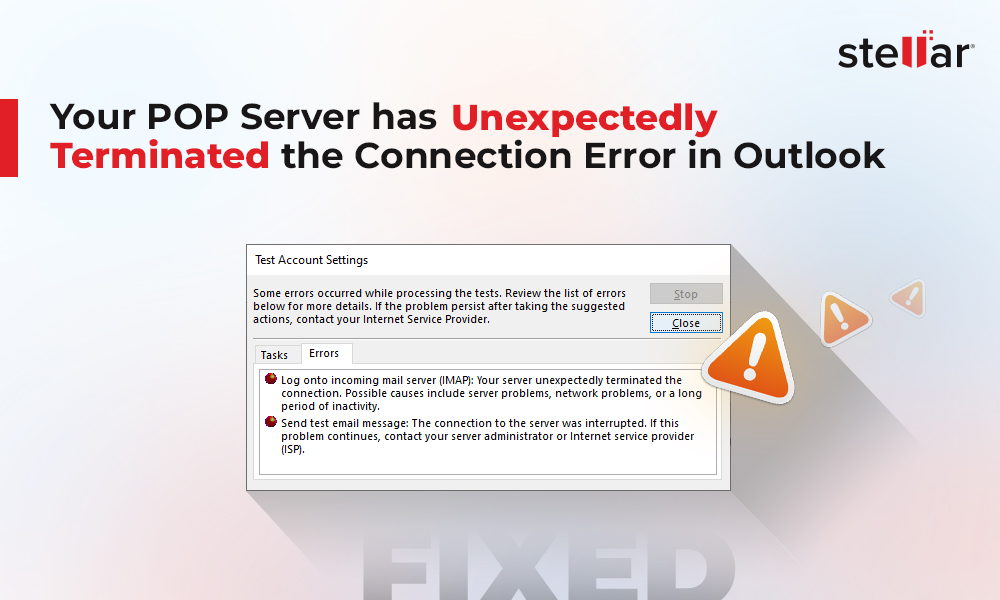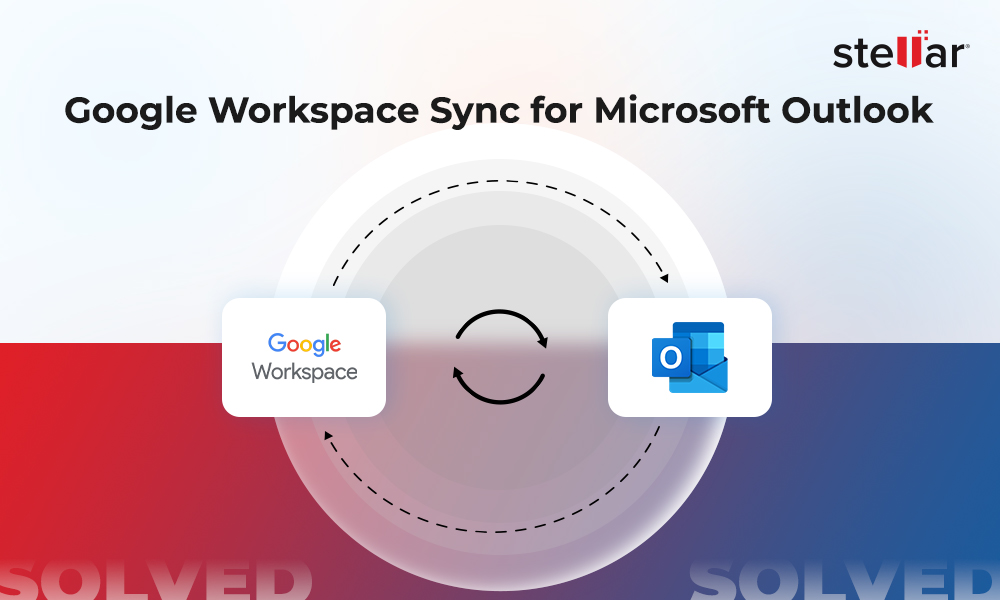Outlook users often report about receiving error code 0x80040154 when trying to receive or download emails in Outlook on their Windows PC.
Occurrences of Outlook error 0x80040154 on Windows
Following are some instances of ‘Outlook error 0x80040154’ as reported by users on Microsoft forums:
Instance 1: I recently upgraded my MS Office from 2007 to 2010. Everything worked fine in the beginning, however, Outlook reports error ‘0x80040154' while sending/receiving emails.
Instance 2: I am receiving 0x80040154 error code when trying to download emails from Outlook account on Windows PC.
What Causes Outlook error 0x80040154, and its solutions?
NOTE: If Outlook isn’t working correctly, simply restarting it might help fix the issue. If the problem still persists, continue reading the post.
Some of the plausible causes behind Outlook error 0X80040154 and its solutions are:
Cause 1 – Problem in Outlook configuration
Problem in your Outlook configuration can result in ‘error 0X80040154’ when receiving mails.
Solution – Launch the Microsoft Support and Recovery Assistant Utility
Microsoft built-in recovery application, Microsoft Support and Recovery Assistant, uses advanced diagnostics to identify problems associated with Outlook configuration. Also, it helps fix identified Outlook problems.
For detailed information on the Microsoft Support and Recovery Assistant, refer to this link.
Cause 2 – Problem with Add-in or External Program
Sometimes an add-in or an external program such as an anti-virus software installed on your computer may cause Outlook to throw error ‘0X80040154’ when sending/receiving mails.
Solution – Try opening Outlook in safe mode
Starting Outlook in Safe mode allows you to safely use it when it has encountered any problem. If you’re able to open Outlook in Safe mode, the problem is likely related to an add-in or an external program such as an anti-virus software installed on your computer.
Try disabling the add-ins and/or anti-virus software and see if it solves ‘Outlook error 0X80040154’.
Cause 3 – Unregistered DLL File
Often unregistering or deleting ‘inetcomm.dll’ file may cause Outlook to function improperly and return ‘error 0X80040154’ when attempting to receive emails.
Solution – Re-register the inetcomm.dll file in Windows
Try re-registering the ‘dll’ file by following these steps:
-
Click ‘Windows’ + ‘R’ keys together to open ‘Run’ window.
-
Next, type 'regsvr32 inetcomm.dll'
NOTE: This step will help you register the inetcomm.dll file.
Cause 4 – Issues in Office installation
Sometimes repairing or re-installing MS Office suite may help you fix problems with your Outlook application.
Solution – Repair or Reinstall MS Office
NOTE: Repairing or reinstalling Office installation can be a tedious process. Also, uninstalling your Office suite and unavailability of backup may result in inaccessible Outlook data file (.ost). In order to access the file data, you’ll need to convert OST to an accessible PST format. Stellar Toolkit for Outlook software provides converter tool to help users perform OST to PST conversion in a risk-free manner.
The toolkit also offers utilities to repair PST and optimize Outlook performance.
Follow these steps to repair your Office application:
-
Right-click the Start icon
-
Click Apps &features from the pop-up menu
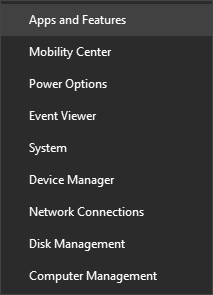
-
Choose the MS Office product you want to repair, and click Modify
This will help you repair the entire MS Office suite. Now, open Outlook to check if the issue is resolved. If running repair didn’t help, try uninstalling and reinstalling Office.
For detailed information about uninstalling and reinstalling Office on your Windows PC, refer to this link.
Conclusion
Several Outlook users have encountered 0x80040154 error when working in Outlook on Windows computer. This error usually occurs when there is a problem with your Outlook configuration, you’ve accidentally unregistered ‘inetcomm.dll’ file, or there is some issue with your Office installation.
Microsoft Support and Recovery Assistant can help you identify and fix Outlook problems. If the Microsoft built-in recovery application fails, try opening Outlook in Safe mode to determine if an add-in or anti-virus software is causing ‘send/receive’ problem or not. If Outlook does not open in Safe mode, make sure that the ‘inetcomm.dll’ is registered.
If you still fail to resolve ‘Outlook error 0x80040154’, chances are that your MS Office installation is corrupt or damaged. In that case, you should try uninstalling and reinstalling Office. But, keep in mind, uninstalling your Office suite without having a backup can result in inaccessible Outlook data file (OST or PST). In order to access OST file data, you’ll need to convert OST file (for IMAP/Exchange accounts) to PST format or try repairing your Outlook PST File (for POP3 accounts). This can be achieved with the help of Stellar Toolkit for Outlook . The toolkit provides tools to perform PST Repair, OST to PST conversion, split PST, merge PST, compact PST and more in a seamless manner. Also, it comes loaded with several other useful tools that help manage and optimize Outlook profile in a convenient and risk-free manner.















 8 min read
8 min read