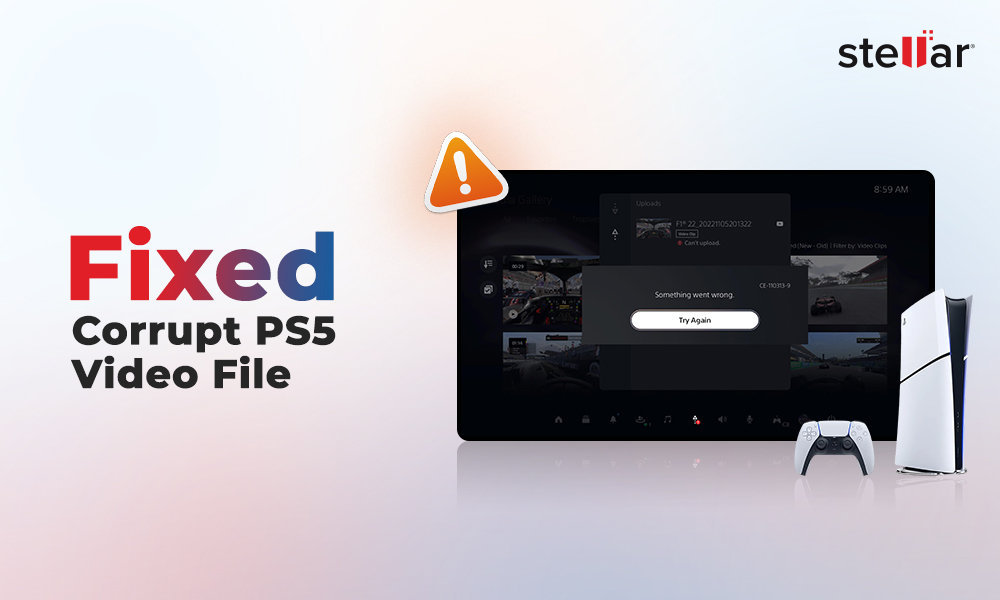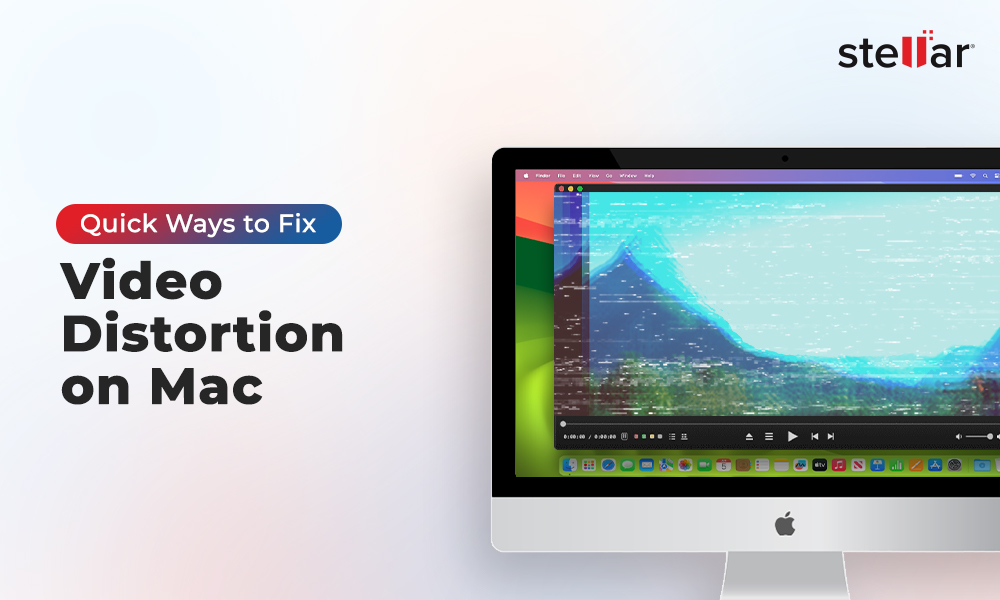Do you find something unusual in your video after shooting with a professional camera? Does your video look like it's bending from the edges of the frame or curving inwards? This is a common issue, called “lens distortion,” that many videographers face while shooting tall skyscrapers or backgrounds. It can potentially distort the professional look of your footage.
Lens distortion is quite common in wide-angle lenses and in action cameras. In this blog, we'll cover what causes lens distortion, how it affects your videos, and the simple steps you can take to correct it during filming and in post-production. We’ll also discuss a tool that can help you fix unplayable or corrupt videos in case you come across any while fixing lens distortion in videos.
What is Lens Distortion?
When a photo or video is suffering from lens distortion, it can make your videos look a bit "off" or distorted.
This is called lens distortion and various kinds of distortion, such as perspective, pincushion, optical, mustache, etc. are found in images. It happens because the wide-angle lens bends and curves the straight lines of the object as it captures the scene.
While distortions can make your videos look unrealistic, it is nothing to worry about if you know how to deal with them. The next section will discuss some simple tips and tricks to fix lens distortion while editing or shooting your videos.
How to Fix a Lens-Distorted Video?
Whether you're shooting with a wide-angle lens or a telephoto lens, the curved, squeezed, or warped lines can ruin your footage.
As you know, Lens distortion happens because of the way camera lenses work, it’s a common issue that is pretty simple to fix. Here are some ways to do so:
Take Precaution While Shooting
While filming, try to be aware of your framing and composition. Distortion usually happens when you use an ultra-wide angle lens, such as 10 mm or 15 mm. If you know your lens will distort the image or video, you must avoid getting very close to your subject, especially if it’s a tall building or monument. Instead, you can try to stand away and use the full range of your lens. You can also use a 50 mm lens that is usually used for street photography or portrait clicks. This will definitely help minimize the warping or distortion effect.
Try Video Editing Software
When you want to fix something like lens distortion from your videos, the real magic can happen in post-production. Today, many video editing software offer built-in lens distortion removal features to automatically detect and fix distortion in videos shot on cameras. In any popular video editing tool like Filmora, you need to find the "lens correction" settings, and then adjust the slider to the left or right until those lines become straight.
Use Professional Tools
Apart from video editing tools, there are dedicated distortion removal tools that you may try. These tools offer more features and additional control to fix lens distortion than simple video editors. They allow you to adjust the intensity of the effect and have additional features on offer. You can simply tweak or play with the settings until you get clean-looking and distortion-free videos.
However, remember that lens distortion is not always a trouble, as a little bit of distortion can be used creatively in some cases. But if you want your footage to look completely flawless, these simple fixes can be beneficial.
Video Got Corrupted while Fixing Lens Distortion - How to Fix it?
Sometimes, while fixing lens distortion, the video file may get accidentally corrupt or unplayable. Though rare, it is unavoidable and could happen due to a software glitch, a problem while exporting the video, or a power outage during the editing process. Whatever the cause, a corrupted video file can be a nightmare as you may lose all your hard work.
However, there’s still hope. You can use a specialized video repair tool like Stellar Repair for Video to repair that corrupted file and make it playable again. This software can scan the damaged or corrupt video file to identify the issues and repairing the file structure so you can play it again.
Here’s how to use Stellar Repair for Video to fix a corrupt video:
-
Download and install Stellar Repair for Video on your computer.
-
Click on the "Add File" button to select the corrupt or unplayable video file on your computer.
-
Click the "Repair" button. The software will start fixing the issues with the video file.
-
Next, you'll be able to preview the repaired file before saving it.
With Stellar Repair for Video, you don't have to worry about losing your hard work, even if your video gets corrupt while trying to fix lens distortion.
Conclusion
Until now, we've explored what is lens distortion and how it can negatively impact your videos. By using the lens correction tools in your video editing software, adjusting camera angles, and avoiding the use of extra wide-angle lenses, you can make your videos free from lens distortion. However, if you face issues while fixing a distorted video file and it gets corrupt during the process, you can fix it with Stellar Repair for Video and save your precious files from being lost forever.
















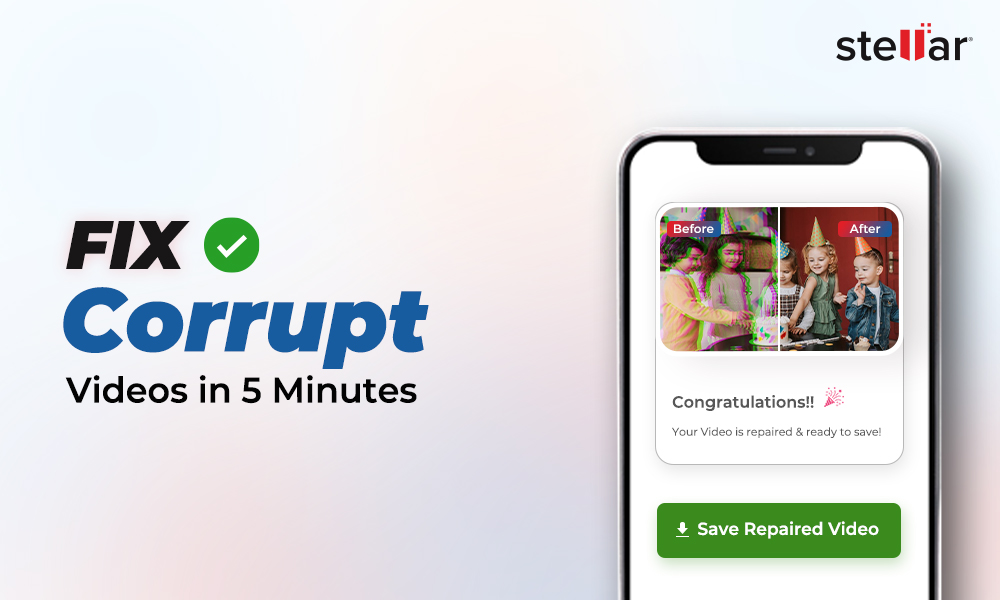
 6 min read
6 min read