A Guide to Fix 21 common iPhone Problems
iPhone users face various types of problems when they update to new iOS, transfer data from old to new iPhone, jailbreak, or launch any new app on their device. There can be many reasons for iPhone problems from hardware/software related to even some bug in iOS which just needs to be fixed.
Here we compiled for you 21 most common iPhone problems and their fixes.
1. iPhone White Screen of Death
Failed upgrade, jailbreak or hardware problem can lead to iPhone White Screen of Death. You can restart the device. If that fails to resolve the issue, hard reset (factory reset) your iPhone. If hard reset too does not work, boot your iPhone in DFU (Device Firmware Upgrade) mode.
But remember, both hard rest and booting in DFU mode will clear all your settings and data on iPhone. If you confront a situation where your iPhone is stuck at white screen and you do not have iCloud or iTunes backup, then, first recover your complete data through Stellar Recovery for iPhone. Next fix iPhone white screen with hard reset or DFU mode.

2. Lost iPhone Data after Upgrade or Jailbreak
Often after iPhone jailbreak or updating to a new version, you tend to lose iPhone videos, photos, contacts, and messages etc. In any such a situation of iPhone data loss, iCloud and iTunes backup comes as a rescue. But if you want to selectively recover certain type of data like only photos or videos or chats messages, etc.,
Stellar Data Recovery for iPhone is the best do-it-yourself software. You can selectively recover the iPhone data you need rather than complete restoration through iTunes/iCloud. Read More
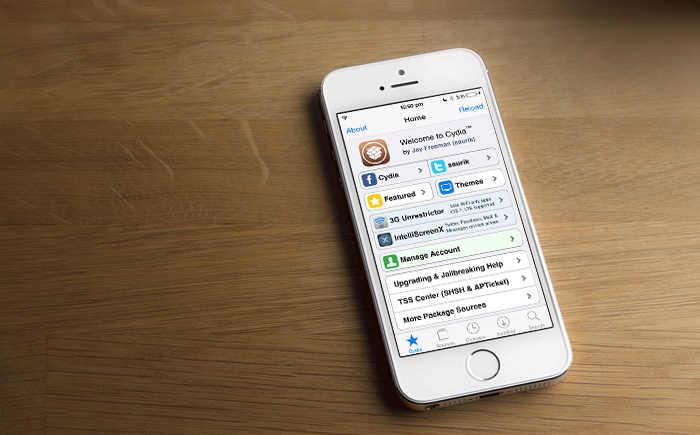
3. Water Damaged iPhone
Spilled a glass of water on your iPhone or accidently dropped it in the swimming pool!
Water damaged iPhones may or may not turn on. There are high chances of losing your iPhone data too. Even Apple does not cover liquid damages in its one-year warranty.
Dry it by rubbing on a towel and remove the SIM card. Do not plug it or turn it on. You can also keep it with silica gel sachets for about two days to dry.
Unfortunately water or any other liquid in your iPhone results in loss of iPhone data. Do not panic. You can recover your lost photos, videos, audios, contacts etc., from iCloud or iTunes backup. If unable to restore from backup, use Stellar Data recovery for iPhone.

4. iPhone Battery Life Problems
iPhone battery draining fast is one of the most common problem of iPhone users across the globe. The battery life problems are usually encountered after an iOS upgrade. The poor iPhone battery performance can be tackled through factory reset, controlling the apps usage that consume high battery such as Uber, Google Maps, YouTube, etc. Also uninstalling the apps like Facebook and YouTube, accessing them though Safari can also considerably save your iPhone battery.
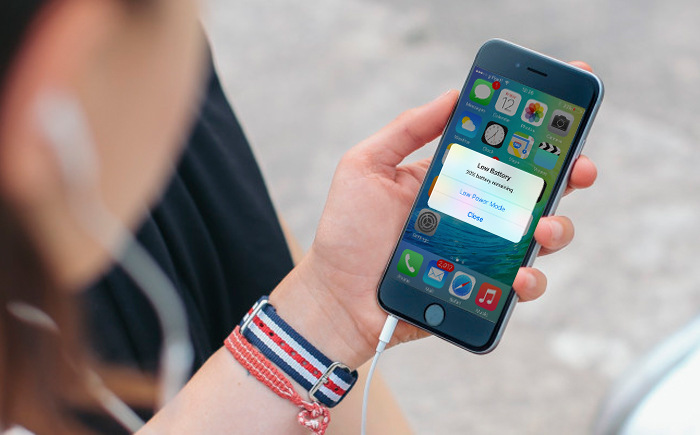
5. iPhone Black Screen
Dropping your iPhone, spilling water on it, updating an app, malware, bad firmware, jailbreak etc., could be the cause of iPhone black screen.
To fix the issue, first begin with charging your iPhone completely to rule out any battery issue.
If the problem persist, restore your iPhone to factory settings via iTunes but this also leads to iPhone data loss. If you do not have a backup, then consider an Stellar Data Recovery for iPhone to recover your lost photos, videos, music, messages, chats, contacts etc., from the device. Read More

6. Overheating iPhone
Have you faced messages like 'iPhone needs to cool down before you can use it?' Complaints of iPhone getting hot to an extent of explosion are not new. To fix overheating iPhone first take the hot device to a cooler environment away from heat or direct sunlight. Remove the iPhone case, stop using for sometimes or better switch it off for few minutes. You can also try 'Reset All Settings' on your iPhone to fix overheating problem. Updating to new iOS also sometimes resolves the issue. Read More
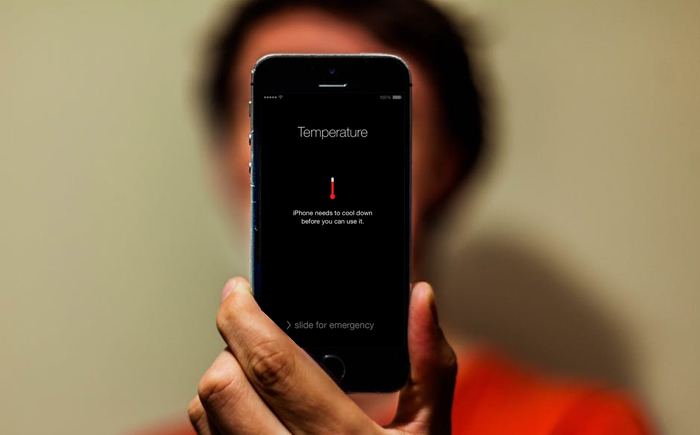
7. iPhone Camera Roll Crash
Camera Roll crash leads to loss of hundreds of photos stored in your iPhone. You are unable to perform any activity on the existing photos or videos in the device. Restoring the iPhone to factory settings is the only way to fix Camera Roll crash. However, factory reset leads to complete loss of photos, videos, notes, contacts, chat messages, etc. Thus, ensure a backup before fixing Camera Roll issue, else
Stellar Data Recovery for iPhone is the only remedy to get back lost data.
8. iTunes Error 3194
You encounter iTunes error 3194 when trying to restore or upgrade your iPhone. It can be either because of wrong firmware version, the iOS version that you are installing is not approved by Apple or you are using a jailbreak utility to upgrade iPhone.
However, this can be fixed by making changes in the host files of your system. You can also do factory reset to fix iTunes error 3194. In case of data loss and absence of backup take help of Stellar Data Recovery for iPhone to recover all lost data. Read More
9. Forgot iPhone Passcode or iPhone Disabled
Yes you can forget your iPhone passcode. As a result you make several attempts trying to unlock your device. Your iPhone gets disabled asking to retry after 5, 15, 20 minutes, and so on. To unlock your disabled iPhone, reset the device and set a new passcode. Erase the old password by restoring iPhone through iTunes or iCloud. You can also use the Recovery Mode to fix disabled iPhone.
The process to fix disabled iPhone leads to complete data loss including all the passwords, photos, videos, music, Safari bookmarks, contacts, apps, camera roll, chats etc. Thus, recover all data from iCloud backup or use the iPhone recovery software before troubleshooting the problem. Read more

10. iPhone Stuck on Apple Logo
There can be several reasons for your iPhone to get stuck on Apple logo such as jailbreak of iPhone, failed iOS update, during retrieving of data from backup, hardware problems, deletion of some iOS files etc.
You can fix the issue by restarting the iPhone, doing hard reset, or putting the device in Recovery Mode. Remember hard reset leads to complete data loss from your iPhone. You can restore lost data from the backup, else take refuge in an iPhone data recovery solution. Read more
11. iPhone Applications Freezes or Quitting Unexpectedly
An iPhone app can freeze while using or just after launching it. It could be probably because your iOS version does not support the app or the app is not properly installed on your device. If any iPhone app freezes, stops responding, or unexpectedly quits, close the app, restart your device, and again check if the app is working. Sometimes reinstalling the latest version of the app from the App store also resolves the iPhone issue. Read more
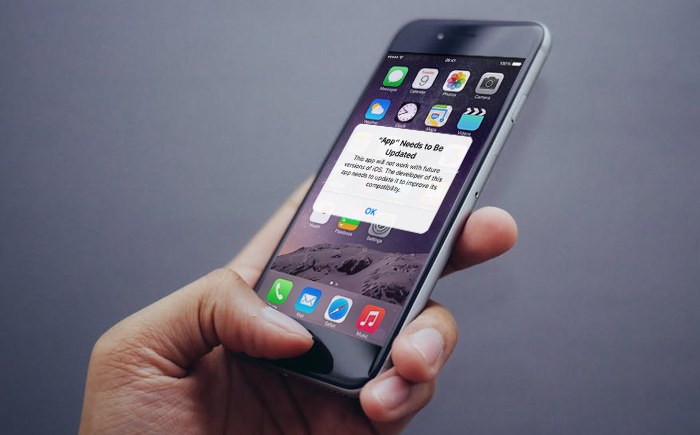
12. Apps won't Work in iOS 16
You updated to iOS 16 but the apps won't work? Apple has switched from 32-bit to 64-bit apps with iOS 16. So all the 32-bit apps will refuse to work on your device. Check under settings which of your applications are obsolete.
Tap on the 32-bit app to visit App Store, check if the app has a newer version and update available. If not, then sadly there is not much you can do about it. Just delete the 32-bit applications from your iPhone and probably look for alternatives of similar application.
13. Proximity Sensor Not Working

If your iPhone's display screen is lit during call, it means the proximity sensor is not working. This might also cause problems with touch screen. A faulty proximity center in iPhone can be the manufacturing defect or a software issue. The problem may also occur after you have replaced your iPhone screen. To troubleshoot restart your iPhone, reboot or perform factory reset. You can also restore iPhone with iTunes in DFU mode to fix proximity sensor problem. But do take backup at iCloud and iTunes before performing these tasks.
14. iPhone Touch Screen Not Working
If your iPhone's touch screen is not working, ensure the screen is clean and dry. Next, restart the iPhone, and the touch screen should work. If not, clear the cache data and free up iOS storage space.
In case the screen is damaged, broken, or the iPhone was dropped, then take the device to the authorized Apple service center.

15. iPhone Error 56
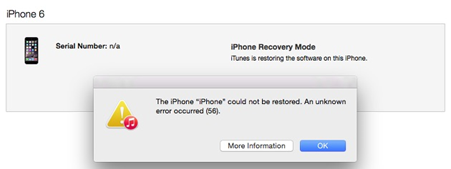
iPhone Error 56 usually occurs while restoring the device via iTunes. This may be because of a hardware issue or software conflict. To fix the error 56, use another USB cable, try with another port, or restore your iPhone on other computer. Also close all the third-party software such as games, antivirus etc., on the iPhone before performing upgrade or restoration via iTunes.
If still not fixed, restore iPhone in DFU mode. Since this method deletes all data on iPhone, backup your device before restoring through DFU mode. In case of unfortunate data loss incident use
Stellar Data Recovery for iPhone to get back lost or deleted contacts, messages, photos, videos, chats, etc.
16. iPhone 14 Screen Becomes Unresponsive in Cold Weather
Several incidents of iPhone 14 screen not responding in cold weather have been reported by the users in colder countries. Although Apple has announced to soon launch a software update to fix the issue. Till then try locking and unlocking the iPhone as it has helped some to resolve the issue.
17. iPhone Error 53
iPhone models which have fingerprint scanners often face error 53. It occurs when users try to restore their device via iTunes and the device fails the security test by Apple. Fix the error 53 by restoring your iPhone to a latest iOS version.
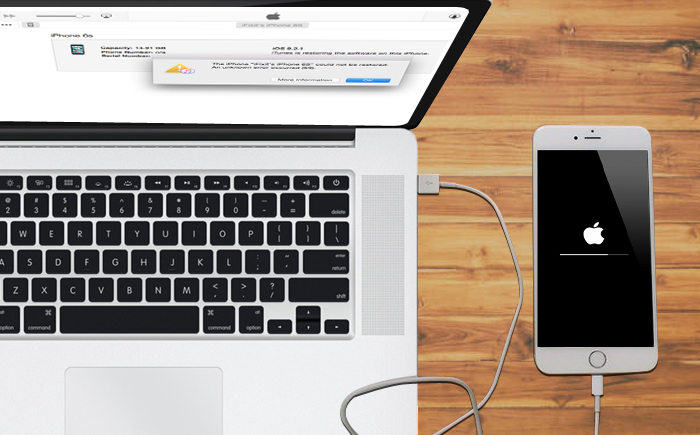
18. Face ID Not Working
Face ID feature in iPhone 14 allows you to access your device, App store, and iTunes etc., without entering passcode. Complaints of failure of Face ID after the iOS upgrade are common. Reboot the iPhone or simply turn off/on the device to make the Face ID functional. If these does not work, reset the Face ID under Settings. If still unable to fix iPhone X Face ID, contact Apple center.
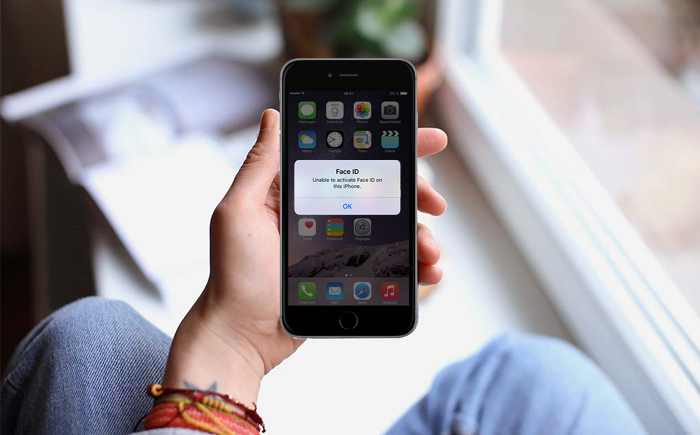
19. iPhone Speaker Not Working
If you do not hear sound from your iPhone first ensure the device is not on silent mode, the volume button is all up, and Bluetooth is turned off. If you still cannot hear or distorted sound is coming, open any app that has music and set the volume with the slider or volume button.
You can also restart your device, as restarting resolves many phone issues. If none works, the problem could be of hardware. Your iPhone speaker needs to be replaced or repaired.
20. iPhone Bluetooth Problem
Failed Bluetooth connection or unable to pair your iPhone with a Bluetooth device is another common iPhone problem. The initial simple hack is to go to the Settings, turn off and then on the Bluetooth and restart your device. You can also toggle Airplane Mode.
If this does not fix the issue, go to Settings > Bluetooth, select 'Forget this Device' and then again try to pair it. Updating to the newer iOS version also often solves the problem.
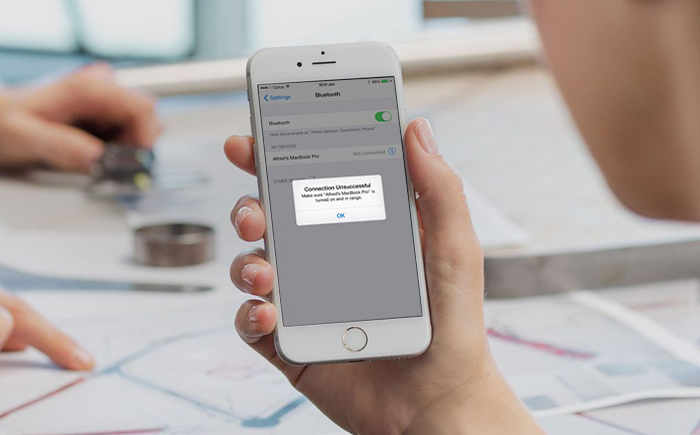
21. iPhone Cannot Connect to Wi-Fi
After updating to iOS 16, users complained their iPhone no longer connects to their personal Wi-Fi network.
The initial solution is to restart your iPhone and check the Wi-Fi connection. Make sure that the router is working fine and is updated to latest firmware. It should also support Apple product. If the problem is not resolved, try connecting to Wi-Fi after attempting 'Reset Network Settings' under iPhone's Settings.
However, if these fixes do not lead to success, upgrade to a newer version or restore an earlier version.
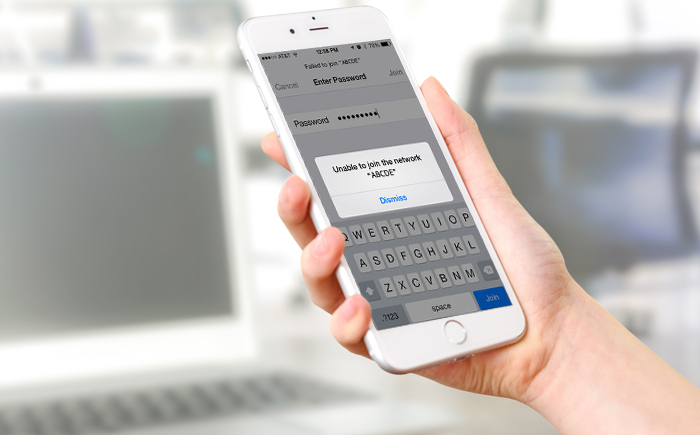
Conclusion
Hope the above compilation of most common iPhone problems and their solutions is helpful. If you encountered any iPhone data loss issue and were unable to fix it, you can use Stellar Data Recovery for iPhone to recover missing or accidentally deleted Contacts, Messages, Calendar, Photos, Videos, Call History etc. directly from iPhone or iPad.
















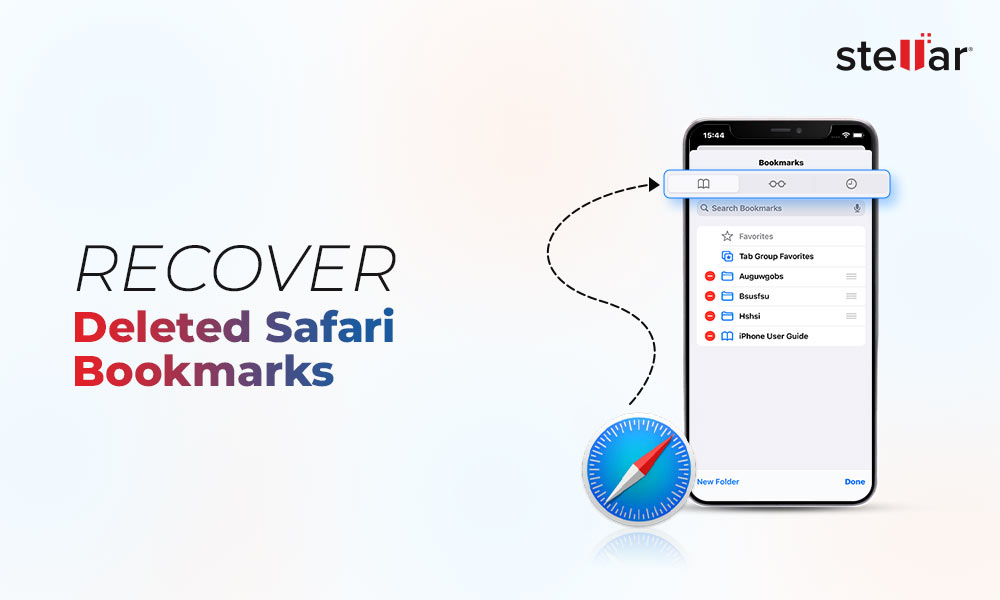
 11 min read
11 min read





