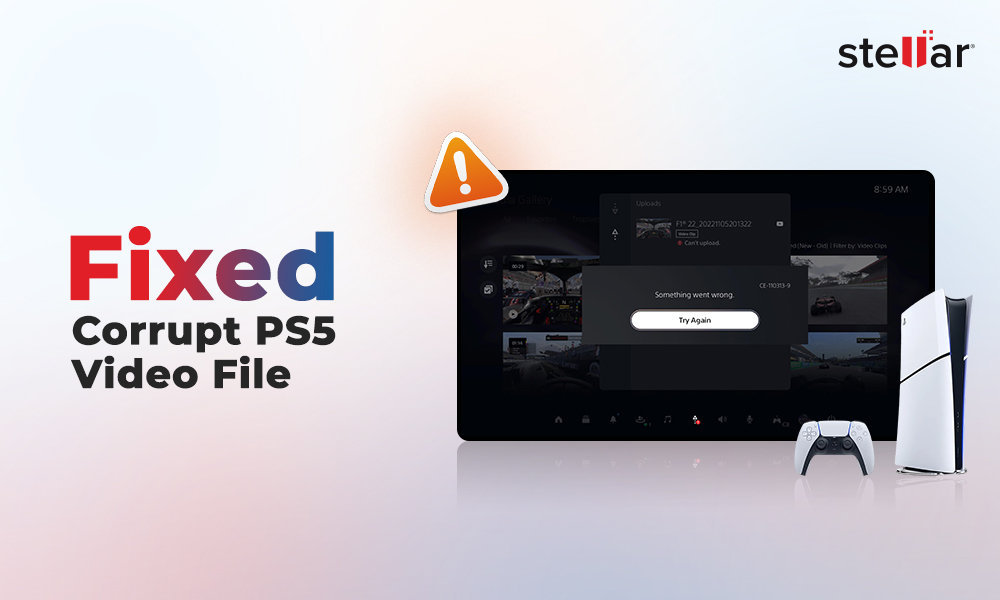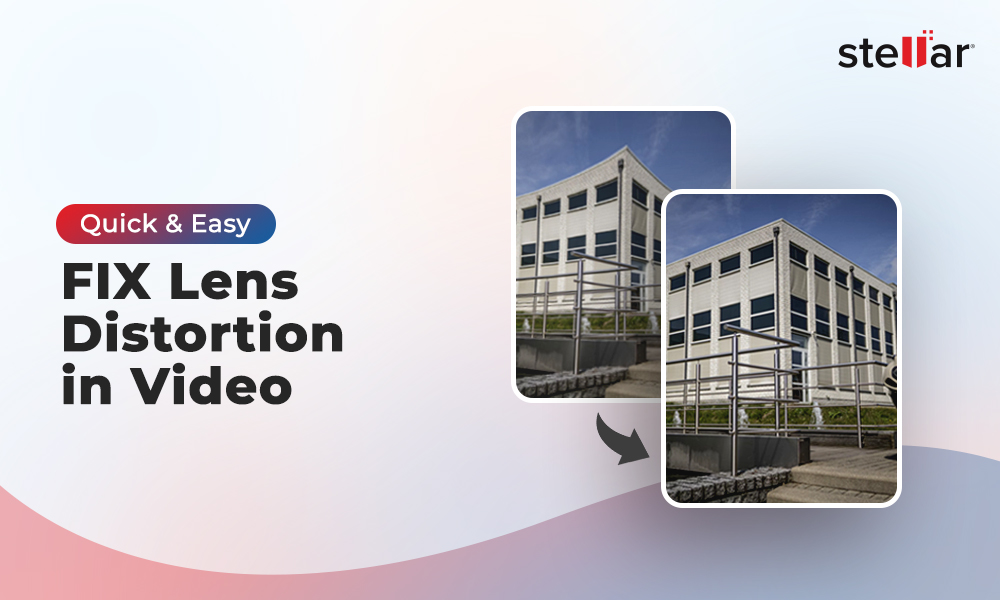'I cannot export my edited video project with GoPro Studio, over Windows 10. It always stops at 89% and shows 'exporting error code 30'. Is this problem about windows or GoPro Studio is behaving odd? How to fix error GoProSstudio error code 30?'
Although GoPro no longer supports GoPro Studio, its video editing app, many who have it on their systems still love using it. But despite being a handy editing tool, users often complain GoPro Studio doesn't export video and throws error 30.
Addressing the common problem, we will share some workable methods to fix GoPro export error 30.
But first, let's delve into the cause of this common issue.
Why does GoPro Studio export error 30 occur?
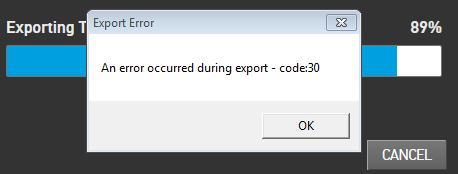
There can be multiple reasons for export error 30 in GoPro Studio. You may not be able to export video from GoPro Studio due to any of the following:
- GoPro Studio is not updated
- Your video file is corrupt
- Insufficient space on the drive
- Power-saving mode is enabled on your computer
- PC's graphics card drivers are not updated
Best 6 ways to fix GoPro video export error code 30
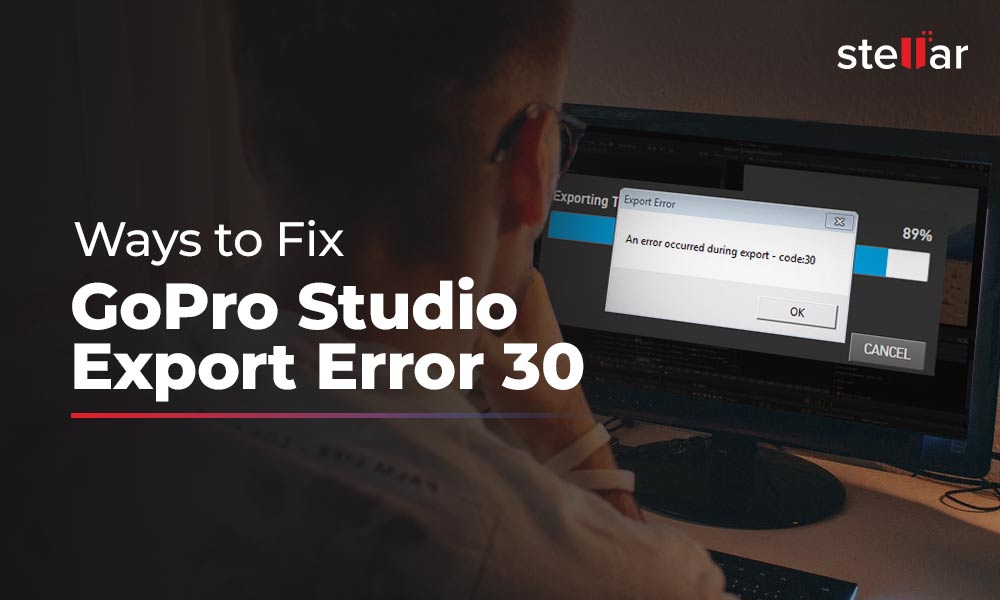
1. Delete or repair the problem frames from the video
The GoPro Studio error code 30 may occur when a section in the video project is damaged. You can delete the problematic part and then try to export the video in GoPro Studio.
To do this, first, note the last frames after which the export stopped, and the GoPro export error 30 appeared. Suppose the video export stops at 80%, go to this point in the editing mode in GoPro Studio. Here check and delete the problem frames. Make sure you save a copy of the video project before deleting the section. Next, try re-exporting the video. The GoPro export error 30 should not occur again.
If the edited video has turned unplayable, distorted, or throws error, immediately use a professional video repair tool — Stellar Repair for Video. The software fixes corruption in video frames, file header, movement, sound sections, etc. You can easily bring the corrupt GoPro videos showing 'QuickTime Error' or 'video file cannot be played error' back to life. Utilize the software free trial that shows the preview of the repaired video.
2. Free storage space on your drive
GoPro Studio requires enough free storage space on your computer to save temporary files created during editing, rendering, or exporting video. Without the required storage, the program may throw errors like GoPro export error 30 or other editing errors.
Hence, you can try to fix GoPro export error 30 by creating free space on your system's C: drive. Then check and delete the unwanted files or move them to another drive or partition.
Now try to export the video in GoPro Studio. The error should not occur again.
3. Update GoPro Studio
Outdated GoPro Studio software can create errors and glitches. Make sure essential software updates are in place. If you haven't updated your GoPro Studio recently, then download the latest 2.5 version now to fix the video export error. You can also update GoPro Studio from the update screen of the software.
4. Change video export location
Change the video export location of your GoPro Studio temporarily from the settings in the program. If the default location is set to an external drive, alter it to your computer's internal drive or vice versa.
See if you can now export your video after changing the export location.
5. Turn-off power-saving mode
Power saving mode in Windows reduces the system's performance wherever possible to save the battery power. Exporting or rendering video via an editing program consumes more laptop battery. The battery drain increases even more for a large-sized or high-quality video. Thus, when power-saving mode is enabled, it doesn't allow video export, or the export stops after a point giving errors like GoPro export error 30.
To fix the GoPro export error, it is necessary to turn off the power-saving mode by following the below steps:
- Click on the battery icon on the right of the taskbar.
- Select Power Options.
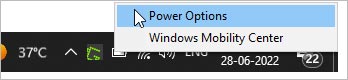
- On the left pane, select Create a power plan.
- On the right pane, select the High performance option.
- In the Plan name field, you can type a plan name like My Plan 1Power Savings Disable or else.
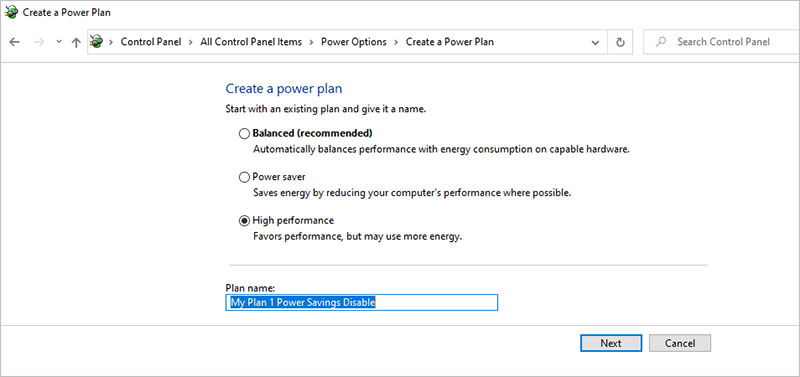
- Click Next > Create to save the plan.
6. Update graphics card driver
Regularly updating graphics cards is necessary for your video editing programs' seamless performance, be it GoPro Studio or others. Outdated graphics cards result in pop-ups like GoPro Studio error code 30. Also, if a video fails to export or import in GoPro Studio, update your system's graphics card drivers.
To update graphics card drivers, go to the manufacturer's website and download the latest available update.
For those who don't know which graphics drivers their PC has, follow the below steps to find out:
- Go to the Start search box, type System Information, and press 'Enter'.
- In the System Information window, click on Components > Display. In the right panel, you will find details of your graphics card.
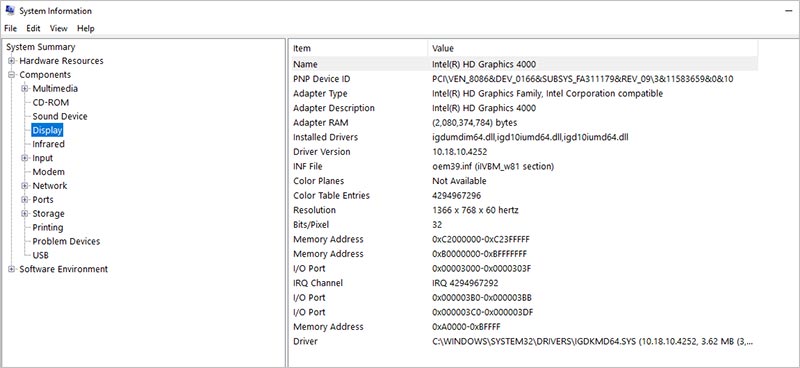
- Note your graphics card name and version. Then, visit the graphics card manufacturer's website to download the latest drivers. While for updating Windows graphics drivers, install Windows Update.
Once your graphics card drivers are updated, try to export video from GoPro Studio again. The GoPro Studio error code 30 should not occur.
Wrapping up
With the above solutions, we hope you can now fix GoPro video export error code 30 and share your GoPro Studio videos on YouTube, Facebook, or other platforms without hassle.
















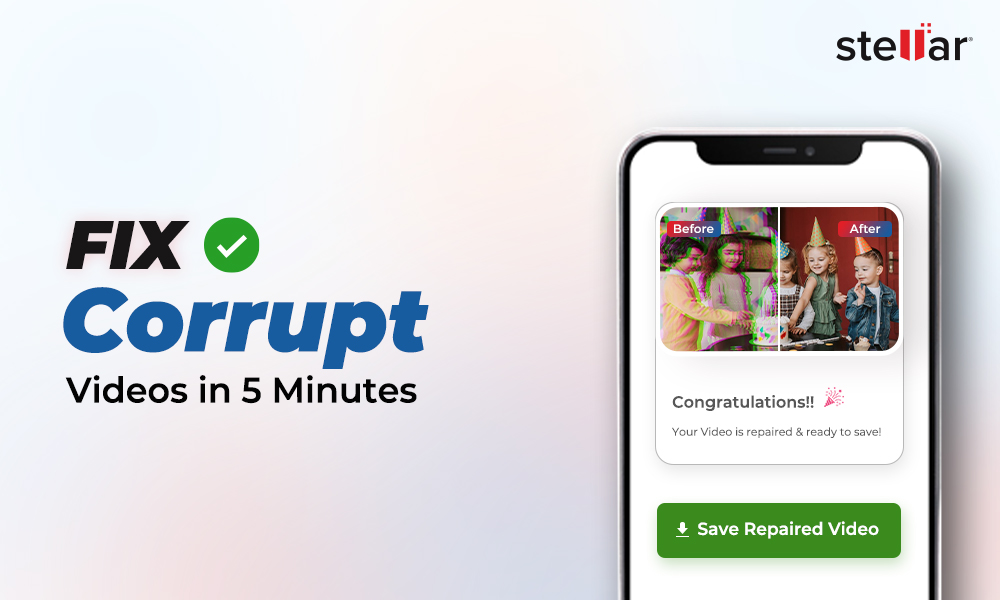
 9 min read
9 min read