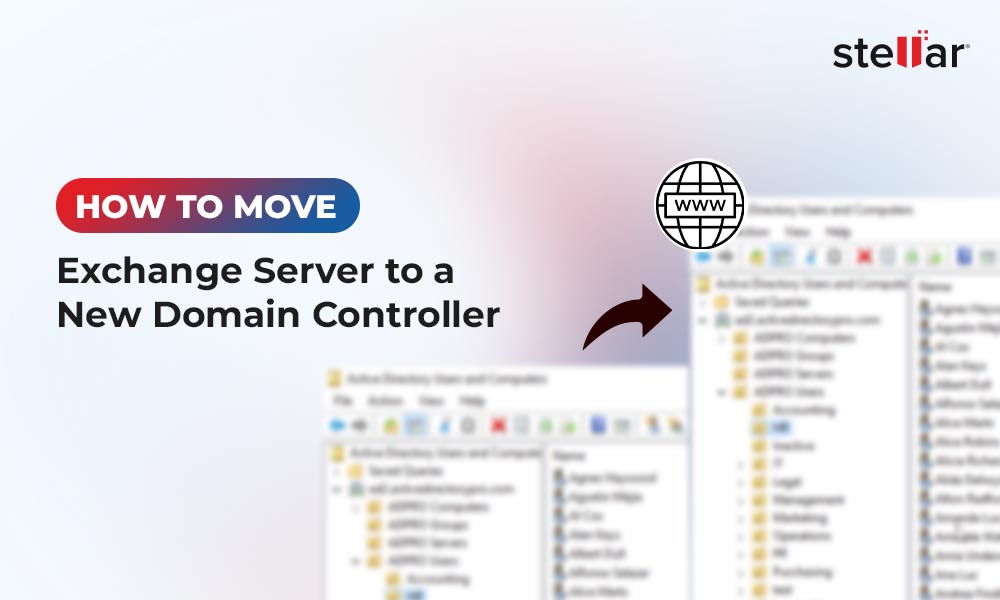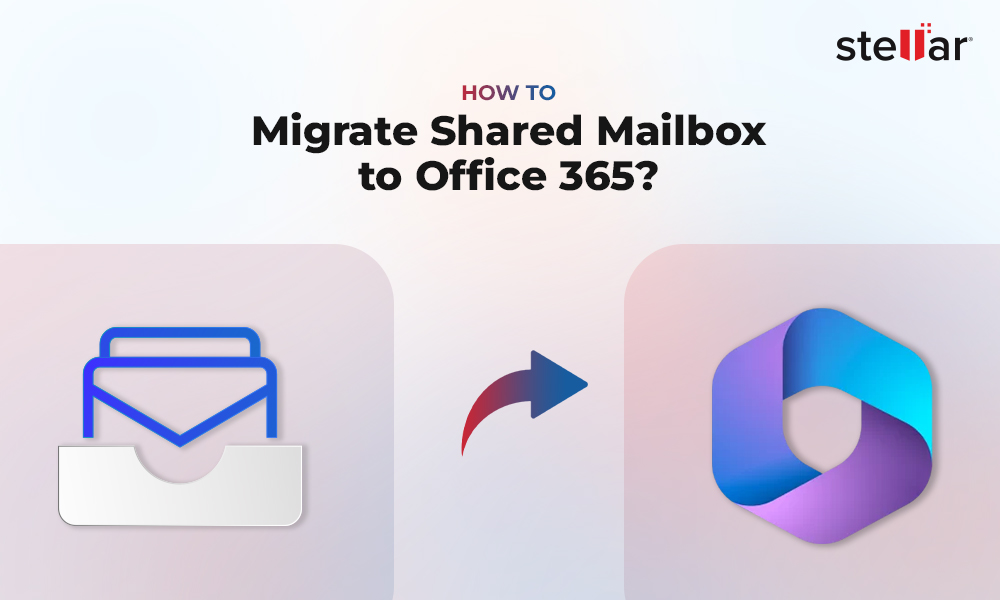Exchange Server errors 451, 452, and 471 are unrelated but common errors that are caused due to issues on the Exchange Server or its database. However, they result in the same problem – emails not received through MS Outlook.
In this article, we’ll discuss the causes of errors 451, 452, and 471, and the solutions to resolve them.
Reasons for Exchange Server Error 451
When a user sends an email through MS Outlook, the email client first connects to Edge Transport Server. The Edge Transport Server of the sender links to the Edge Transport Server at the recipient’s end through the Internet and transmits the email. The following figure depicts the Email Relay Environment.
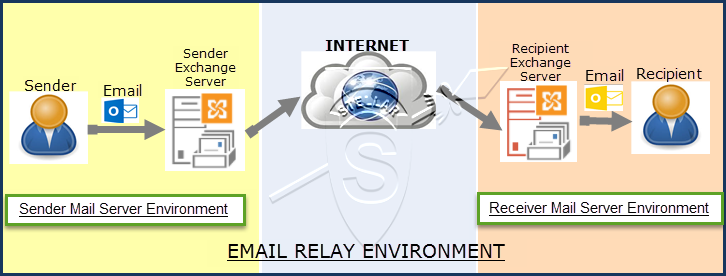
Error 451 is encountered when the Email Relay Environment is affected due to temporary Exchange Server issues, such as mail limit exceeded, DNS errors, unreachable mail servers, etc. It may also occur due to discrepancies on Sender Exchange or Receiver Exchange Server. Below is an example of the error message.
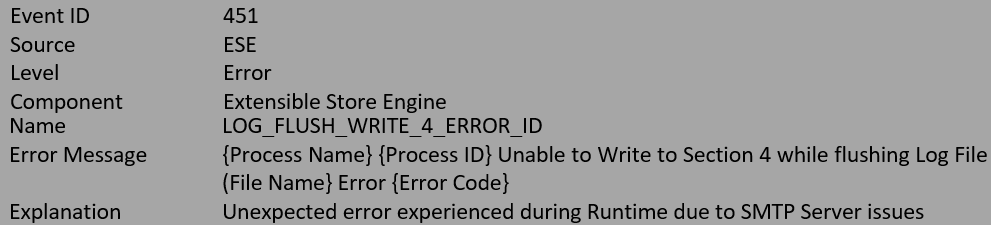
To resolve error 451, you need to thoroughly examine the error message and the email logs based on the error message encountered. The steps are as follows:
Error 451: You Have Exceeded Your Messaging Limits
To combat abuse or spamming on the mail server, most servers limit the number of connections allowed for any email account. Once the user exceeds this connection limit, it results in error 451.
“451 Requested action aborted: This mail account has sent too many messages in a short amount of time. Please try later.”
Error 451: Temporary Server Error. Please try again later
The error is a result of DNS issues on the sender server, due to which the sender is unable to establish connectivity. This may happen due to the following reasons:
- Improper configuration of MX Records for the domain.
- Incorrect routing of emails as a result of local server resolver issues.
Solutions to Fix Exchange Server Error 451
Below are a few solutions that you may follow to resolve Exchange Server error 451.
- Increase connection limit in Mail Server. Enhance the “smtp_accept_max_per_host” configuration limit.
- Limit the number of emails for every user on the Mail Server. Edit the values for individual email accounts and increase the threshold for particular users who need to send more emails.
- Set the MX Records as local mail servers.
- Resolve the MX Record query and verify that the primary mail server priority is set as 0, and MX resolves to the correct server.
- Check the port numbers for DNS and SMTP. They should be 53 and 25, respectively. Also, ensure the firewall is not blocking these ports.
- Check that the SMTP connection is using the telnet.
Reasons for Exchange Server Error 452
Exchange Server database consists of EDB files, Log files, Check Point files (.chk), and STM files. When the Exchange database file (.edb), Log files, and STM files connect and are consistent, their connection group is formed which is known as the Storage Group.
The following image depicts the MS Exchange Server database files.
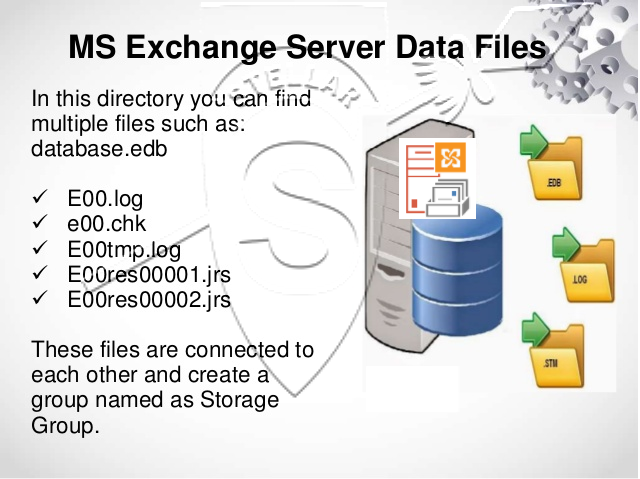
Exchange Server error 452 occurs during Exchange Database Recovery. The error can result in a delay of Online Database Recovery due to a missing Log file in the temporary folder. The complete error message that appears looks like this:

The error 452 usually occurs due to one or more of the following reasons:
- The temporary location specified by the backup program does not contain the required Log files.
- Missing Log files.
If you try the Eseutil /r command on the database for repair or recovery, you may further encounter the error 454 indicating that the restore is not possible due to missing log files.
 Case Study
Case Study
See how Worktrainers Ltd used Stellar Repair for Exchange
Solutions to Resolve Exchange Server Error 452
Usually, Exchange Database Recovery error 452 occurs due to missing log files. To resolve error 452, you can apply the following solutions:
- Take a backup of the data and ensure there is at least 1 GB of space available on the disk.
- Navigate to the C:\Program Files\Microsoft\Exchange Server\Bin location and run the EdgeTransport.exe.config with Notepad.
- In the Notepad, look for the key= “EnableResourceMonitoring” value=” true” and set the value to False. Save it and retry.
- Verify if the Log files are stored at their original location. If not, move them back to their original location. You can also restore the required Log files from backup, and specify these files in the Event Message.
- After successful relocation and restoration, run the Eseutil command - Eseutil /cc or Eseutil/cc /t to determine a different location for the Logs. Mount the Exchange database after moving the Logs.
- Alternately, restore the complete Exchange database from backup and run the command Isinteg -fix by utilizing ‘Move Mailbox to move the data to the new blank database.’
- If the Exchange Server error 452 persists, then look for an advanced Exchange recovery tool for Exchange database repair.
Reasons for Exchange Server Error 471
Exchange Administrators define the storage space on the database based on the organizational requirement due to which the Exchange Server database has pre-defined space. Admins also define the anti-spam rules by the Content Filtering Policies of the organization.
The following image depicts the MS Exchange Anti-spam filtering.
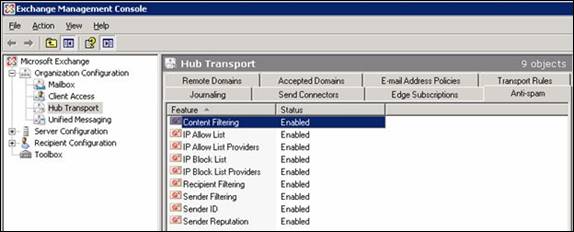
Sometimes, the Exchange Server encounters rollback operation issues on the database, as specified in the event description, and is unable to take future updates. In such a case, there is rejection in rollback operations and the server experiences Exchange Server error 471. If the problem is not resolved, there are no updates possible on the Exchange database. This may happen due to one or more of the following reasons:
- Permission issues on Exchange Server database.
- Lack of space.
- Disk I/O error.
- Problem with Local Anti-spam Filter.
The error message is flashed as:
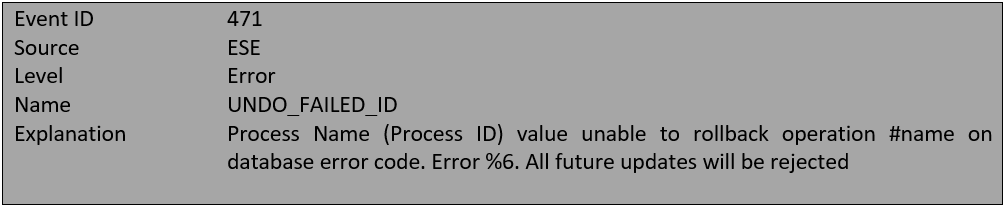
Following are the different error codes that can lead to error 471:
- Error -510 (0xfffffe02)JET_errLogWriteFail
An attempt to write the Log file and database fails, leading to the error 471. Possible causes: Permission issues, space problems.
- Error -1022(0xfffffc02)JET_errDiskIO
The Disk I/O issue stops the Exchange Server to access the requested page in the database. Possible Cause: Disk I/O Error.
- Error on the mail server
This may happen due to an issue on the mail server, often caused by conflicting local anti-spam filter permissions.
Solutions to Resolve Exchange Server Error 471
If error 471 is reported on your server, apply the following solutions to fix it.
- Run the command – chkdsk /f /r.
- Disable the outgoing antispam filter from the server. In case you’re using remote mail exchange, contact the SMTP service provider or server administrators.
- Run the antivirus or antimalware tool to remove the malicious files.
Conclusion
Encountering errors, such as 451, 452, or 471, on the Exchange Server is one of the most significant nightmares for an administrator. These errors can lead to an unresponsive database and downtimes. We have shared some possible solutions that you may apply to rectify the errors and bring the Exchange mailbox database and the server back to their normal state. However, if these solutions fail, use an Exchange recovery software such as Stellar Repair for Exchange to reduce the downtime and rescue servers from unwanted disasters. The software can help you extract and save the mailboxes from corrupt or inaccessible database (.edb) files to PST format. You may also export the recovered mailboxes directly to Office 365 tenant or another healthy live Exchange database in a few clicks.














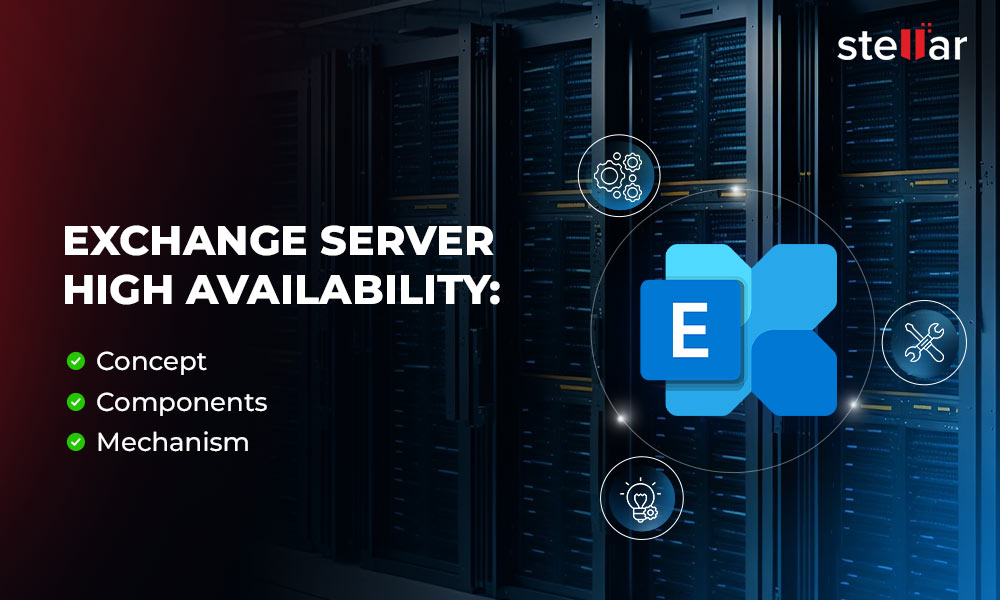
 4 min read
4 min read